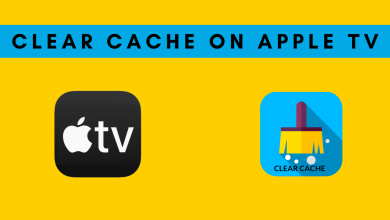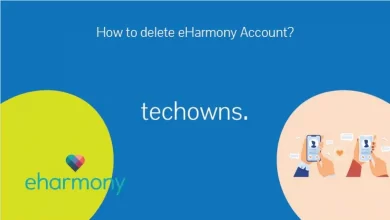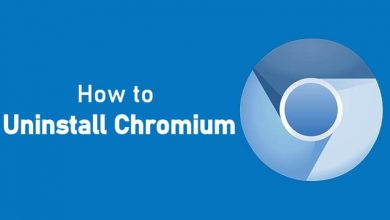Key Highlights
- FireTV: Settings → My Fire TV → About → Check for System Update.
- Google TV: Profile icon → Settings → System → About → System Update → Download.
- Android TV: Settings → Device Preference → About → System Update → Download → Restart now.
- Vidaa TV: Settings → System Settings → Support → System Upgrade → Firmware Upgrade.
For the past two weeks, my Toshiba Smart TV has been giving a notification pop-up to update the TV firmware. Now that I have decided to update my TV, I plan to write the whole update process in an article. Here, I mentioned how to update the Toshiba Smart TV in four different ways.
If you are using the Toshiba Smart TV with the older firmware, use this guide to update your TV. Toshiba TV comes with four different OS
- Google TV
- Android TV
- Fire TV
- Vidaa TV
Based on your TV OS, pick a method from the below guide to update your TV.
Contents
How to Update Toshiba Fire TV
The process of updating the Fire TV is similar to updating the Firestick device.
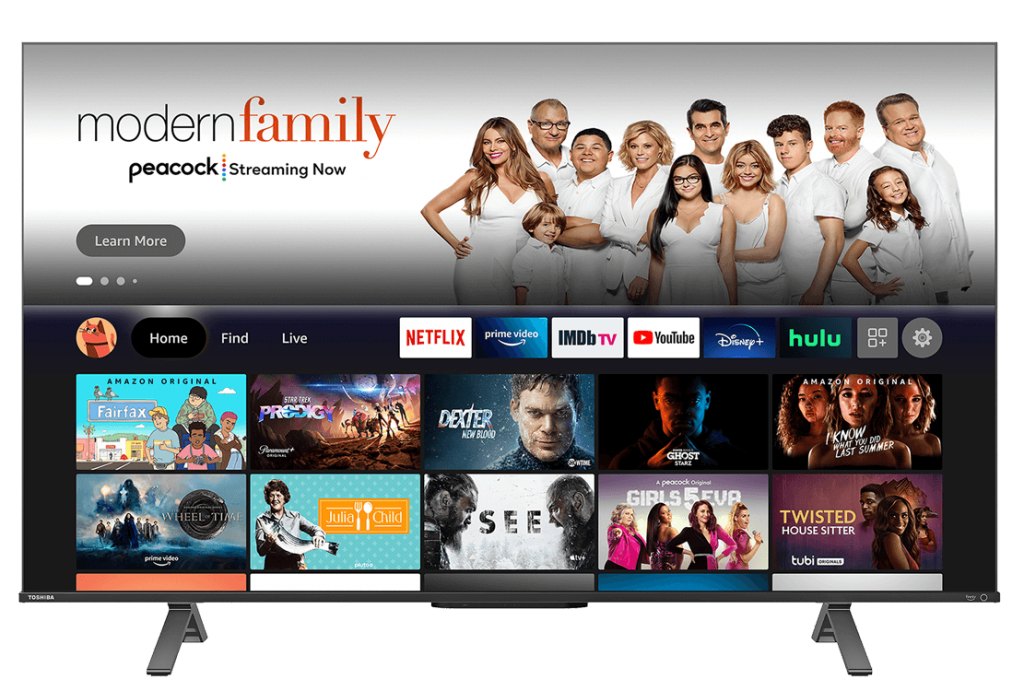
1. On your home screen, navigate to the Settings menu.
2. Under Settings, choose the My Fire TV menu.
3. Choose About from the available options.
4. Select Check for System Update and install the latest version of Fire OS on your TV.
How to Update Toshiba Google TV
1. Turn on your Toshiba Google TV and navigate to the Menu bar on the home screen.
2. Navigate to your profile icon and tap on the Settings option.
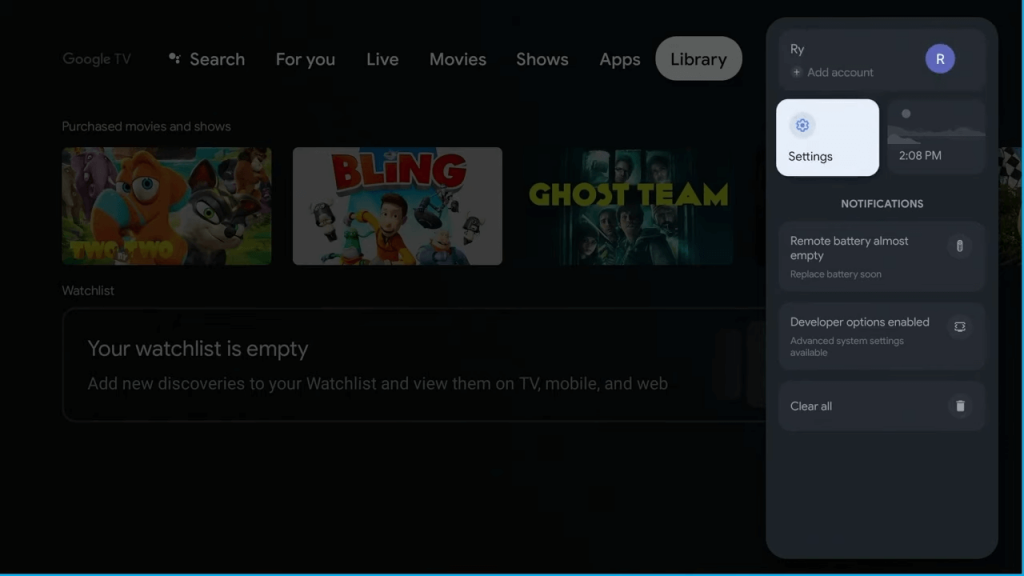
3. Scroll down to choose the System settings.
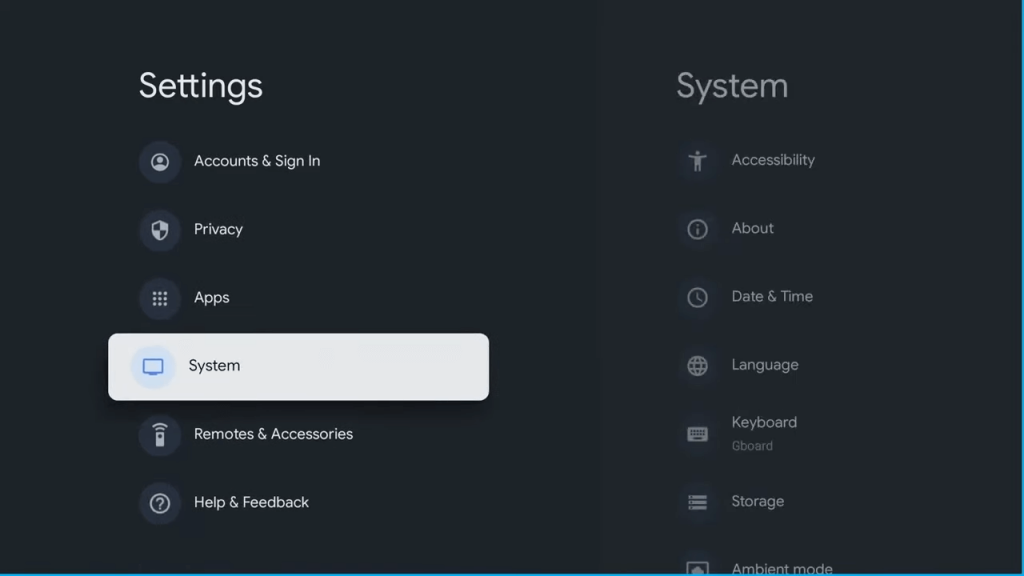
4. Choose the About option.
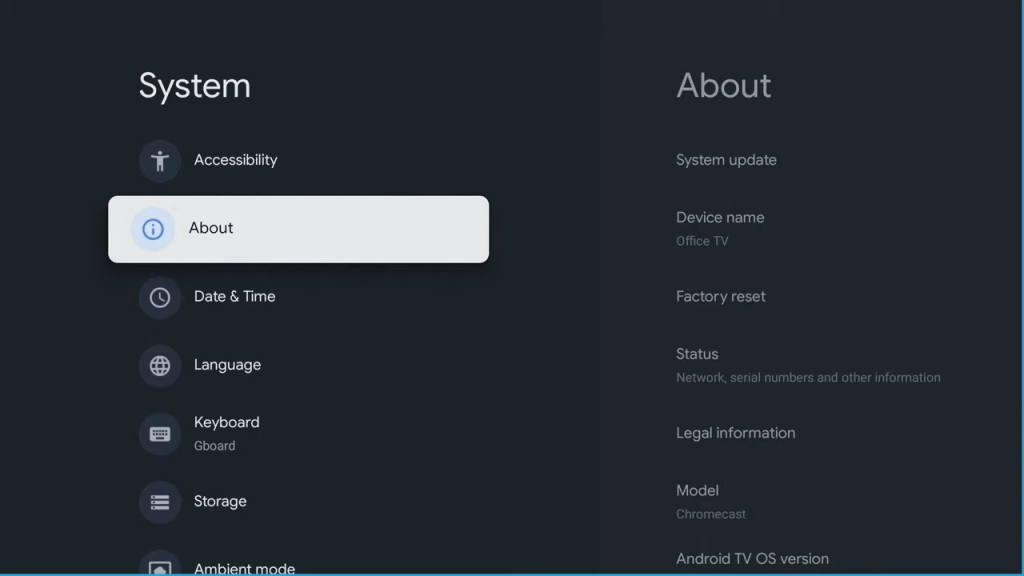
5. Tap on the System Update option.
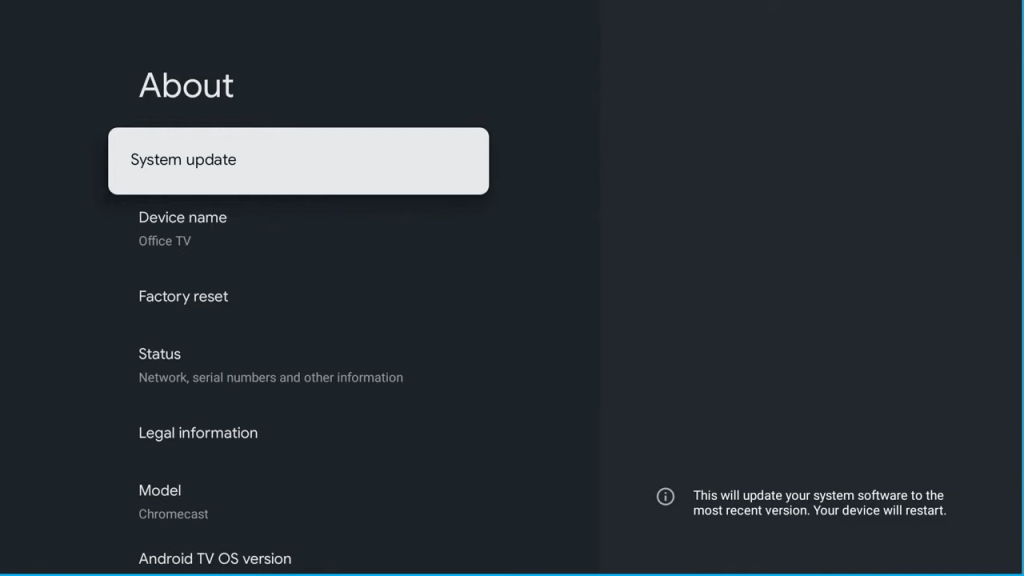
6. Click on Download and install the firmware by restarting the TV.
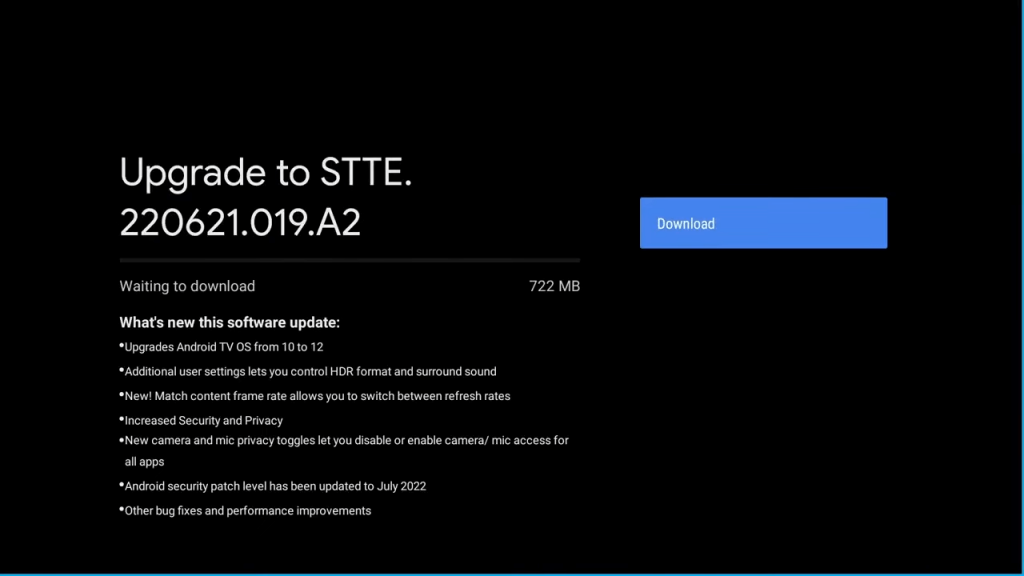
How to Update Toshiba Android TV
1. Turn on your Toshiba TV and ensure it is connected to a stable WiFi network.
2. Tap the Settings icon at the top of the screen.
3. Select the Device Preferences menu.
4. On the next page, tap the About option at the top.
5. Click on the System update menu.
6. The TV will check for the latest updates.
7. Tap the Download button.
8. After downloading the firmware, click on the Restart now option.
9. After restart, the latest Android TV version will be installed.
How to Update Toshiba Vidaa TV

1. Turn on your TV and tap the Settings icon on the menu bar.
2. Select the System Settings menu.
3. Select Support → System Upgrade.
4. Tap on the Firmware Upgrade option and wait for the firmware to download.
5. After downloading the firmware, restart the TV to install it.
Is it Possible to Update the Toshiba Smart TV Using a USB
Yes, you can update your Toshiba Smart TV using the USB drive. You can download the firmware from the Toshiba support website and update your TV. But, citing third-party risk factors, Toshiba discontinued this service. The website in which Toshiba offers the TV firmware version is no longer working now.
Frequently Asked Questions
The TV will not connect to the WiFi if you have entered the wrong password. So, make sure to enter the correct password. On the other hand, you can also use an Ethernet cable if the router is close to your TV.
First of all, check whether the batteries are working properly. If the batteries are good enough, reset the remote.