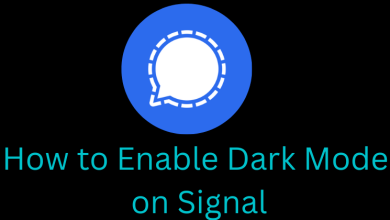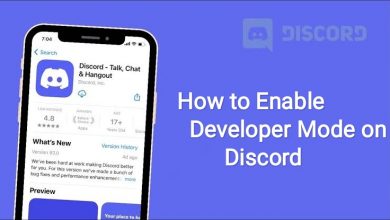Just like Smartphones and tablets, it is necessary to update your Smart TVs for the latest security features, UI improvements, bug fixes, and to improve the system stability. If you’re an owner of a Samsung Smart TV, you must update it whenever a new firmware is available.
The Samsung Smart TV can be updated in three different ways. For the first two methods, your Samsung TV requires an internet connection, and the third method doesn’t need an internet connection for your TV.
- Update Samsung TV Automatically
- Update Samsung TV Manually
- Update Samsung TV via USB
Contents
How to Update Samsung Smart TV Software Automatically
By enabling the automatic update, your Samsung TV will be updated automatically whenever a new update is detected on your TV.
(1) Turn on your Samsung Smart TV and connect it to the internet.
(2) Navigate to the Settings menu and select the Support section.
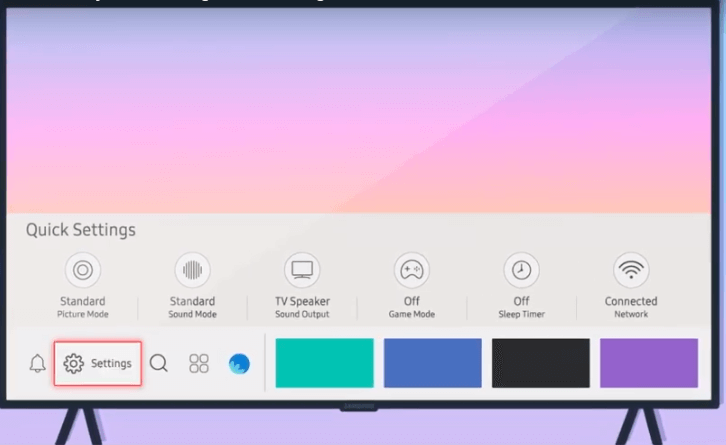
(3) Click the Software Update menu.
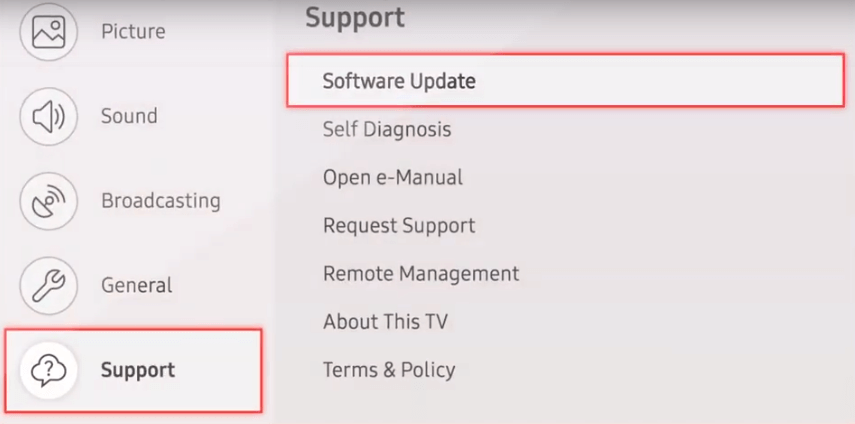
(4) Select Auto Update and enable it.
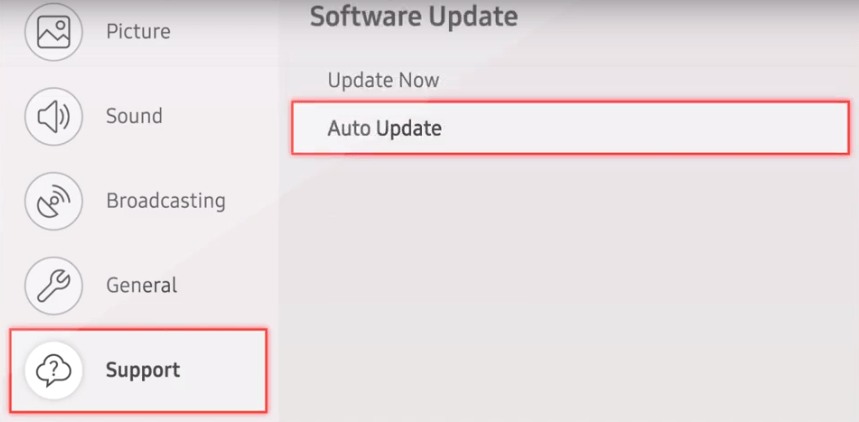
From now, whenever a new update is detected on your TV, it will be downloaded and installed automatically without error. Depending on the update size and internet connection speed, the update process will take the appropriate time to complete.
How to Update Samsung Smart TV Firmware Manually
Those who don’t want to update their Samsung TV automatically check for the update manually by navigating to the settings. You can follow the social media profiles of Samsung to stay updated with the latest updates on Smart TV.
(1) Go to the Settings app and select the Support section.
(2) Select the Software Update.
(3) Select Update Now.
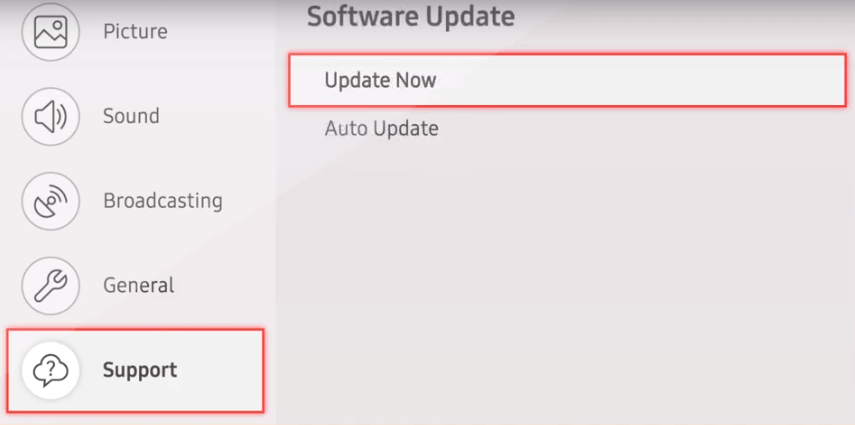
(4) If an update is available, it will be downloaded and installed on your TV. If there is no update, click OK and return to the main screen.
How to Update Samsung TV Software via USB
Instead of using the in-built settings, you can also use the external hard drives to update your Samsung Smart TV.
(1) Open a browser on Windows or Mac computer and visit this Samsung Support Link.
(2) On the top right corner of the website, you will have a Search icon. Enter your TV model number and hit the Enter key.
Note – For older Samsung TVs, you can find the model number on the back side of the TV. If it is a new model, head to Menu → Support → Contact Samsung to find the model number.
(3) It will redirect you to the support page for your TV.
(4) Scroll down the page and click the Download icon next to the Firmware menu.
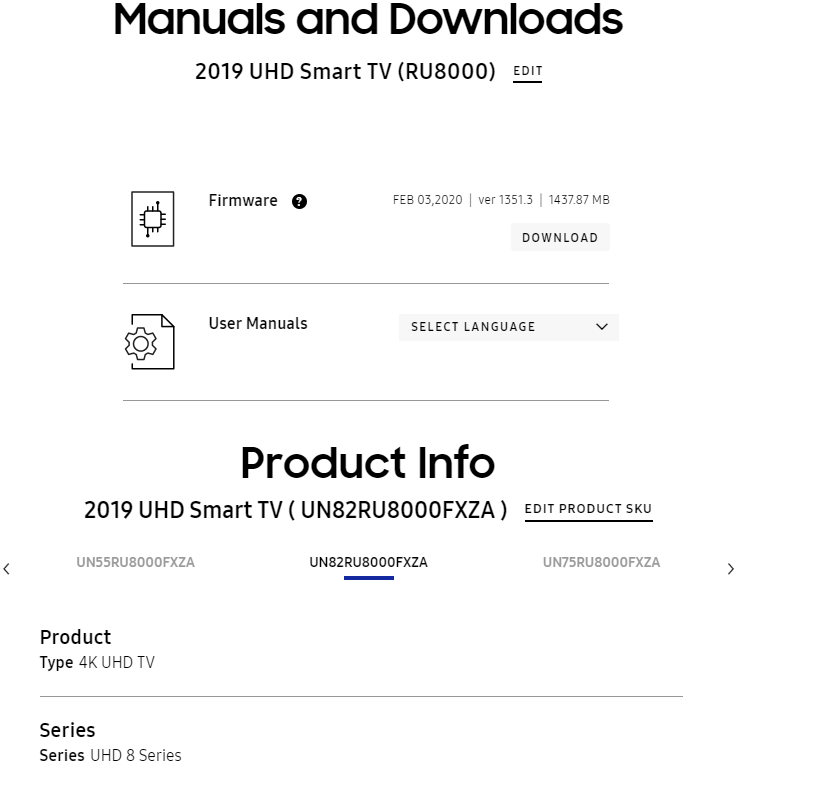
(5) The latest firmware for your Samsung Smart TV will be downloaded on your PC or laptop.
(6) The file will be downloaded in the zip format, which you need to unzip using Winzip or any other zip extractor.
(7) Copy the unzipped file and paste it into USB Flash Drive.
(8) Connect the USB Flash Drive to your TV and press the Smart Hub button or Home button on your remote.
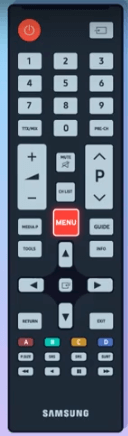
(9) Go to Settings → Software Update → Update Now.
(10) Select USB, and it will search for the firmware file. Once detected, your TV will be updated automatically.
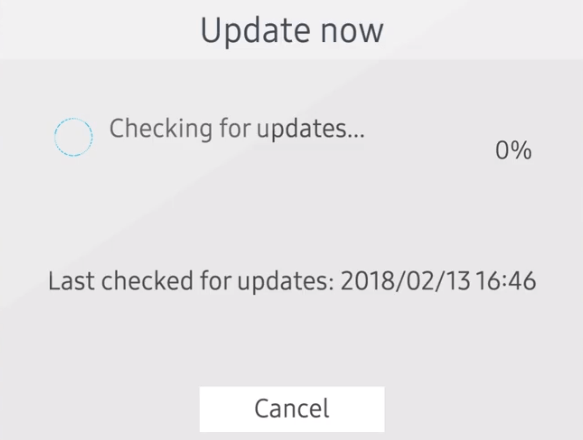
(11) Remove the USB drive once your TV is updated.
How to Update Apps and Browser on Your Samsung Smart TV
Like firmware, it is vital to update the apps installed on Samsung Smart TV. It will bring new features and the latest media content to your TV. It also removes the bug associated with the particular app. To update apps on Samsung Smart TV,
- Press the Smart Hub button on the remote.
- Navigate to the Apps section.
- Select Options and turn on Auto Update.
How to Fix Samsung TV Software Update Not Available
Samsung TV software update not available or greyed out is one of the issues that occur to a poor internet connection.
- First of all, ensure that your Samsung TV is connected to the internet. You can find it easily by pressing the Home button on your Samsung TV remote and then navigating to Settings → Network → Network Status. If your TV is not connected to the internet, connect it immediately.
- Ensure that you have not enabled any VPN connection on your Smart TV.
Frequently Asked Questions
Yes. You can update the old TVs if it is compatible with the latest firmware.
The only reason behind this issue would be a poor internet connection. Connect your TV to a standard internet and then try to update it.