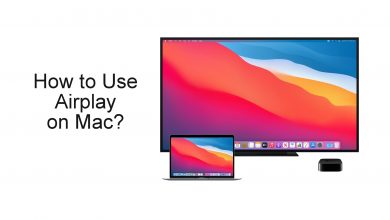Roblox is one of the popular unique gaming platforms where users can create and play games online. Like social media platforms, you can make friends and interact with them. Roblox supports various devices, such as Windows, Mac, iOS, Android, Xbox, Oculus Rift, Amazon devices, and HTC Vive. The platform releases updates frequently for bug fixes and introducing new features. Unfortunately, users can’t update Roblox on Mac, as it is unavailable on the Mac App Store. Therefore, the only possible way to update is by deleting the Roblox app and installing a newer version from the Roblox official website. Also, note that the update steps are the same for Macbook Pro and Macbook Air.
Contents
- How to Update Roblox Application on Mac
- How to Delete/Uninstall Roblox on Mac
- How to Install Roblox on Mac
- Why is Roblox Not Updating on my Mac
- Issue 1: Poor Internet Speed
- Solution
- Issue 2: Minor Bugs in Mac
- Solution
- Issue 3: Upgrade Fail Message
- Solution 1
- Solution 2
- Issue 4: Firewall/VPN Issues
- Solution
- Issue 5: Can’t Download Update
- Solution 1
- Solution 2
- Contact Roblox Support
How to Update Roblox Application on Mac
Before updating, you must remove/delete the Roblox app from your Mac.
How to Delete/Uninstall Roblox on Mac
Ensure that you have logged out of the Roblox program on your device.
[1] Launch the Task Management Prompt on your Mac using the shortcut keys Command + Option + Esc keys.
[2] Make sure that Roblox is unavailable in the list of apps.
[3] If it is present, click Roblox and choose Force Quit.
[4] Navigate to Finder and select Applications.
[5] Move the Roblox app into the trash or right-click on it and choose Move to Trash.
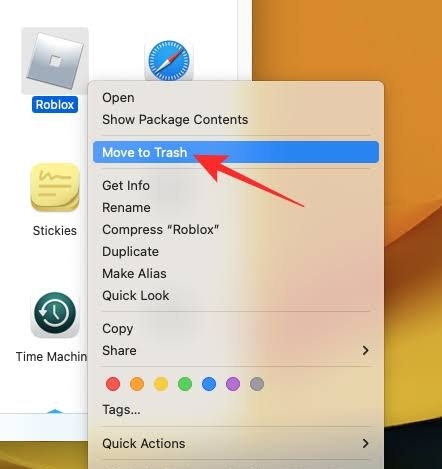
[6] Go to Trash and click Empty Trash to permanently delete all items in the Trash, including Roblox.
[7] If you like to delete only Roblox from the Mac, right-click on it and click Delete Immediately.
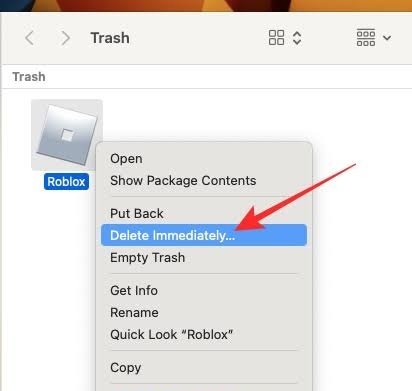
That’s it. The Roblox app will be uninstalled from your Mac device.
How to Install Roblox on Mac
After deleting the app, you can install the latest version of Roblox from its official website.
[1] Open the default browser on your Mac, and visit Roblox.
[2] Log in to your account using the credentials.
[3] Further, click the specific game and see the Play button (Green color). Click on it.
[4] You can see the pop-up showing Download and Install Roblox.
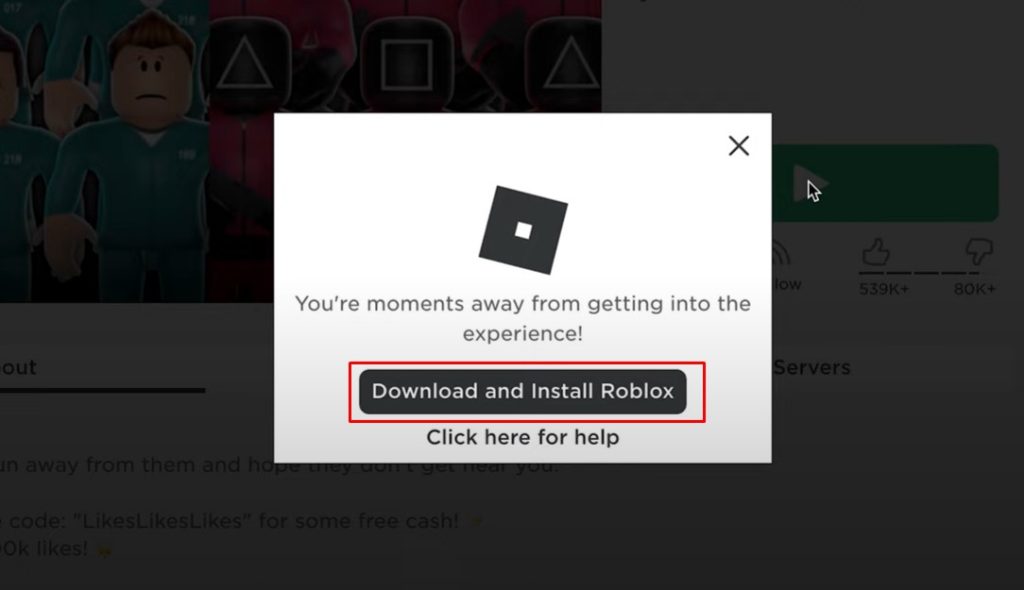
[5] The app will be installed on your Mac within a few seconds.
Once installed, open the Roblox app and play your favorite online game.
Why is Roblox Not Updating on my Mac
Sometimes, Roblox will not be updated on your Mac device because of certain issues. Below, we have listed the issues along with solutions to fix the issue.
Issue 1: Poor Internet Speed
If the internet speed is slow, it might be the cause of Roblox not updating on your Mac.
Solution
If the internet speed is sluggish, then you can’t be able to download the updated version of Roblox. Therefore, check the internet speed and start updating. If the internet speed is poor, restart the router.
Issue 2: Minor Bugs in Mac
If your Mac has minor bugs, they can hinder updating the Roblox app.
Solution
Under these situations, you can just perform a reboot on your Mac and proceed to update the app.
Issue 3: Upgrade Fail Message
When users try to play the game on the Roblox app, they may encounter this Upgrade Fail message. Which means the app is still not updated.
Solution 1
If you can’t play the games on the app, you can try the browser version of the Roblox platform. Meanwhile, you can try updating the Roblox app to the latest version.
Solution 2
If you still can’t update the Roblox app, try updating the Mac to the latest firmware. Once updated, you can try updating the app.
Issue 4: Firewall/VPN Issues
If you have enabled the VPN/Firewall, then the update may get fail due to network issues.
Solution
The only possible solution to get rid of this issue is by turning off the VPN/Firewall enabled on your Mac.
Issue 5: Can’t Download Update
There are times when you can’t even download the update of the Roblox app due to the issues on your Mac or browser.
Solution 1
Download the latest version of the Roblox app on another device (Mac), copy it to USB Drive, and install it on your Mac using the USB Drive.
Solution 2
Restart or update the browser to the latest version if you still can’t download the Roblox app.
Contact Roblox Support
If the above troubleshooting methods don’t fix the issue, you can contact Roblox Support to get a solution for the app not updating on your Mac.