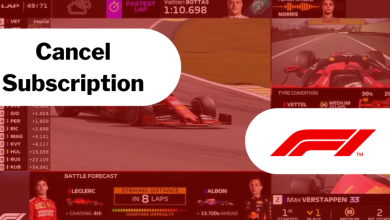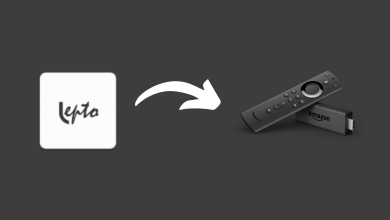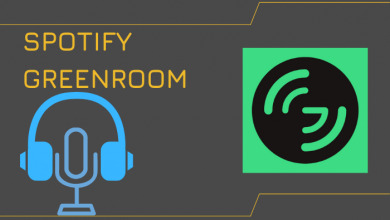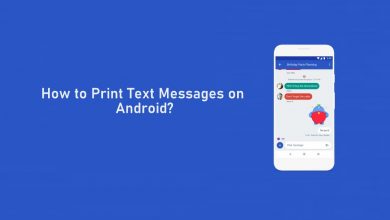Playstation was a great hit among youngsters, and the response was also great. The users were astonished by the features it offers and the evolution it has made so far. In recent times, PlayStation has been enhanced so much in terms of the graphics and built-in option to stream media. Moreover, PS4 releases updates frequently to improve users’ experience and fix bugs or glitches. Let’s further discuss all possible methods to update PS4 (PlayStation 4).
There are a few different reliable methods to update the PS4. The users need to ensure that the device is always running on the latest software. The easiest way to update PS4 is to enable the automatic downloads option in rest mode when a new update is available.
Contents
Methods to Update PS4 [PlayStation 4] Firmware
Updation of PS4 can be done either automatically or manually.
Update PS4 Automatically
The device has an option to download and install the updates automatically. So the user can check if the option is enabled when the console is at rest. It is one of the best and most convenient ways to keep the device updated.
1. Turn on the PS4 device and navigate to the “Settings” option using the controller.
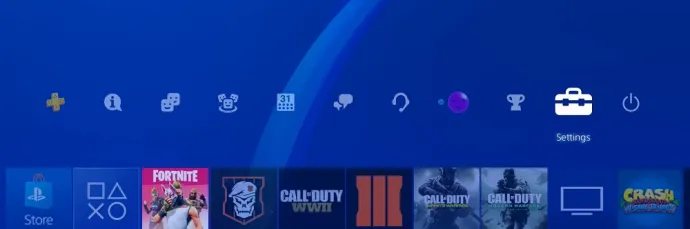
2. Click on the “Power Save Settings” option from the list.
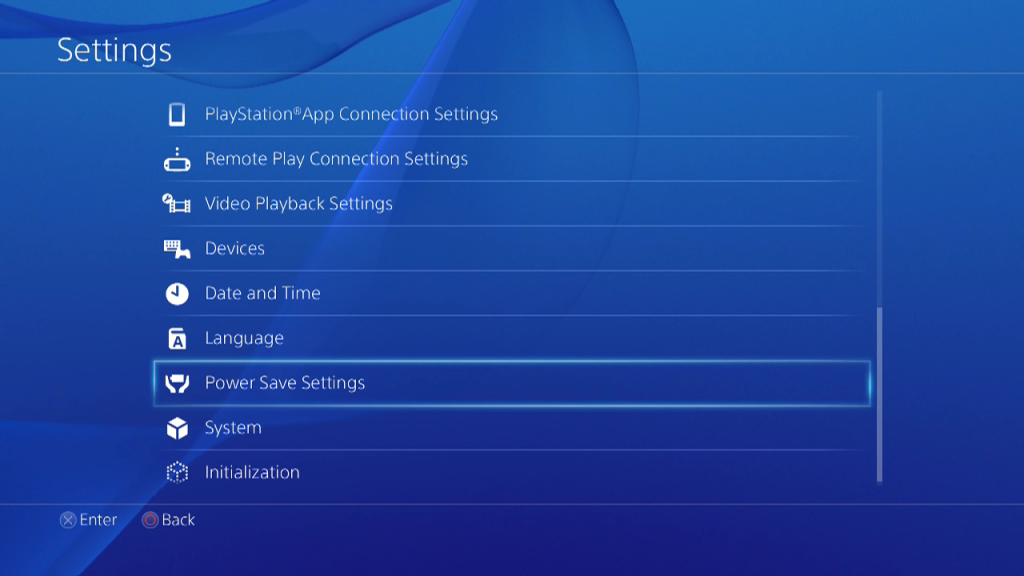
3. Select the “Set Features Available in Rest Mode” option.
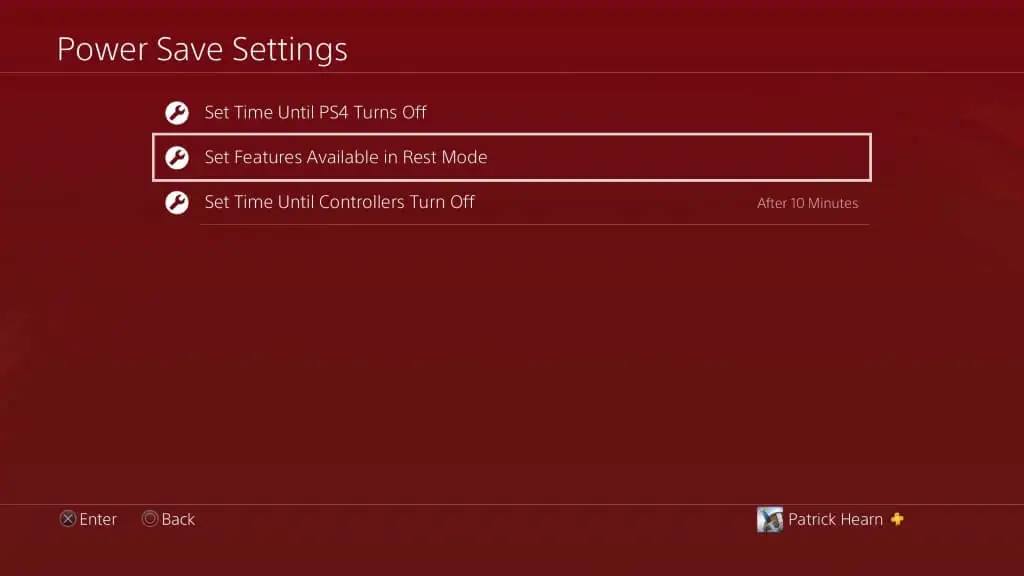
4. Now, the user has to ensure and checkmark the following things.
- Stay Connected to the Internet.
- Enable Turning on PS4 from Network.
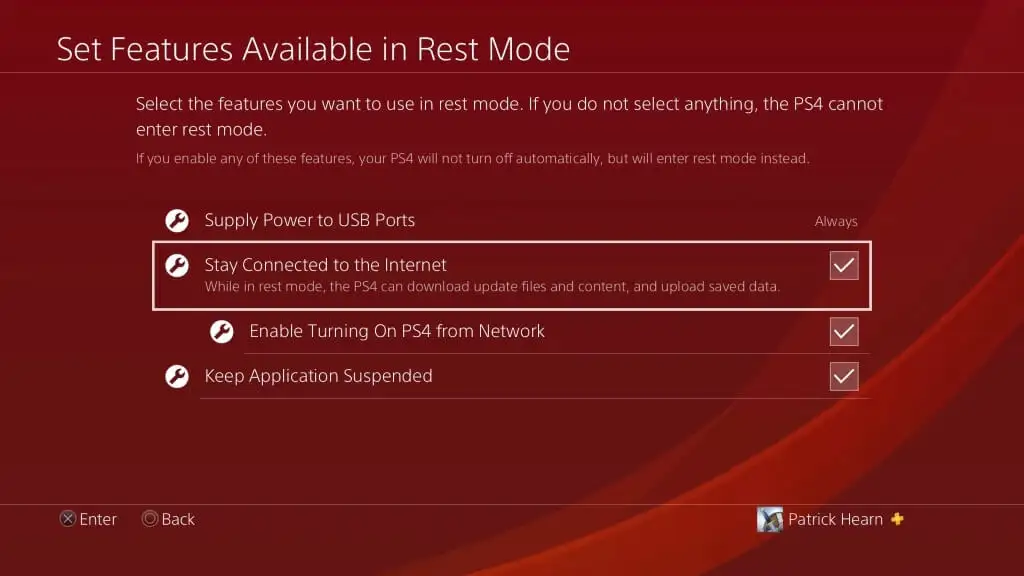
The PS4 will wake from sleep mode and install the updates automatically when it is at rest.
Update PS4 Manually
If the user has disabled automatic download for some reason or the update failed to install properly, the user will have to check and install the updates manually. But, the user has to make sure not to turn off the PS4 while it is updating.
1. Turn on the PS4 device and navigate to the “Settings” option using the controller.
2. Select the “System Software Update” option from the list and click on the “Update Now” option.
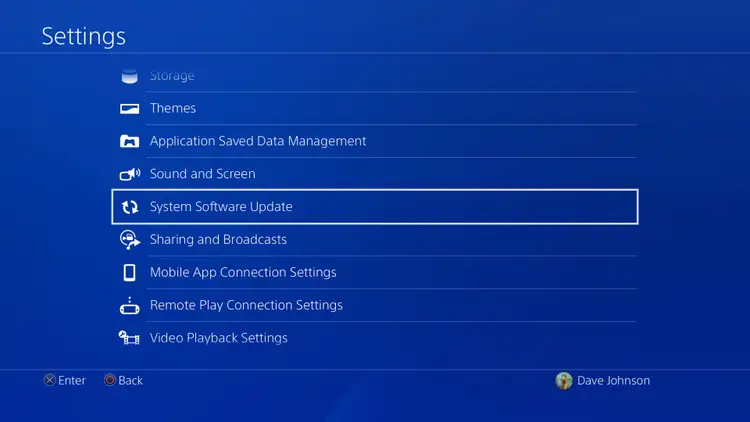
3. If there are updates available, select the “Next” option and wait for the download to complete. The user will be taken to the license agreement page.
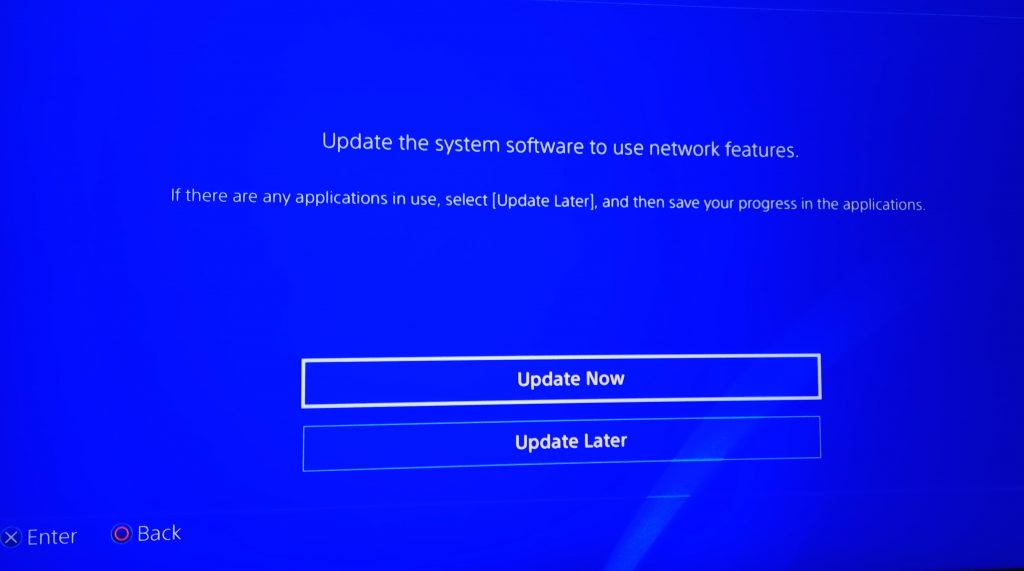
4. Now, click on the “Accept” option.
5. Finally, the PS4 device would start updating on its own and might restart at least once during the update.
Update PS4 [PlayStation 4] Using USB Drive
1. Initially, the user can format the USB drive using Windows or Mac. While formatting, select FAT32 or exFAT as the file format. Since it is complicated to recover deleted files from the USB, make sure to back up the important data from the USB drive to the computer.
2. Now, the user has to follow some basic preparation work to use the USB drive, which is as follows.
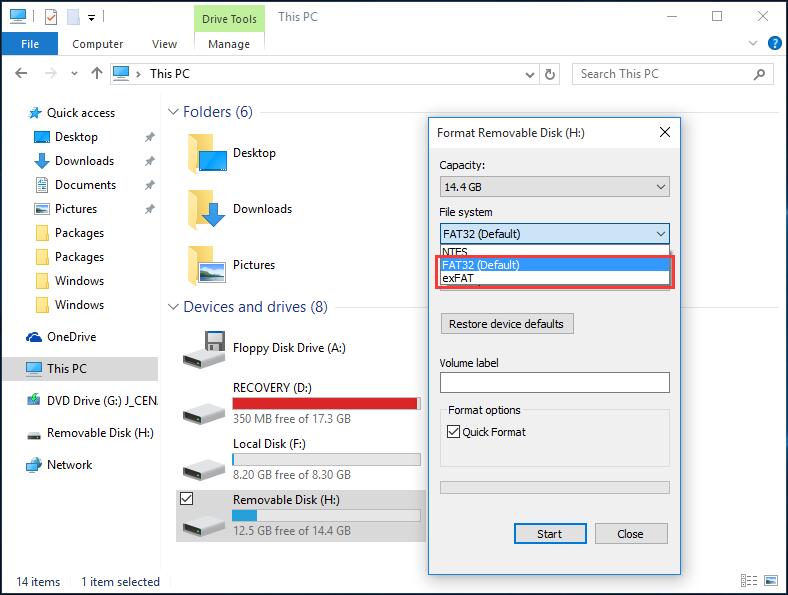
- Insert the formatted drive in FAT32 or exFAT format.
- Open the “Finder” option on the Mac device, or press Windows + E keys to open the File Explorer on the Windows device.
- Open the USB drive, right-click and select the “New” option from the drop-down list.
- Select a “Folder or New Folder” and rename it as “PS4” in the folder.
- Create a new folder and name it “Update” inside the “PS4” folder.
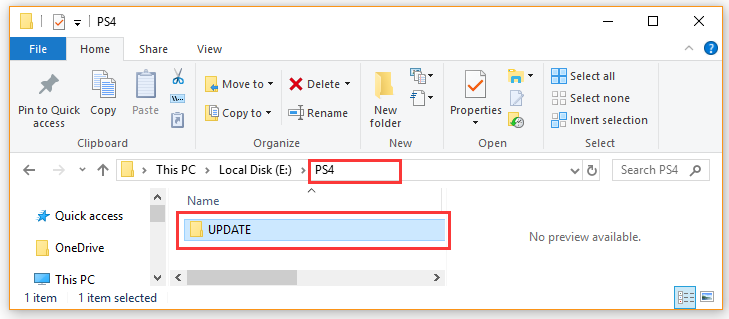
3. The user has to download the update file from the desktop with an internet connection. Scroll down to the bottom of the page and agree to the terms and conditions. The name of the file should be PS4UPDATE.PUP. If the user downloads an older version, they have to clear the file from the USB and download the latest update.
4. Copy the file to the UPDATE folder on the USB drive.
5. Once the file is copied to the USB, the user can plug it into the USB drive into the PS4.
6. Turn on the device and follow the steps to update the device manually.
It’s important to maintain any device up-to-date to experience an uninterrupted user experience. Updating the PS4 device is the simplest method of all. The users can refer to the official PlayStation website for any further clarification.
FAQ
Yes, the users can use the USB method to update the PS4 without an internet connection.