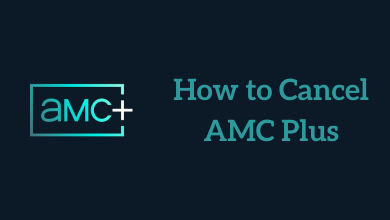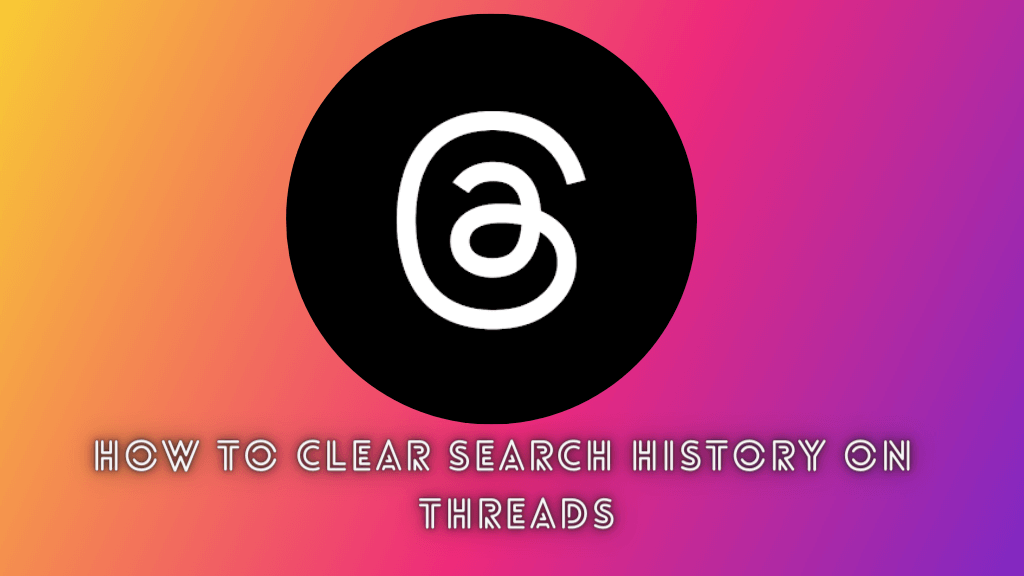Key Highlights
- Update: Launch Play Store → Profile icon → Settings → About → Update Play Store.
Play Store is an important and default app on most Android smartphones. With the help of the Store, you can install, update, & uninstall apps on your smartphone. Moreover, you need to update the Play Store, similar to updating apps, to keep it stable.
Contents
Steps to Update Play Store
At times, the Play Store gets updated automatically. If the Play Store on your smartphone keeps crashing, you can update it manually.
1. Open the Play Store on your Android smartphone.
2. On the home screen, tap the Profile icon at the top right corner.
3. From the menu, select Settings.
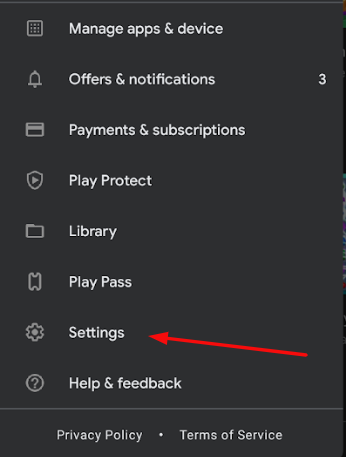
4. Under Settings, tap About.
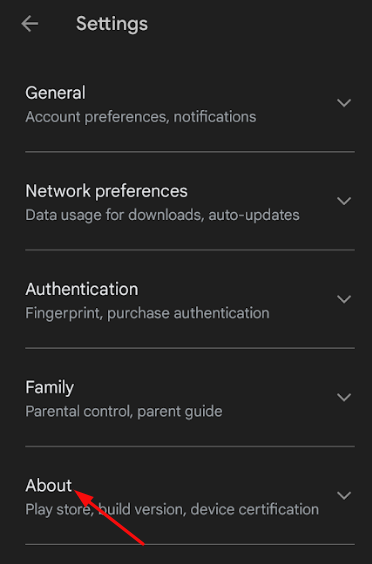
5. Finally, tap Update Play Store.
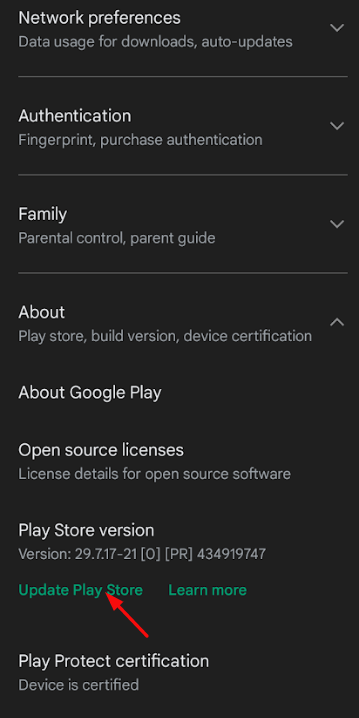
Once you click it, the Play Store will be updated or show you the message that the application is up to date. After updating, you can update the apps manually or automatically from the Store.
Tips! If you have unsubscribed to automatic payments, you can remove your Credit card from the Google Play Store on your smartphone or desktop.
Updating Apps on Play Store [Manual]
You can update apps on the Store manually within a few steps.
1. Go to Play Store and click the Profile icon (top-left).
2. Click Manage apps and devices → See details.
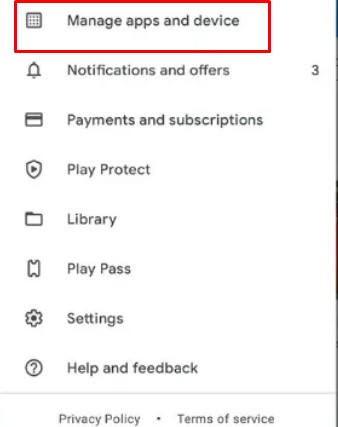
3. You can search for the desired app and click Update.
Note: You can click Update All on the top to update all the apps at once.
Update Apps on Play Store [Automatic]
If you can’t update the apps manually, you can update the apps spontaneously by changing the settings.
1. Click the Profile icon → Settings.
2. Under Settings, tap Network Preferences.
3. Press Auto-update apps and can see three options.
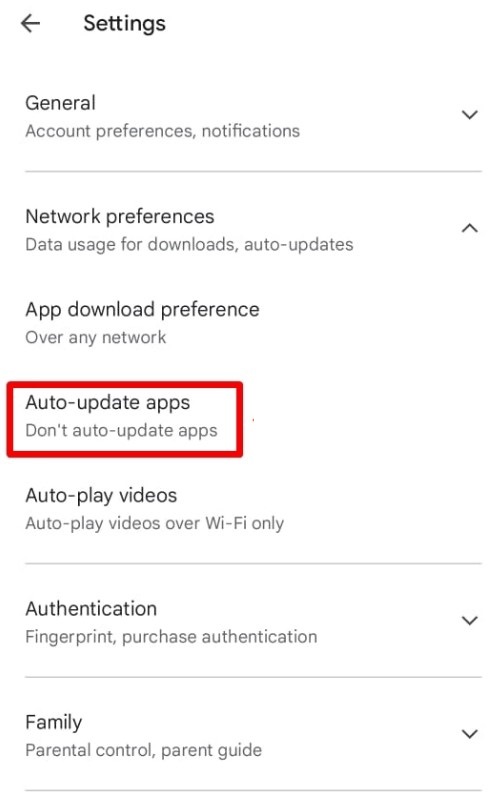
4. Choose Over any network or Over Wi-Fi only to update the apps.
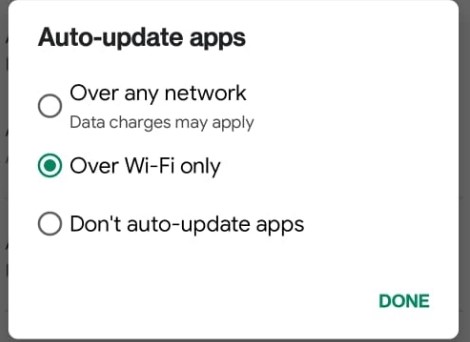
5. Finally, click Done.
The apps will get updated automatically when they get updates.
Frequently Asked Questions
You can change the country on the Google Play Store within a few steps. First, go to Play Store settings, select the Profile icon → Settings → General → Account and Device Preferences → Country and profiles. Now, select the desired country and follow the on-screen prompts to change the payment method of your current location.
If you use multiple Google accounts on your smartphone, you can change it to your preferred account on the Play Store. To change it, click the Profile icon, press the drop-down arrow icon near the current account, and select your account.