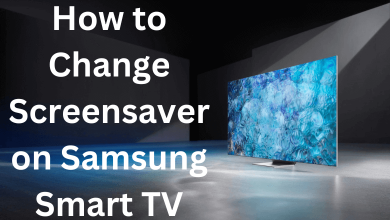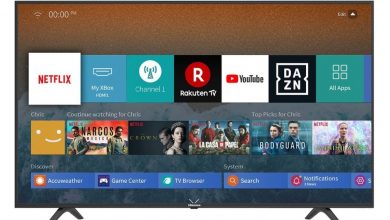Zip is an archive file format which stores one or more files in a compressed manner. Zipping files means reducing the original size of the files. Nowadays most of the files found on the internet are in ZIP format. The zip file is a data compressed file contains multiple files in a single well organised package. The main advantage of Zipped files are they consume less storage space and they cannot be altered unless someone extracts and zip it again. You can unzip a file using any zip extractor. If you an Android user, then below are the procedures on how to unzip files on Android Smartphones and Tablets.
Contents
How to Unzip Files on Android?
Extract Zip files on android is a very simple and easy process. To extract the files, you need to install the Files app from the Google Play Store. The latest version of Android 9 allows you to extract the zip files directly from the Android File Manager.
Method 1: Unzip Files on Android By Using the default File Manager
The Android File Manager is one of the built-in application that comes with the unzip tool. This app helps you to manage and store a variety of files on your device.
(1) Download the Zip file from the internet or any other source.
(2) It will automatically get saved on your File Manager.
(3) Open the File Manager app and find the Zip file.
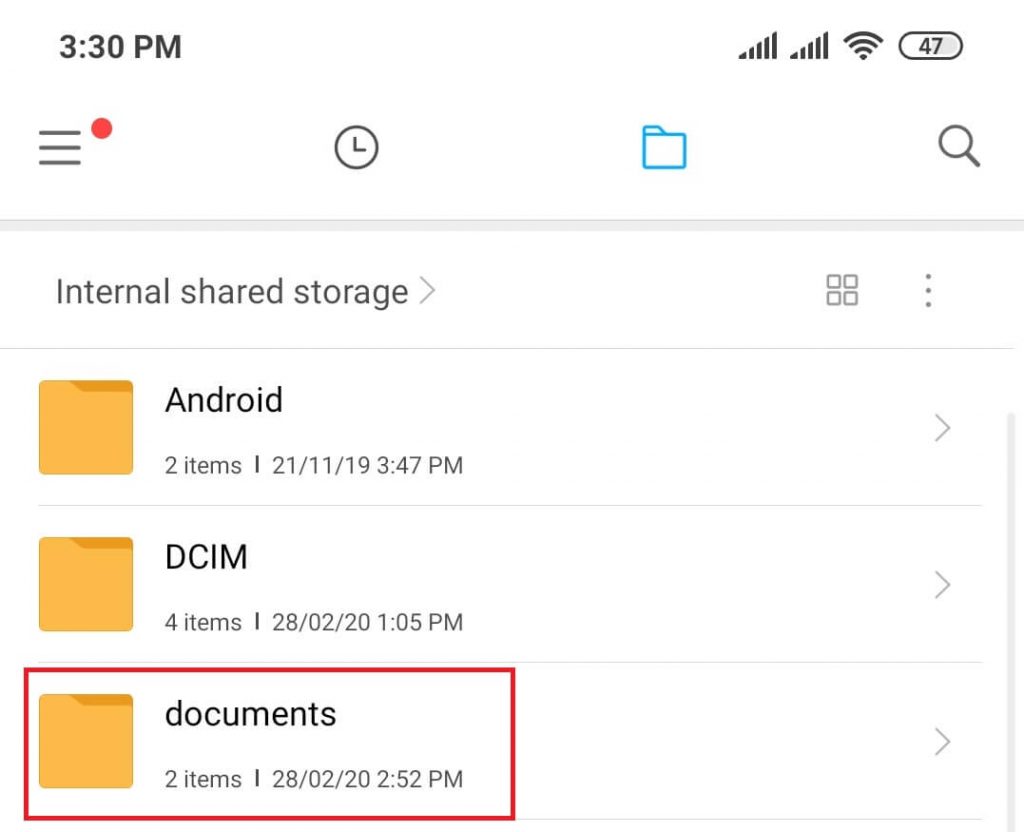
(4) Click on the Zip File choose either Extract here or Extract the file to option.
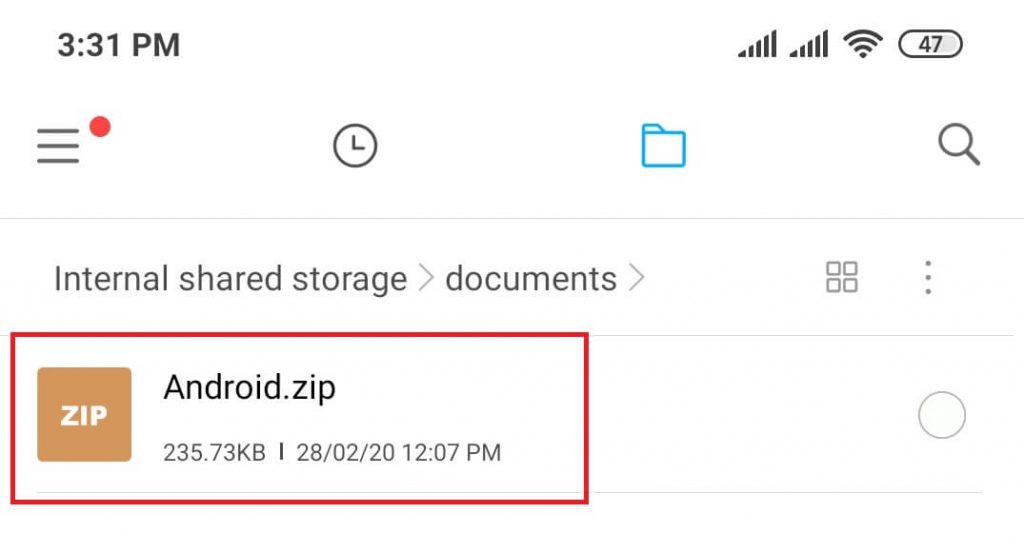
(5) Choose Extract here to save the unzipped file in the same folder where the zip file is stored.
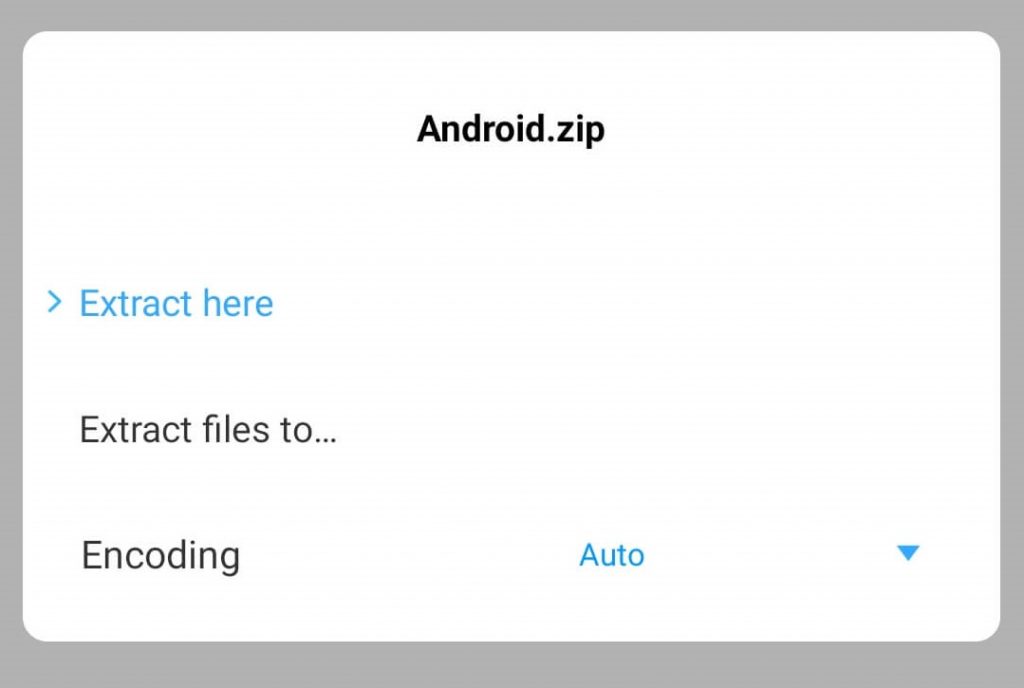
On the other hand, if you choose Extract file to option, you need to select the folder to save the unzipped files.
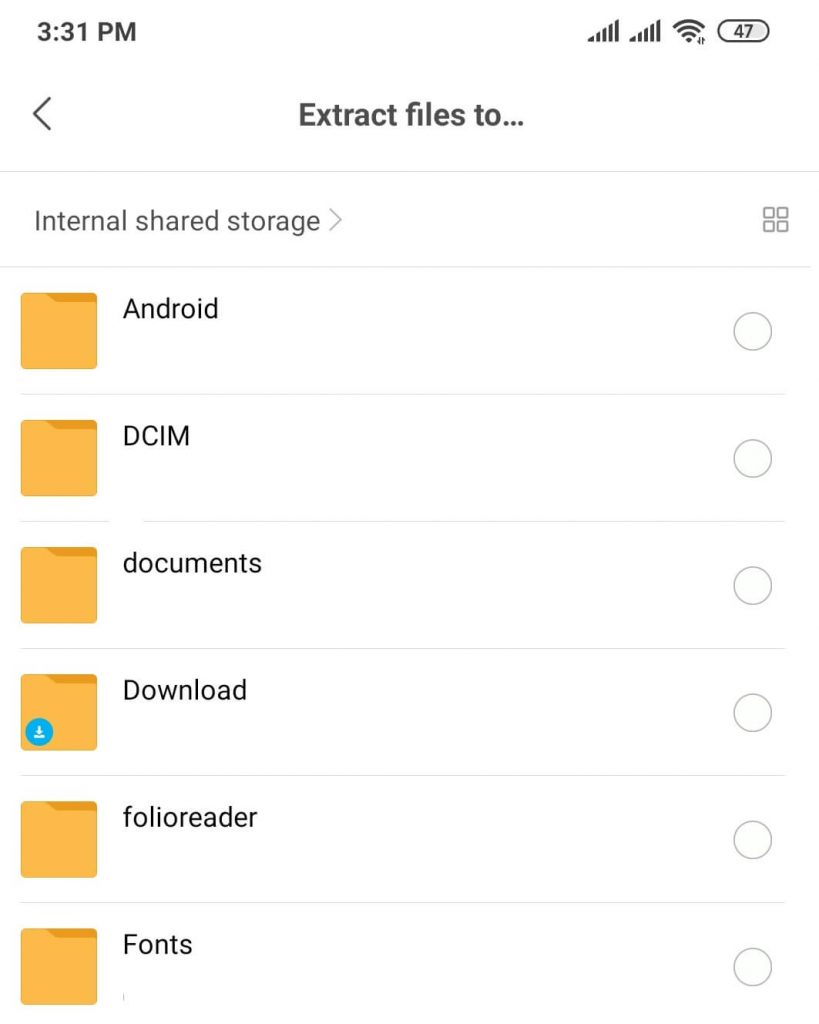
(6) After that, the extracted files are stored in the selected path with the name of the zip file.
This is one way to extract a zip file on Android.
Note: Not all Android phones come with an in-built file extractor. You need to download a Zip extractor or follow the second method to extract a zip file on Android.
Method 2: Unzip Files on Android by Using Files App
The Files app is an official app on Android phones by Google. You can install it directly from the Google Play Store.
(1) Open the Google Play Store on your Android smartphone or Tablet.
(2) Search for the Files app and select it.
(3) Now click Install. The app will begin to download and then gets installed automatically.
(4) Next click Open to launch the app on your device.
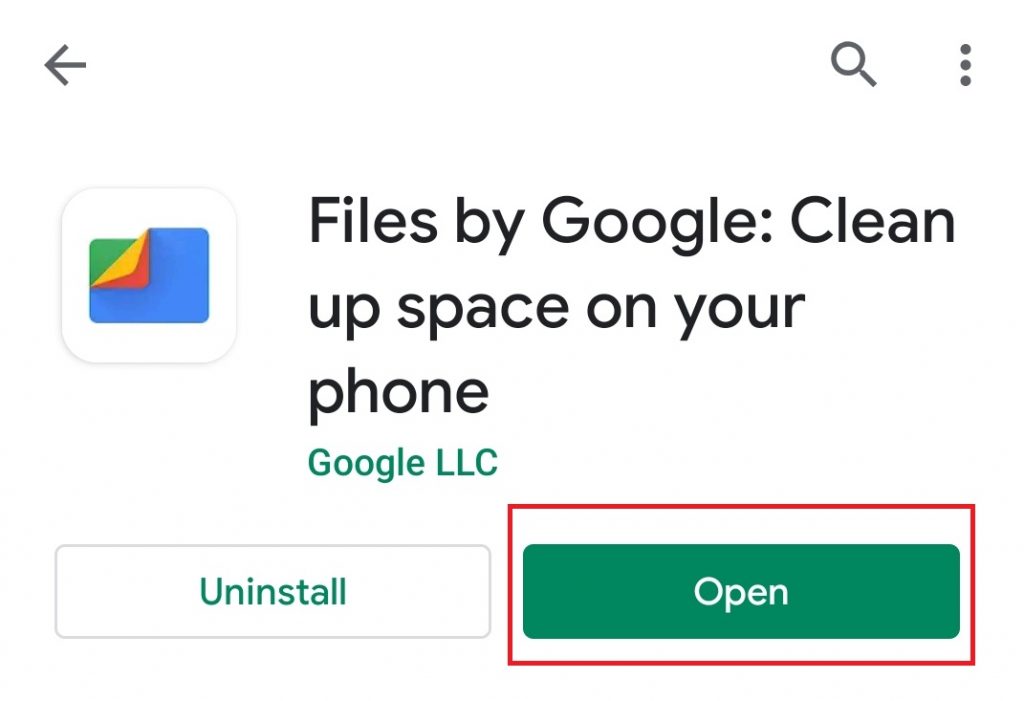
(5) Click on Browse option at the bottom and then navigate to Search.
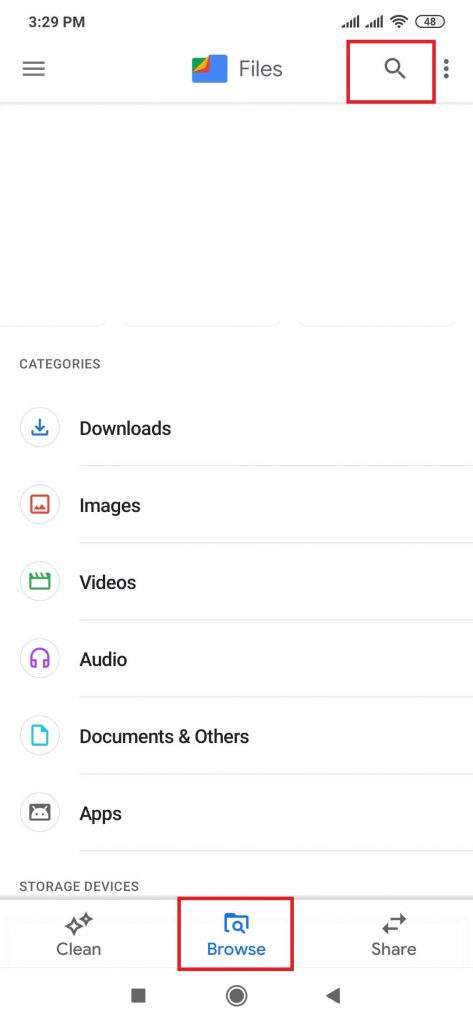
(6) Type the Zip File name you want to Extract.
(7) Select your Zip file from the search results.
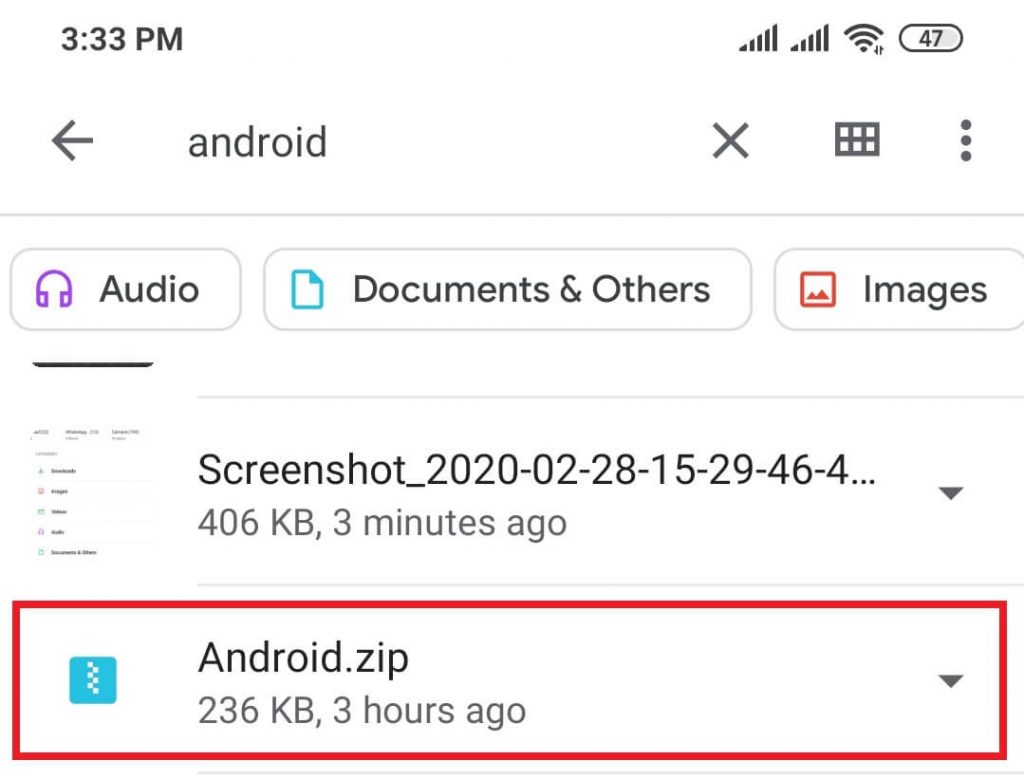
(8) Now select the Zip file. A small window appears on the screen.
(9) A pop-up menu will appear, telling you what files are to be unzipped. Select the Extract option.
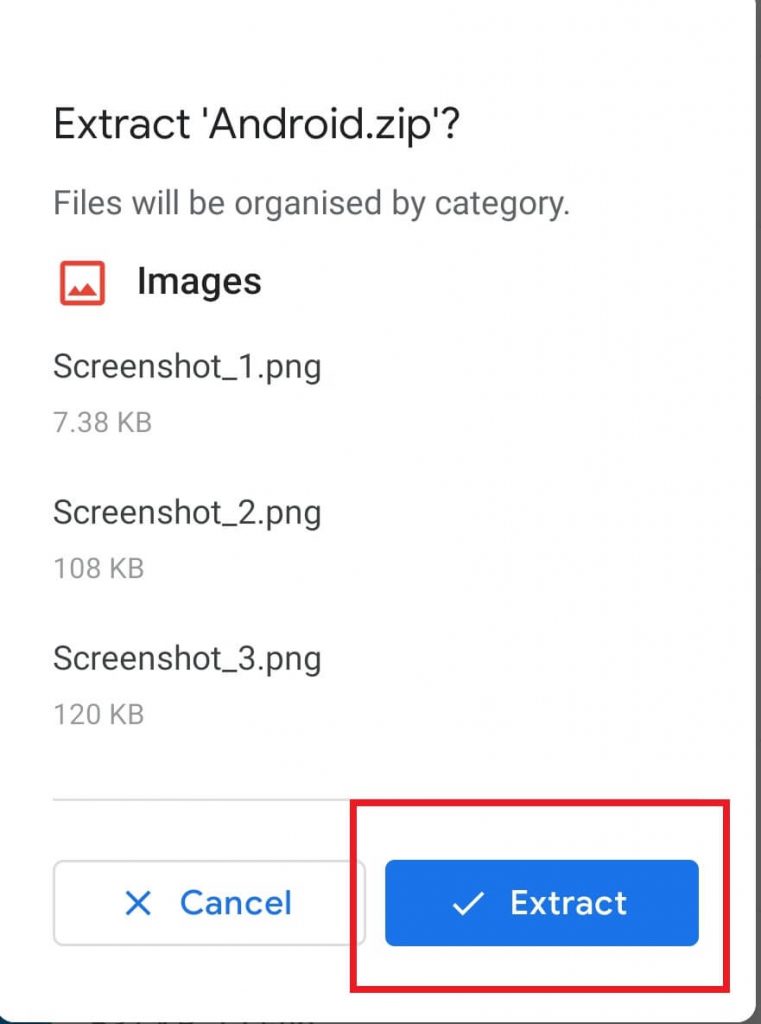
(10) Click on the Done button.
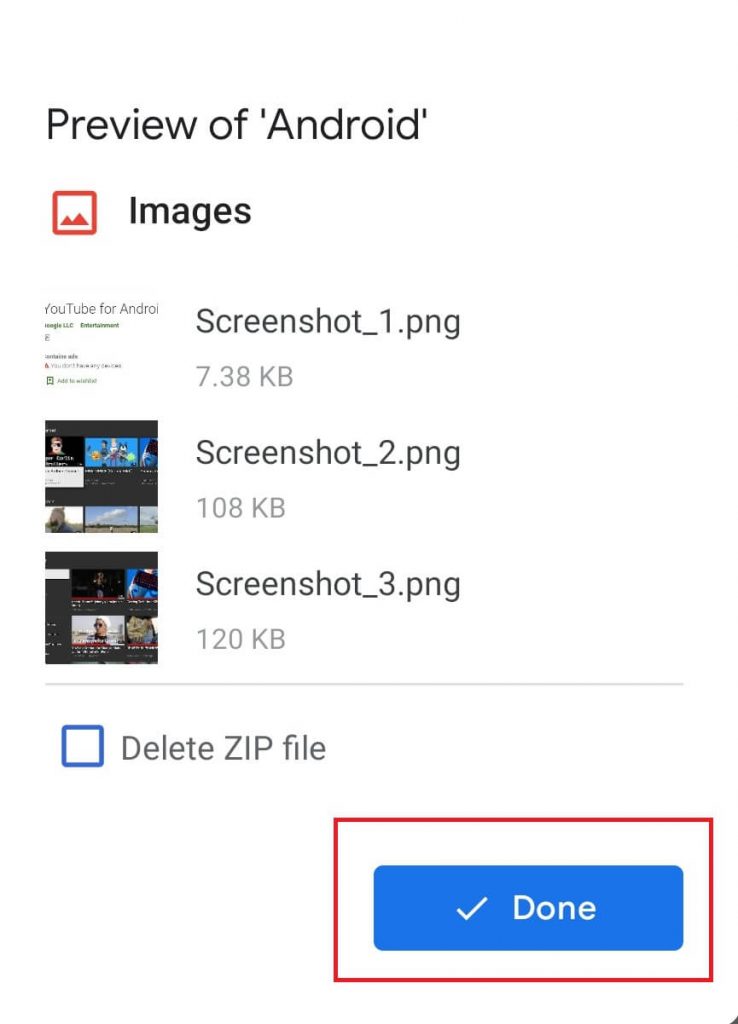
That’s it. By following the above method, you can unzip the files on Android Smartphones and Tablets.
If you are a Linux user, then check how to Zip and Unzip files on Linux as well.
Alternative method
You can also use dedicated Zip extractor on your Android. Here are some of the best file extractors on your Android:
- WinZip
- RAR
- 7Zipper
- Easy Unrar Unzip
Our Opinion
The above are the most common ways of unzipping a file or files on your Android smartphone. If you do not wish to download an app, you can also use online unzipper. But using an online unzipper might not be safe. Hence, download and unzip the files with the best zip extractor on your Android phones.
If you have any queries or feedback, comment it in the section below. Follow us on Facebook and Twitter for more updates.