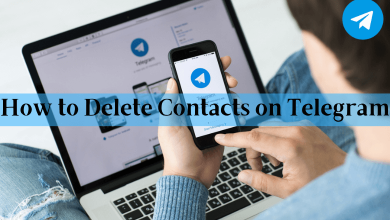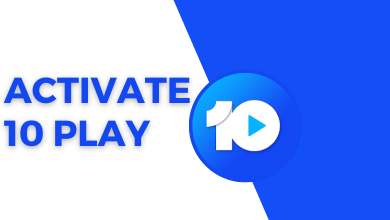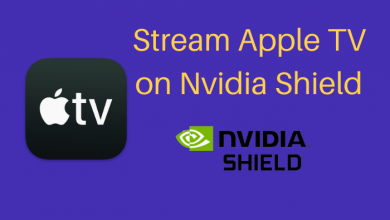Facebook Messenger has rolled over the Unsend option in the chats for deleting the messages instantly. It is the most helpful tool in chats. There are several reasons for using the remove option, such as sending a message incorrectly, sending it to the wrong person, or you have changed your mind about the message. The Unsend option is available in two kinds, and they are Unsend for everyone, Unsend for You. The first option will delete the message completely, but it will leave a notification in the chat. Unsend for you will erase the message for your screen alone, and it will be there for others. We will learn how to unsend a message on Facebook Messenger in the below guide.
Contents
How to Unsend a Message on Facebook Messenger
You can remove the messages on Messenger on all devices such as smartphones, PC, laptops. You will have 10 minutes time to delete the message. After that, even if you remove the message, it will appear for the receiver.
Using Messenger App on Smartphone
(1). Power on the Smartphone and go to the Messenger app.
(2). Select the Chat to open.
(3). Press and hold the message. Choose More option.
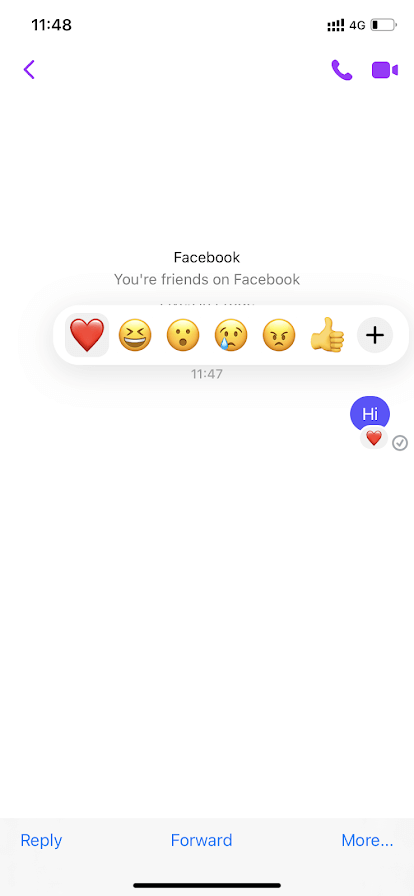
(4). Click Unsend to delete the message.
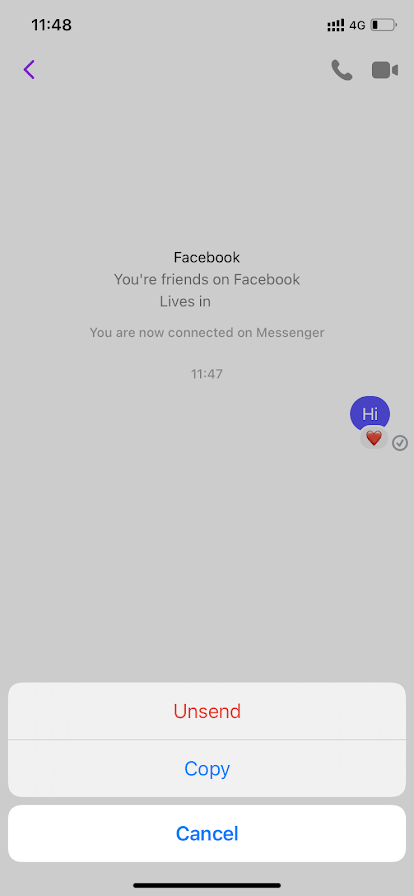
(5). Select Unsend for Everyone to delete the message for all.
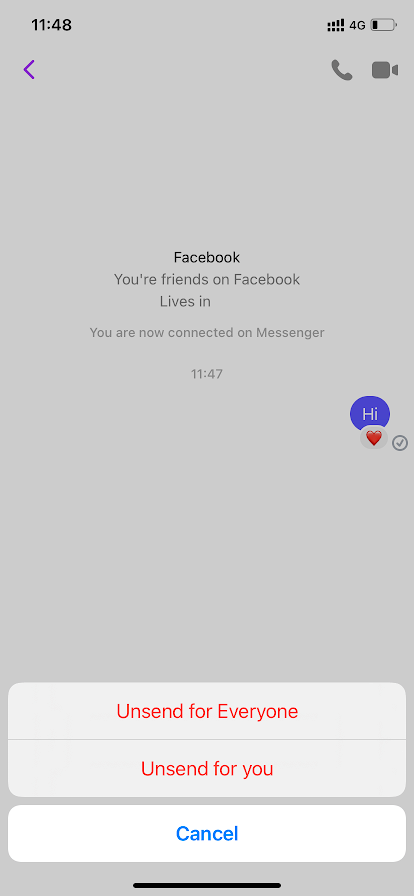
(6). Click Unsend for You to delete the message for you, and others can see the message.
(7). Tap OK in the prompt, and you will see the message removed in the chat.
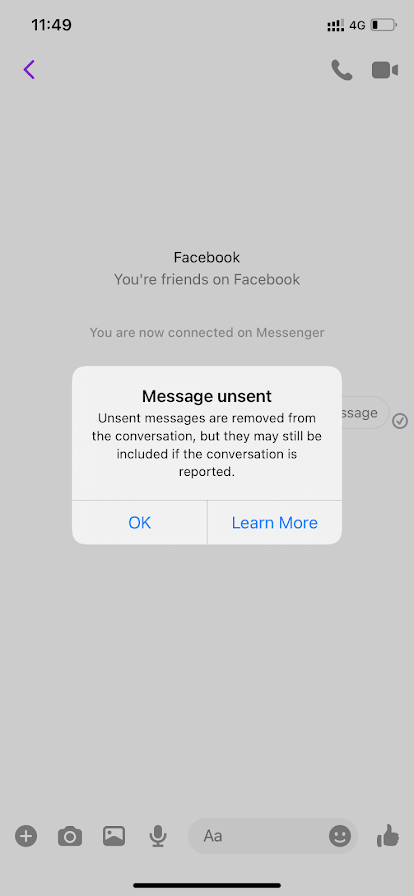
How to Unsend Messenger Message on PC/ Laptop
Deleting the message can be done on the PC in two ways, either through the Messenger website or the Messenger app.
From Messenger Website
(1). Visit the Messenger Site on the PC and log in to your Facebook account.
(2). Open the Chat in the Messenger.
(3). Click the Message you want to delete and select the three vertical dots icon.
(4). Choose the Remove option in the menu.
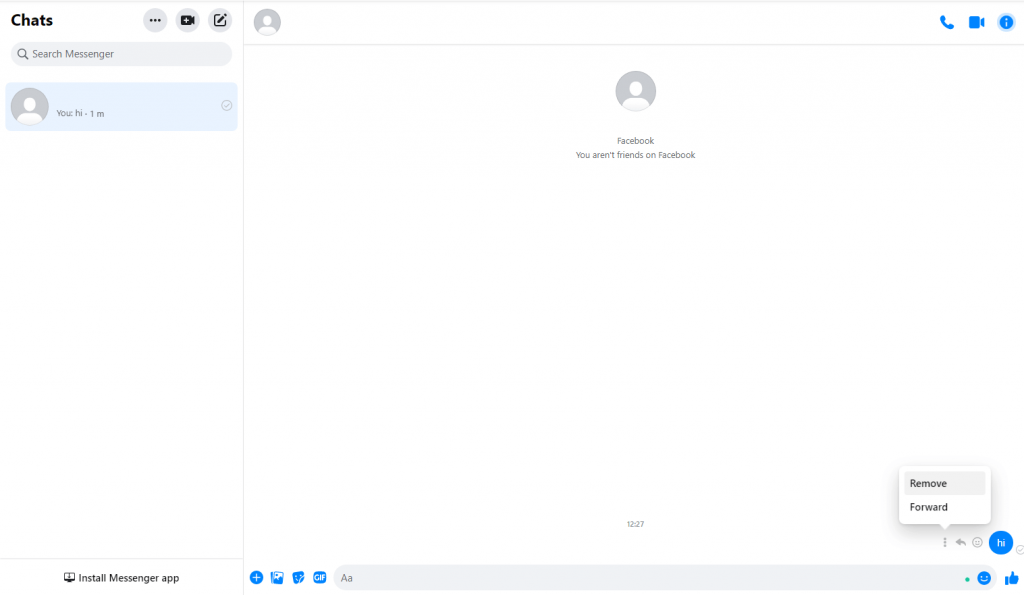
(5). Select Unsend for Everyone to delete the message for all in the chat.
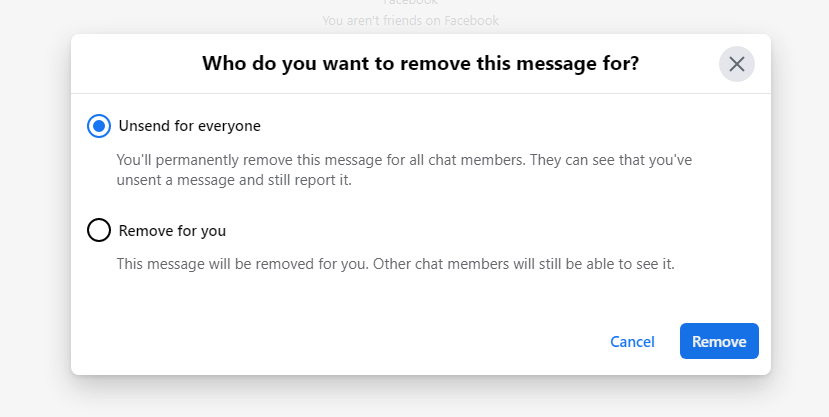
(6). Click Remove for You to delete the message only for you and select Remove.
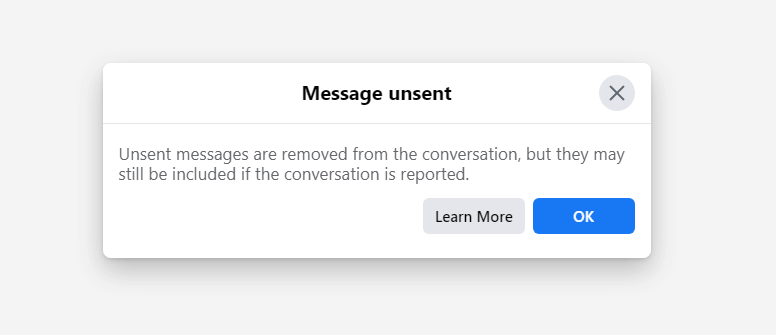
(7). Select OK in the prompt, and it will delete the message in the chat.
Related: How to Change Password in Messenger.
From Messenger App
Messenger has a desktop app in the Microsoft Store to install on the Windows PC.
(1). Launch the Messenger Desktop app and get into the required chat.
(2). Select the Message and right-click on the message.
(3). Select Remove for Everyone to delete the message completely.
(4). Click Remove for You to remove the message for you alone.
(5). Select Remove to unsend the message in Facebook Messenger.
Now, we have learned how to unsend a message on Facebook messenger. The app allows the user to report the messages even though the message is removed from the chat.
If you have any queries with the above procedure, kindly share them in the comments section below. Follow Techowns’ Facebook and Twitter pages to get the notification of our new articles.