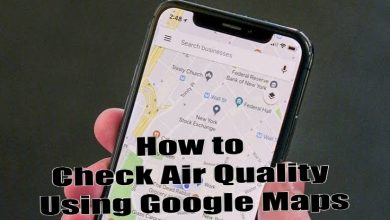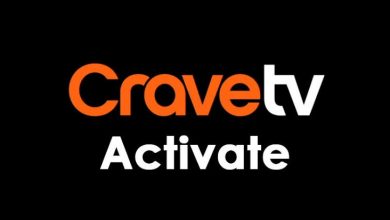Skype is a global communication software that allows you to make video and audio calls with people around the world. Regarded as one of the most secured video calling app, Skype is available for all platforms, including Windows 10. Users can download Skype on Windows 10 either from Microsoft Store or the official website of Skype (skype.com). However, Skype is not the only video calling app. There are several applications available to provide advanced video calling features. If you have decided to move on to another app, you need to uninstall Skype on your Windows 10 to avoid getting regular notifications.
While uninstalling, make sure that the app is not running in the background. There are two ways to uninstall Skype on Windows 10:
- From the start menu
- Using the control panel
- From settings
Contents
#1: Click the Start menu and scroll-down the apps list to find the Skype app.
#2: Select the Skype app and click Uninstall.
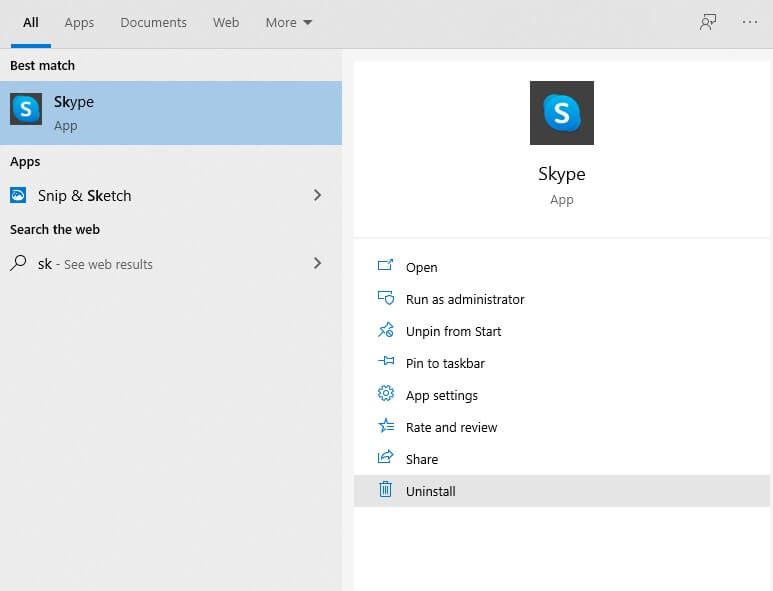
#3: Again, select Uninstall to confirm the process.
#4: The application will be removed from your Windows 10 computer within a few minutes.
Uninstall Skype on Windows 10 using Control Panel
#1: Press the Windows key on your keyboard and search for the Control panel.
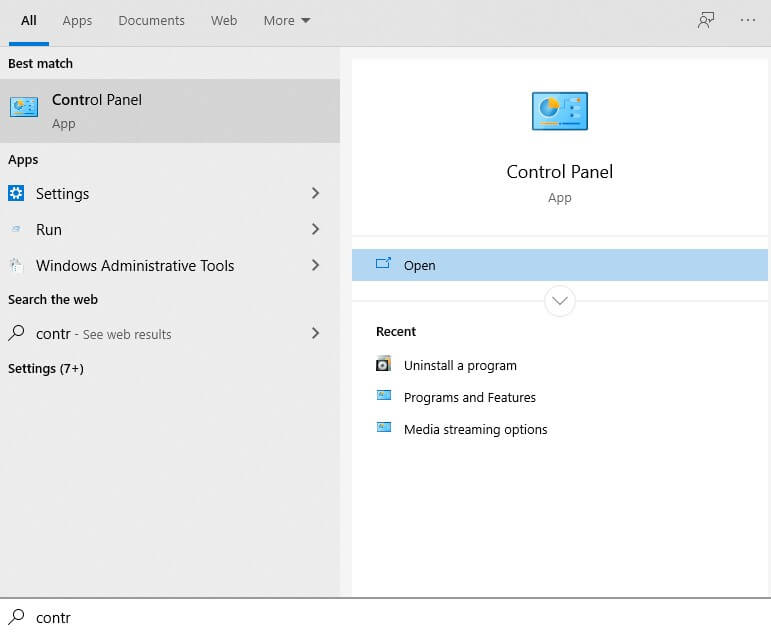
#2: Open the Control panel and select Uninstall a program located under the Programs section.
#3: Double-click the Skype and delete it from your Windows 10 computer.
Remove Skype using Settings
#1: Click the Start menu and select the Settings icon.
#2: Select the Apps section.
#3: Scroll down to Skype and select it.
#4: Click Uninstall and go-through the process to remove the app.
Using third-party uninstallers
If the above-mentioned methods haven’t worked properly, you can use third-party uninstallers on Windows to remove the Skype app. There are several uninstallers available online. Download the best one and uninstall Skype or any other Windows apps with ease.
Remove residual files associated with Skype
While uninstalling an app on Windows 10, all the files associated with the respective app will be removed from the computer. Sometimes, the residual files may remain undeleted on your PC. In that case,
#1: Press Windows + R keys.
#2: Type %appdata% and hit the enter button.
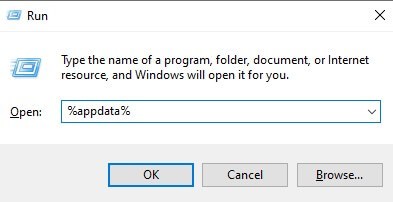
#3: Locate and delete the folder which labeled as Skype.
Uninstalling the Skype app will not affect your Skype account. You can reinstall and sign in to your account at any time. Having trouble while following this tutorial? Use the below comments section to shout all your queries.
For more Skype related tutorials, follow our Facebook and Twitter pages.