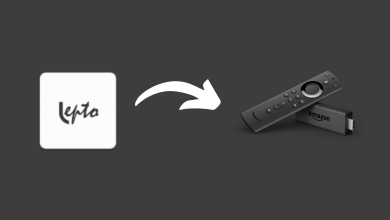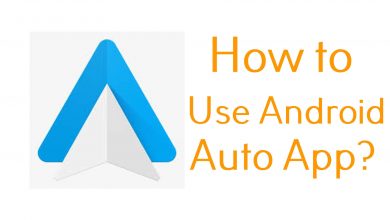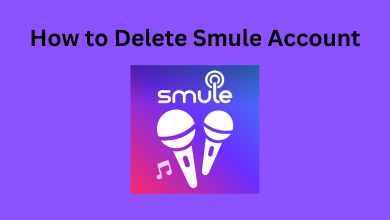Steam is a popular games store that gives tons of features and a huge library of both free and paid games for PC gamers. Apart from PC, you can also play Steam games on Chromebook too. As it offers tons and tons of games, people urge to buy them all and resulting in clogging up their library. So, they hide games that they don’t play or use anymore. You can easily unhide the hidden games on Steam whenever you want to play them again.
Quick guide: Open Steam → tap the View option on the menu bar → choose Hidden Games → right-click the game → choose Manage →tap on Remove from Hidden.
Contents
How to Unhide Games in Steam Library
[1] Launch Steam, go to the top of the screen → select the View option.
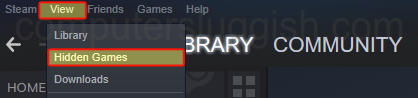
[2] Select Hidden Games.
[3] The list of hidden games will appear on the screen.
[4] Right-click on the game you want to unhide and select the Manage option.
[5] Next, tap on Remove from Hidden to unhide the game.
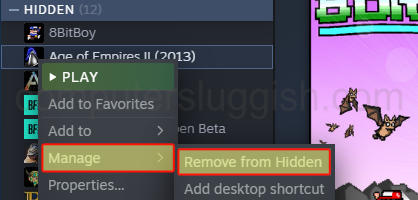
[6] Now, you will see the game appearing on your games library.
How to Hide Games on Steam
[1] Launch the Steam client and go to the Library section.
[2] You will see the list of installed games.
[3] Select the game and right-click on it.
[5] Click on Manage, followed by selecting the Hide this Game option.
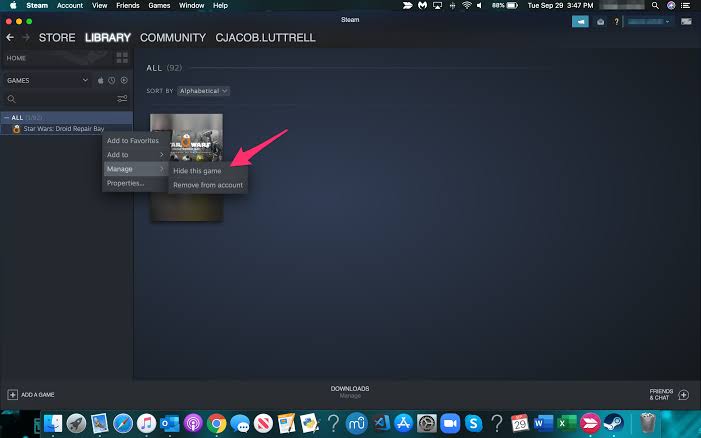
[6] Now, the selected game will hide or disappear from your games library.
How to Find or View Hidden Games on Steam Library
[1] Open the Steam Client, and select the View option.
[2] Select Hidden games, and the list of hidden games will appear.
[3] You can choose any game and can play it normally.
To delete or remove the hidden games from Steam: select the game → right-click on it → choose Manage → click on Remove from account.
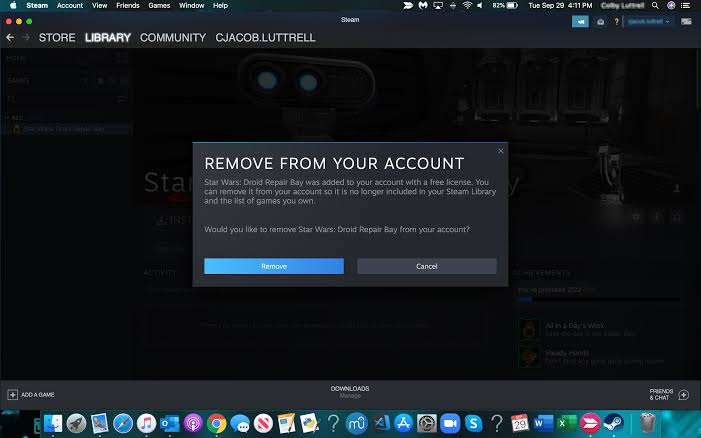
Bonus: How to Change Games Privacy on Steam
Hiding the games on Steam does not prevent your Steam friends from seeing the achievements and other game information. To keep your information private, you must change the privacy setting on your profile.
[1] Go to your Steam Profile and select the Edit Profile option.
[2] Click on Privacy Settings and tap on the arrow drop-down next to the Game Details option.
[3] Choose any one of the following options: Public, Friends Only, or Private.
READ NEXT
Frequently Asked Questions
Yes. You can play the hidden games just like the normal games from your Steam library.