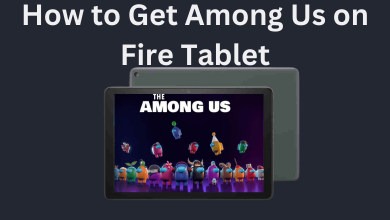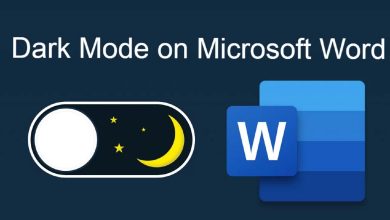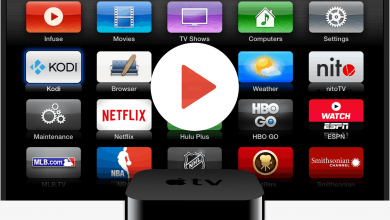Key Highlights
- iPhone & Android: Open the Discord app → Click on the Friends icon → Select your friend → Click on the three-dotted icon → Choose Remove friend.
- Desktop: Visit discord.com/app → Tap the Direct Messages icon → Click the Friends option → Click on All → Tap the three-dotted icon next to the friend’s name → Choose the Remove friend option.
Recently, I unfriended a lot of inactive profiles in my Discord account. Among all the social media platforms, Discord offers the simplest way to unfriend someone. If you have too many unknown friends on Discord, you can unfriend them in a single tap.
Being a Discord user for more than five years, I structured this article on how to unfriend a profile from the Discord account. As Discord is available for both smartphones and PCs, I have written a separate guide for them.
Contents
How to Unfriend Someone on Discord [Mobile App]
The Discord app on Androd and iPhone follows the same UI. So, you can use the below steps to unfriend a profile on Discord Android or iOS app. You can even use your iPad for the same.
1: Launch the Discord App on your smartphone.
2: Click the Friends icon on the bottom.
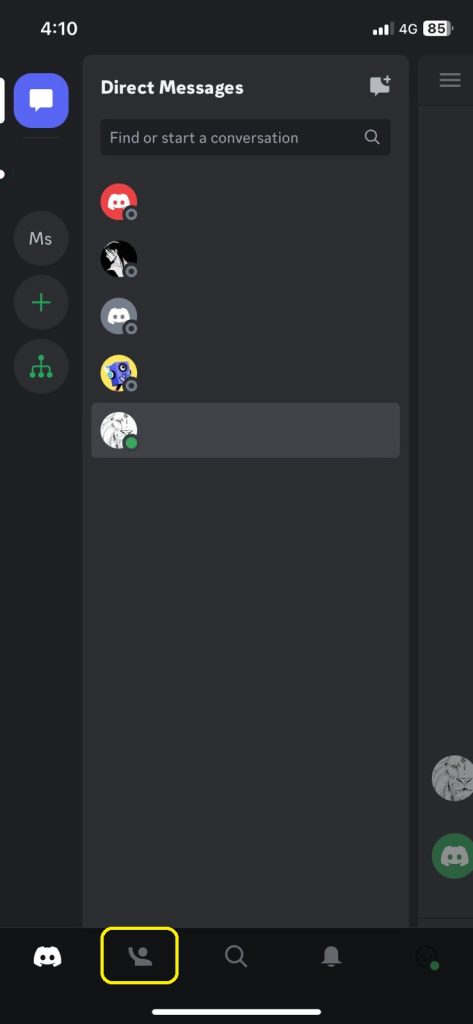
3: You will get the list of friends.
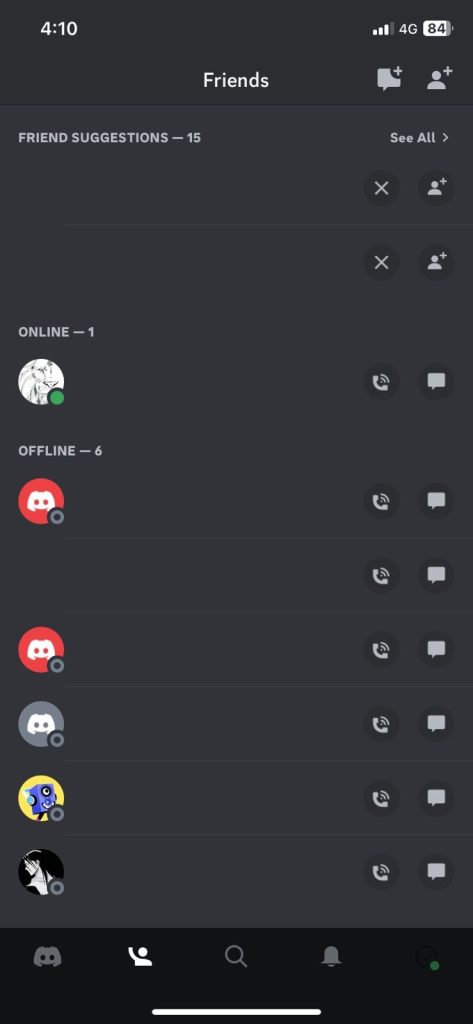
4: Choose the profile that you want to unfriend.
5: If you want, you can use the Search function to search for the specific profile.
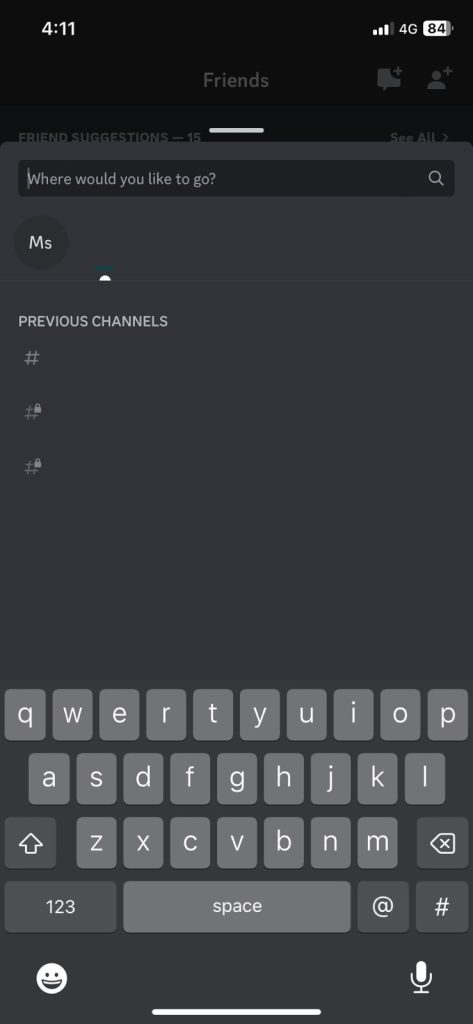
6: Now, tap the three-dotted icon.
7: Choose Remove Friend.
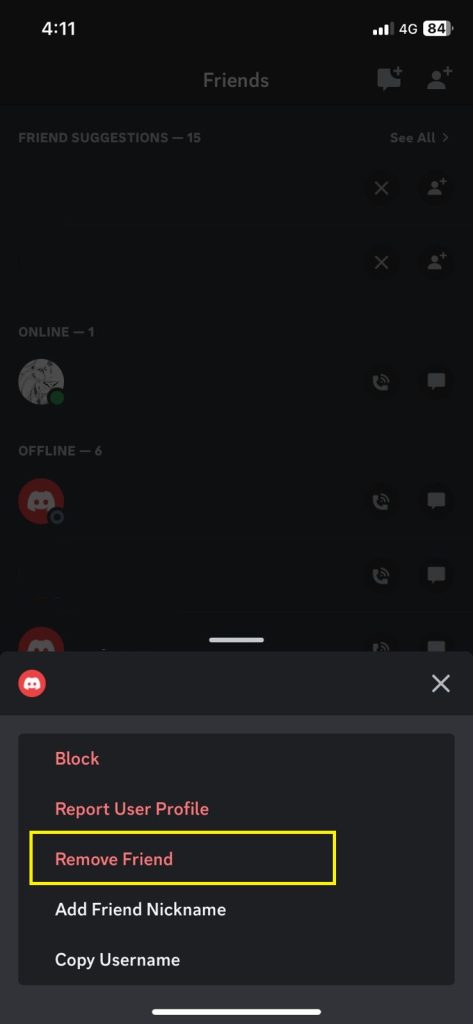
8: If you want to block the profile, click the Block option just above the Remove Friend. If you think you are blocked by your friend on Discord, check out our guide on how to know if someone blocked you on Discord.
You can get the profile that you want to unfriend using the Search option, from the Server menu, or from the Friends list.
How to Unfriend Someone on Discord [Desktop]
Apart from the web version, you can also use the following method on the Discord desktop app.
1: Go to the Discord website (discord.com/app) on your PC. If you have the desktop app, launch it on your computer.
2: Click the Login icon and enter your login credentials.
3: After logging in, click the Friends icon at the top left corner.
4: Choose the All option to view the entire friend list.
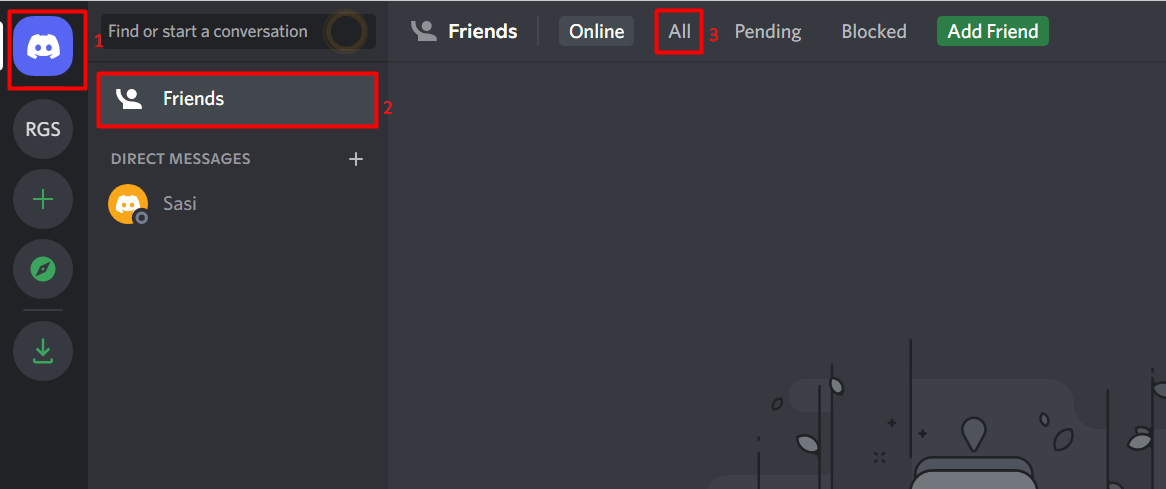
5: Tap the three-dotted icon next to the friend’s name whom you want to remove.
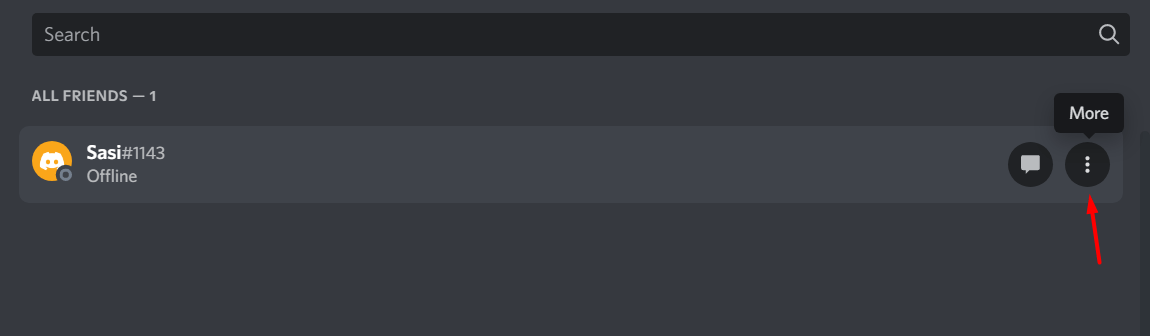
6: Choose Remove Friend.
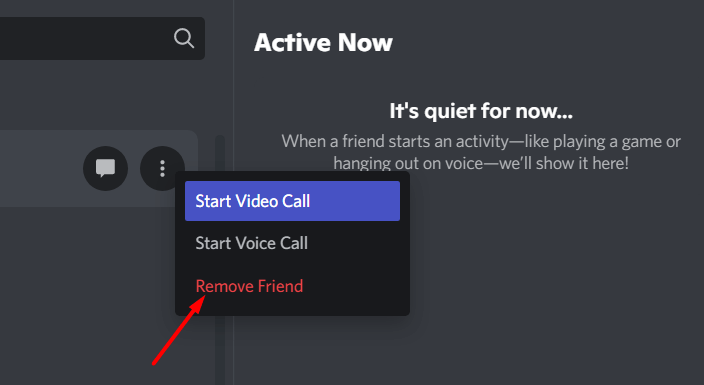
Mute Your Friend on Discord
Instead of removing a person from your friend list, you can mute them to stop seeing the messages sent by them.
On your Discord mobile app, long-press the friend’s name on the Messages page and click on the Mute Channel option.
On the desktop version, open the chatbox of your friend and right-click on their name to choose the Mute option. You can choose to mute your friend for 15 minutes, 1 hour, 3 hours, 8 hours, 24 hours, or until you turn it back on.

Unfriend vs. Mute vs. Block
Remove Friend, Mute, and Block are almost the same, with minor differences. If you remove a friend from your profile, the profile will be removed from your friends list. But, the removed profile can text or call you without any limitations. If you mute a friend, you won’t get any notification alerts from the profile if they text or call you. It won’t remove the profile from your friend’s list. If you block a profile, the specified profile will be removed from your friend’s list. The blocked profile can’t text or call you.
What Happens When You Unfriend Someone on Discord
| Action | Result |
|---|---|
| Notification Alert | When you unfriend someone on Discord, Discord won’t send any notification to the profile. |
| Server Limitations | The unfriended profile will be removed from your server and can’t access it. |
| Chats | The unfriended profile can’t send you a direct message. But the past messages will remain intact. |
Frequently Asked Questions
As of now, there is no possible way to check if someone unfriended you on Discord. However, you can search for the profile and determine it. If the Add Friend icon appears instead of the Send Message, then the profile has unfriended you.