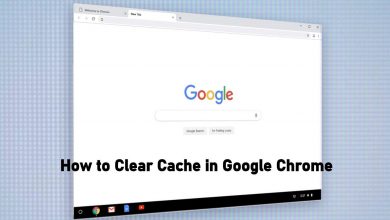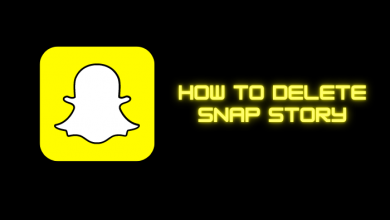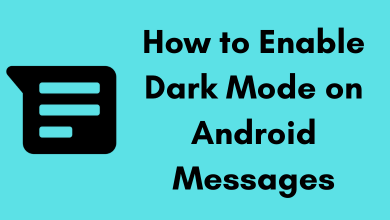Key Highlights
- Undo Repost: Open TikTok app → find the video → Share icon → Remove Repost → Remove.
TikTok is a popular video-hosting service owned by a Chinese company. Users can watch and share videos from various genres like jokes, stunts, entertainment, dance, and many more. It allows users to repost their videos on their follower’s feeds. If you’ve accidentally posted a video, you can undo the repost on your TikTok account.
Contents
How to Undo Repost on TikTok Using Android & iPhone
[1]. Open the TikTok app and find the video you have reposted on your follower’s feed.
[2]. Hit on the Share menu arrow icon at the bottom right-hand side.
[3]. Tap the Remove Repost option.
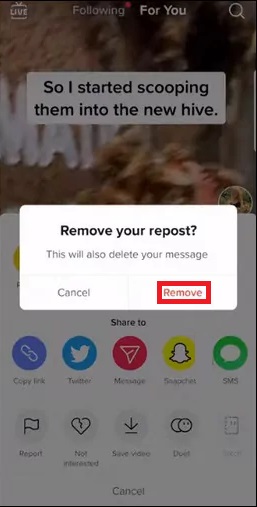
[4]. Tap Remove again on the pop-up screen to confirm the action.
[5]. Once done, you will get a “Your Repost has been removed” message.
How to Repost on TikTok
[1]. Launch the TikTok app on your Android or iPhone. If asked, sign in to your account.
Note: You can change your TikTok account password if your account is insecure.
[2]. Select the video you want to repost on TikTok.
[3]. At the bottom right corner of the screen, tap on the share menu arrow icon.
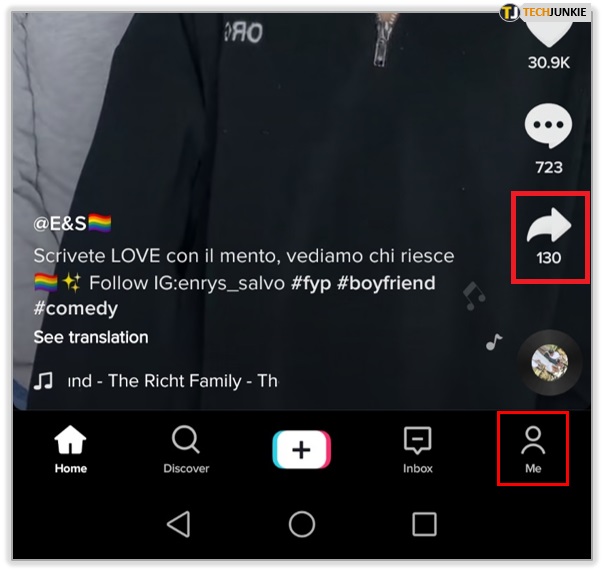
[4]. Now, select the Repost option.
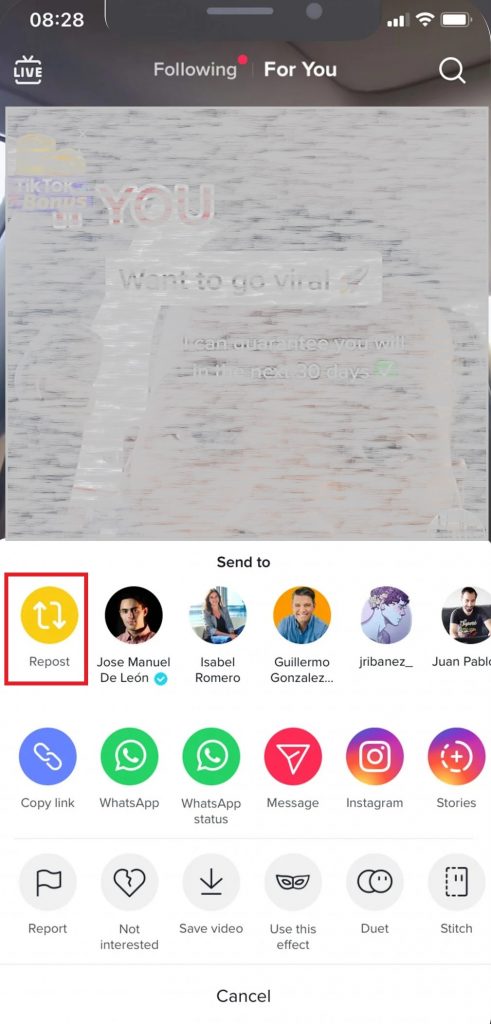
[5]. That’s it, the video will now appear on your friend’s Timeline feed.
How to Turn Off Reposts on TikTok
[1]. Tap on your Profile icon on the TikTok app.
[2]. Click on the Hamburger icon at the top right.
[3]. Select the Settings and Privacy option from the menu list and tap Privacy.
[4]. Scroll down and select the Repost option under the Safety section.
[5]. Slide the Video reposts button to the Off position.
How to Check What you Repost on TikTok
You cannot check what video you have reposted on your TikTok profile or feed. In other words, the reposted video will not appear on your feed. Instead, you can see the reposted video on your friend’s feed.
Note – Update your TikTok app regularly to get the latest features.
Frequently Asked Questions
►Open your TikTok app and click on the profile icon.
►Tap on the Heart icon to open the liked videos.
►Tap on the deleted video tab.
►Click the three-dotted icon and tap on the Save video option.
Your liked videos are now saved to your device gallery.