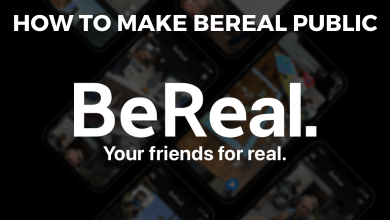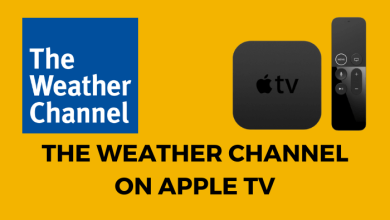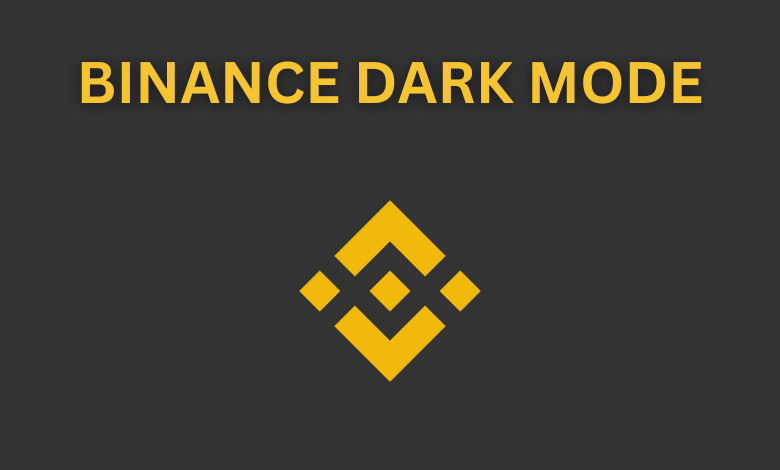Preparing legal documents is a bit complex as it has a lot of symbols. The person preparing the document might find it challenging to insert all the required special characters. There are several methods to add any desired symbols to any document. Learning to use the resources available by default is always helpful in document preparation and saves time. Let’s discuss further how to type the section symbol to any document irrespective of the operating system.
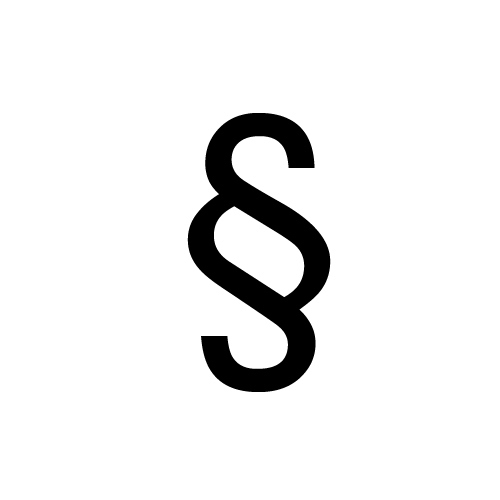
Contents
- Methods to Type Section Symbol on Different Devices
- Method 1: Insert Section Symbol Using ALT Code [Windows]
- Method 2: Copy & Paste the Section Symbol
- Method 3: Insert Section Symbol Using Character Map [Windows]
- Method 4: Insert Section Symbol on Word and Other Microsoft Products
- Method 5: Insert the Section Symbol Using AutoCorrect
- Method 6: Insert the Section Symbol on Mac
- FAQ
Methods to Type Section Symbol on Different Devices
Some symbols will be available directly on the keyboard. But there are various keyboard shortcut keys available on the desktops by default. Both Windows and Mac operating systems have their unique sets of shortcut keys.
Method 1: Insert Section Symbol Using ALT Code [Windows]
The Alt code is available on the Windows desktop by default. Every special character and symbol will have a unique character code. So the users have to ensure if the num lock is on before proceeding to type section symbol on any documents including Microsoft Word or Excel, or PowerPoint.
1. Place the pointer at the desired location
2. Press and hold the Alt key and then type 0167 or 21 on the numeric keyboard.
3. Release the Alt key once the section symbol appears in the document.
Method 2: Copy & Paste the Section Symbol
The copy & paste option is the simplest of all available options. Just, search for the section symbol on the internet and copy it from the existing web page. This method applies to all devices including Windows, Mac, Android, Linux, and iOS.
Method 3: Insert Section Symbol Using Character Map [Windows]
If you thought remembering the alt code is very difficult, use the Character Map to insert symbols on Windows computers.
1. Go to the Start menu, and type “Character Map” in the search bar.
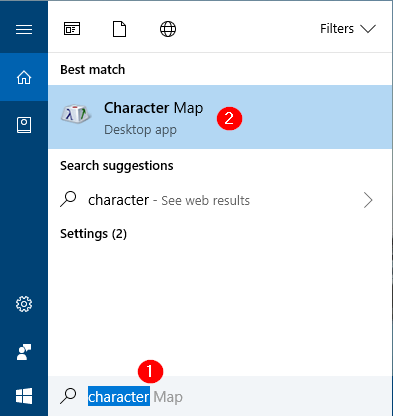
2. The Character Map will open various symbols and characters. Enable the Advanced View option and search for the section symbol.
3. Select the symbol, tap on the “Copy” option and paste the symbol to the desired location using the Ctrl + V shortcut keys.
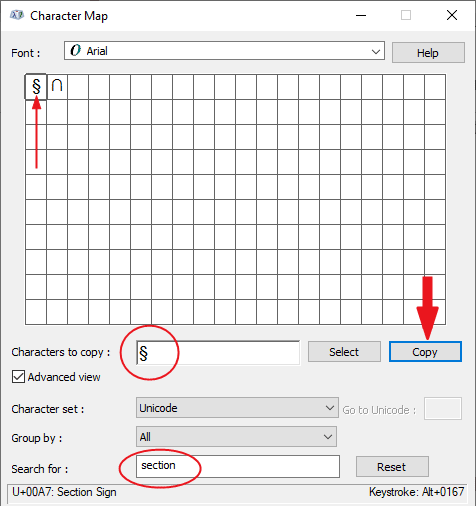
Method 4: Insert Section Symbol on Word and Other Microsoft Products
Microsoft office products have a built-in library to insert all the required symbols.
1. Open the document, be it Word or Excel, or PowerPoint.
2. Select the “Insert” option available in the menu bar and select the “Symbols” option.
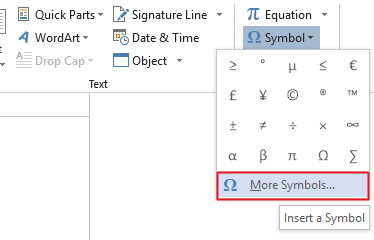
3. Go to the “More Symbols” option and click on the “Special Character” tab from the dialogue box.
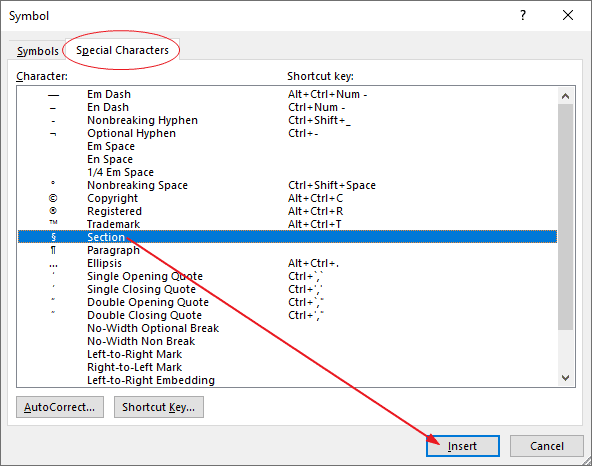
4. Find the section symbol from the list and select it.
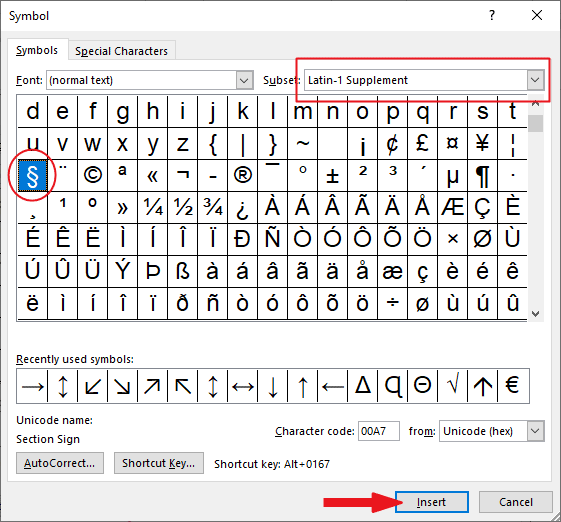
5. Click on the “Insert” option and close the pop-up. Then the symbol will appear in the document.
Method 5: Insert the Section Symbol Using AutoCorrect
This is an alternative way to insert section symbol (§) in Microsoft Word.
1. Open the document and click on the “Insert” option.
2. Go to the “Symbols” tab and click on the “More Symbols” option.
3. Locate the section symbol and click on the “AutoCorrect” option available at the bottom of the window.
4. In the AutoCorrect dialogue box, replace the section symbol with the desired text of something like SECSYM.
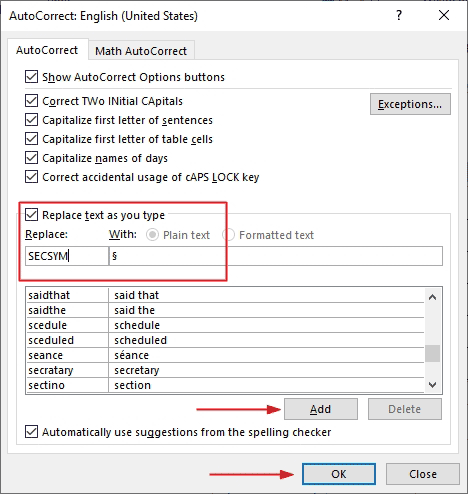
5. Click “Add” and then tap the “Ok” option.
6. Now, type the above-mentioned text in the document.
7. Press the space bar and the text will change into the symbol automatically.
Method 6: Insert the Section Symbol on Mac
1. Place the cursor in the desired location.
2. Now, the users can press Option + 6 keys to insert the section symbol.
Related – How to type the Omega symbol
FAQ
The simplest way to insert the section symbol on any platform is to simply copy & paste the symbol from the existing document or web page.
The users can utilize the built-in shortcut or the Character map application to insert the section symbols on a PC or Laptop.