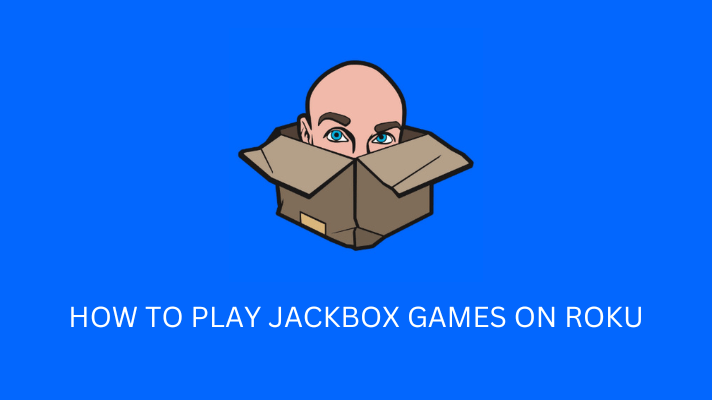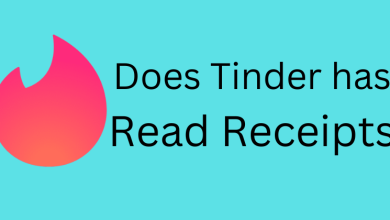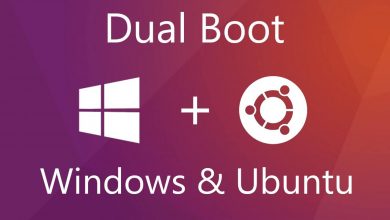There may be instants when users need to add special characters or symbols to their documents. So it is necessary to know some of the frequently used symbol’s shortcut keys and the built-in option to insert special characters. The Ω is the 24th and the last letter of Greek alphabets, and it denotes resistance in various places. Let us discuss how to type the Omega symbol on many devices and across platforms.

Contents
- Methods to Type Omega Symbols
- Method 1: Type Omega Symbol on Mac
- Method 2: Type Omega Symbol on Windows
- Method 3: Type Omega on Microsoft Office Using Insert Dialog Box
- Method 4: Type Omega Using Character Map [Only Windows]
- Method 5: Type Omega Using Autocorrect Option on Microsoft Products
- Frequently Asked Questions
Methods to Type Omega Symbols
By default, both the Mac and Windows have in-built shortcut keys to include the omega symbol in documents like Word or Excel. But the users might find it difficult to remember these unique codes all the time and for various special characters. So users can choose the suitable process from the below methods to type an omega symbol.
Method 1: Type Omega Symbol on Mac
Mac users can insert the Omega symbol using the default shortcut key Option + Z on Word, Excel, or PowerPoint.
1. Open the document and place the cursor in the desired place to type the omega symbol.
2. Now, press the “Option + Z” on the keyboard simultaneously.
3. The omega symbol will appear in the document.
Method 2: Type Omega Symbol on Windows
1. Open the document and place the cursor where the user needs to type the omega symbol.
2. Ensure the Num lock is enabled. Press and hold the Alt key on the keyboard, followed by the alt code (234).
3. Enter those numbers using the numeric keypad.
4. Now, release the key after typing the alt code, and the symbol will appear in the document.
Method 3: Type Omega on Microsoft Office Using Insert Dialog Box
By using the insert symbols dialogue box, the user can add special symbols on all Office apps like MS Word, Excel, and PowerPoint.
1. Open the document and click on the “Insert” option available on the menu tab.
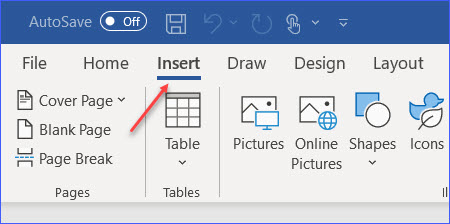
2. Select the “Symbols” option and go to the “More Symbols” option from the drop-down list.
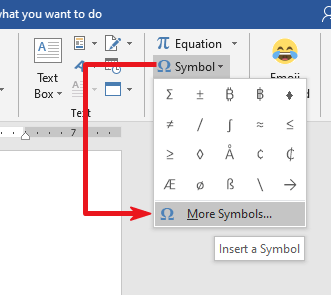
3. The insert symbol dialogue box will pop up on the screen.
4. Ensure to select the “Letterlike Symbols” from the subsets drop-down list and locate the Omega symbol you want to insert.
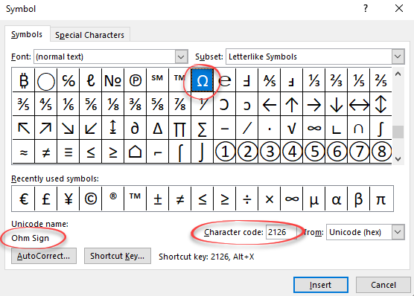
5. After choosing the symbol, click on the insert button, and the symbol will appear in the document.
Method 4: Type Omega Using Character Map [Only Windows]
One of the easiest ways to add a character or special symbols on Windows is by using the Character Map tool. It is a built-in tool and can be used anywhere you want.
1. Click on the “Start” menu and enter “Character Map” in the search option.
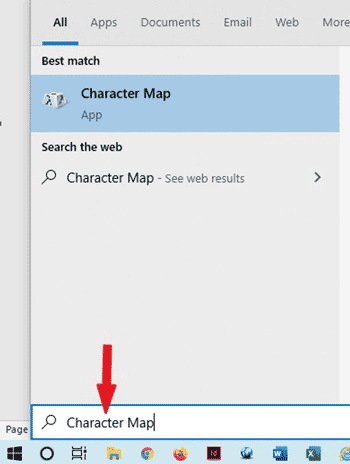
2. Launch the character map application, and a dialogue box will pop up.
3. Click on the advance view check box to expand the dialogue box for more options.
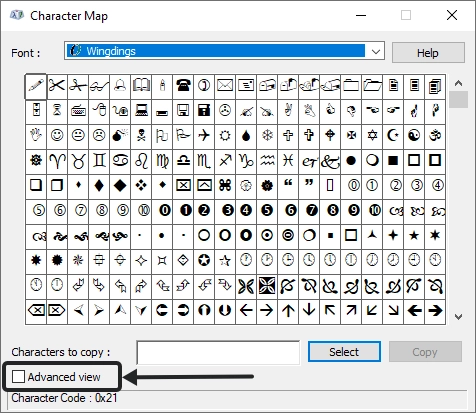
4. On the search bar, type Omega on the Search for section.
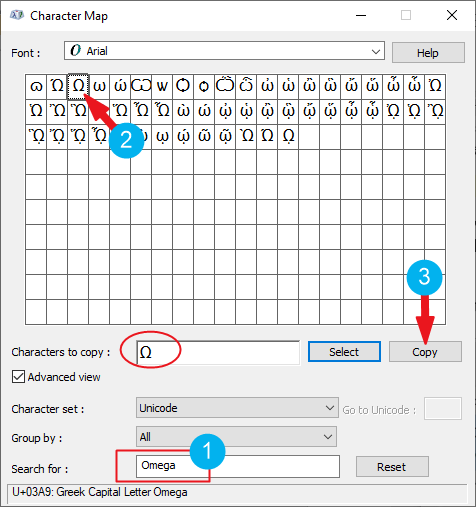
5. Select the needed symbol from the list and double-click on it or click on the “Select” button.
6. Once the character appears in the “Characters to Copy” tab, click on the “Copy” button.
7. Now, place the cursor in the document where the user needs to type the symbol and press the Ctrl+ V button.
Related: How to type Infinity symbol on keyboard
Method 5: Type Omega Using Autocorrect Option on Microsoft Products
This method is preferable when the users need to use any special characters frequently. The process involves replacing a word with a symbol in the autocorrect section.
1. Open the document and click on the “Insert” option available on the menu tab.
2. Select the “Symbols” option and go to the “More Symbols” option from the drop-down list.
3. The insert symbol dialogue box will pop up. Select the Omega symbol you want.
4. Now, click on the Autocorrect button.
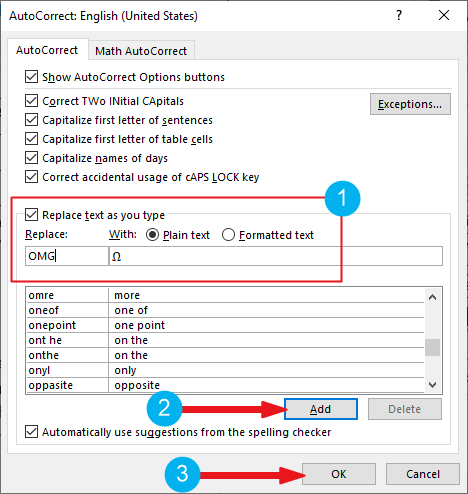
5. Enter the symbol’s name in the autocorrect dialogue box and click on the “Add” button.
6. Click OK and type that word in the desired place. Press the Space Bar, and the word will convert into the symbol automatically.
Related – How to insert Division symbol on keyboard
Frequently Asked Questions
The simplest way to insert the omega symbol on an iPhone or Android is by using the copy and paste method. The users can copy the characters from the existing document online and paste them where ever required.
1. Press and hold CTRL + Shift keys.
2. Now, press the U key, and a “u” letter with a distinct underline will appear on the screen.
3. Now, type 2126 beside u, and the symbol will appear on the screen.