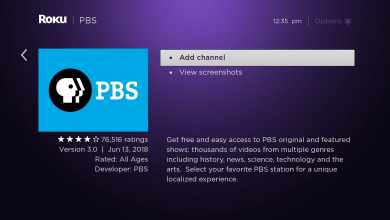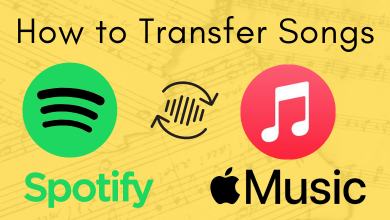Key Highlights
- Use the Alt Code to enter the delta symbols. Alt + 916 for Δ or Alt + 235 for δ.
The PC keyboards are not customized for Math people like us. While writing a thesis for a research paper, I stumbled on symbols and special characters. The one special character that I used more is the Delta symbol (Δ). Then, I decided to find the shortcut method to type the Delta symbol on my PC. I have found the specific Alt Code to enter the symbol.
If you are struggling to type the upper and lower case delta symbol, this guide is the savior for you. Here, I have explained all the possible ways (from the simplest to the most complex way) to enter the Delta symbol.
Contents
- Using Alt Code
- Copy and Paste the Delta Symbol
- How to Type Delta Symbol On Windows
- Using Character Map
- How to Type Delta Symbol on Mac
- How to Type Delta Symbol On Word Document
- Enter Delta symbol using Insert Symbol
- Insert Delta Symbol Using Alt Keyboard Shortcut
- Customizing a Keyboard Shortcut for Delta
- Use the Symbol Typeface to Insert Delta Symbol
- Using AutoCorrect for Math to Insert Delta Symbol
- Insert Delta Symbol Using Equation Blocks or Placeholders
- Frequently Asked Question
Using Alt Code
To insert the Delta symbol, you can use the Alt key and the number combination on the numeric keypad. Alt Codes will work on any platform without any limitations. The only requirement is the dedicated Num Pad on the keyboard. You can’t use the QWERTY-digit keys.
- Upper Case Delta Symbol (Δ). Alt + 916.
- Lower Case Delta Symbol (δ): Alt + 235.
If it is not working, ensure the Num Lock is enabled. This is the easiest way to enter the delta symbols.
Copy and Paste the Delta Symbol
If you are forgetting the Alt Codes for the delta symbols, copy-paste the above symbols into the Stick Notes or any other note-taking apps.
Shortcut for Copy: Ctrl + C or Command + C
Shortcut for Paste: Ctrl + V or Command + V
How to Type Delta Symbol On Windows
All the rest of the methods are slightly complicated and involve more steps. On Windows, you can use either Character Map or Alt Code to type the symbol.
Using Character Map
[1]. Tap on the search bar at the bottom of the Windows screen.
[2]. Type Character Map and click Open to launch it.
[3]. Select the Advanced view at the bottom to get the search bar.
[4] In the search field, type Delta and tap the Search button to find the symbol.
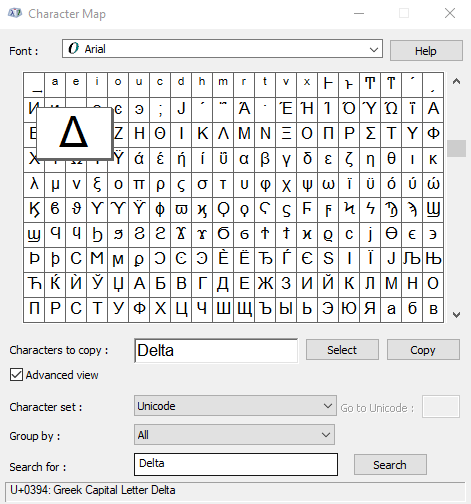
[4]. Choose the Upper or Lower case delta symbol and click the Copy button to copy the symbol.
[5]. Paste it on your preferred file.
How to Type Delta Symbol on Mac
[1]. Press the Command + Control + Space keys on your Mac Keyboard to open the Character Viewer.
[2]. Click on the Palette icon at the top right corner to expand the dialog box.
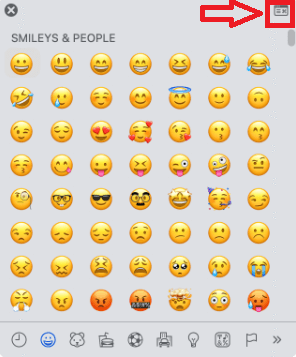
[3]. On the left side panel, tap on the Greek option.
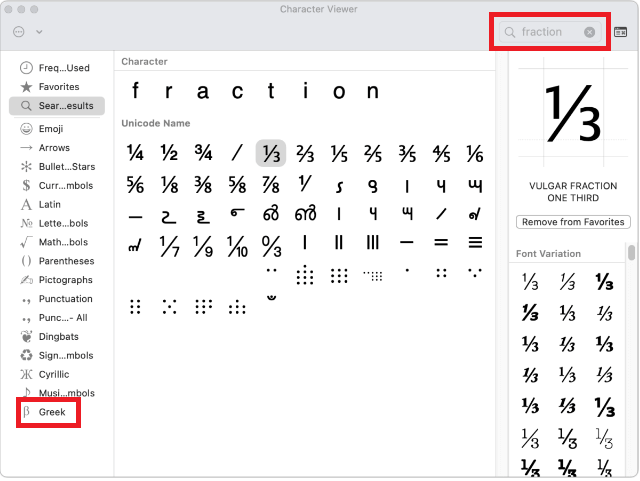
[4]. Now, choose the Delta symbol from the list to insert it. Or type Delta in the Search bar in the upper-right corner.
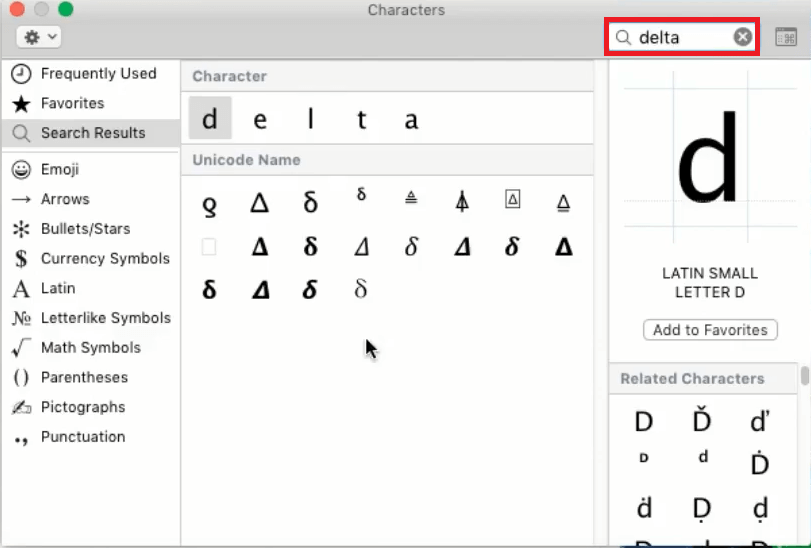
How to Type Delta Symbol On Word Document
There are several ways to insert the Delta symbol in the Microsoft Office. You can use the keyboard shortcut, built-in Insert symbol menu, or symbol typeface to insert it.
Tip! Simple guide to type section symbol on your Windows and Mac computer.
Enter Delta symbol using Insert Symbol
[1]. On your Windows, open the Word document and locate the cursor where you want to insert the Delta symbol.
[2]. Tap the Insert tab in the Ribbon at the top.
[3]. Select Symbols.
[4]. On the drop-down menu, choose Symbol → More Symbols.
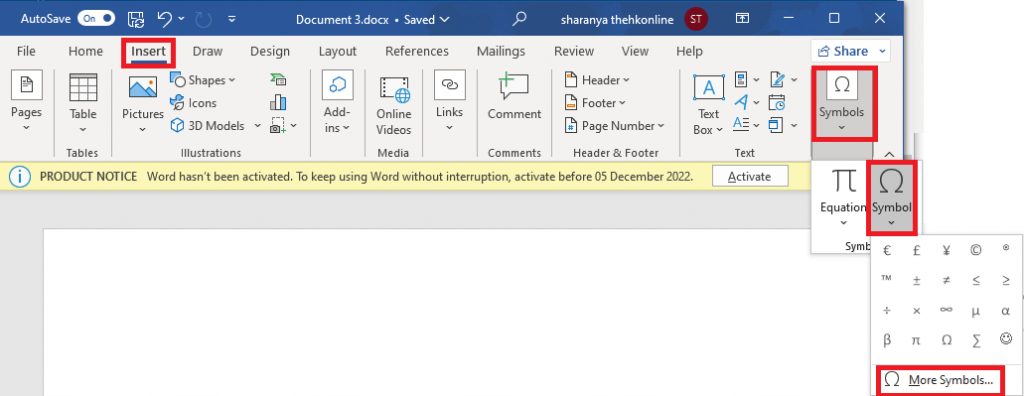
Note: On your Keyboard, press Alt + N + U + M to launch the Symbol dialog box directly.
[5]. Choose the Normal Text option from the Font drop-down and the Greek and Coptic options from the Subset drop-down.
[6]. Tap on the Delta symbol and click the Insert button at the bottom.
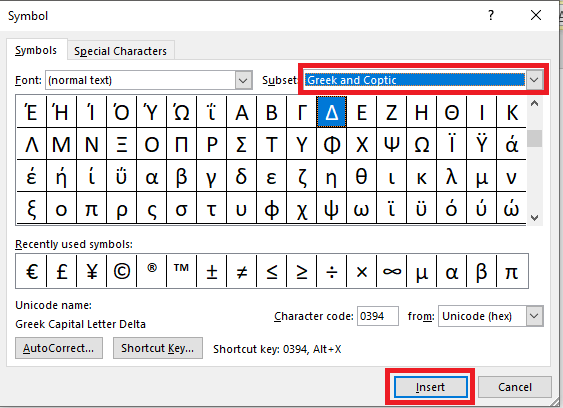
[7]. Finally, close the dialog box, and the delta symbol will be inserted into your Word document.
Insert Delta Symbol Using Alt Keyboard Shortcut
You can insert the delta symbol using the Alt Code. Each symbol has a unique Unicode to insert the symbol into Microsoft Word.
[1]. In the document, place the pointer at the desired location.
[2]. Enter the Alt Code (0394).
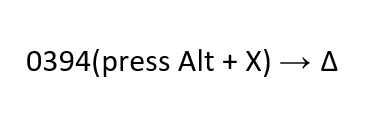
[3]. Select the number and press Alt + X.
[4]. The text will convert into a symbol automatically.
Customizing a Keyboard Shortcut for Delta
You can create your own keyboard shortcut to insert the symbol on a Word document.
[1]. Open the Word document on your device.
[2]. Click on the Insert tab at the top.
[3]. Choose Symbols → Symbol → More Symbols.
[4]. Click on the Font drop-down and select Normal text from the list. Select Greek and Coptic from the Subset drop-down menu.
[6]. Tap on the Delta symbol.
[5]. At the bottom, click the Shortcut Key… button. A new dialog box will appear on the screen.
[6]. Now, choose the hotkey under the Press new shortcut key menu. For instance, press Ctrl + Alt + Shift + D.
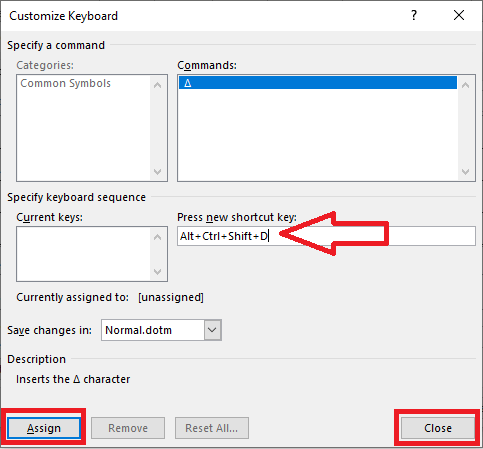
[9]. On the pop-up dialog box, click Assign to confirm the changes.
[10]. Hit the Close button (X) twice.
Press the keys you assigned to insert the delta symbol. These shortcuts are normally saved in the default template. So, save the template before closing the document.
Use the Symbol Typeface to Insert Delta Symbol
In the Word document, you can use the Symbol font to add Greek letters or Symbols.
[1]. Place the cursor where you want to insert the symbol or letter in the document.
[2]. On your Keyboard, press the Ctrl + Shift + Q hotkeys to the symbol font.
[3]. Enter the character to insert the symbol or letter.
Keep in mind that the Greek Characters only function for one character before changing to the standard font. If you type D or d, it will automatically be converted to the Greek alphabet Delta (Δ).
Using AutoCorrect for Math to Insert Delta Symbol
[1]. Tap on the File tab at the top of the Ribbon.
[2]. Tap Options at the bottom of the left side panel, and a dialog box will appear on the screen.
[3]. On the left side panel, select the Proofing option under the Categories section.
[4]. Tap the AutoCorrect option.. button on the right-side panel.
[5]. Tap the Math AutoCorrect tab on the dialog box.
[6]. Tick the Use Math AutoCorrect rules outside of math regions and Replace text as you type checkboxes.
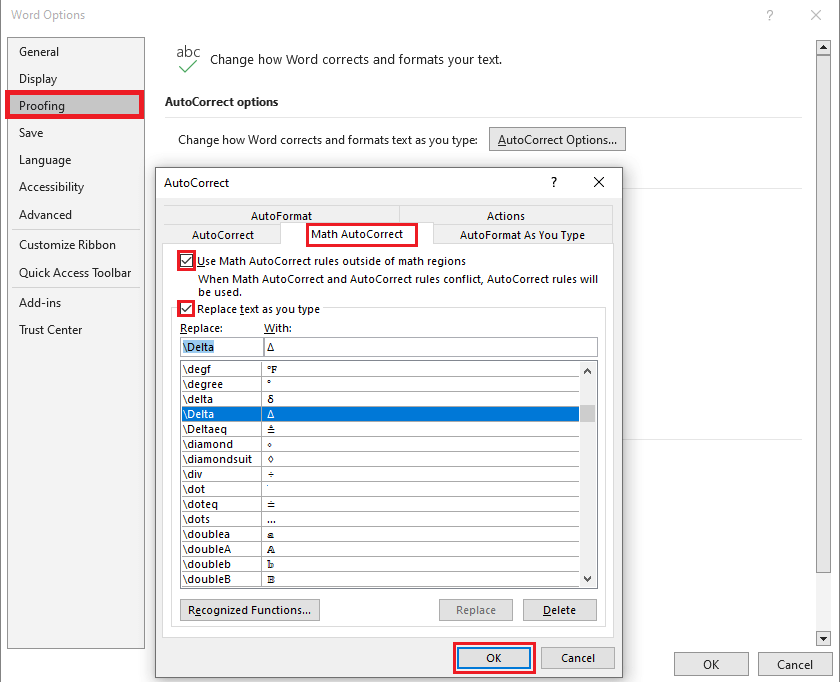
[7].Tap the OK button twice to save the changes.
[8]. Type \delta or \Delta and then press the Spacebar to enter the Delta symbol.
Insert Delta Symbol Using Equation Blocks or Placeholders
Method 1:
[1]. Locate the insertion point in the document where you want to enter an equation.
[2]. In the Ribbon, tap the Insert tab.
[3]. Hit the Equation option in the Symbol section to insert a new equation block or placeholder. Alternatively, press the Alt + = keys on your keyboard to access the equation block.
[4]. Enter backslash (\) along with the name of the symbol in the equation block. For example, type \delta or \Delta.
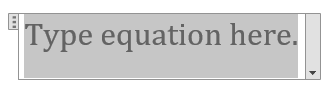
[5]. Press the Spacebar to enter the symbol on your file.
Method 2:
[1]. Click Insert → Equation option.
[2]. In the Ribbon, tap the More arrow in the Symbol section.
[3]. A small pop-up dialog box will open. At the top right corner of the box, hit the drop-down arrow.
[4]. Select Greek Letters and then choose the Delta Symbol.
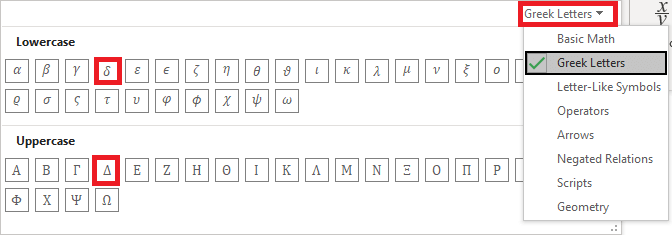
Tip! Like the Delta symbol, you can insert emojis in a Word document easily.
Frequently Asked Question
Press the Alt + 30 to insert the Delta symbol on Google Sheets.