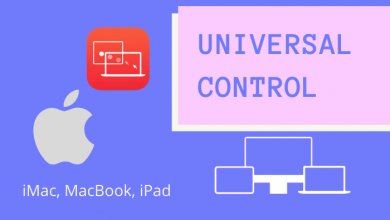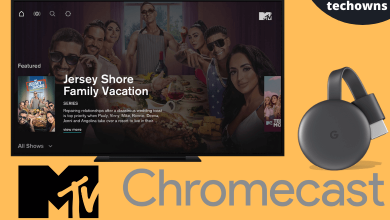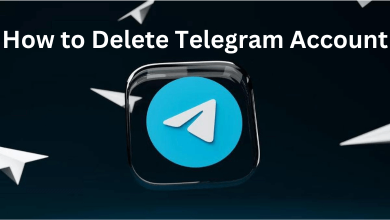Most of the time, the user would type the letters with an accent symbol on top of it. It is used to indicate the change in pronunciation or stress the words. Grave, Acute, Circumflex, Tilde, and Umlaut are the five accents available by default. There are several methods to insert A with Accent on Windows and Mac keyboards. You can also insert these characters on your smartphone (Android & iPhone) keyboards with ease.
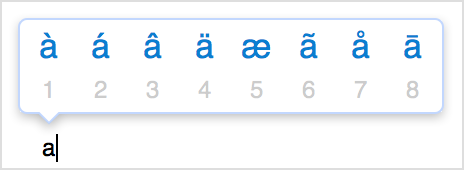
Contents
- How to Type A with Accent on Windows Keyboard
- Using Alt Code
- Using Character Map
- Using Emoji Keyboard
- How to Type A with Accent on Mac Keyboard
- Using Keyboard Shortcut
- Using Character Viewer
- How to Type A with Accent on Smartphone Keyboard
- On iPhone/iPad
- On Android
- How to Type A with Accent on Microsoft Word Document
- Using Insert Menu
- Using Keyboard Shortcut Keys
- Using AutoCorrect Option
- How to Type A with Accent on Google Docs
- HTML Codes for A with Accent
- Copy and Paste A with Accent
- Frequently Asked Questions
How to Type A with Accent on Windows Keyboard
You can insert the letter “A” with an accent on all versions of Windows in three different methods.
- Alt Code
- Character Viewer
- Emoji Keyboard
Using Alt Code
On the Windows operating system, the users have a built-in alt code functionality to type any alphabet with an accent. For this method, the user has to use the numeric keyboard. So ensure that Num Lock is turned on.
1. Open the document, be it Word or Excel or Powerpoint or web page.
2. Press and hold the Alt key. Enter the alt code of the desired character required in the document.
| ALT CODE | CHARACTER |
|---|---|
| Alt+0193 | Á (An acute upper case) |
| Alt+0225 | á (an acute lowercase) |
| Alt+0192 | À (A grave upper case) |
| Alt+0224 | à (a grave lowercase) |
| Alt+0194 | Â (A circumflex upper case) |
| Alt+0226 | â (a circumflex lowercase) |
| Alt+0195 | Ã (A tilde upper case) |
| Alt+0227 | ã (a tilde upper case) |
| Alt+0196 | Ä (An umlaut upper case) |
| Alt+0228 | ä (an umlaut upper case) |
3. After typing the alt code, release the Alt key, and the required character will appear on the document.
Using Character Map
1. Launch “Character Map” on your Windows PC.
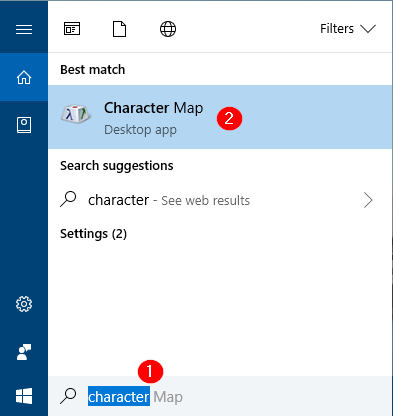
2. Select the required character on Character Map.
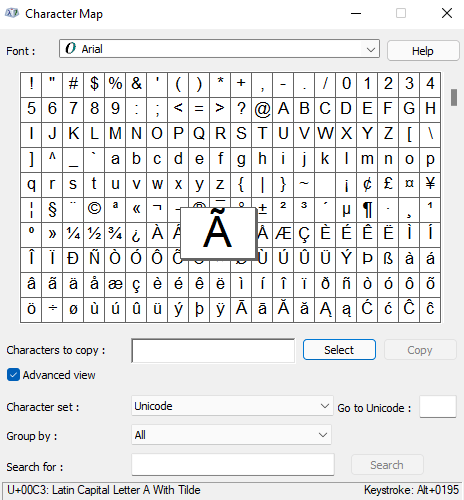
3. Click on the “Copy” option.
4. Paste the character anywhere using the CTRL + V option.
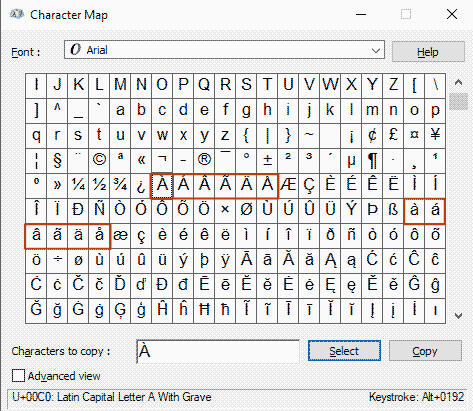
Using Emoji Keyboard
Only users with Windows 10 & higher versions can access this method.
[1]. To open the Emoji keyboard, press the keyboard combination WIN + . or WIN + ;
[2]. Select the Symbols option.
[3]. Scroll down to the Latin Symbols section and look for the A with accent symbol.
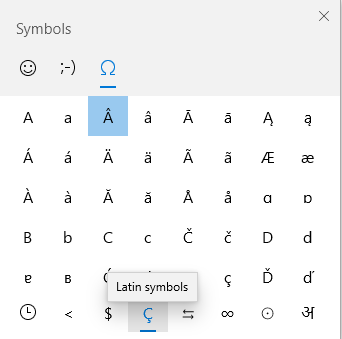
[4]. Click on that symbol to insert it into your document.
How to Type A with Accent on Mac Keyboard
On Mac, you can use the keyboard shortcuts or the Character Viewer to insert the A with Accent characters.
Using Keyboard Shortcut
For Mac users, the easiest way to type A with Accent is by using keyboard shortcuts. There is a distinct shortcut for each character, and the user can note it down for future use.
| Character | Shortcut |
|---|---|
| à (a with the grave) | Option + ` + a |
| á (a with acute) | Option + e + a |
| â (a with circumflex) | Option + i + a |
| ä (a with an umlaut) | Option + u + a |
| ã (a with a tilde) | Option + n + a |
Turn on the Caps lock for the upper case characters and use the above shortcuts.
Using Character Viewer
[1]. Launch your Mac and press the Command + Control + Space keys on your keyboard to open the Character Viewer.
[2]. Click on the Palette icon in the top right corner.
[3]. On the left side panel, select the Latin option and choose the accented a-letter to add to your document.
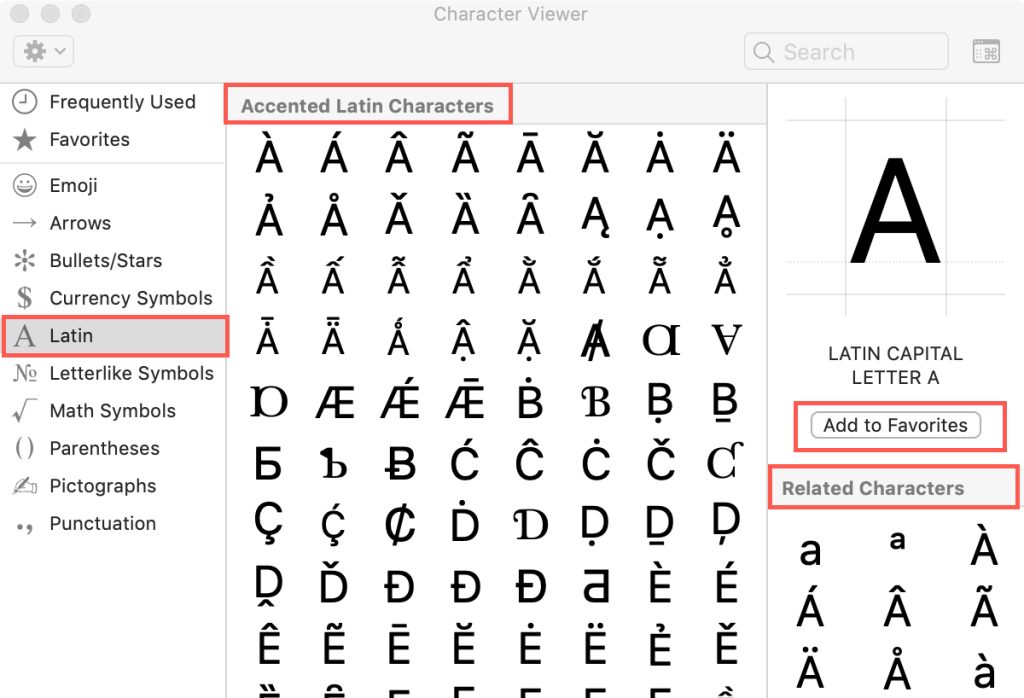
How to Type A with Accent on Smartphone Keyboard
Unlike desktops, smartphone keyboards have built-in keys for these characters. You don’t need to install any third-party keyboard apps on Android & iPhone to get these characters.
On iPhone/iPad
[1]. On your iPhone, open the keyboard.
[2]. Long press the A (uppercase) character.
[3]. Now, select your desired accented “A” character from the pop-up.
[4]. For lowercase characters, click the Arrow icon on your keyboard and long press on a. It will pop up the accented “a” characters.
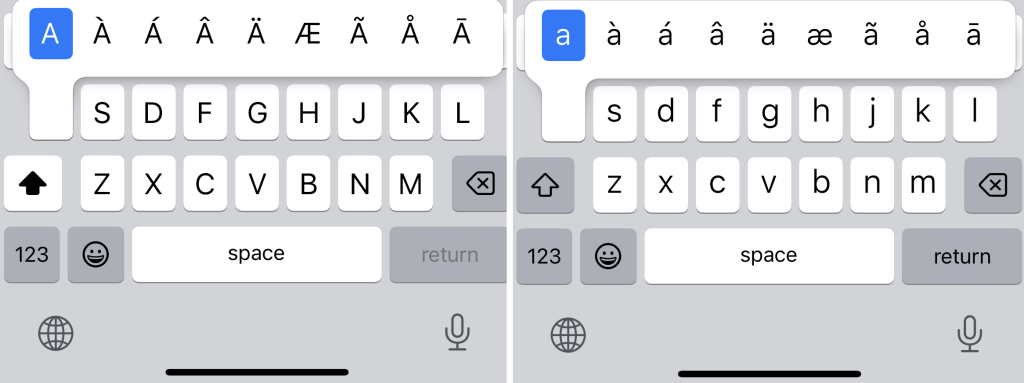
On Android
Like iPhone, long press the uppercase “A” key or lowercase “a” key on the keyboard to insert the accented keys on your document.
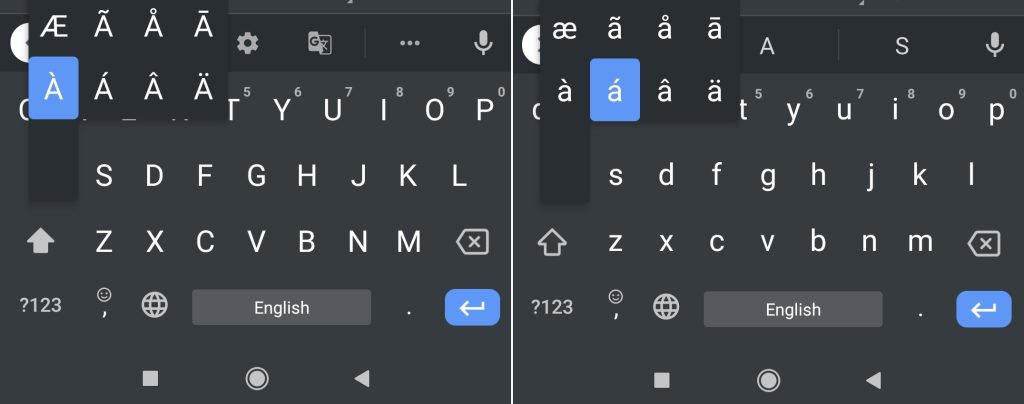
How to Type A with Accent on Microsoft Word Document
There are several methods to insert these characters in Microsoft Word, Excel, Powerpoint, and other products.
Using Insert Menu
1. Open the Word document and place the cursor on the desired location.
2. Click on the “Insert” option and go to the “Symbols” option.
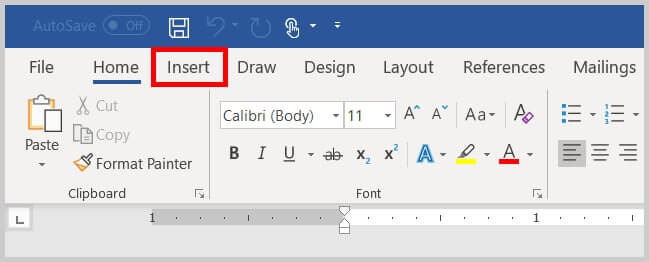
3. Select the “More Symbols” option.
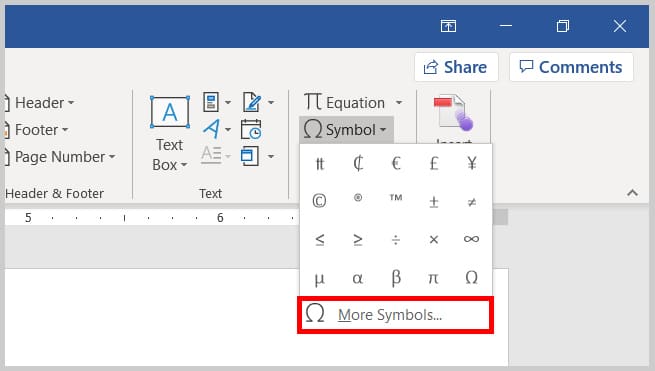
4. Select “Latin-1 Supplement” in the Subset option.
5. Locate the a with the desired accent, double click on it add it to the document.
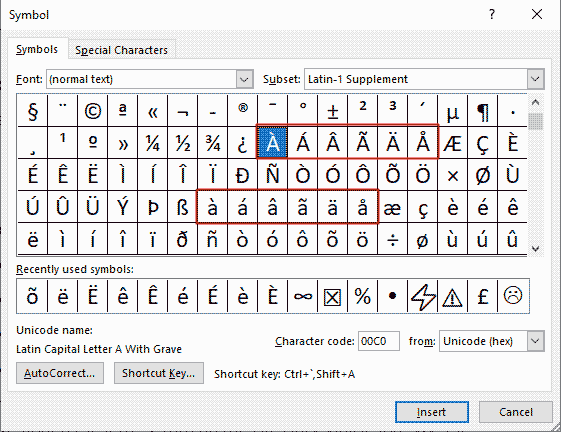
Using Keyboard Shortcut Keys
| a with grave | CTRL + ` + a |
| a with acute | CTRL + ' + a |
| a with circumflex | CTRL + ^ + a |
| a with umlaut | CTRL + SHIFT + ; + a |
Using AutoCorrect Option
[1]. Open the Word document and click the Insert menu from the toolbar.
[2]. Select the Symbols option and click on the drop-down menu to select the Symbols → More Symbols option.
[3]. On the Symbol dialog box, choose the accented “a” character.
[4]. Click on the AutoCorrect tab at the bottom.
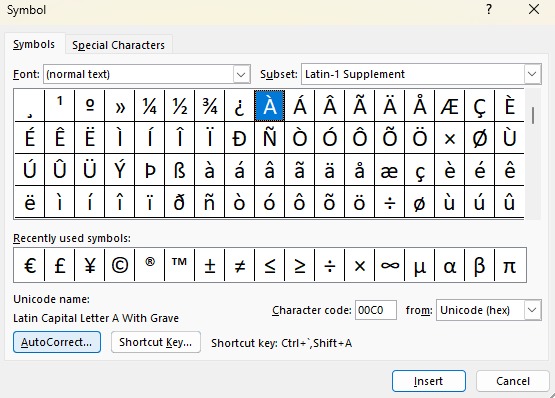
[5]. Type Accent A in the Replace field and click OK.
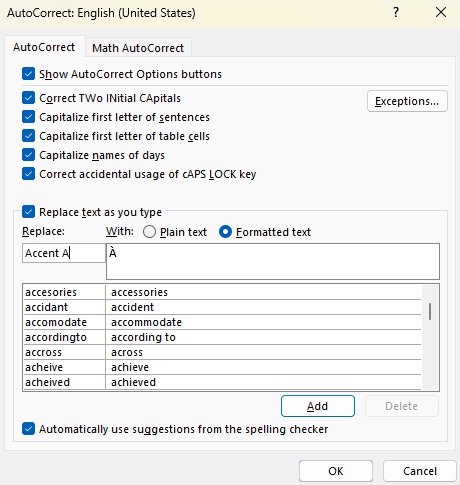
[6]. Now, enter Accent A in your word document, which will automatically change into the assigned letter.
How to Type A with Accent on Google Docs
[1]. Head to the Google Docs website and sign in to your account.
[2]. Open a document and locate the cursor where you want to type the accented “a” character.
[3]. At the top of the page, click on the Insert tab and choose Special Characters from the drop-down menu.
[4]. On the Insert Special Character dialog box, click the Symbol option.
[5]. Now, select the Latin option from the list.
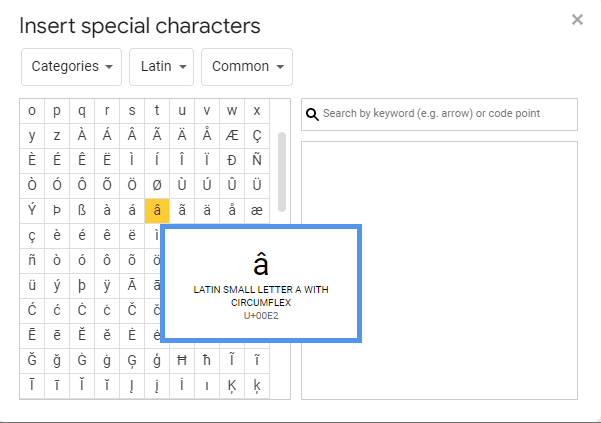
[6]. Choose your preferred accented “a” character from the available option and then insert it into your Google Docs.
HTML Codes for A with Accent
| Accent | HTML Code |
|---|---|
| Grave À | À or &A192; |
| Grave à | à or &a224; |
| Acute Á | Á or &A193; |
| Acute á | á or &a225; |
| Circumflex  |  or &A194; |
| Circumflex â | &acicr; or &a226; |
| Tilde à | à or &A195; |
| Tilde ã | ã or &a227; |
| Umlaut Ä | Ä or &A196; |
| Umlaut ä | ä or &a228; |
Copy and Paste A with Accent
The easiest way to insert A with Accent characters is by copying them from a web page. Launch a browser and search for the accent character you want. Copy the character and paste it into the desired location.
Frequently Asked Questions
Yes. A letter with an accent can be included on the webpage using the simple copy-paste method.