Key Highlights
- Press the physical Power button or use remote apps and Alexa devices to turn on the Toshiba TV without a remote.
- Use the Google TV app to turn on Toshiba Android TV using a voice command.
Turning on your Toshiba TV is an effortless process with a remote control. You don’t have to worry if you lose your remote or it goes defective. Toshiba TV offers several alternate ways to switch it on without its remote. You can use the TV’s panel button, smartphone remote apps, and Alexa device to turn on your Toshiba TV without a remote. This article explains the possible ways to turn on your Toshiba TV without grabbing the remote control.
Contents
How to Turn On Toshiba Smart TV Using Panel Button
1. Stand next to your Toshiba TV.
2. Look for a tiny Power button on it.
3. Press the Power button to turn On the TV without the remote.

If you aren’t able to locate your TV power button, then follow the steps below.
1. Look for the manual that came along when you purchased the TV.
2. If you have it handy, then read it to check if your TV has a Power button.
3. Locate it on the left or right side of the TV or at the top. Press the Power button, and it will turn On your Smart TV.
How to Use Smartphone Apps to Turn On Toshiba TV Without Remote
If your Toshiba Smart TV comes without a power button, you can use the remote app to turn it on. Additionally, you can use these apps to access the menu, control the volume, change the input, and add apps to your Toshiba TV.
Based on your Smart TV OS, you can install its respective remote app from the Play Store or App Store. Some apps won’t work if you use the older Toshiba TV version. Therefore, you must update your Toshiba Smart TV to its latest firmware to avoid incompatibility issues.
| Smart TV OS | App Name | Play Store Link | App Store Link |
|---|---|---|---|
| Toshiba Android and Google TV | Google Home | Download from Play Store | Get from App Store |
| Toshiba Fire TV | Amazon Fire TV | Download from Play Store | Get from App Store |
| Toshba VIDAA OS | VIDAA Smart TV | Download from Play Store | Get from App Store |
1. Install the respective remote app on your smartphone.
2. Connect your smartphone to the same WiFi as your Toshiba Smart TV.
3. Open the remote app. It will automatically detect your Toshiba Smart TV.
4. Now, tap the Remote tab to get the remote layout on your smartphone.
5. Then, click the Power button to turn On the TV.
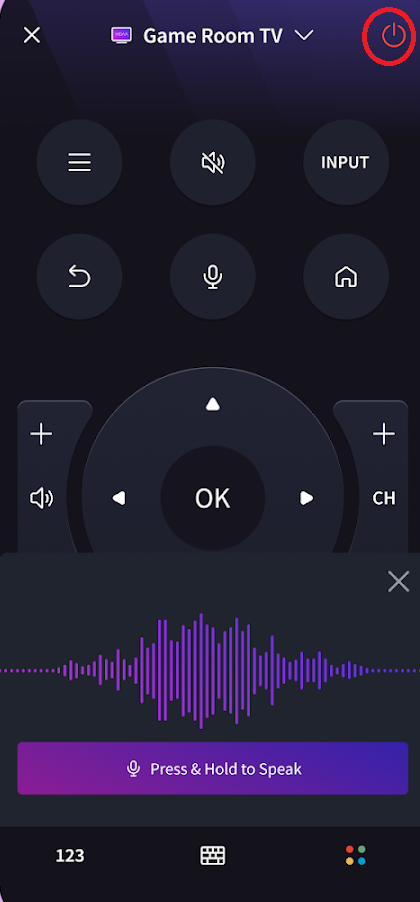
6. You can use the D-pad buttons to navigate within the TV. Use the volume and channel buttons to adjust the volume and change the channels.
How to Control Toshiba TV Using Toshiba TV Smart Center App
Toshiba TV Smart Center is a dedicated remote app for selective Toshiba Smart televisions. This app has a dedicated power button that lets you switch on the Toshiba Smart TV with ease. Ensure your Toshiba TV and phone are connected to the same wireless connection to use this app.
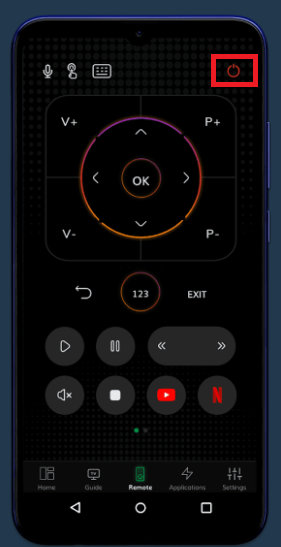
If you don’t have WiFi, use an IR-based remote app to switch on your Toshiba TV. The remote apps that can control Toshiba TV using a smartphone’s IR blaster are listed below.
| Remote Apps | Download Link |
|---|---|
| Toshiba Smart TV Remote | Download from Play Store |
| Toshiba TV Remote Control | Download from Play Store |
How to Use Alexa Device to Control Toshiba Smart TV
Toshiba Fire TV Edition comes with built-in Alexa support. So, you can control your Toshiba Fire TV with voice commands using an Alexa-powered device like Echo Dot.
1. Connect the Toshiba Fire TV to WiFi, which should be the same as your Alexa-compatible speaker and smartphone.
2. Run the Alexa app on your smartphone and log in with the same Amazon account as your TV.
3. Click the Menu button and select Music, Video, & Books.
4. Choose Fire TV and tap LINK YOUR ALEXA DEVICE.
5. Select your Toshiba Fire TV to pair and click Continue.
6. Select the Alexa device you have and tap Link Devices.
7. Once linking is successful, say, “Alexa, turn on Fire TV.”
Use the Google TV App to Turn on Toshiba Android TV
Toshiba Android TV is compatible with Google Assistant, so you can turn it on with a voice command. The Google TV app requires a strong WiFi network to which the TV and phone should be connected. This method works only if your Toshiba Android TV is in standby mode.
1. Run the Google TV app on your smartphone.
2. Sign in to your Google account and click TV Remote.
3. Select Toshiba Android TV. Now, you will get the remote interface.
4. Click the Assistant icon and say, “Hey Google, turn on my TV.”
FAQ
In most cases, the Power button is on the front bezel. If not, it will be on the back side of the TV.
Press the physical Power button or use the remote app to turn on the Toshiba Regza TV.
Press the Vol+ button on the TV unit to increase the Toshiba TV volume.



