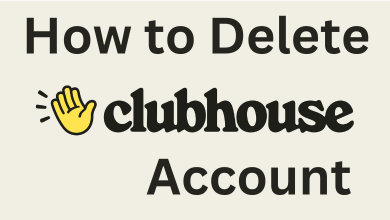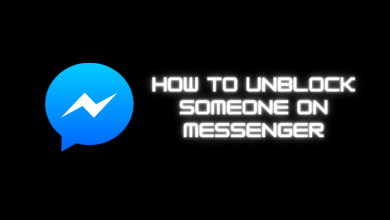Samsung Smart TV is one of the reliable platforms to install and access various apps on bigger screens. It includes streaming apps, games, social networking services, and many more. All the functions of Samsung Smart TV and the installed apps can be accessed easily with remote control. But what to do when you have lost the remote control? Is there is any way to turn on/off the Samsung Smart TV without a remote control? Yes. You can launch and use Samsung TV without relying on a remote. If you’re wondering how to do it, the following section will explain more about it.
Contents
How to Turn on Samsung TV without Remote
If you have lost the remote control or if it has stopped working, you can turn on the TV in two ways:
- Using the button on the TV panel
- Using the SmartThings app
Using Buttons Provided on Samsung TV
All Samsung TV models come with a built-in power button to turn on or off the TV. Depending on the TV model, the button will be available in different locations (most likely on the backside of the TV). Locate the button and press it to turn on the TV. Along with power buttons, you will also have buttons for Toggle left, right, up, or down.
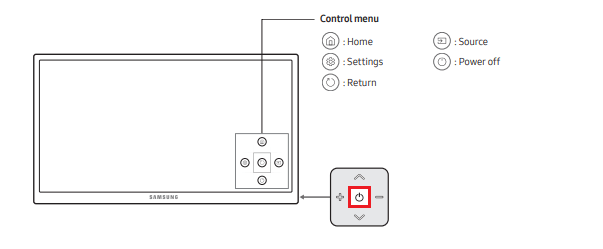
Using the SmartThings App
Samsung has a mobile app called SmartThings app to control your Samsung TV and other devices effortlessly. You can install this app from Google Play Store or App Store, depending on the mobile you are using.
Note: You can use this method only if you have pre-configured the SmartThing app with your TV. If you haven’t configured, you can’t use this method after losing the remote.
#1: Download and install the SmartThings app from the corresponding app store.
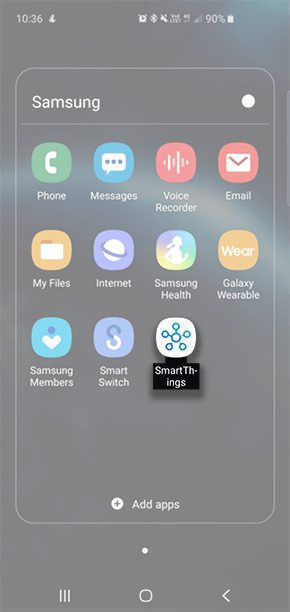
#2: Open the SmartThings app and tap on the + icon.
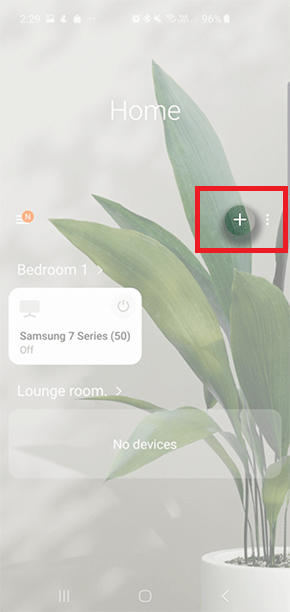
#3: Tap the Add Device option.
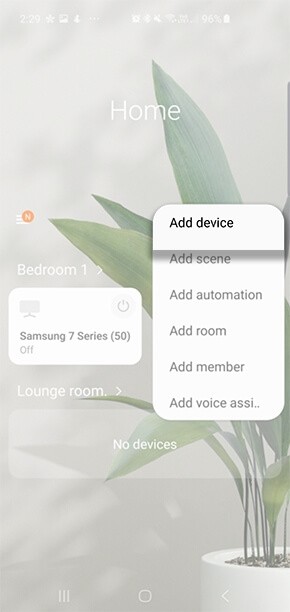
#4: Select TV.
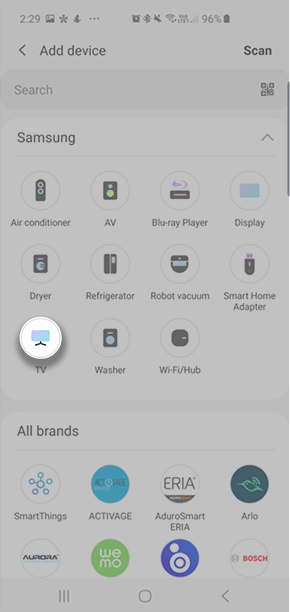
#5: Tap Start.
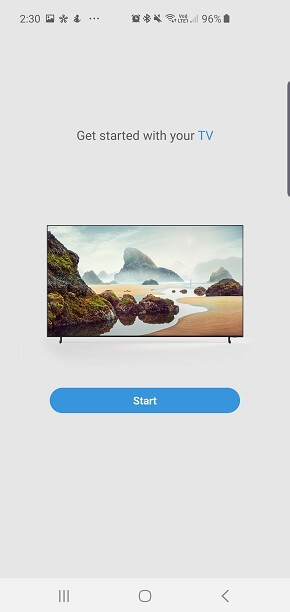
#6: Next, choose the location from the list of options.
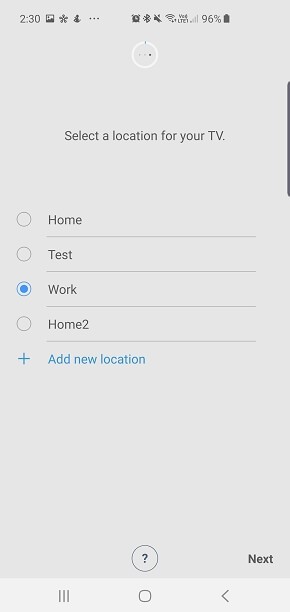
#7: Select your TV and enter the code displayed on the TV screen.
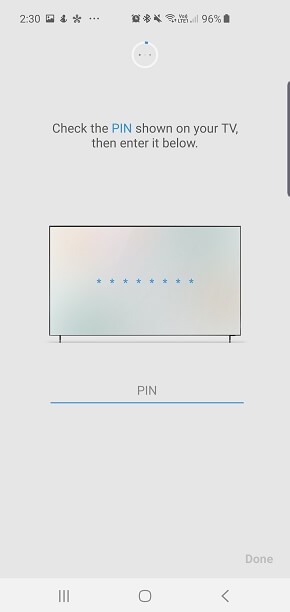
That’s it. Your Phone is successfully connected to your Samsung TV.
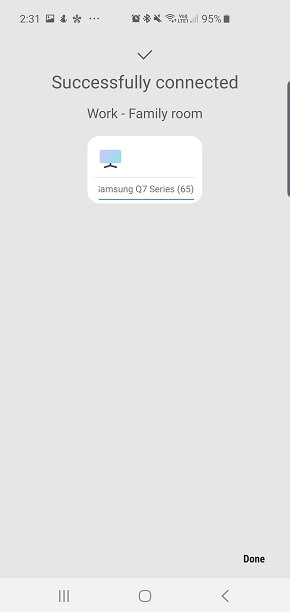
#8: Now open the SmartThings app and select your TV name.
#9: Your mobile screen will appear with Samsung TV remote control.
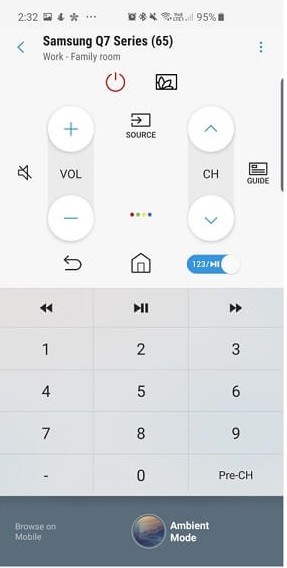
#10: Tap the power button to turn off/on your TV whenever you want.
The SmartThings app is compatible with the Samsung TV 2016 – 2020 models. If you are using an earlier version, you can go third-party remote control apps on Android and iPhone.
These are the best solutions to turn on your Samsung TV when the actual TV remote is not functioning or lost. The built-in buttons enable you to perform only limited functions. Whereas SmartThing mobile app is programmed with all the necessary remote functions, so it will work similarly to your remote.
Are you interested in reading more articles related to Samsung Smart TV? Follow our Facebook and Twitter profiles.