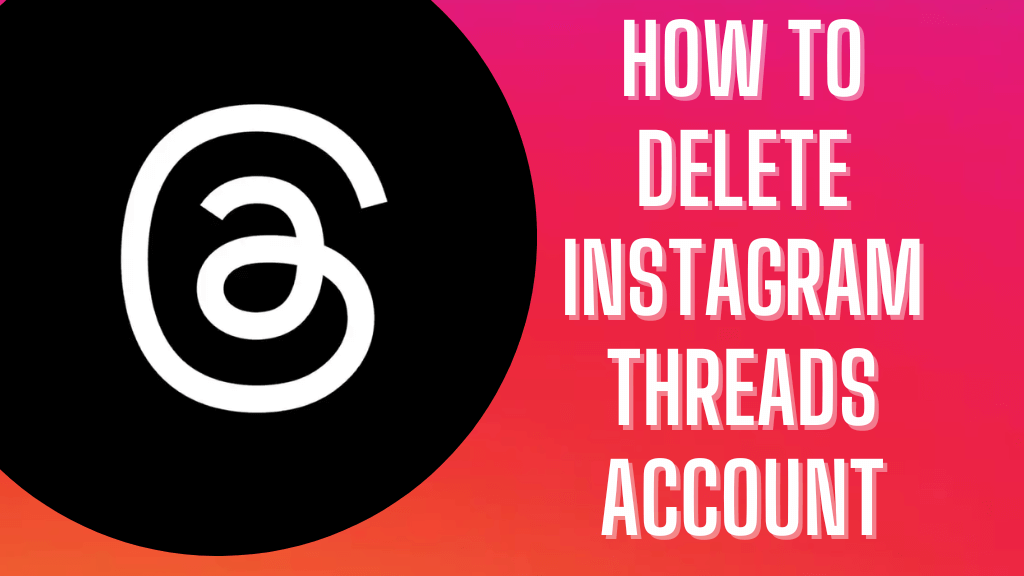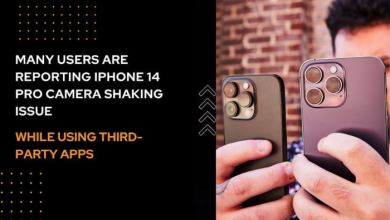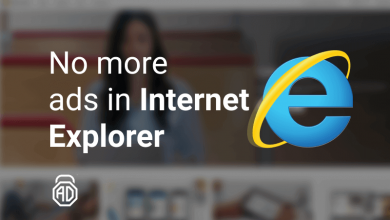All smartphones are built with the technology to suggest nearby happenings. To make the device smarter, developers are using your location to recommend the things around you. For example, If you are booking a cab, then the app you are using to book needs to know your location to make booking easier. If your location service is not turned on, then it is difficult to know your exact location. Unlike Android, iPhone doesn’t turn on the location services automatically. So it is always important to turn on the location services on your iPhone whenever required.
Contents [show]
How to Turn On Location Services on iPhone?
Turning on the location service is a simple process. iPhone is a secured device developed by Apple. You can select the applications that needs the location access and other apps will not know your location.
Before proceeding to turn on the location service for individual apps, let us see how to turn on the service generally:
1. Go to Settings on your iPhone.
2. Scroll down and click on the Privacy Settings option.
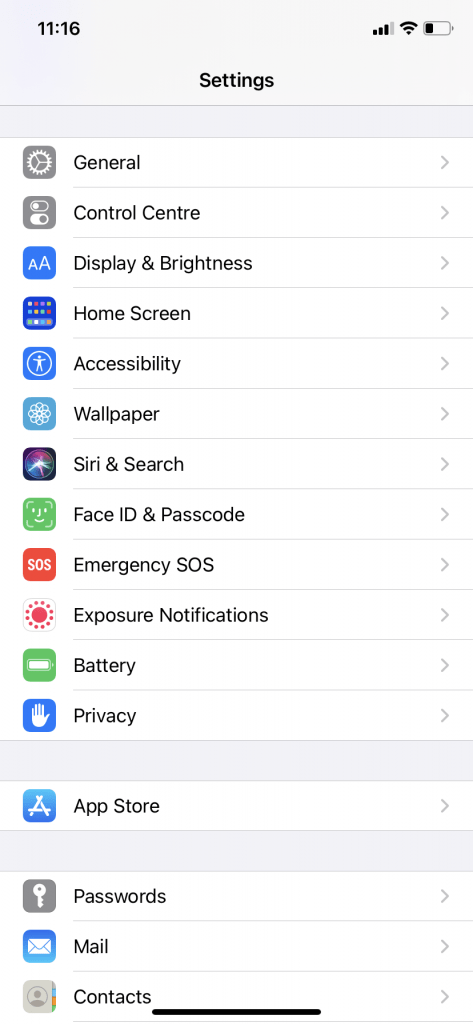
3. Click on the Location Services option.
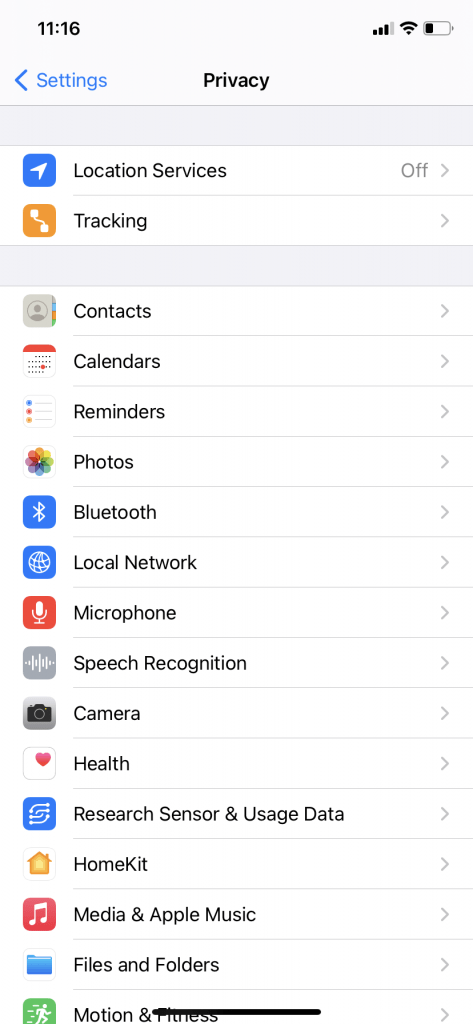
4. Turn it on by tapping on the Toggle button.
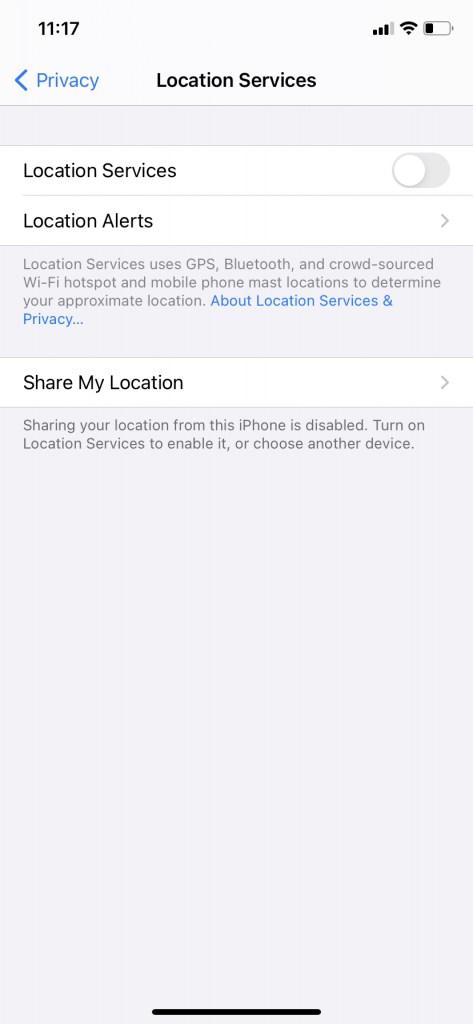
Your iPhone’s location service is now turned on. This will help you if your iPhone is missing as well. You can use the Find My app to find your iPhone location but only when the location service is turned on.
How to Turn On Location Services for Specific App on iPhone?
To turn on location service for a specific app, the entire iPhone location service should be on. Make sure that the location service is on and follow the below steps:
1. Go to Settings >> Privacy Settings >> Locations Services.
2. When the location service is on, you will find all the apps that require location service.
3. Choose the app for which you want to turn on the service.
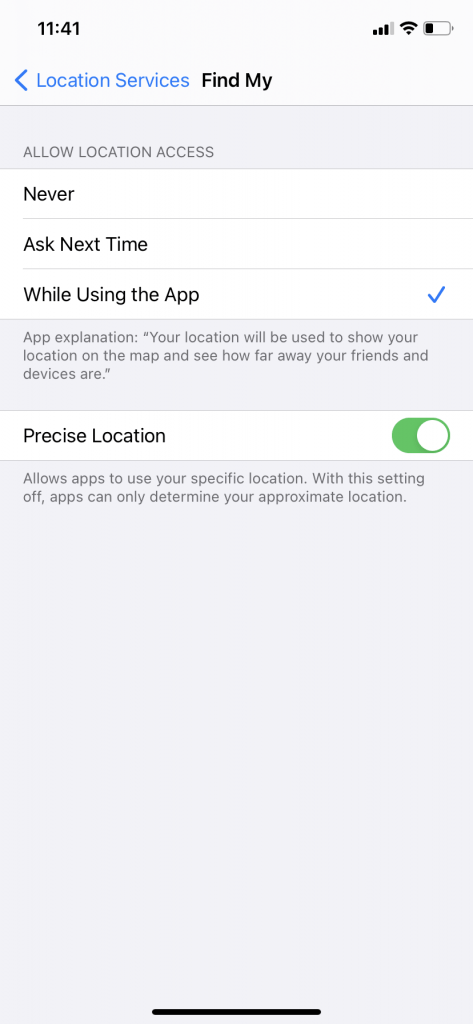
You will find three options:
- Never
- Ask Next Time
- While Using the App
If you want the app to use location whenever you use it, then click on the “While Using the App” option. If you want the app to seek permission, then click on the “Ask Next Time” button.
Precise Location: Turn on the precise location toggle button to allow the app to use your accurate location.
If you don’t want the app to use your location, you can choose the “Never” option.
Wrapping Up
Turning on the location service is useful when that particular app is using your location to benefit you. A few applications might use your location to send location-based suggestions and advertisements for their benefit. Therefore, give access to those applications that benefit you. iPhone is a secured smartphone and your location will be safe from the tracking of third-party apps.
Do you have any queries or feedback? Share with us in the comment section below. Follow our Facebook and Twitter pages for more tech updates.