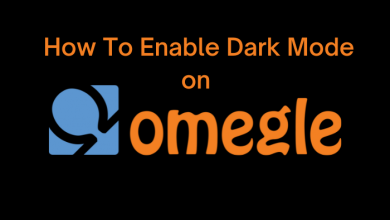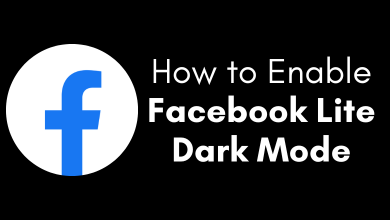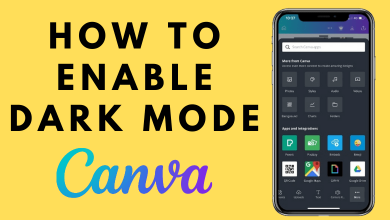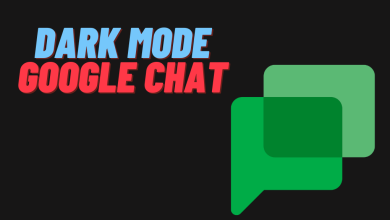Key Highlights
- Wikipedia Mobile app for Android and iOS versions comes with a built-in dark mode.
- For the desktop version, you can use the dark mode extensions available in the Chrome Web Store.
Wikipedia is an open-source website that contains most of the information we search for online. If you are avid-reader of Wikipedia, and use mostly in the night, then you must enable the dark mode for a better reading experience. As Wikipedia comes with the light mode by default, it will be tougher to read in the dark. Enabling the dark theme on Wikipedia (mobile app or desktop) gives a relief to your eyes without getting much strain.
Contents
How to Enable Dark Mode on Wikipedia Mobile App
The steps to enable the dark theme on the Wikimedia mobile app varies slightly on Android and iPhone.
Android
(1) Launch the Google Play Store and search for the Wikipedia app.
(2) Install and open the Wikipedia app.
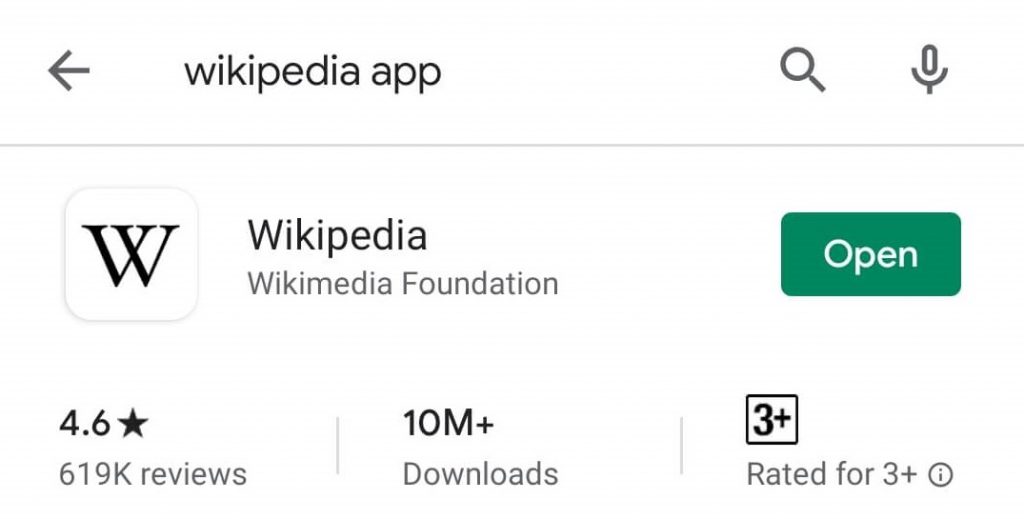
(3) Tap the More icon at the bottom.
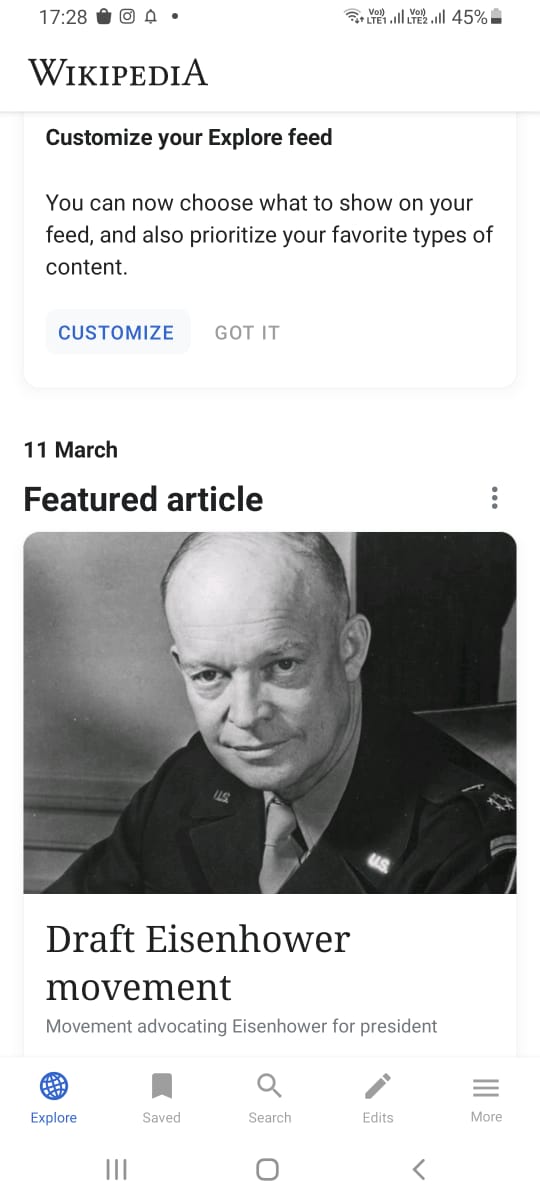
(4) Now, select the Settings option.
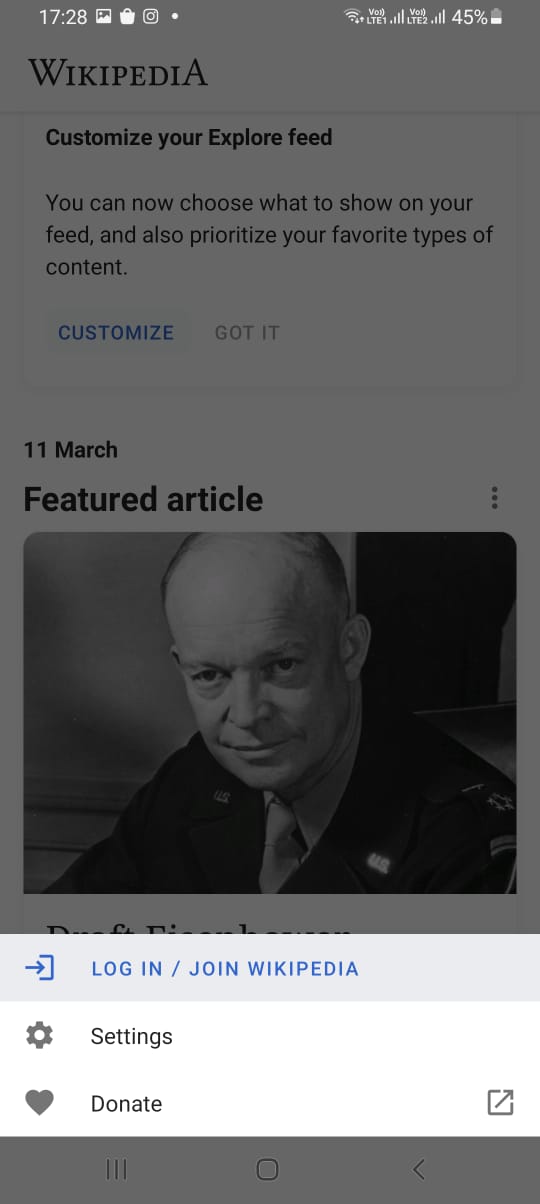
(5) Under settings, tap on the App theme option.
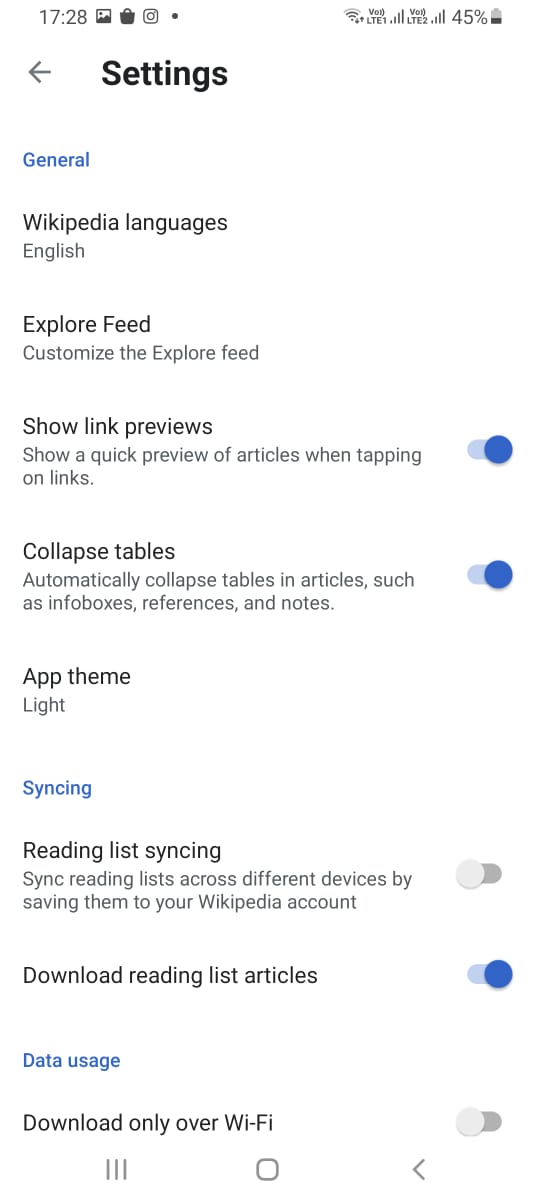
(6) On the next screen, four different themes will appear.
- LIGHT
- SEPIA
- DARK
- BLACK
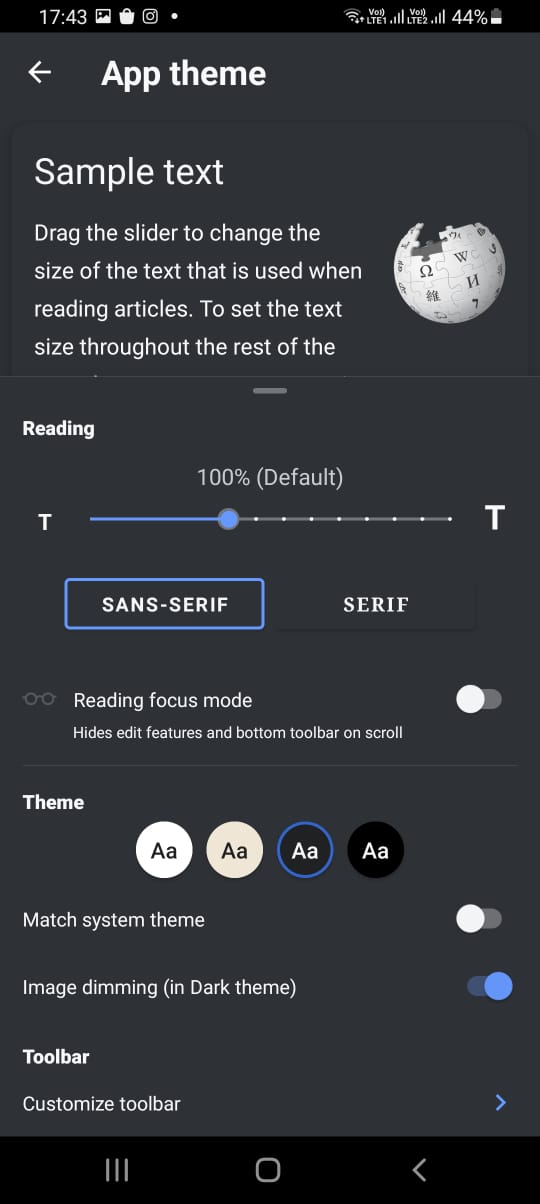
(7) You have to choose either the Dark or Black option. It will turn your app background to dark.
(8) Additionally, you can adjust your font size to get a comfortable reading experience.
Alternatively, turn on the Match system theme and enable system-wide dark mode on your Android device to use Wikipedia with a dark background.
iPhone
(1) Open the App Store on iPhone or iPad.
(2) Navigate to the search field and type Wikipedia.
(3) Now, click the Get button to install the app on your iPhone.
(4) Launch the Wikipedia app and tap the Settings icon on the top right side of the screen.
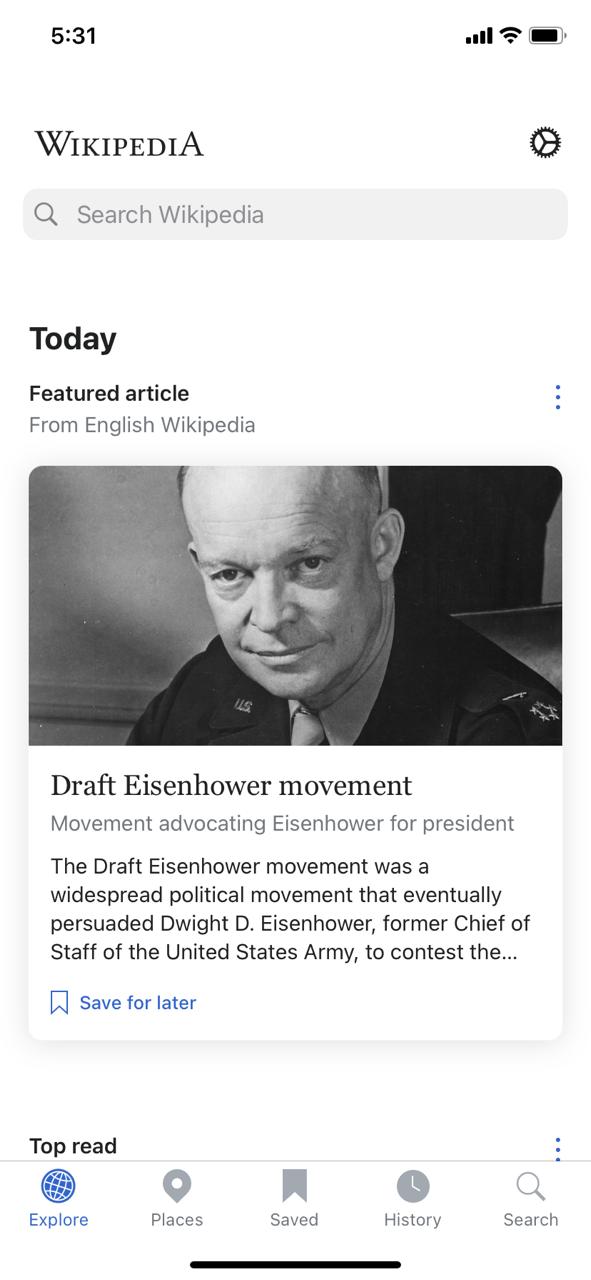
(5) Select the Reading preferences option.
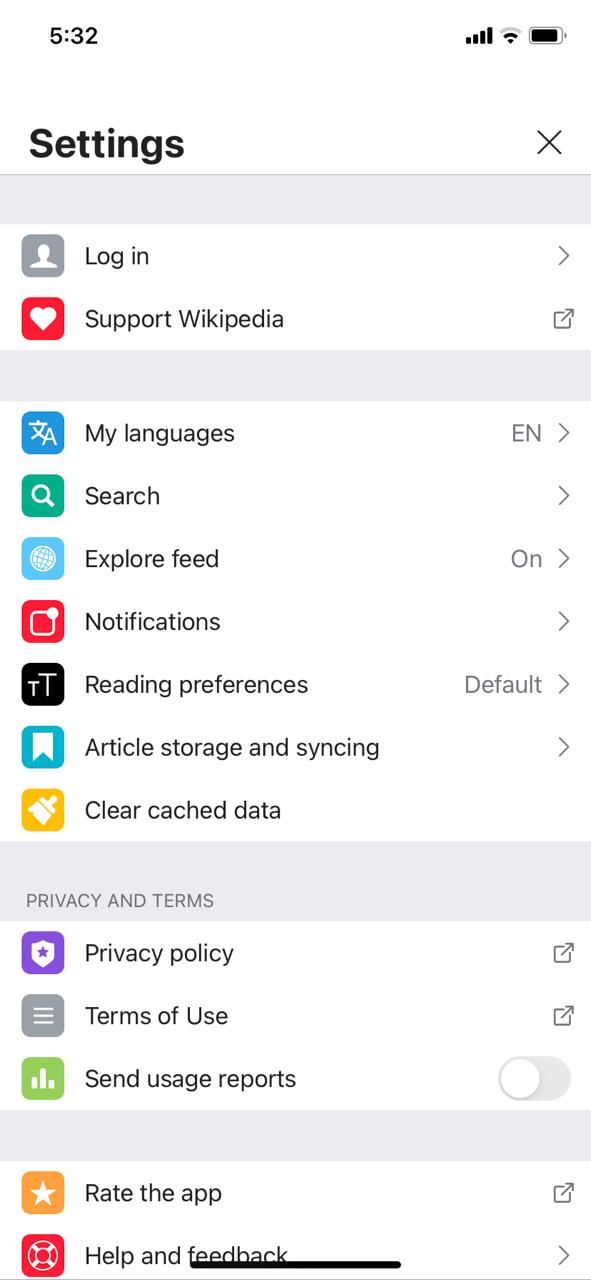
(6) Like the Android app, four different themes will appear on the screen.
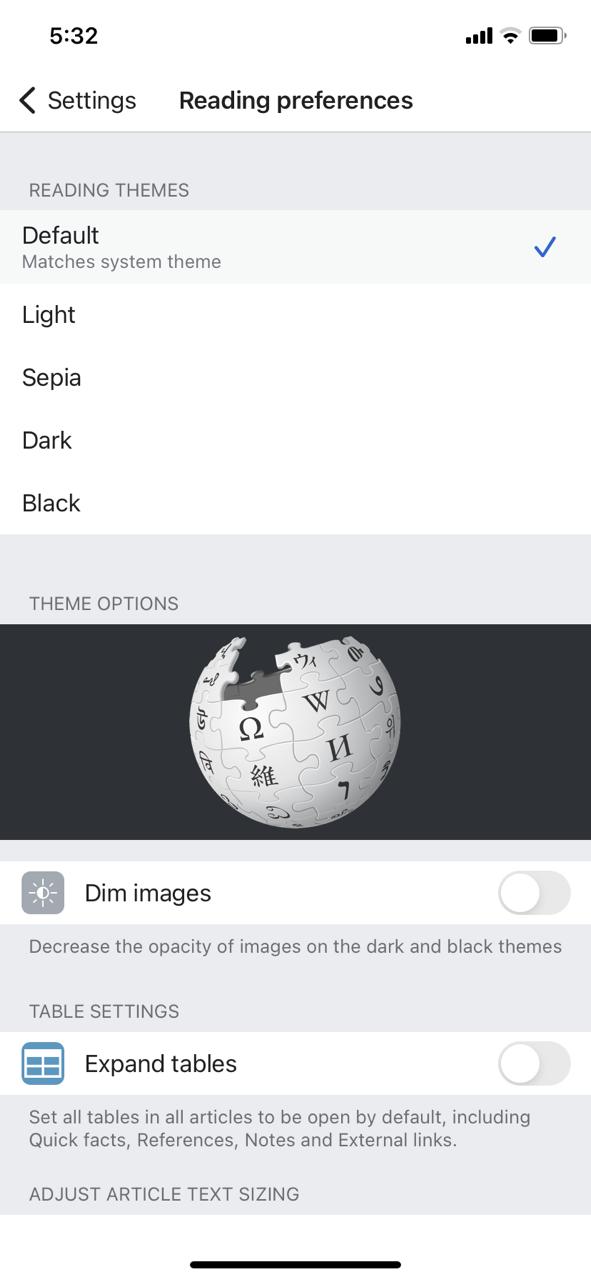
(7) Tap the Dark or Black option to change the Wikipedia background.
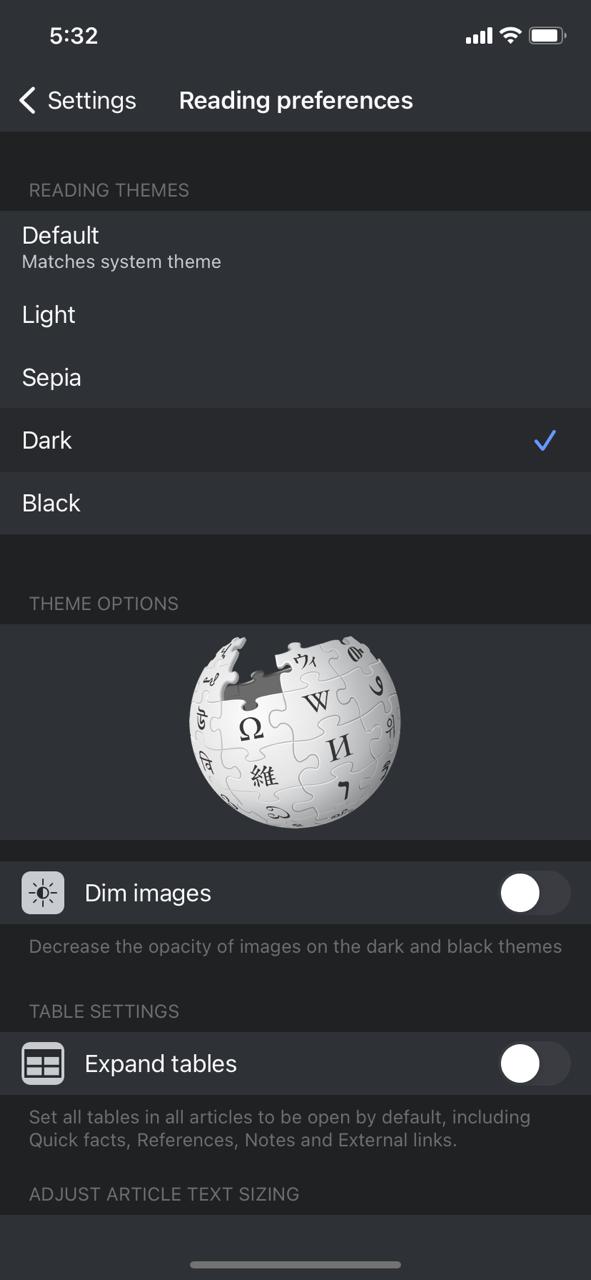
Alternatively, choose the Default option and enable dark mode on iPhone to bring dark background on Wikipedia.
iPad users can follow the same procedure to bring dark mode on the Wikipedia app.
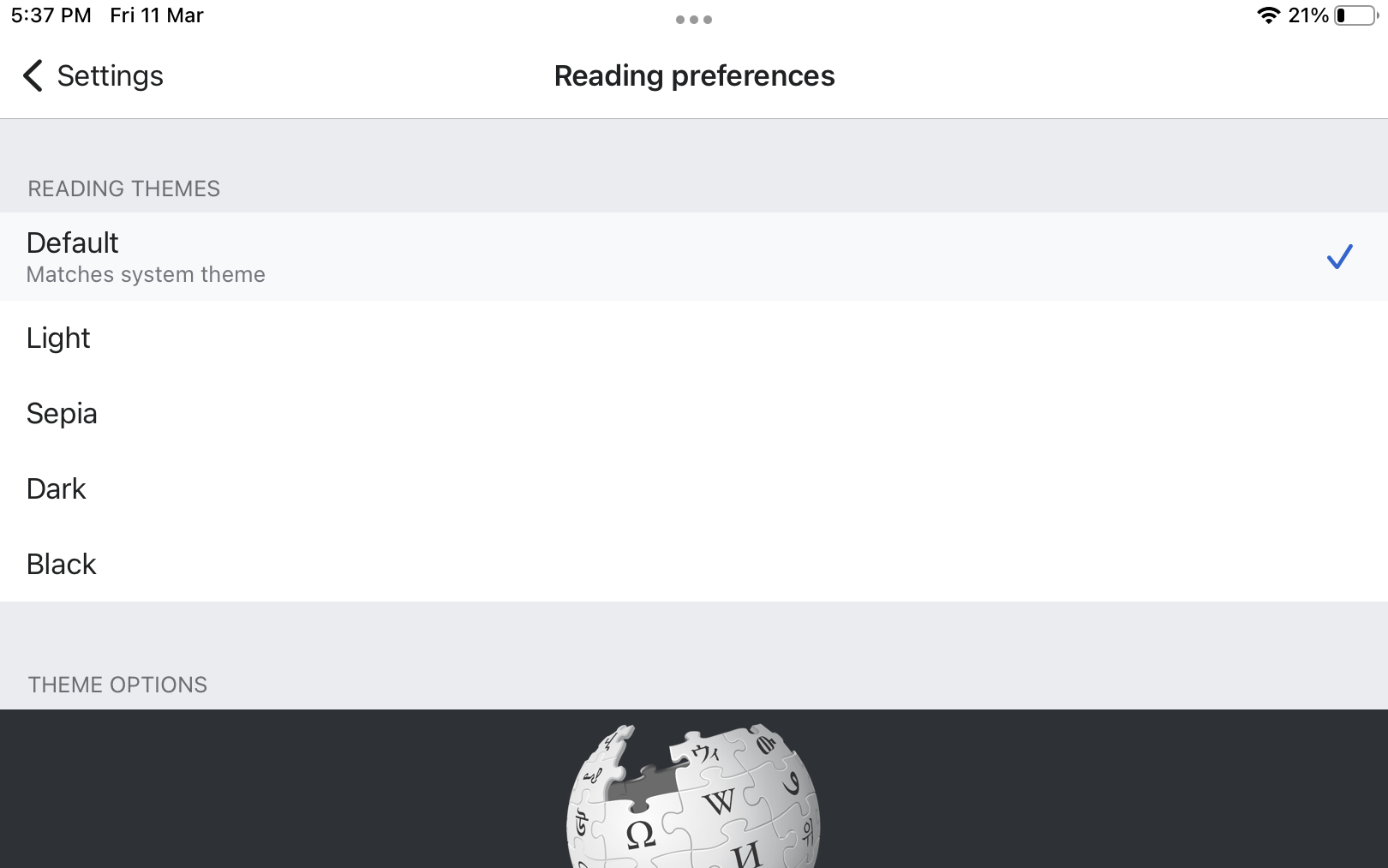
How to Enable Dark Mode on the Wikipedia Website
If you want to access the Wikipedia website in night mode, you need the help of third-party dark mode extensions. There are so many extensions available to bring dark mode on the browser. Below are dark theme extensions where you can click the toggle button to switch between the dark and light mode.
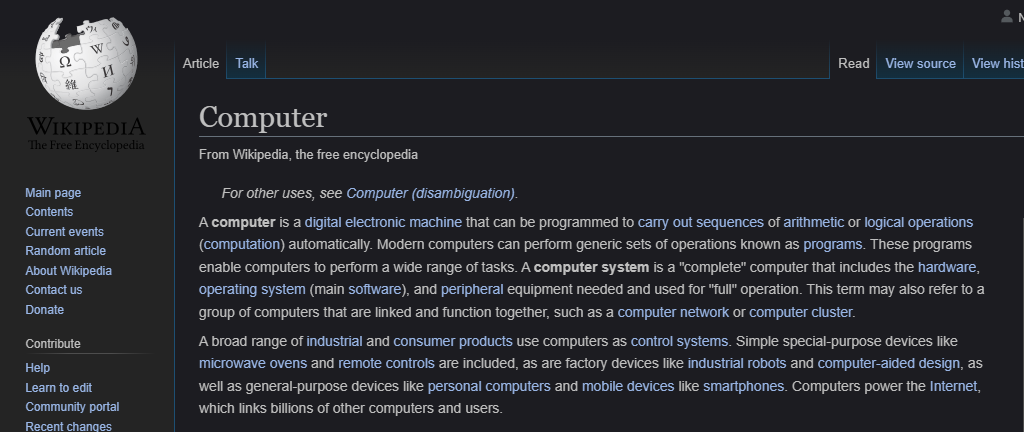
Wikipedia Night Mode Extension

It is a dedicated extension available on the Chrome Web Store to read Wikipedia pages with a dark background. Install the extension like other extensions, and then open the Wikipedia site. Now, tap the extension with the W icon, and the dark mode will be enabled on the web page automatically.
Download Link: Chrome
Turn Off the Lights
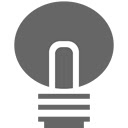
Turn Off the Lights is one of the featured dark theme extensions for popular browsers. Though the extension is meant for video websites, Turn Off the Lights will work fine on Wikipedia. By tapping the Lamp icon, you can turn on or turn off the dark theme. If you want, you can also customize the intensity of the dark light so that you will get the best reading experience. You can also set user-defined keyboard shortcuts for easy access.
Download Link: Chrome | Firefox
Lunar Reader
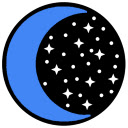
Lunar Reader is the best dark theme extension widely used by users. The browser has the Featured badge so that users can trust the extension and can install on their desktop. Like other extensions, the Lunar Reader is simple to use and can shift between the themes easily. Users can activate the dark theme using the keyboard shortcuts, and schedule it whenever they need.
Download Link: Chrome
Dark Reader

Dark Reader is one of the best extensions for Chrome and Firefox browsers. It is the most versatile dark theme extension. With Dark Reader, you can customize the brightness, contrast, grayscale, and more. You can also blacklist websites that you want a light theme. For some websites, you can also change the font style and size using the Dark Reader extension. As the Dark Reader is an open-source extension, you can edit it on GitHub.
Download Link: Chrome | Firefox