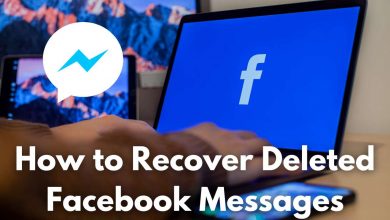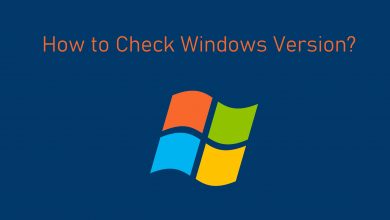Minecraft world is huge, and it’s common for players to get confused with the location. The users will be able to experience all the unique features on a Minecraft premium account. Fortunately, the players can turn on coordinates to find their way back home on Minecraft. The coordination would allow players to track their location in the game at any desired time and are marked up with a numerical representation of the player’s position.
Note – The following guide applies to Minecraft on all devices including PS4, Xbox One, Windows PC, Mac, Nintendo Switch, PS5, and smartphones.
Contents
- What are the Coordinates of Minecraft
- How to Turn on Coordinates in Minecraft
- Turn on Coordinates in Minecraft While Creating a New World
- Turn on Coordinates in Minecraft Existing World
- Turn on Coordinates in Minecraft Java Edition
- Turn on Coordinates in Minecraft Bedrock Edition
- Turn on Coordinates in Minecraft Bedrock Edition Server Using Command
- Related Minecraft articles:
- Frequently Asked Questions
What are the Coordinates of Minecraft
The coordinate usually is to denote a location more accurately. Most commonly, these coordinates represent a value to indicate the present position of the player. Here are some of the terms that are used to represent the coordinates.
- X coordinate value – It denotes the position of the players concerning the East and West directions on the map by assigning the longitudinal reads.
- Y coordinate value – It is one of the primary coordinates used to represent the player’s elevations. It would be greater to locate certain ores, such as diamonds.
- Z coordinate value – It is similar to the x coordinates, but it denotes the player’s position in the South and North directions.
How to Turn on Coordinates in Minecraft
The players might be able to turn on the coordinates at any time, even in between the game. The steps will vary depending on the edition you’re using.
Turn on Coordinates in Minecraft While Creating a New World
1. Launch the Minecraft game on your device.
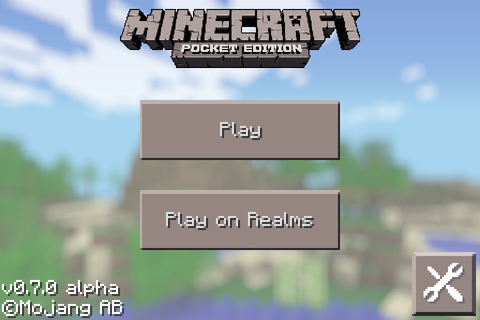
2. Go to the “Create New” option available on the list.
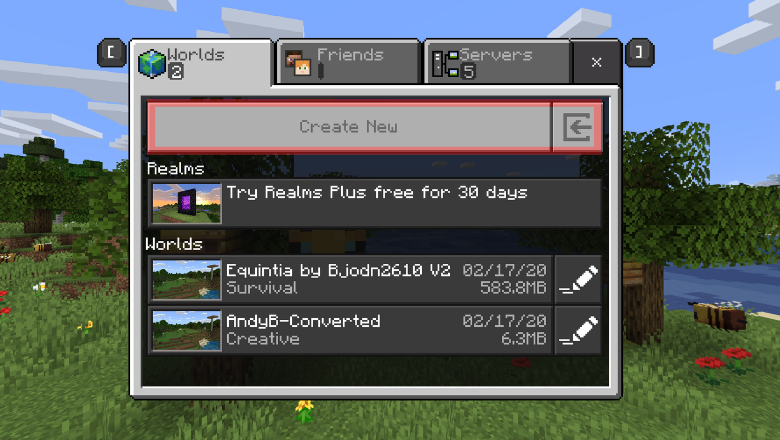
3. Turn on the “Show Coordinates” option under the Game tab.
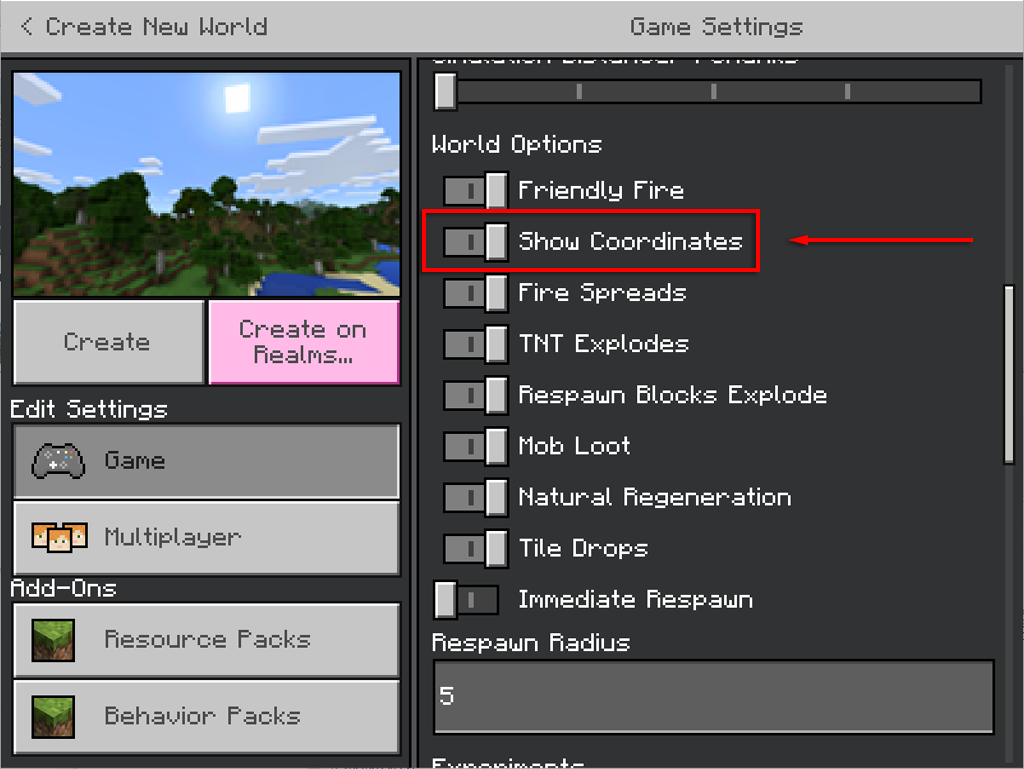
4. Now, tap the “Create” option on the screen.
5. Finally, the players will enter the new world with coordinates displayed in the upper left corner of the screen.
Turn on Coordinates in Minecraft Existing World
Luckily, the users will be able to enable the coordinates to the world that already exists.
1. If the users wish to turn on the coordinates, they have to click on the “Pause” button present at the top of the game screen.
2. The user will be able to find the “Settings” option from the pause menu.
3. Click on the “Game Settings” option, and the player can navigate to the “World” from the list.
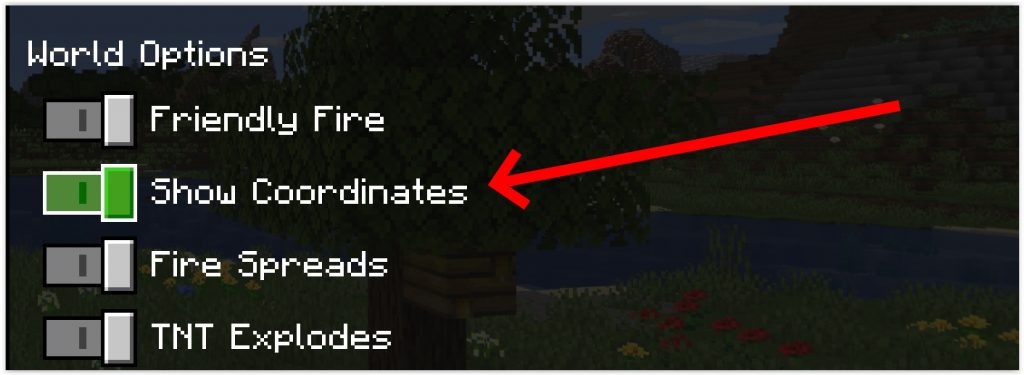
4. Select the “Show Coordinates” option and turn it on using the toggle switch.
5. Now, the players can resume the game, and the changes will be applied to the existing game screen.
Turn on Coordinates in Minecraft Java Edition
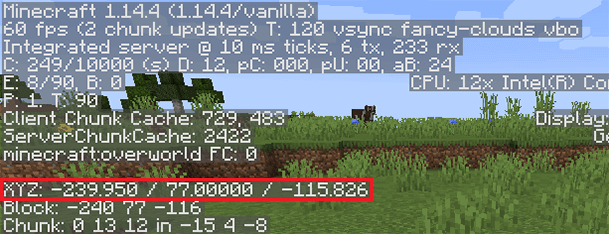
In the Java edition, the coordinates are enabled by default. So the users can simply press the F3 key during the game. By doing this, the player’s screen would popup the debug overlay from which the user will be able to get the details of the coordinates.
Turn on Coordinates in Minecraft Bedrock Edition
- In the game, click on the “Settings” option and select the “Game” tab under the World option.
- Scroll down and click on the “Show Coordinates” option.
- By enabling the show coordinate option, the user will be able to see the coordinates displayed on the game screen.
Turn on Coordinates in Minecraft Bedrock Edition Server Using Command
If the user is running the game on a multiplayer server, the player will be able to view the coordinate by turning on the server.
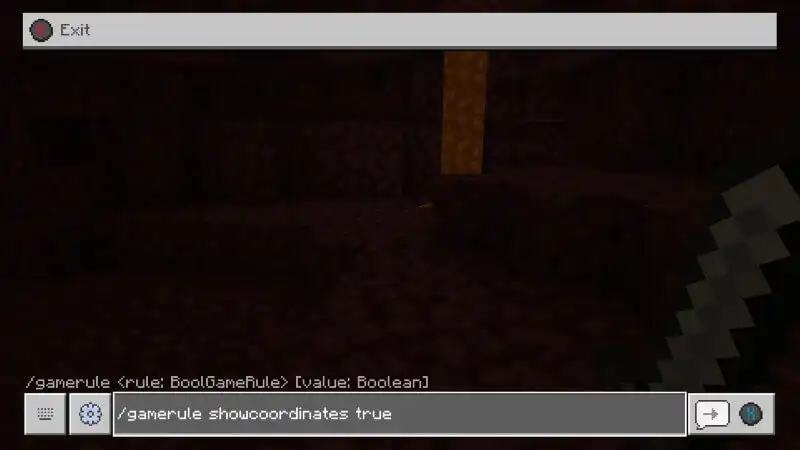
- Launch the game console with the “/” key.
- Type the command “
/gamerule showcoordinates true” in the command box. - Now, the players will be able to get the coordinate from the game screen.
Related Minecraft articles:
- Simple ways to breed horses on Minecraft
- How to cross-play Minecraft between PC and Xbox
- How to play Minecraft on Chromebook
Frequently Asked Questions
When the player presses the F3 key, a debug screen with chuck cache, memory usage, parameters, map coordinates, and the game’s frame rate would appear on the Minecraft game screen.