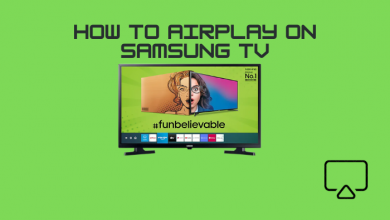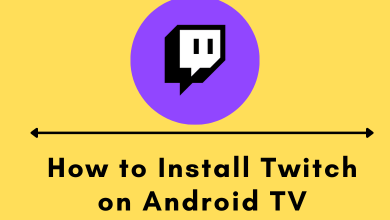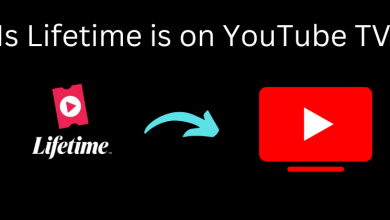Key Highlights
- TikTok app: Click the Profile icon → Tap the Hamburger icon → Select the Settings and Privacy option → Click the Accessibility option → Turn on the Caption toggle.
In TikTok, you can enable caption and subtitle support to watch videos without the language barrier. With the Auto Captions feature on TikTok, you can add captions to your TikTok video with a single click. Let’s see how to use the Auto Captions feature on the app.
As of now, the Auto Caption feature on TikTok supports languages like English, Spanish, Korean, Italian, German, Portuguese, Indonesian, Turkish, and Mandarin.
Contents
How to Turn On Captions on TikTok
Using the app’s settings, you can easily turn on the captions on TikTok. The TikTok app for both Android and iPhone follows the same UI. So, you can use the below steps to turn on TikTok captions on your Android or iPhone.
[1] Open the TikTok app and click your Profile icon.
[2] Then, click the Hamburger menu icon in the top corner of the screen.
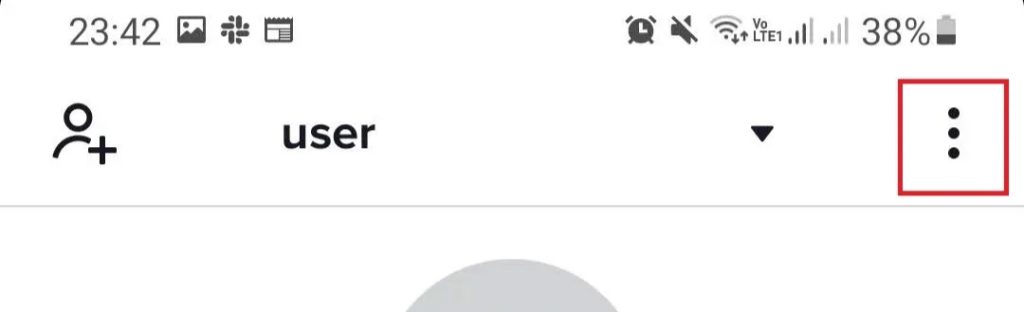
[3] From the menu, choose the Settings and Privacy option.
[4] Next, tap the Accessibility option and turn on the toggle next to the Captions.
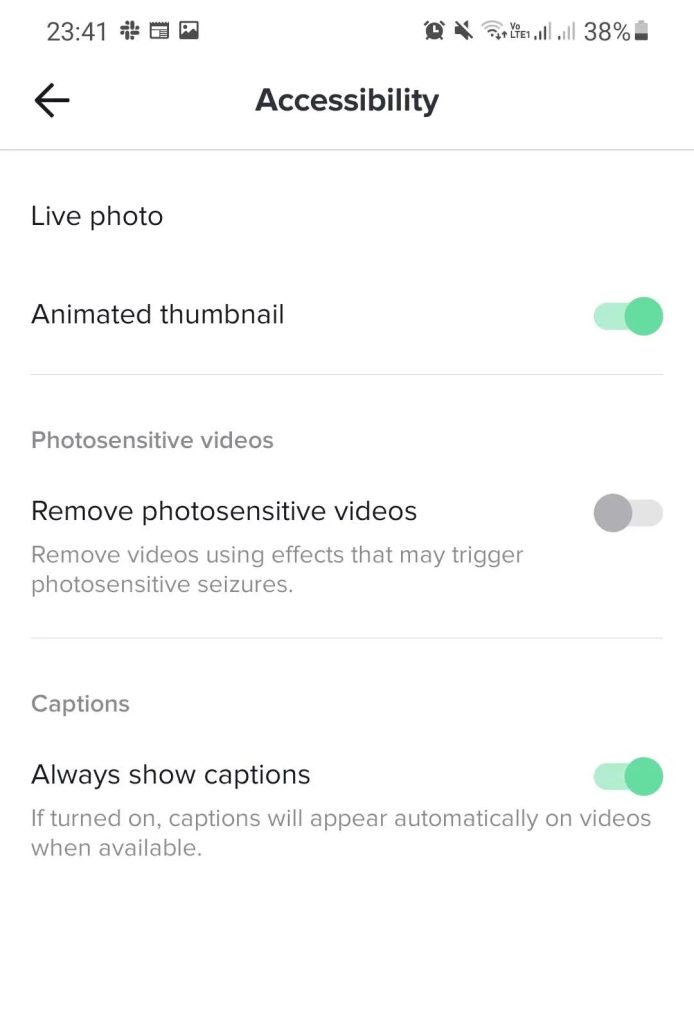
[5] That’s it. You can now stream the videos with captions and subtitles.
Alternate Way
If you’ve downloaded the latest version of TikTok, you get the option to turn on the caption directly from the video. When you watch a video on the TikTok app, you will get a pop-up screen stating about the Auto Captions update. To confirm the settings, tap the Turn on captions.
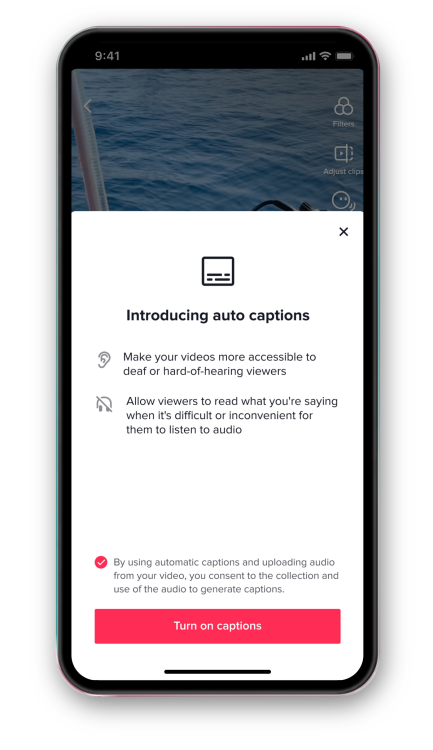
If you want to turn on the caption while watching the video, click the Captions icon on the right side of the screen. You will get automated captions. Click on the Captions icon again to disable or turn off the captions. You can also tap and hold the captions on the video and choose Hide caption to disable it.
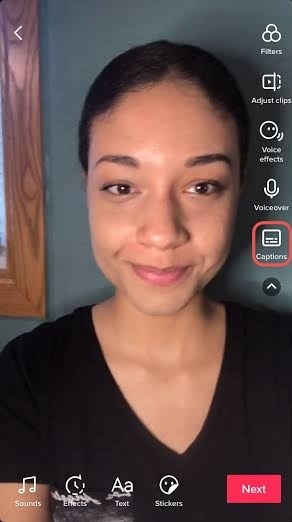
How to Turn Off Captions on TikTok
[1] Open the TikTok app and tap the Profile icon.
[2] Tap the Hamburger icon and choose the Settings and privacy option from the menu.
[3] Next, select the Accessibility option and turn off the Always show Captions toggle.
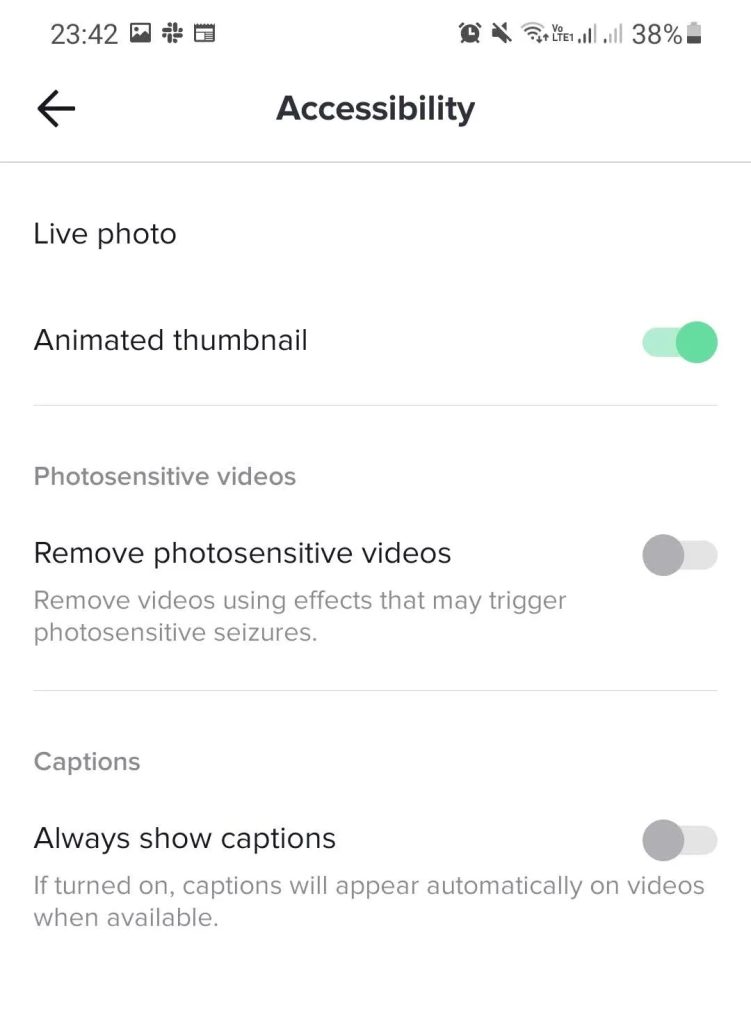
How to Add Captions to Your TikTok Video
[1] Open the TikTok app and click the + icon to shoot the video.
[2] Once you are done with the video, you will see the list of options on the right side of the screen.
[3] Tap the Captions icon and turn it on. It will auto-generate the caption for the video.
[4] If you want to make any changes to the caption, tap the Edit icon and modify the text on the TikTok video manually.
[5] Once done, click the Save button.
[6] Post the video. The video will appear with captions.
Note: Once you post the video, you can’t add or edit the captions on TikTok.
TikTok Captions Disappeared
The Auto Captions feature was introduced in April 2021. Ever since the feature is released, it is not been working for many users. In the TikTok platform itself, there are more than a thousand videos posted by users about the Caption issue. As of now, there is no possible fix to resolve the issue. You can report your issue to TikTok support to get a solution.
FAQ
Yes, you can download your TikTok video with or without captions.