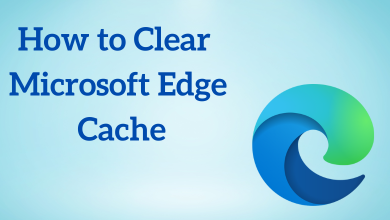Key Highlights
- Sleep Timer on Apple TV: Device Settings → General → Sleep After → Select the time.
Generally, we tend to fall asleep while streaming movies at night. For that, Apple TV provides a built-in option called “Sleep Timer.” It will turn off the device after a particular time of inactivity. It means if you haven’t used the Apple TV remote for a particular time, the device will turn off automatically. You can configure the time from 15 minutes to 30 hours.
Contents
How to Enable Sleep Timer on Apple TV
#1. Turn on your Apple TV and open the Settings menu.
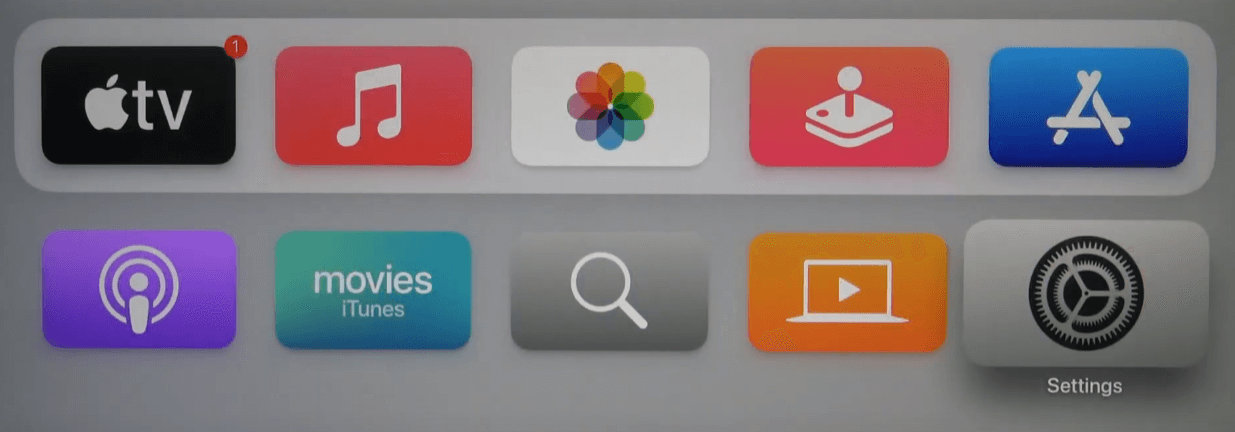
#2. On the Settings page, select the General menu at the top.
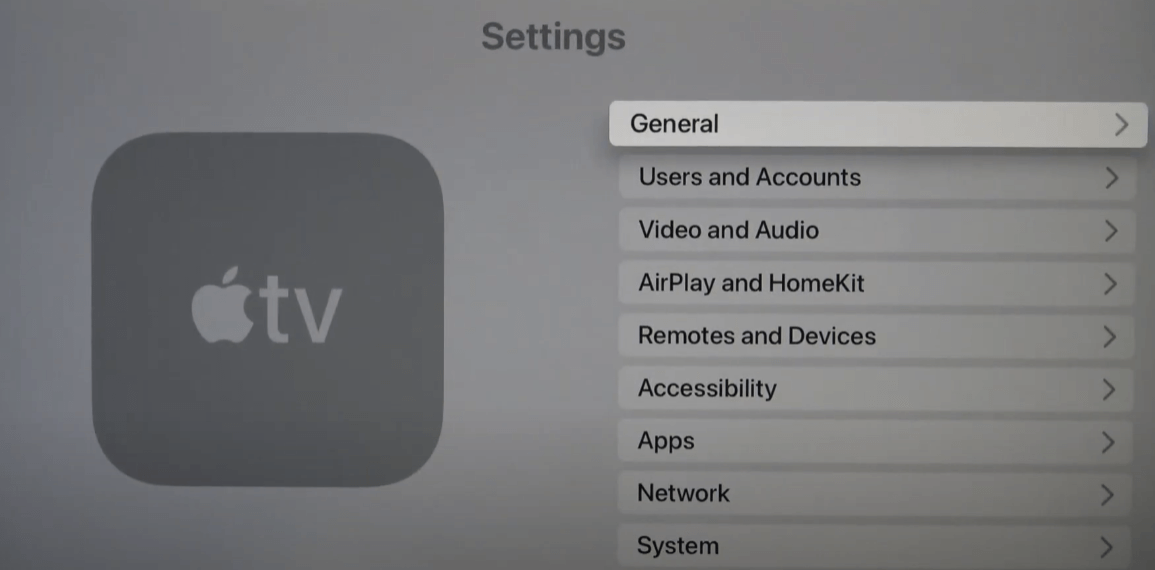
#3. Scroll down to choose the Sleep After option.
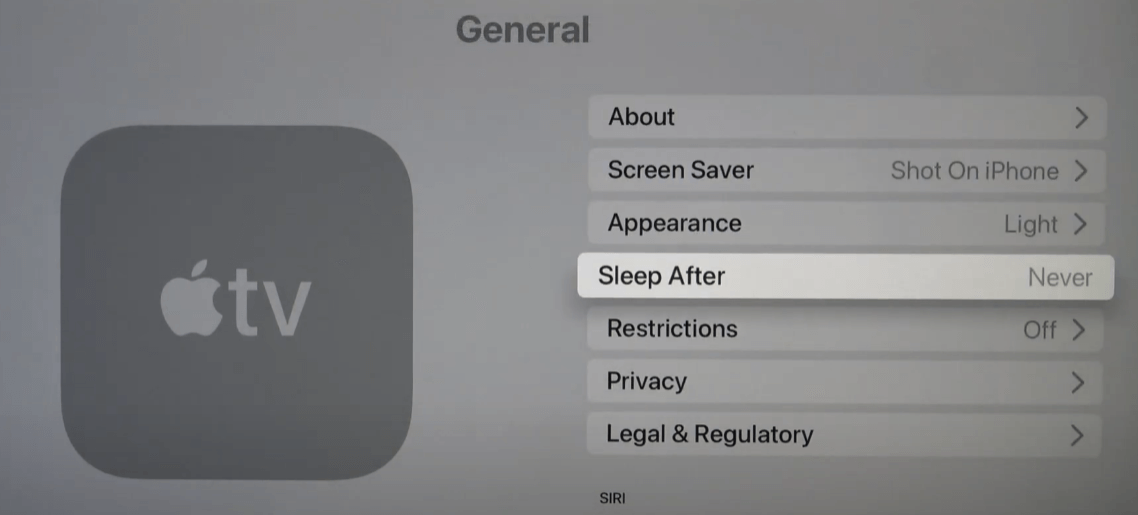
#4. Now, select the time you want.
- Never
- 15 Minutes
- 30 Minutes
- 1 Hour
- 5 Hours
- 10 Hours
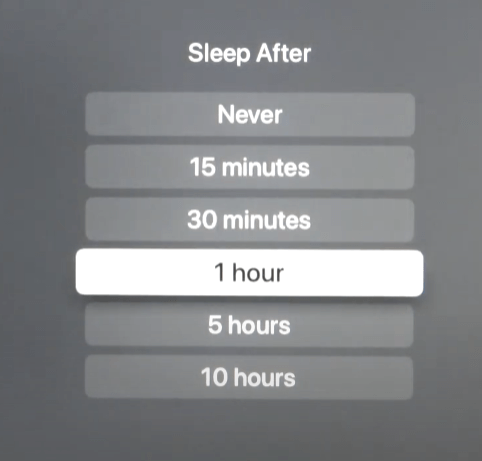
#5. That’s it. Your Apple TV will be turned off automatically after the inactivity of the selected time.
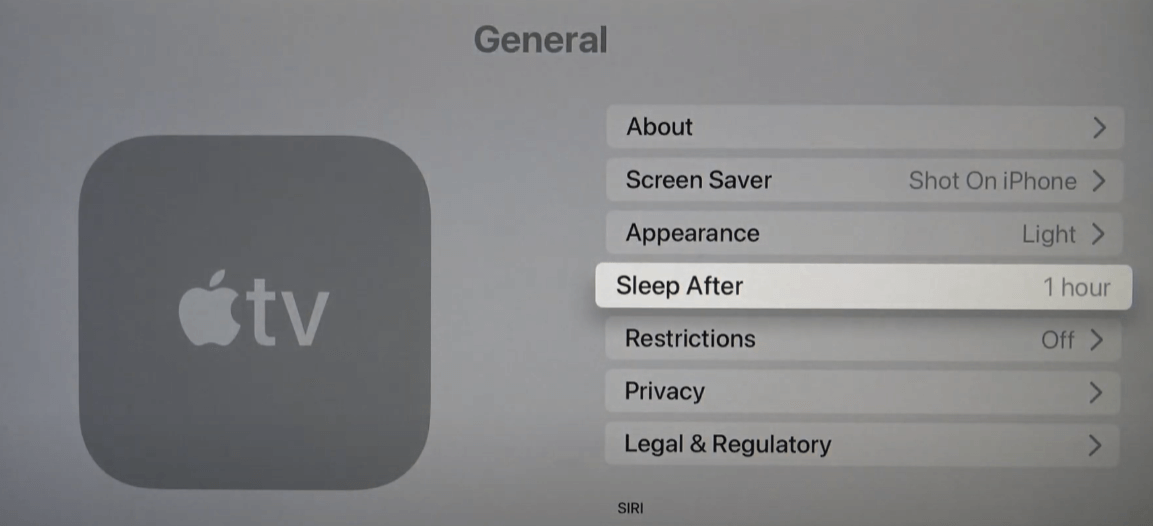
How to Put Apple TV on Sleep Mode Manually
Instead of enabling the automatic sleep timer, you can manually put your Apple TV into sleep mode manually. For that, you can use either device settings or Siri voice assistant.
Using Settings
#1. Open the Settings app on your Apple TV.
#2. Scroll down to the bottom and select the Sleep Now button.
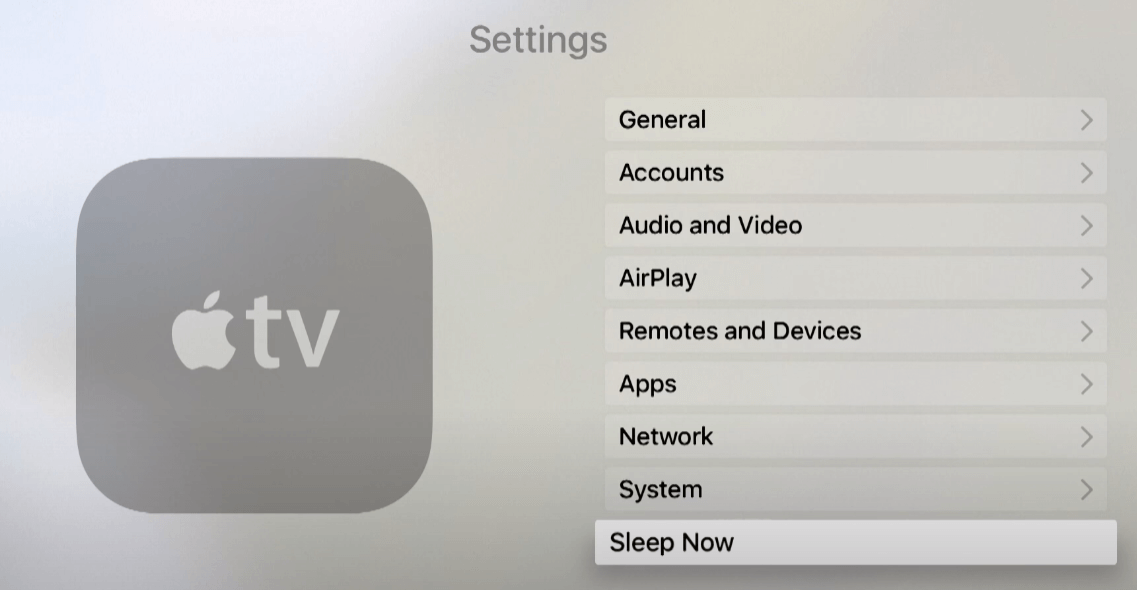
Using Remote Shortcut
#1. Long press the Home button on your remote for a few seconds.
#2. Choose the Sleep option.
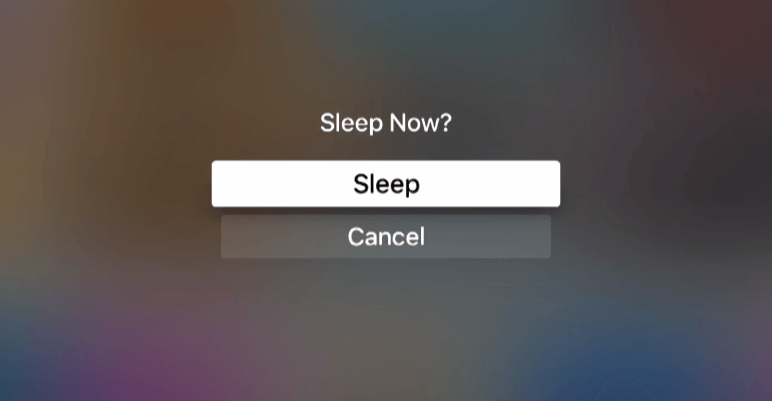
Troubleshooting Sleep Timer Not Working
There is no exact reason behind this issue. But, you can resolve it within a fraction of a second.
- Restart your Apple TV by unplugging the power cable from its source and connecting it after a few minutes.
- Check whether your Apple TV has received any firmware update. If there is an update, head to Settings and update the Apple TV.
- If the restart and update haven’t fixed the issue, reset the Apple TV and start using it from scratch.
Frequently Asked Questions
To get rid of the sleeping mode on your Apple TV, press a button on your Apple TV remote, and your device will wake up immediately.
Long pressing the home button will bring the sleep menu on your Apple TV screen.