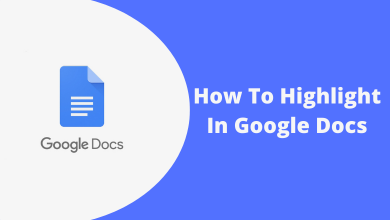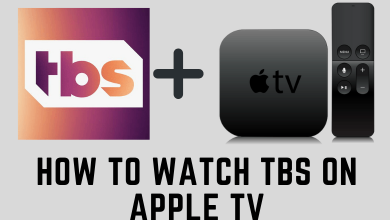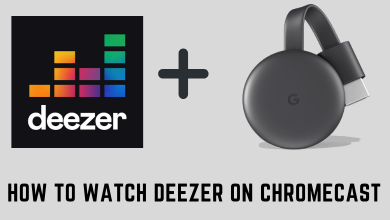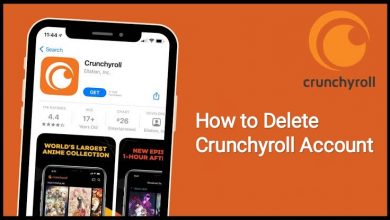YouTube is a video-sharing platform owned by Google. Users can also watch other videos without any sign-in process. If you want to receive notifications for the videos from your favorite channels, you need to log in with your Google account. After logging in, YouTube provides notifications related to subscriptions, video recommendations, channel activities, likes, and comments. When you don’t want to have all these notifications, you can turn it off easily on the settings. If you’re tired of receiving off these YouTube notifications, you can turn it off simply with the help of the following section.
Contents
- Turn Off YouTube Notifications Using Android & iPhone
- Step 1: Open YouTube App
- Step 2: Go to Profile
- Step 3: Go to Settings
- Step 4: Notifications
- Step 5: Disable the Unwanted Notifications
- Turn Off YouTube Notifications Using Web Browser
- Step 1: Open YouTube
- Step 2: Go to Settings
- Step 3: Open Notifications
- Step 4: Disable the Unwanted Notification
Turn Off YouTube Notifications Using Android & iPhone
Step 1: Open YouTube App
Open the YouTube app on your Android or iOS device (iPhone and iPad). Login into your user account if you’re logged out.
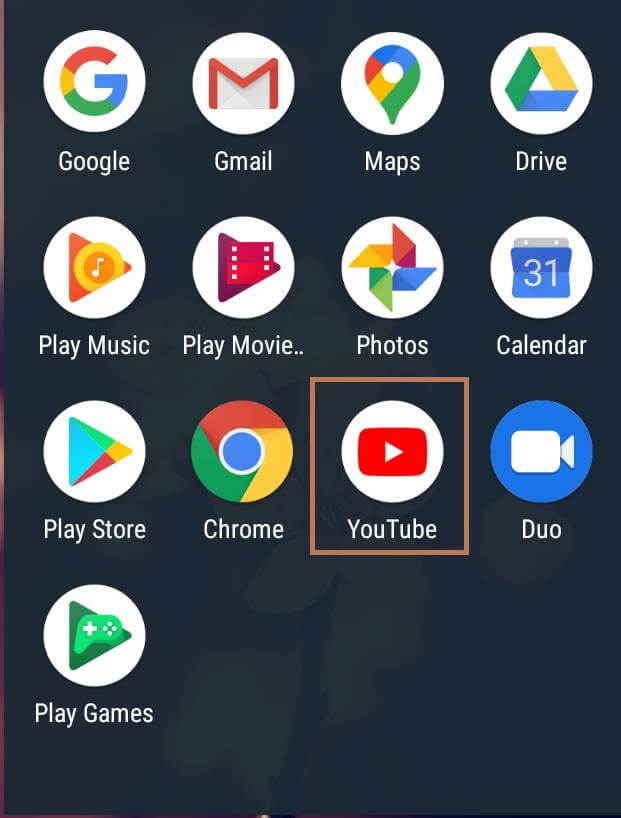
Step 2: Go to Profile
Go to your profile by tapping your profile avatar on the top right corner.

Step 3: Go to Settings
Under your profile, you can find various options related to your account. Find and select the Settings menu.
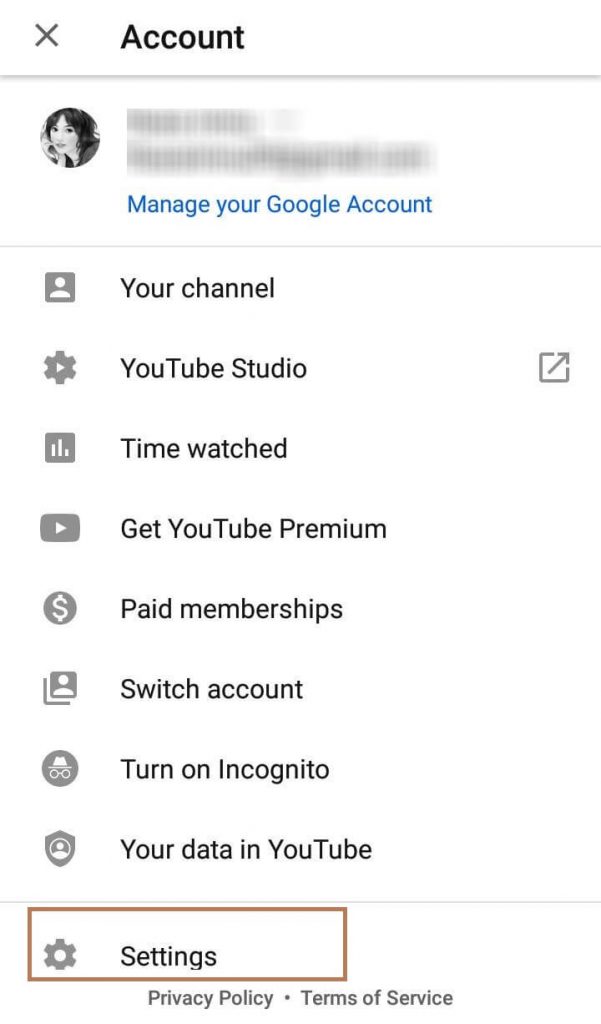
Step 4: Notifications
Scroll down to find the Notifications tab and select it to open.
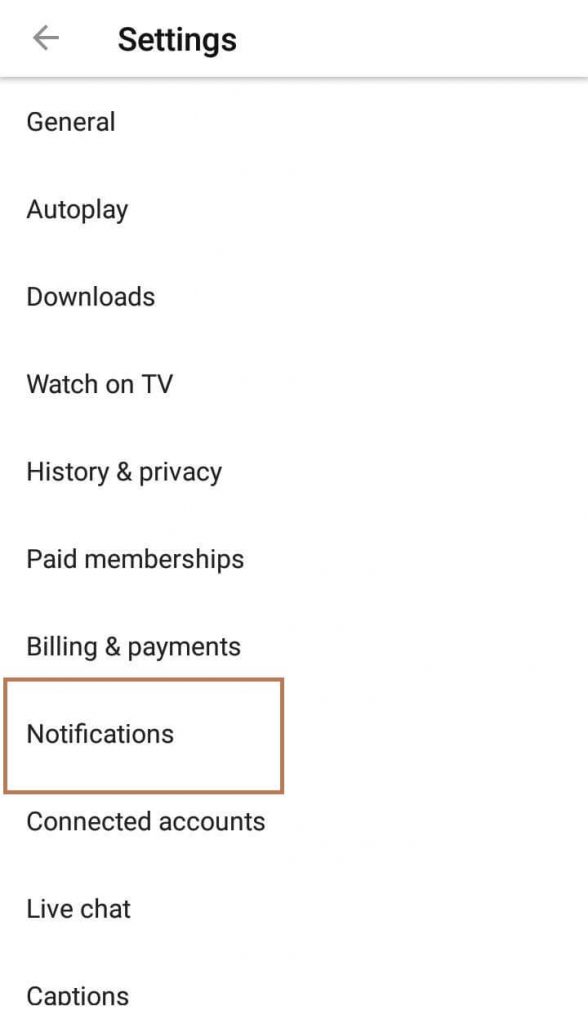
Step 5: Disable the Unwanted Notifications
In that screen, you can find all the enabled notifications. Now, disable the unwanted notifications by toggling the slider located next to the respective menu. For example, if you don’t want to receive notifications related to product updates, toggle the slider located next to Product updates.
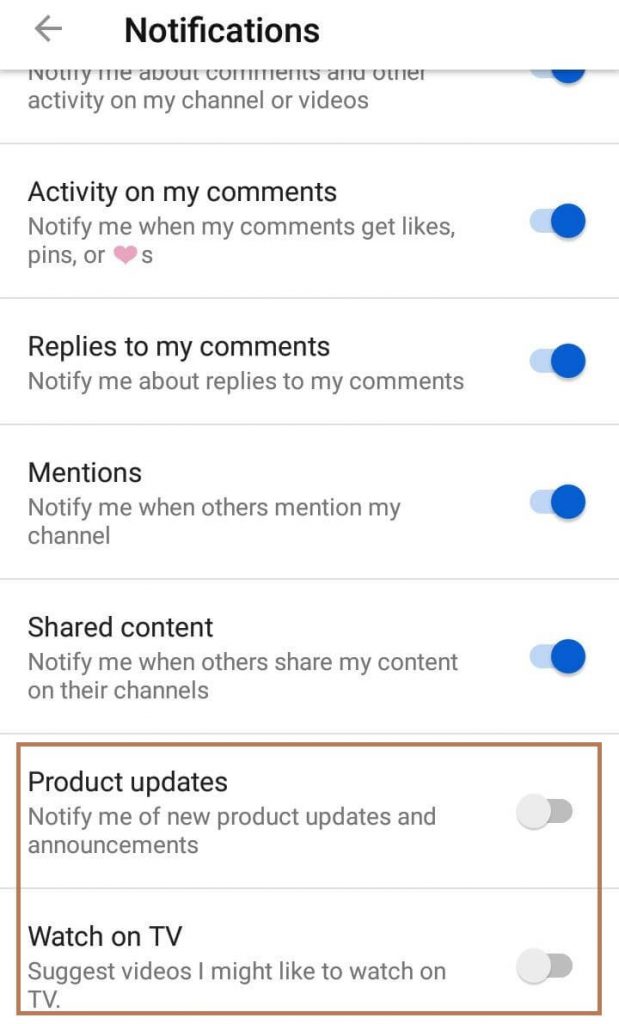
Turn Off YouTube Notifications Using Web Browser
All the steps will be quite similar.
Step 1: Open YouTube
Open a web browser on your Windows or Mac device and visit youtube.com. Tap the profile avatar on the top right corner.

Step 2: Go to Settings
Click the Settings menu to access the settings page of your account
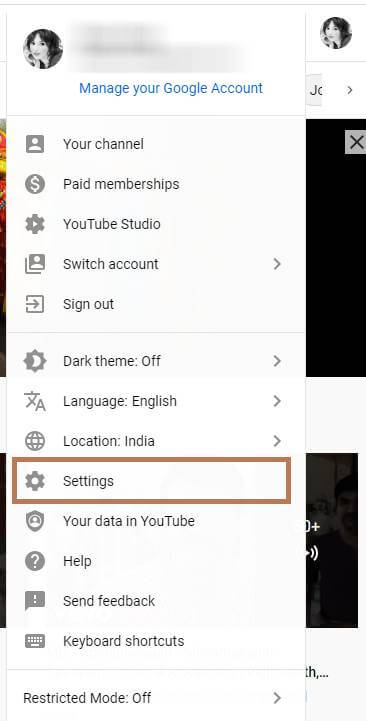
Step 3: Open Notifications
Select the Notifications tab on the left side panel to view all the notifications that you enabled.
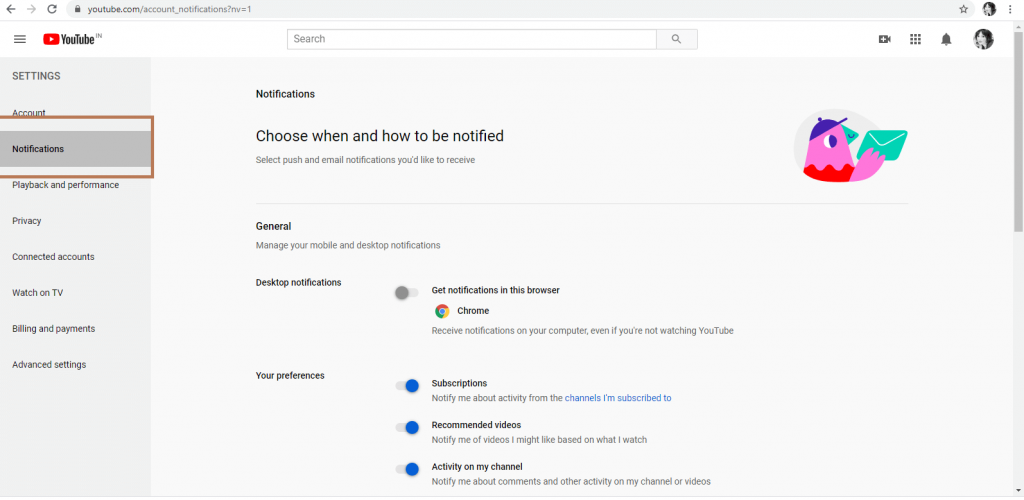
Techowns Tip: How to Turn on Subtitles on YouTube
Step 4: Disable the Unwanted Notification
Like the mobile version, select and turn off the notifications that you don’t want to receive from YouTube.
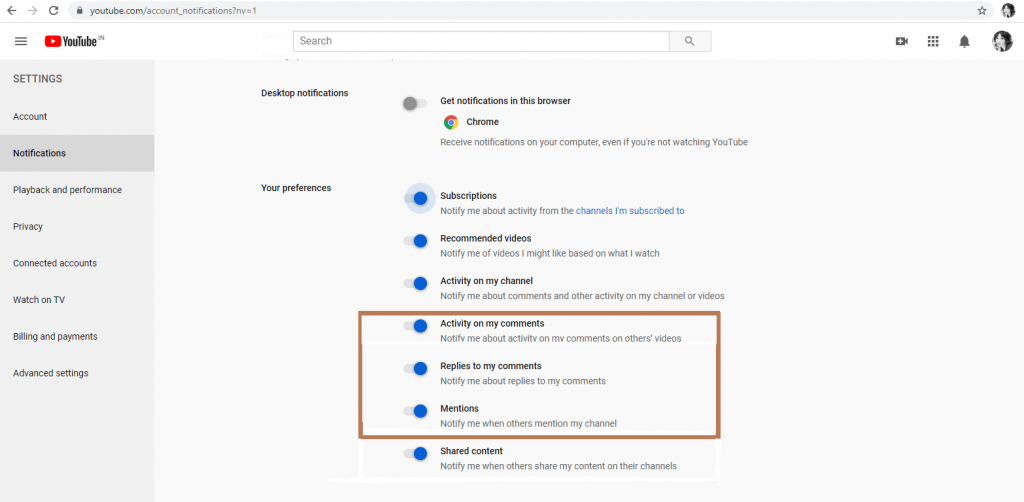
Note: If you decided to not receive any notification from an particular channel, navigate to that Channel page and unsubscribe it.
After disabling, you will not receive any related notifications. But, you can view the videos and other stuff. Still having difficulties in turning off or having any other suggestions, write to us in the comment section. Keep in touch with us by following our Facebook and Twitter profiles.