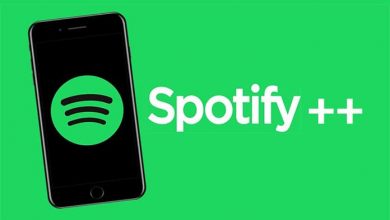Key Highlights
- Settings: Press Home (on remote) → Settings → Accessibility → Screen Reader/ Audio Guide → Off.
- With Remote: Settings → Accessibility → Audio Guide → Shortcut → Enabled → Asterisk button (4 times)
- Without Remote: Open the Roku app → Remote tab → Asterisk icon (4 times).
Most users prefer using Roku as it has a bundle of features. One of the unique features of Roku (streaming device or TV) is the Screen Reader (Also known as Audio Guide). This feature helps read the on-screen instructions for visually impaired people. Moreover, it also reads the text (Subtitles) on the streaming apps. If you accidentally enabled the Voice feature or turned it on by default, you can turn it off on your Roku device in multiple ways.
Contents
How to Turn Off Voice on Roku Using Settings
[1]. First, turn on your Roku TV and press Home on your Roku TV remote to launch the Home screen.
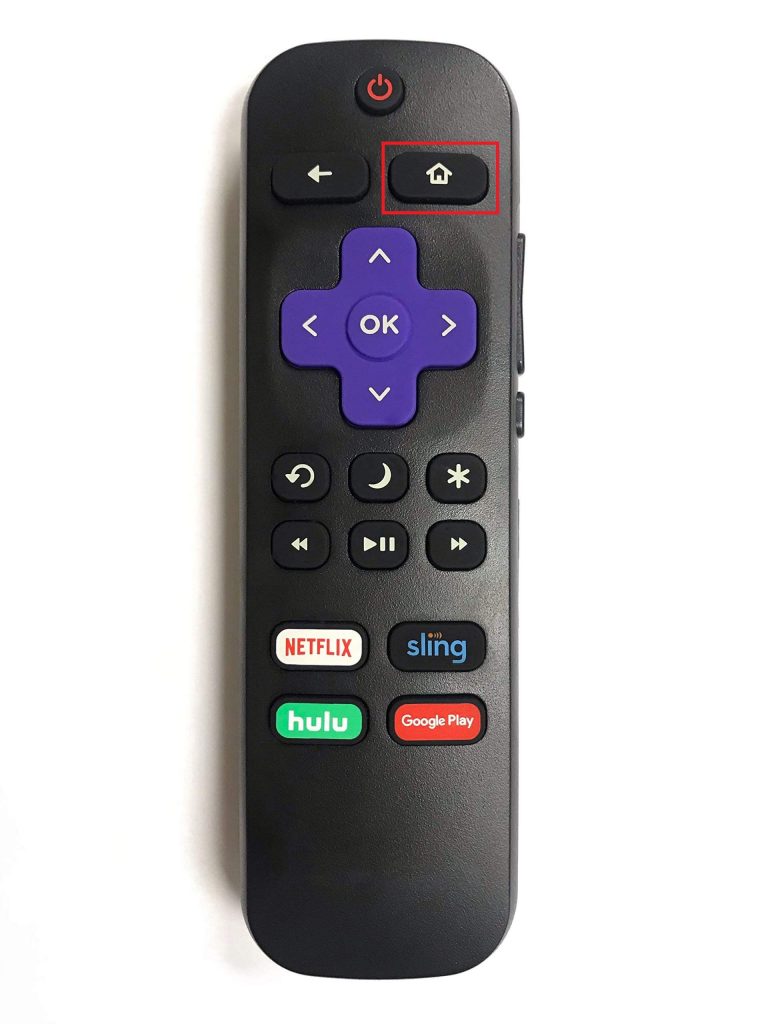
[2]. On the Home screen, select Settings.
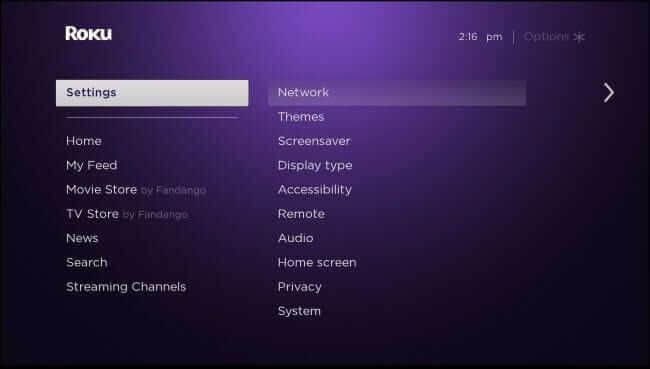
[3]. Select Accessibility under Settings.
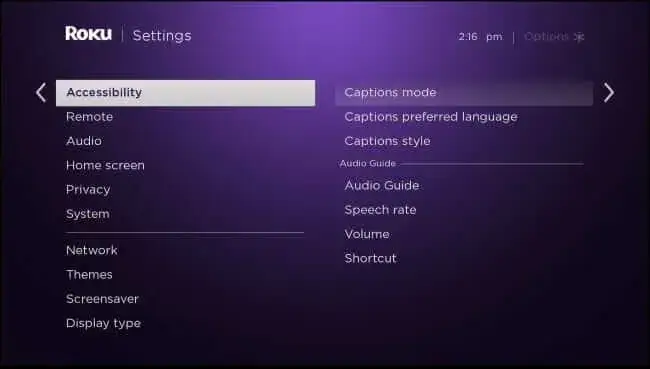
[4]. Next, select Screen Reader or Audio Guide.
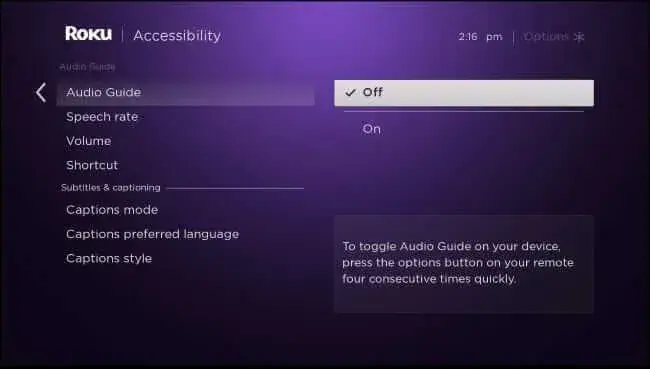
[5]. Finally, select Off to disable the voice.
How to Turn Off Voice on Roku Using Remote
[1]. Go to Settings from the Home screen and select Accessibility from the list of menus.
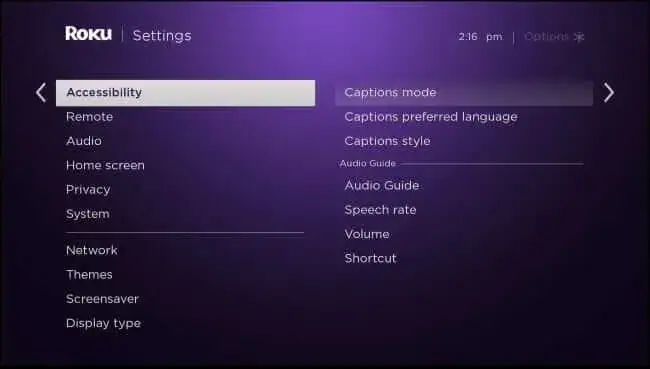
[2]. Select Audio Guide → Shortcut.
[3]. Now, you can see the Shortcut has been Enabled.
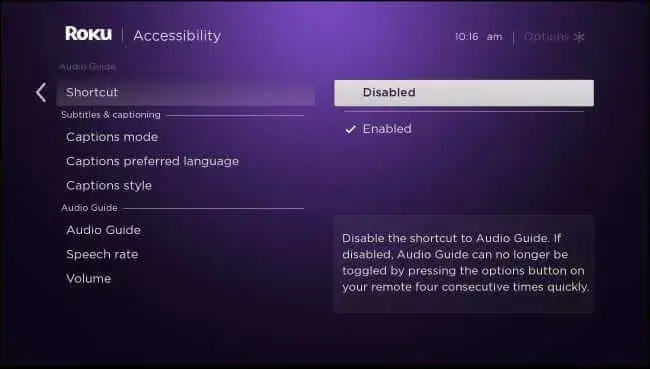
[4]. Press the Asterisk button on the TV remote 4 times to turn Off/On the Voice narrator on your device.

How to Turn Off Voice on Roku Using Remote App
[1]. Initially, check if your smartphone and Roku device are connected to the same WiFi network.
[2]. On your smartphone (Android or iPhone), open the Roku app and pair it with your Roku device.
[3]. Navigate to the Remote tab from the Home screen on the app.
[4]. Hit the Asterisk icon 4 times on the remote screen to disable the voice feature.
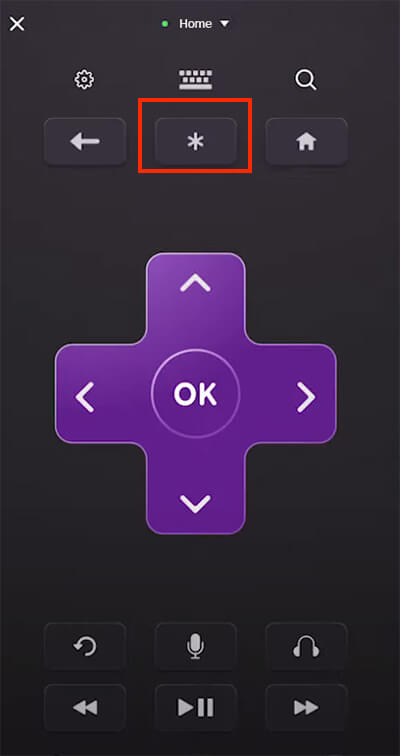
[5]. If the Voice feature on Roku is not turned off, tap the Home icon to launch the Home screen on Roku TV.
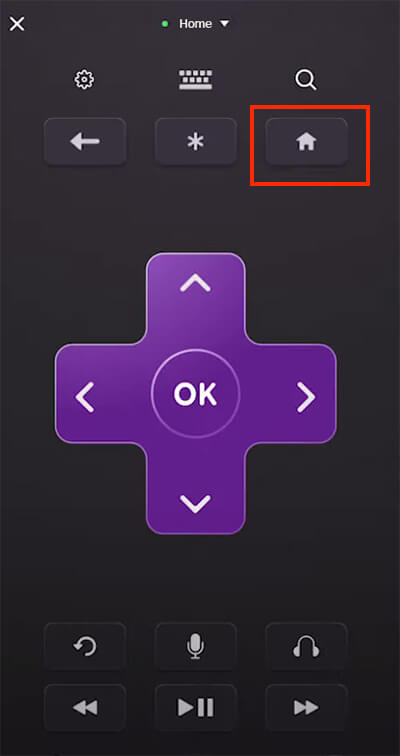
[6]. Go to Settings → Accessibility.
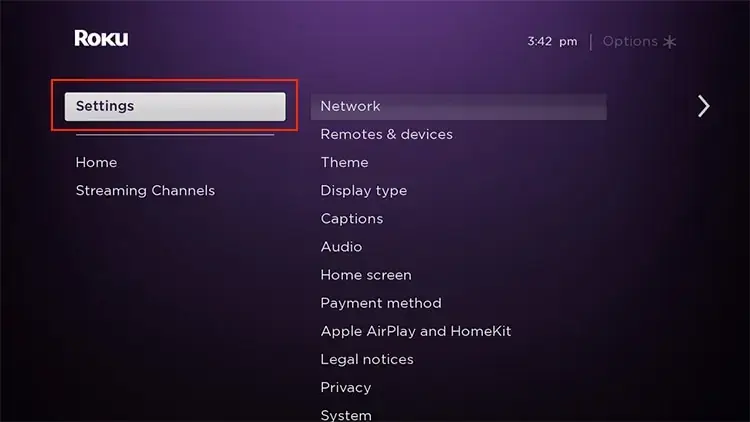
[7]. On the next screen, select Screen Reader and choose Off to disable it.
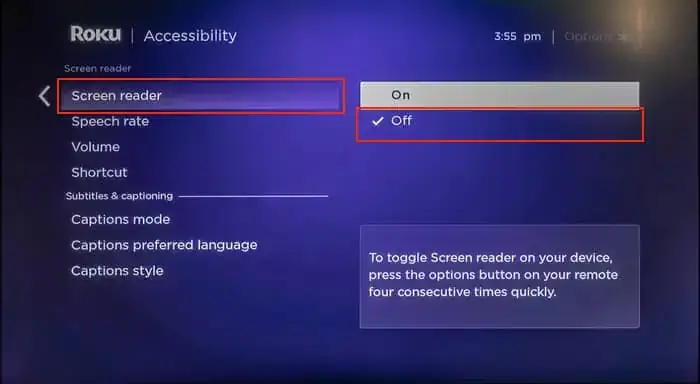
How to Turn Off Descriptive Audio in Streaming Services on Roku
| STREAMING SERVICE | GUIDE |
|---|---|
| Apple TV | Setting → Accessibility → Audio description → Off |
| HBO Max | Play video → Press Asterisk (on remote) → Accessibility & Captions → Audio Track → Select a language → Back. |
| Hulu | Press the Up button on the remote → Settings → Audio → Change the language. |
| Netflix | Press the Down button on the remote → Choose language → Audio Description. |
| Disney Plus | Press the Asterisk button → Language → Audio Description. |
| Prime Video | Up button on remote → Audio & Languages → Choose the language. |