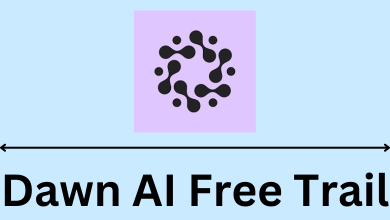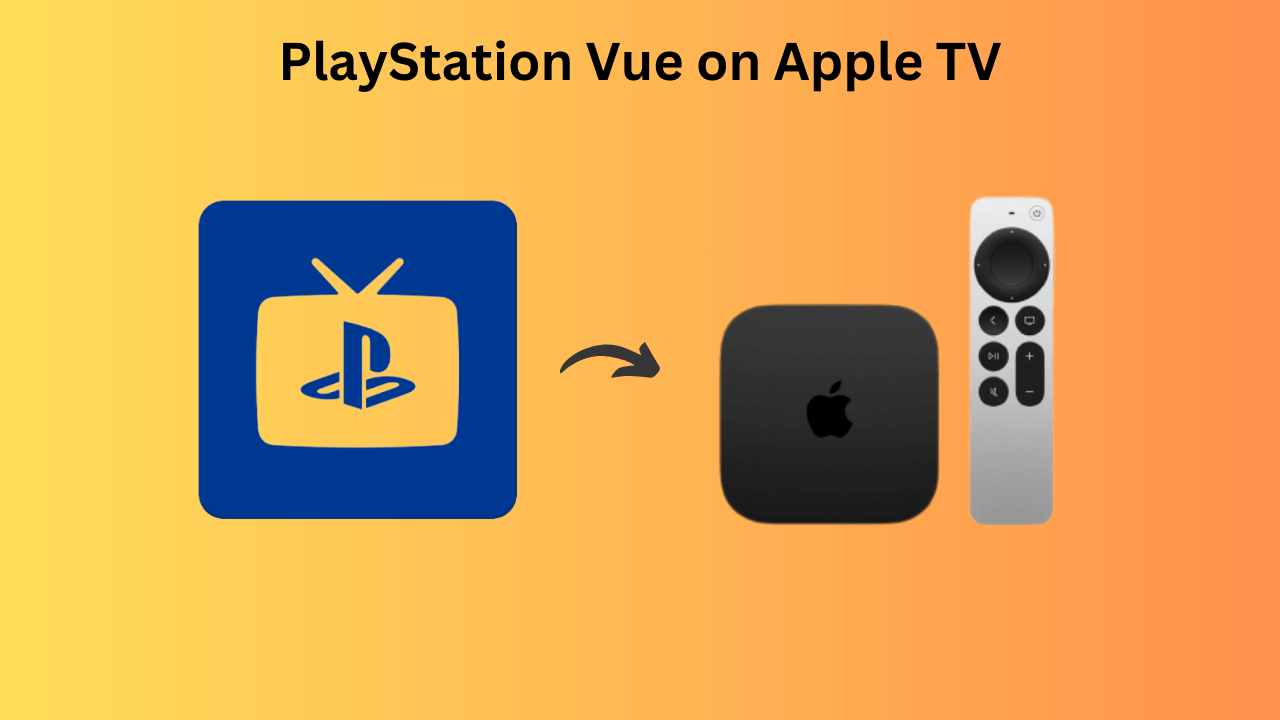Store mode is nothing but displaying the visual content available right within the TV. It is a special mode that the TV possesses, and it is much used when they are in the retail store display. You can turn on or off store mode on your Hisense Smart TV at any time by using the remote or even without the remote.
Contents
How to Turn Off Store Mode With Remote
[1] Turn on your Hisense Smart TV.
[2] Take your TV remote and press the Home button.
[3] Open Settings on your TV.
[4] From the list of options displayed in the menu, scroll down and click the Device Preferences option.

[5] Select the Usage Mode option.
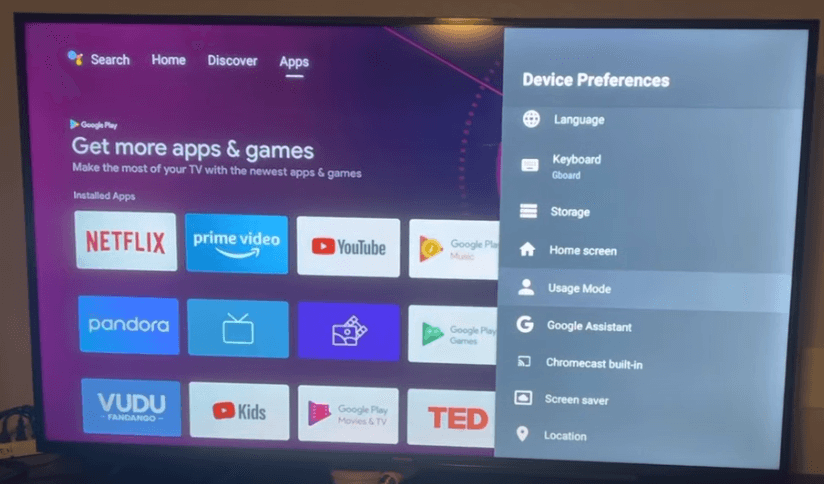
[6] Select the Home Mode option.
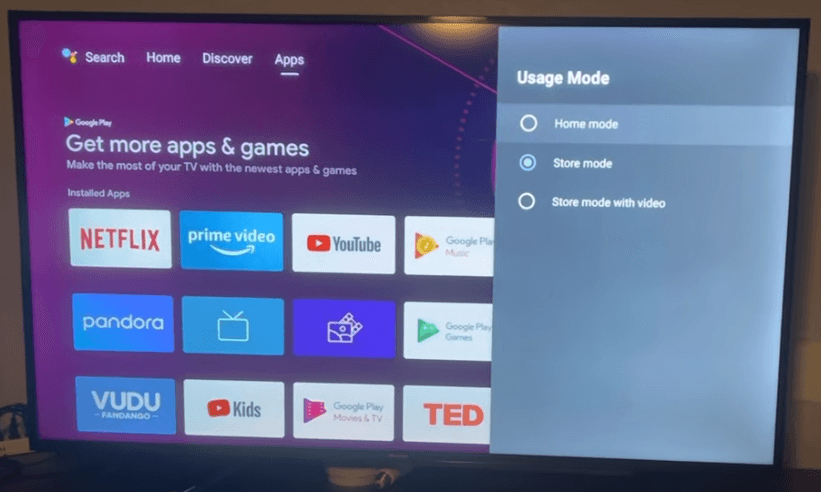
[7] Get back and use your Hisense Smart TV as usual.
To turn on Store Mode again, go to the same Usage Mode setting and select Store Mode.
Related – How to get Hulu on Hisense Smart TV
How to Turn Off Store Mode Without Remote
[1] When you don’t have your remote and want to enable or disable power mode on your Hisense Smart TV, find the power button located on your TV. It must be located either on the right side or at the back of your TV.
[2] Click the Power button and press the menu button.

[3] Now, navigate the Settings by using the volume up and volume down buttons.
[4] From the list of options displayed in the menu, scroll down and click the Device Preferences option by using the volume down button.
[5] Select the Usage Mode option and select Home Mode to turn off the Store Mode.
Related – How to change the language on Samsung Smart TV
Frequently Asked Questions
If you’re unable to get out of store mode on your Hisense TV, the only way to resolve the issue is by performing the factory reset on Hisense TV.