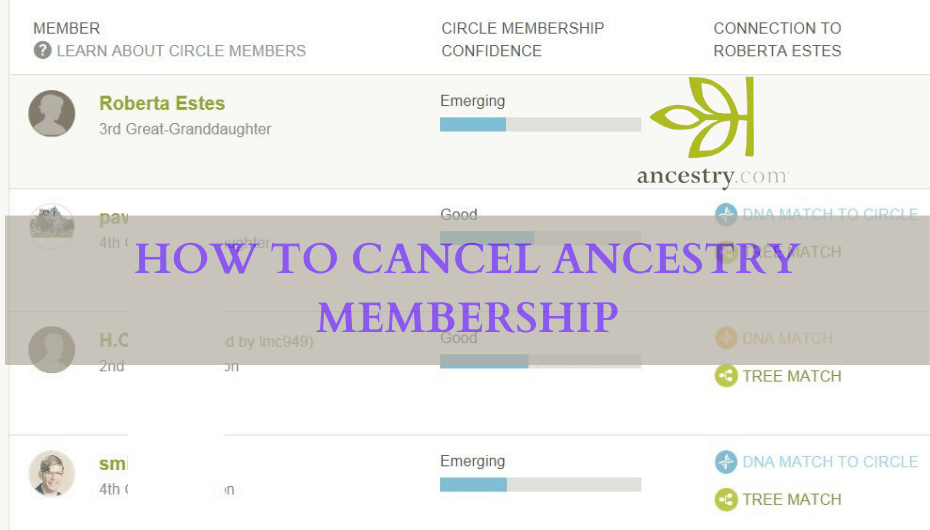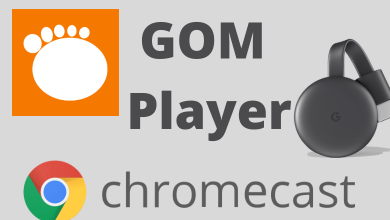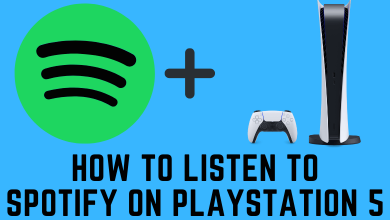iPhone can be synced to the Mac book by various means. To have continuity, the iPhone will be synced with Mac and ensure the switching of devices without any interruptions. It is possible to receive and send messages from the Macbook even if you are away from your mobile phone. You can use Mac to send messages (Text and Media) through iMessages. If you are no longer interested in receiving messages on Mac, you can also Turn off Messages on Mac whenever you don’t want to use this.
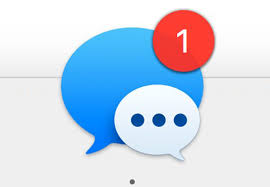
Before that, you have to set up messages on your Mac. Sending and receiving messages in MAC can be fun. But while working something the notifications could be really irritating too. So here is the procedure to “Turn off the Messages”.
Contents
Steps to Turn off Messages on MAC
- Open Messages application on your Macbook. Go to Applications >> Finder >> Messages. You can also find it on your desktop or your Dock.
- In the Menu bar, you can find the “Messages” option. Click on it to open a drop-down box. Now select “Preferences“
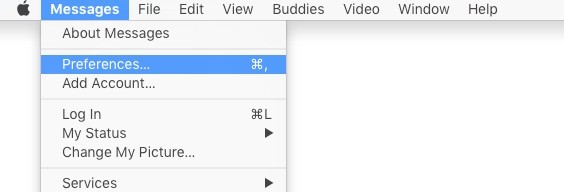
- In preferences open the “Accounts” by clicking on the Accounts tab.
- The left panel shows all the accounts that is been activated in that particular Mac and select the Account which you would like to disable.
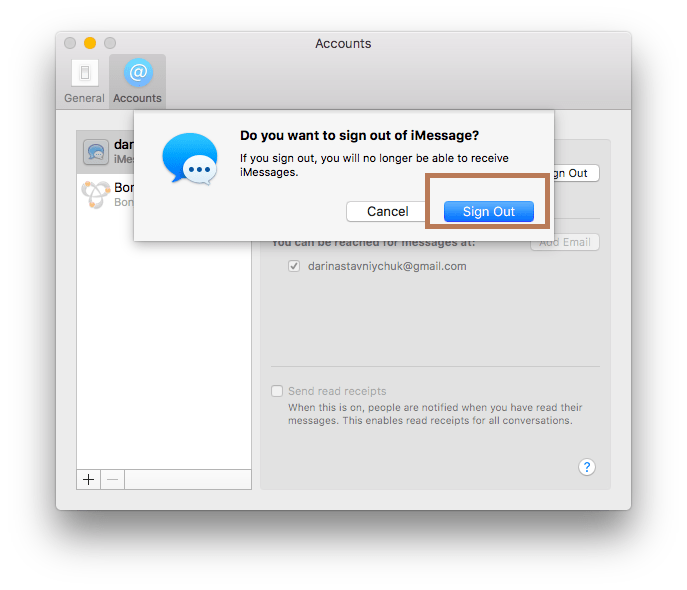
- Uncheck the box now then Sign out. You cannot access the message account from now on.
How to Turn Off Message Notification on MAC
- If you don’t want to receive the notifications you can always “Turn off Notifications” alone.
- Click Apple Icon then choose System Preferences from the Drop Down Box.
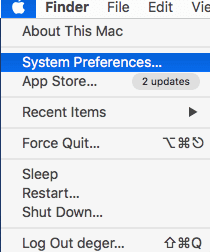
- Go to Notifications >> Messages.
- Under message Alert Style” click “None”.
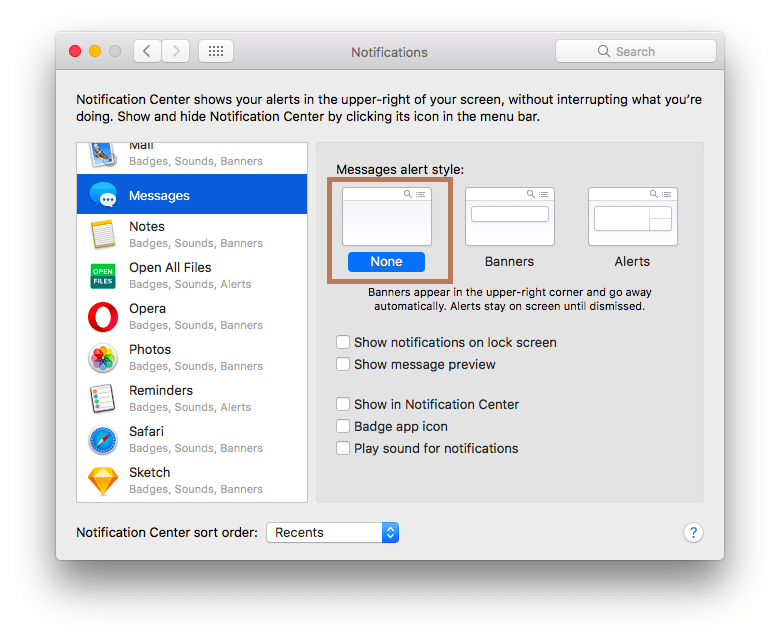
Techowns Tip: How to Turn on Bluetooth on Mac?
Our Point of View
Remember, When you turn off the Messages you will not be able to send and receive any through Mac until it is turned on. If you don’t want to receive notifications turn it off but you will still receive messages on your Macbook.
Still finding difficulties or having any suggestions write to us in the comment section. Do keep in touch with us by following us on Facebook and Twitter.