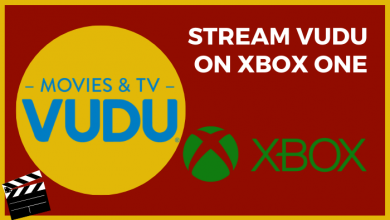Nowadays, Google offers Live Captions for the videos and audio you stream on the Google Chrome browser. Even though the feature looks interesting, it might not be very pleasant when you do not need them. Hence, it is essential to know how to turn off live caption on Google Chrome.
The Live Caption feature of Google currently supports only the English language. Google has not announced when it will enable the support for more languages. You can also customize and personalize these captions by accessing Accessibility settings on Google Chrome and selecting Caption Preferences.
Note – Before jumping into the steps, ensure to update your Chrome browser for secure browsing.
Contents
- How to Disable or Turn Off Live Caption on Chrome Using The Media Control
- How to Disable or Turn Off Live Caption on Chrome Using the Accessibility Menu
- How to Turn Off Live Caption on Chrome [Android]
- How to Disable Turn Off Captions on YouTube
- Disable from YouTube Account Settings
- YouTube App on Android and iPhone
- Frequently Asked Questions
How to Disable or Turn Off Live Caption on Chrome Using The Media Control
Media control is available only while playing audio or video on the Chrome browser on Windows or Mac. In such cases, you can turn the Live Caption off by clicking on the Media Control menu that looks like three horizontal lines with a music symbol and then turning off the Live Caption toggle next to it.
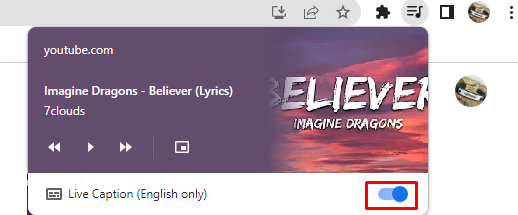
How to Disable or Turn Off Live Caption on Chrome Using the Accessibility Menu
- Open Google Chrome on your computer/laptop.
- Click on the three-dotted symbol on the top right or press the Alt + F keys to open it. Select Settings from the menu.
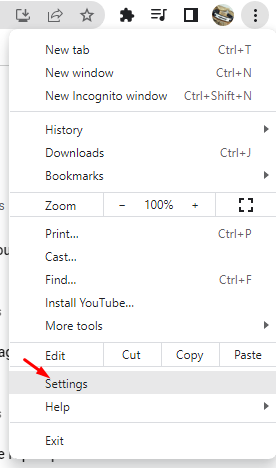
- On the side menu, choose Accessibility.
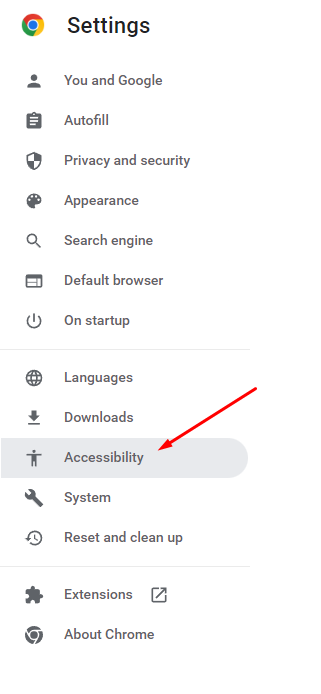
Note – You can also type chrome://settings/accessibility in the URL bar to access the Accessibility page.
- Turn off the toggle next to Live Caption to turn off the captions.
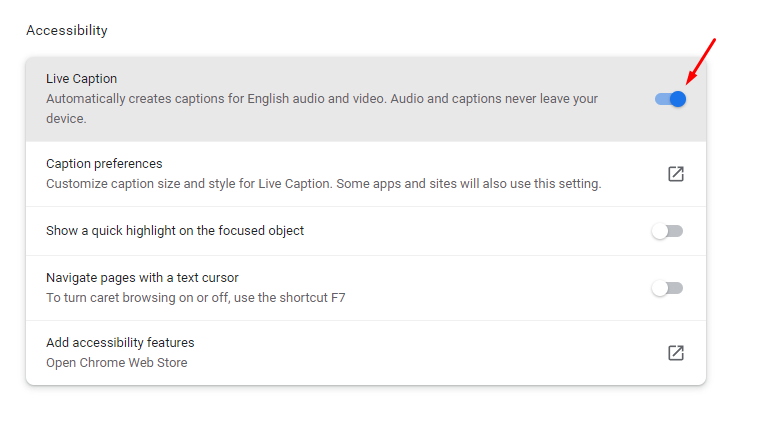
How to Turn Off Live Caption on Chrome [Android]
The live caption feature is now available from the devices running on Android 10 & higher. Unlike the desktop version, Android devices let you turn off the feature with few taps.
- Press the Volume button on your Android phone.
- When the volume slider appears, click on the Live Caption symbol that appears beneath the slider to disable it.
- You can turn it back on by clicking on the same Live Caption symbol again.

You can also use the Settings app on your Android phone to turn the Live Caption off.
- Open Settings on your phone and select the Accessibility option.
- After selecting, click on the Hearing Enhancements button.
- Now tap the Live Caption button to turn it off. You can turn it back on by tapping on it again.
How to Disable Turn Off Captions on YouTube
Generally, YouTube displays subtitles that come embedded along with the videos and also displays auto-generated captions for videos that don’t have captions. You can easily turn on/off the captions while using YouTube in Google Chrome and other browsers.
- Open Google Chrome on your device and play a YouTube video.
- Click on the Settings symbol on the video and then Subtitles/CC.
- Select the Off option to turn off the Subtitles/CC.
Disable from YouTube Account Settings
- Click on your Account icon in the left corner and select Settings.
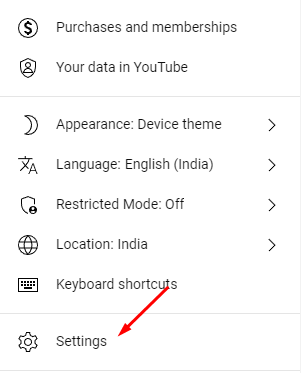
- Click on Playback and Performance and turn off both the options under Subtitles and Closed Captions.
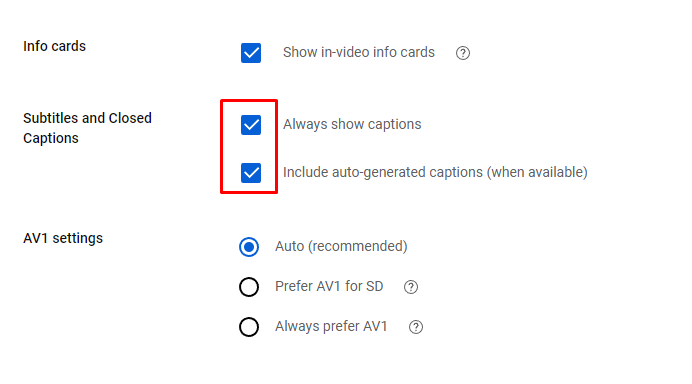
YouTube App on Android and iPhone
- Open the YouTube app and play a video.
- Click on the three vertical dots symbol on the top right corner (Settings icon – Android devices) and tap on Captions.
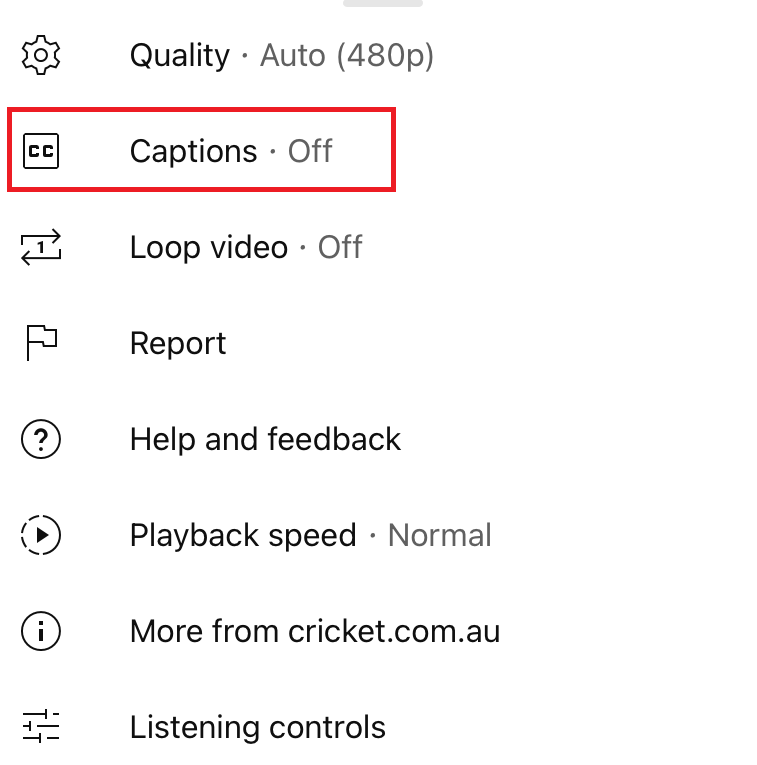
- Now, turn off the captions.
Frequently Asked Questions
> Play a video on your YouTube app.
> Go to the watch screen and toggle the player controls.
> Proceed by selecting More Options and then click on CC.
> Now, turn on the caption by tapping on it.
Go to Settings on your Chromecast with Google TV → select System → Accessibility → Captions → turn it off.
The default media player on Chromebook does not allow you to use captions. So you have to use third-party media players. To turn off the close caption in such apps, simply the No Subtitle option under the Subtitles section.