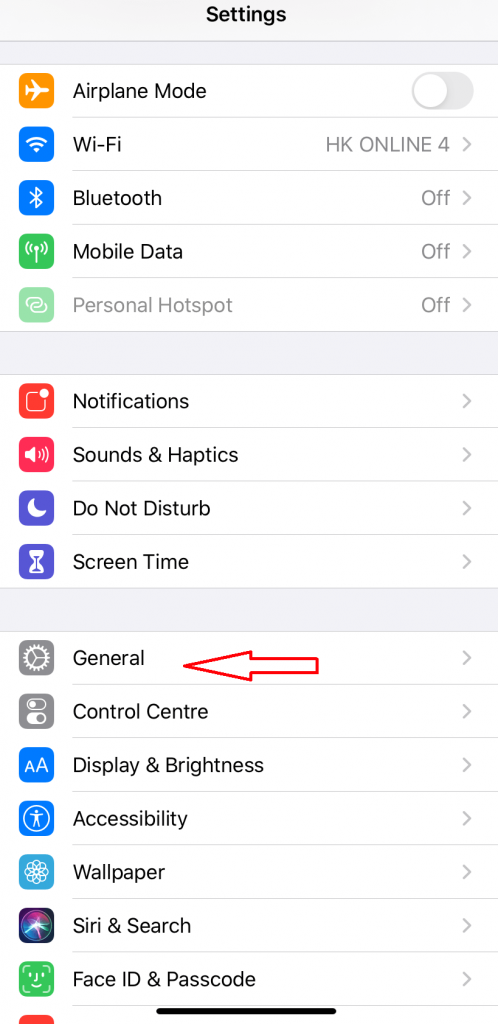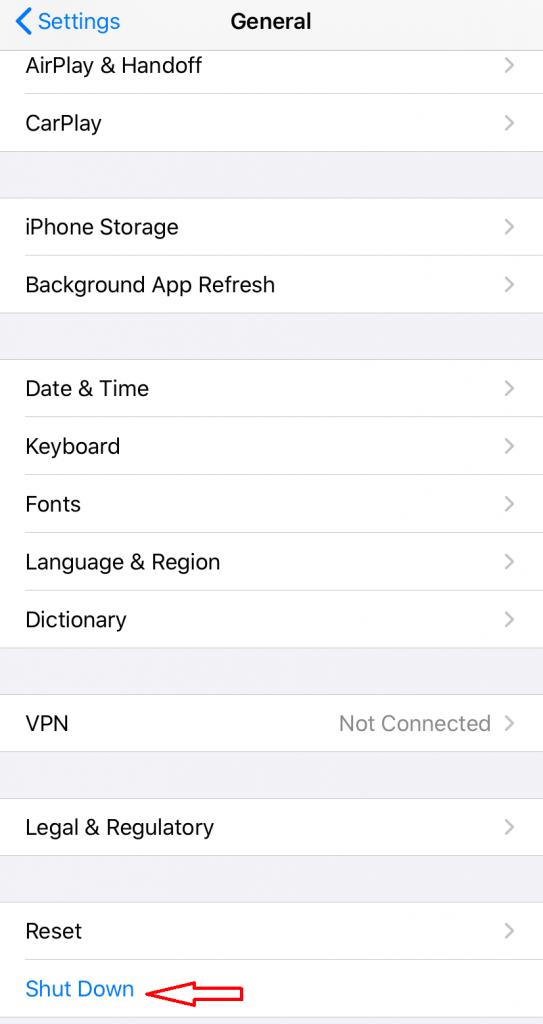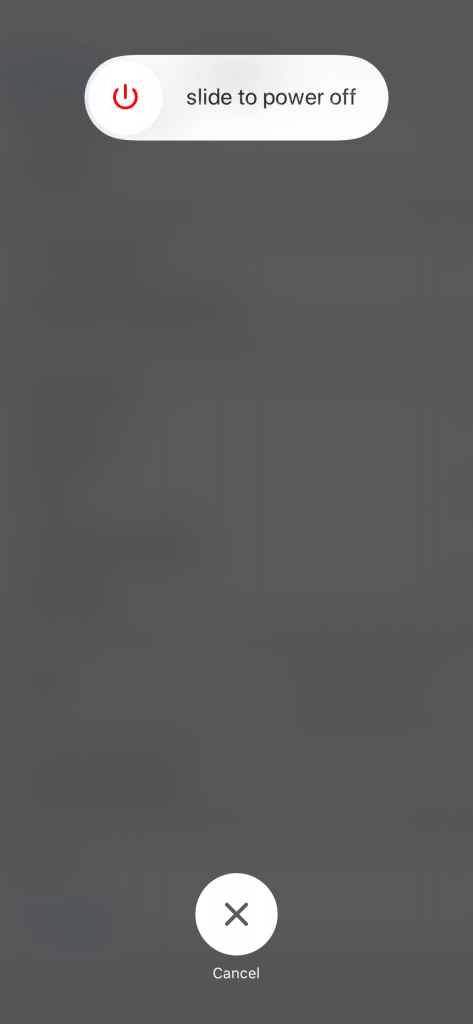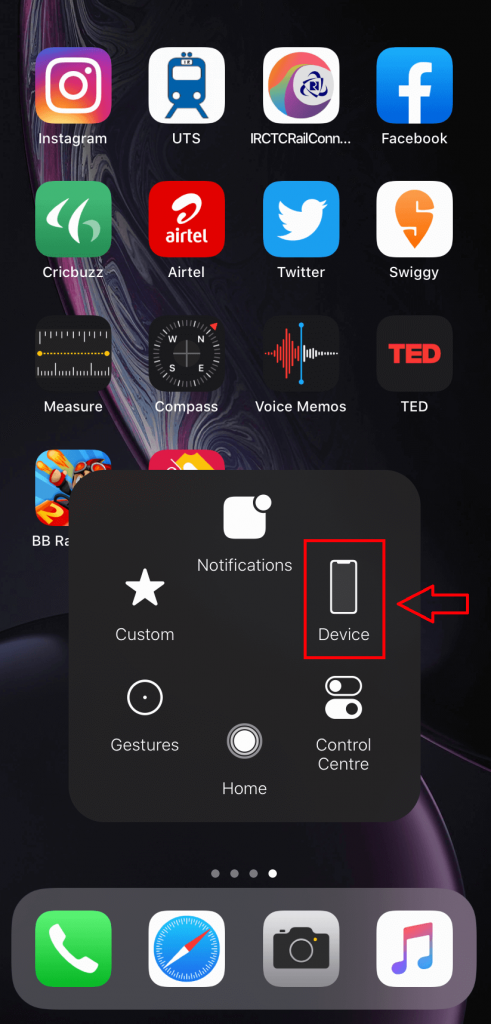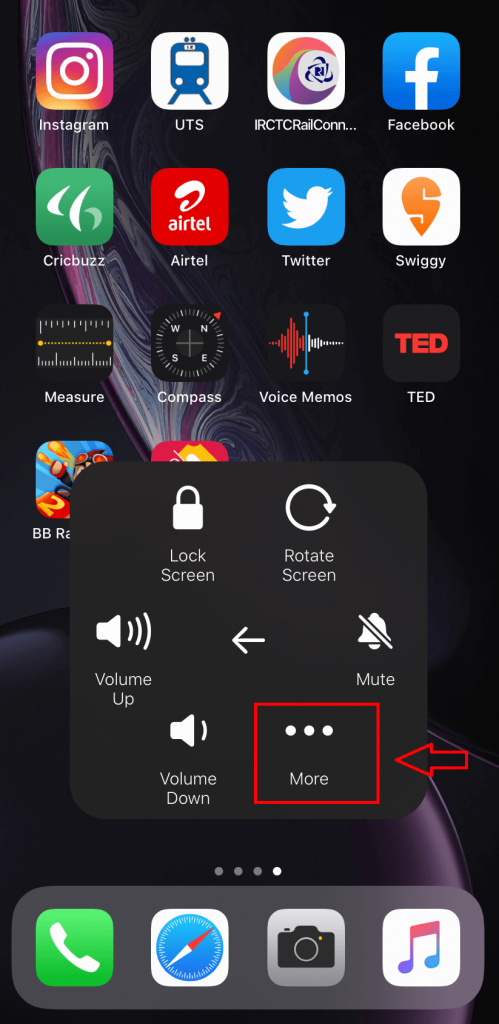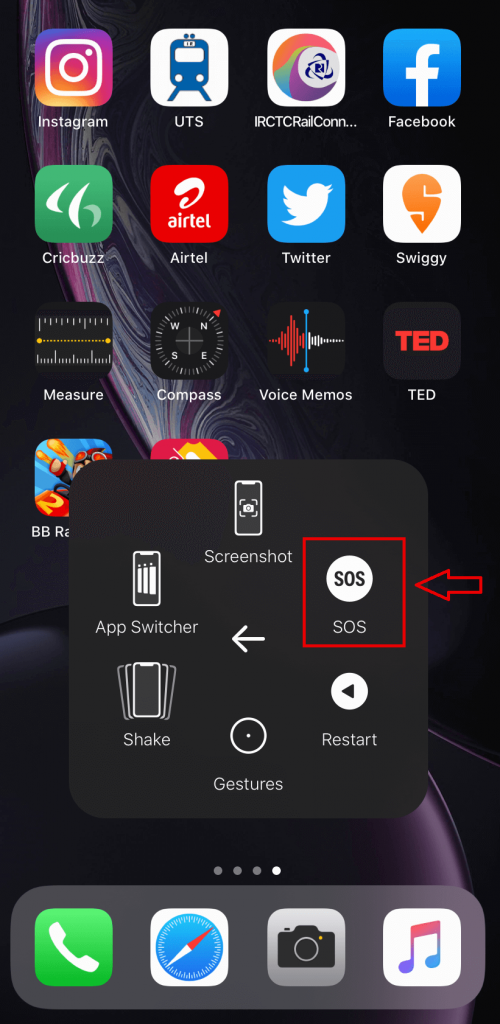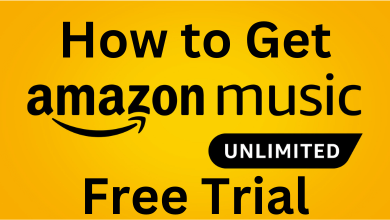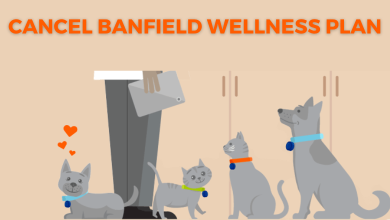Generally, iPhone devices will go to sleep after the specified period of inactivity. Whenever your iPhone is asleep, it will use the battery power for a certain process. This is not an ideal situation if you want to conserve power while you’re away from home. What should you do? Turning off the device is the only way to conserving battery power. Along with conserving battery power, you also need to shut down the device once it performs strangely or if it is unresponsive. There are different methods available to turn off the iPhone. We will show you the step-by-step instructions for all the iPhone models.
Contents
How to Turn Off iPhone?
Regardless of the reason, the following method will help you to turn off all iPhone models.
(1) Long press the sleep/wake button for 15-20 seconds.
Depending on the model, the position of sleep/wake button will vary. On SE and earlier, you will have a sleep button on the top of the device. On iPhone 6 and later models, you will have a sleep/wake button on the right side of the device.
(2) Release the button once you saw the power button on the screen.
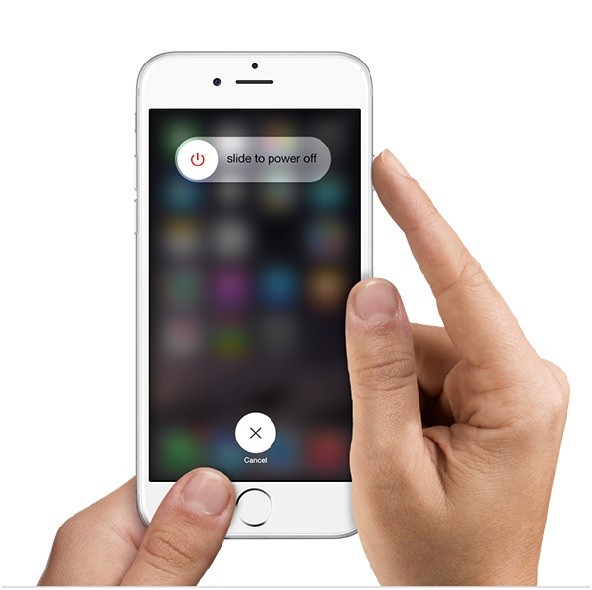
(3) Move the slider to the right side to turn off the phone.
(4) That’s it. Your phone will turn off in a few seconds.
How to Turn Off iPhone X and later?
Since the sleep/wake button in iPhone X and later devices are assigned to activate Siri, turning off the device is slightly trickier.
(1) Along with the sleep/wake button, long-press the volume button for a few seconds.
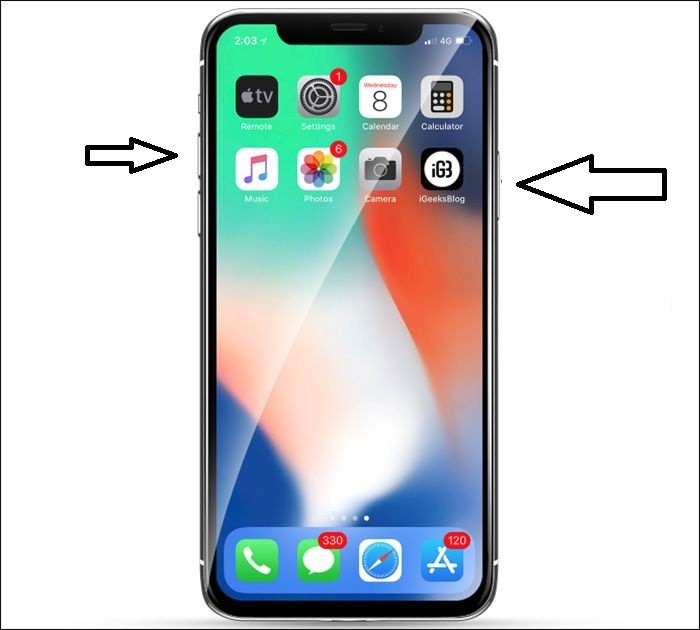
(2) Once you saw the power button on the screen, move the slider from left to right side.
(3) Your phone will shut down in a few seconds.
How to Turn Off iPhone from the Settings?
Instead of using the buttons, iPhone users can also turn off their device right from the settings. This method works only on devices running iOS 11 and later.
(1) Open Settings on your iPhone.
(2) Select the General menu.
(3) Move the slider from left to right to turn off the device.
How to Power off iPhone using AssistiveTouch?
If you have enabled AssitiveTouch on your phone, you can power off your device with the following steps.
To enable AssitiveTouch: Go to Settings > select Accessibility > select Touch > click AssitiveTouch > Turn On
(1) Click the AssitiveTouch.
(2) Select Device.
(3) Tap More.
(4) Select SOS.
(5) Move the slider to turn off your iPhone device.
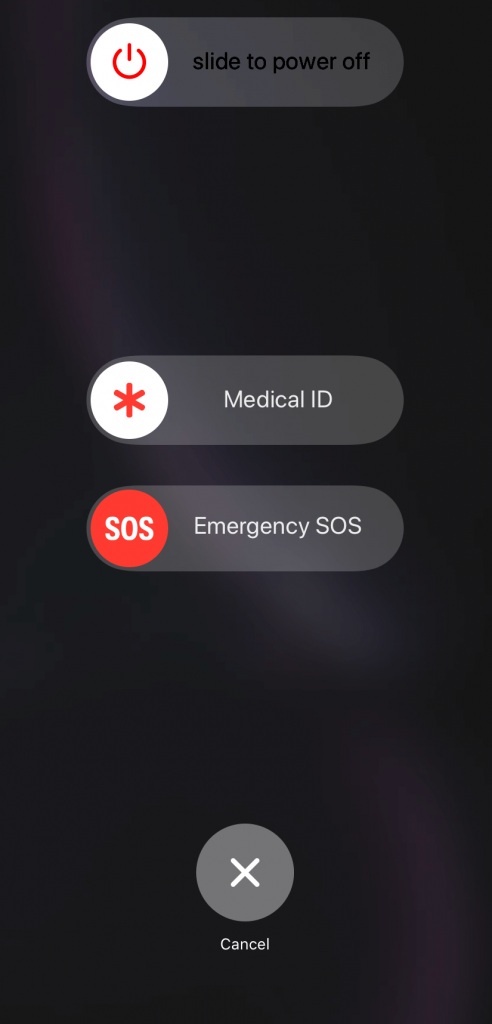
How to Turn Off iPhone When Frozen?
When your device screen is frozen due to a glitch or error, the normal turn off method will not work. At that time, you must go through the force shut down method to turn off your device.
iPhone 8 and earlier
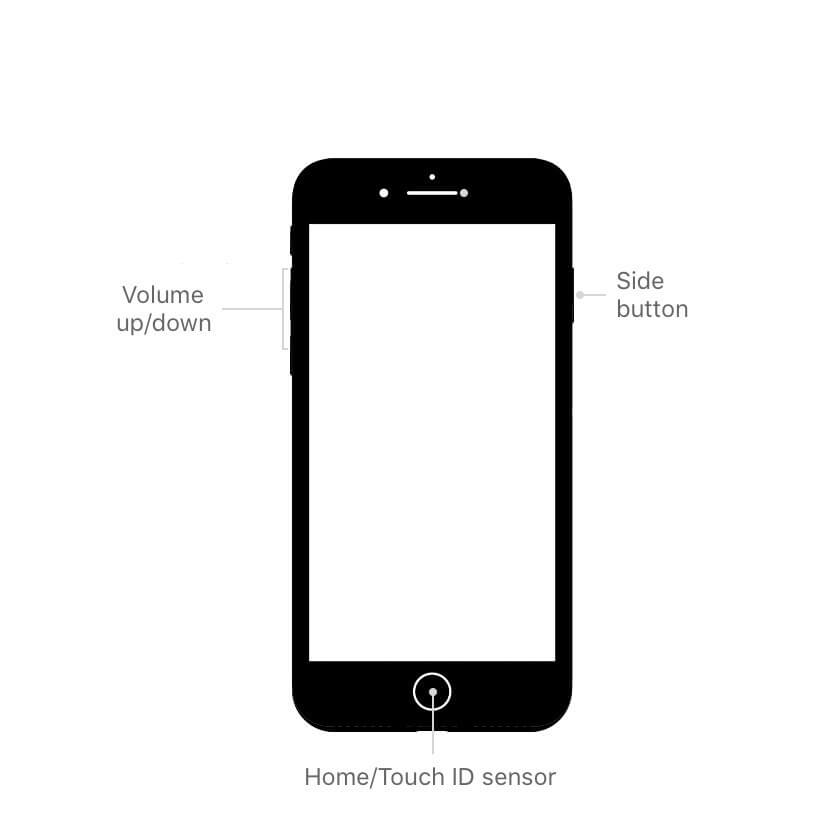
(1) Press and hold down the sleep/wake button along with the home button for 10-15 seconds.
Note: On iPhone 8 and 7 models, press the volume down button instead of the home button.
(2) Release the buttons once you saw the Apple logo. Now, the phone will shut down automatically.
iPhone X and later
(1) Press the Volume up button.
(2) Press the Volume down button.
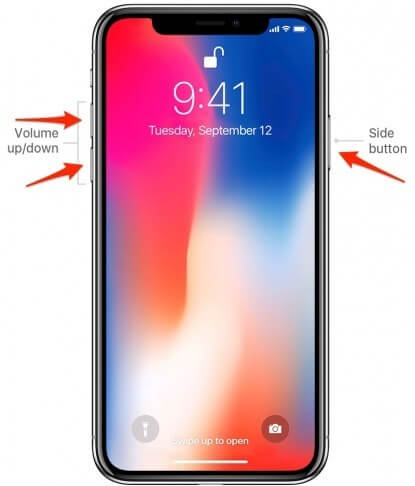
(3) Press and hold the sleep/wake button for 3-5 seconds.
(4) The slider to turn off the device will appear on the screen.
(5) Move it from left to right side. The device will turn off.
Our Opinion
By following the above steps, you can turn off any versions of iPhones. You can either use the buttons to turn it off or use the settings menu to shut it down.
If you have any queries or feedback, share it with us in the comments section below. For more updates, stay tuned with us on Facebook and Twitter.