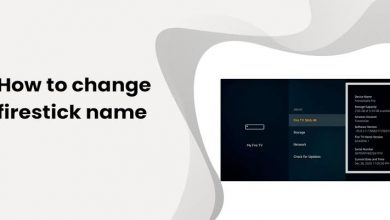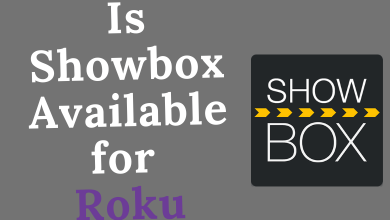Digital Crown is the noticeable button that helps you to accomplish several functions on your Apple Watch. You can use it to activate Siri, zoom in/out on pictures, return to the home screen, scroll through the list, and more. Sometimes, the users may be annoyed with the continuous haptic feedback of Digital Crown. For that, Apple Watch provides a built-in setting to turn off the haptic feedback of the Digital Crown. You can also turn it off using the paired iPhone.
Contents
How to Turn off Digital Crown Using Apple Watch
1: Press the Digital crown button on your watch to open the home screen.
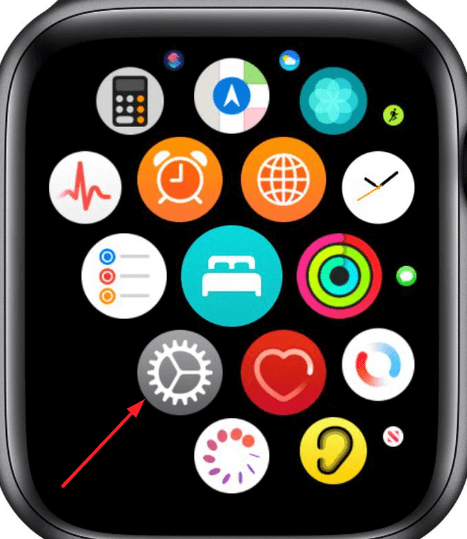
2: Navigate to the Settings option and select it.
3: Under settings, scroll down and select the Sounds & Haptics option.
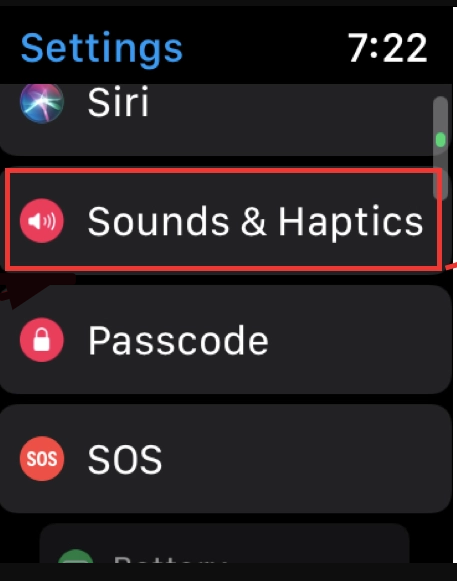
4: Select the Crown Haptics toggle and turn it off.
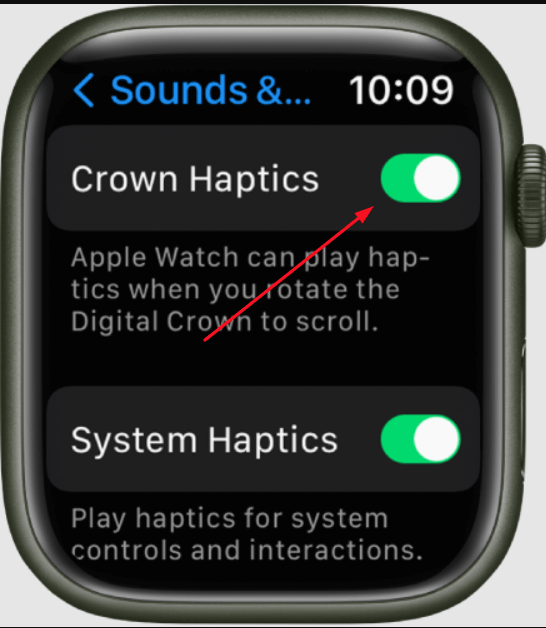
Tips! Update your Apple Watch regularly to install the latest updates and security features.
How to Turn Off Digital Crown Using Watch App
1: On your iPhone, open the Watch app.
2: In the app’s home screen, scroll down and select the Sounds & Haptics option.
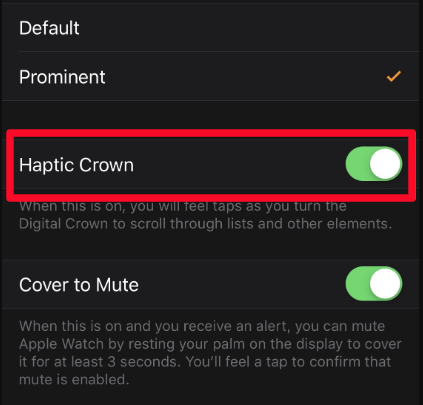
3: Under Sound & Haptics, select the Crown Haptics toggle and turn it off. It will turn off the feature on your Apple Watch.
How to Turn Off Water Mode Using Digital Crown
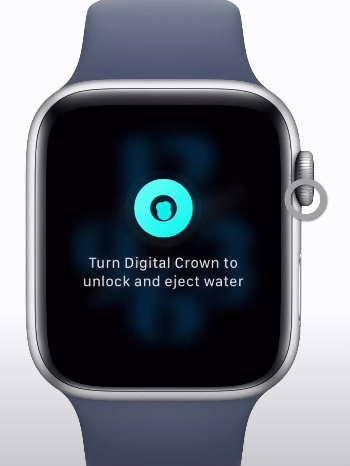
The Water mode on Apple Watch prevents you from unwanted touch commands in your watch and protects your watch while swimming. You must use the Digital crown button on your watch to turn off the Water mode.
To turn off the Water mode, hold and turn the Digital crown button on the watch side until the display says unlocked. On some Apple Watches, you need to press and hold the Digital Crown button to turn off the water mode in some of the Apple watches. By turning off the Water mode, you can eject any water on your Apple watch.