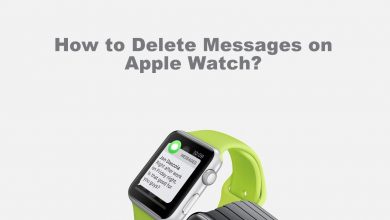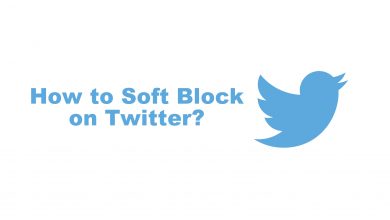Apple Watch has several unique features like replying to text messages, attending phone calls, setting alarms, and more. Apart from that, it also helps in tracking things related to health and fitness. You can use Apple Watch to track and optimize your sleep experience. The Sleep feature on Apple Watch precisely keeps track of your daily sleep and maintains the sleep schedule.
Contents
How to Set Up Sleep on Apple Watch
[1]. Turn on your Apple Watch and navigate to the Sleep app.
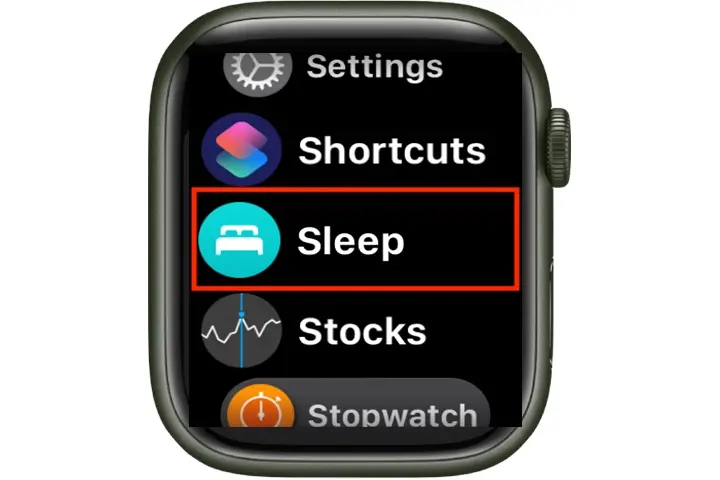
[2]. Now, follow the on-screen instruction to set up a sleep schedule.
Add a Sleep Schedule on your Apple Watch
[1]. Launch the Sleep app and scroll down to find Full Schedule. Select it.
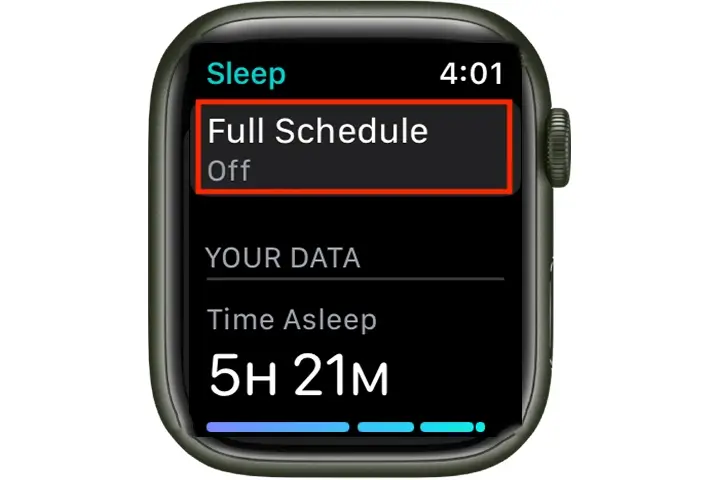
[2]. Toggle the Sleep Schedule switch to the ON position.
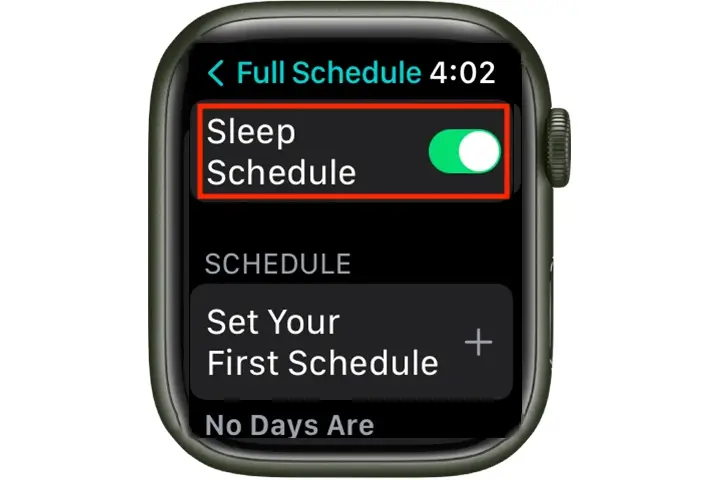
[3]. On the Set Your First Schedule page, select the Everyday option under the Active On section to activate your sleep schedule every day.
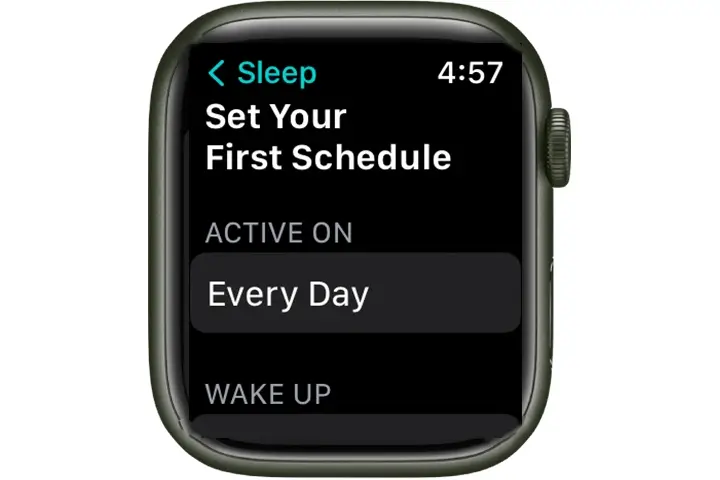
[4]. You can customize the days to remove the wake-up alarm.
[5]. Click on the Alarm button to set a wake-up time.
[6]. Set the time on the alarm clock face using the Digital crown.
[7]. Finally, hit the green Tickmark at the bottom right corner of the screen.

[8]. Similarly, set the Bedtime on your watch.
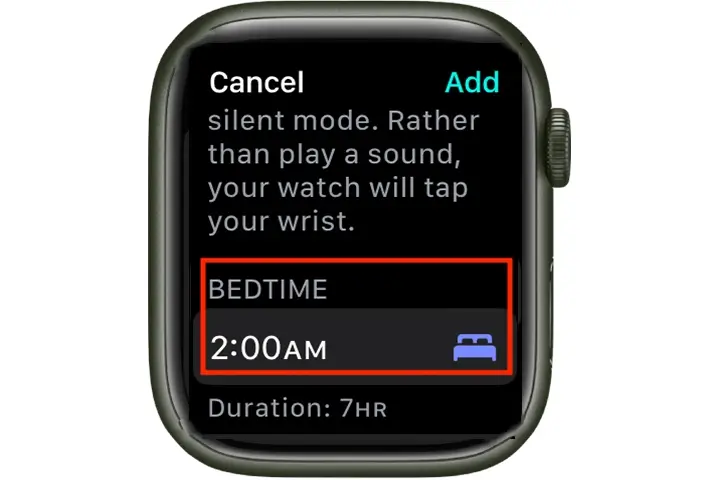
How to Set up Sleep on Apple Watch Using the Health App
Place your Apple Watch on the charger and ensure that it is paired with the Apple Watch.
[1]. Unlock your iPhone and launch the Health app.
[2]. Under the Set Up Sleep section, tap on Get Started button.
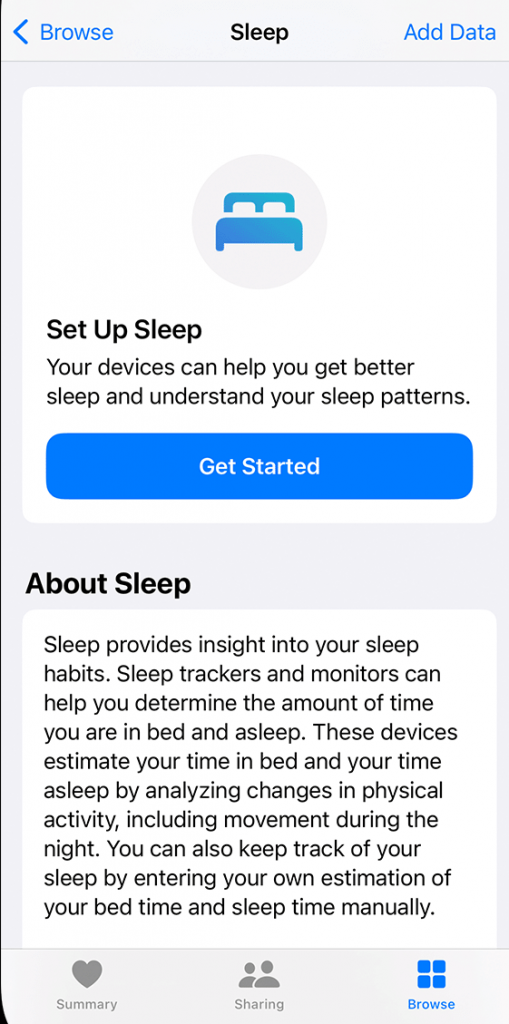
[3]. Set the sleep goal time and tap the Next button at the bottom.
[4]. Toggle On the Sleep Schedule switch and then Select the days and then tap Add.
[5]. Click on Add Schedule option to add another sleep schedule.
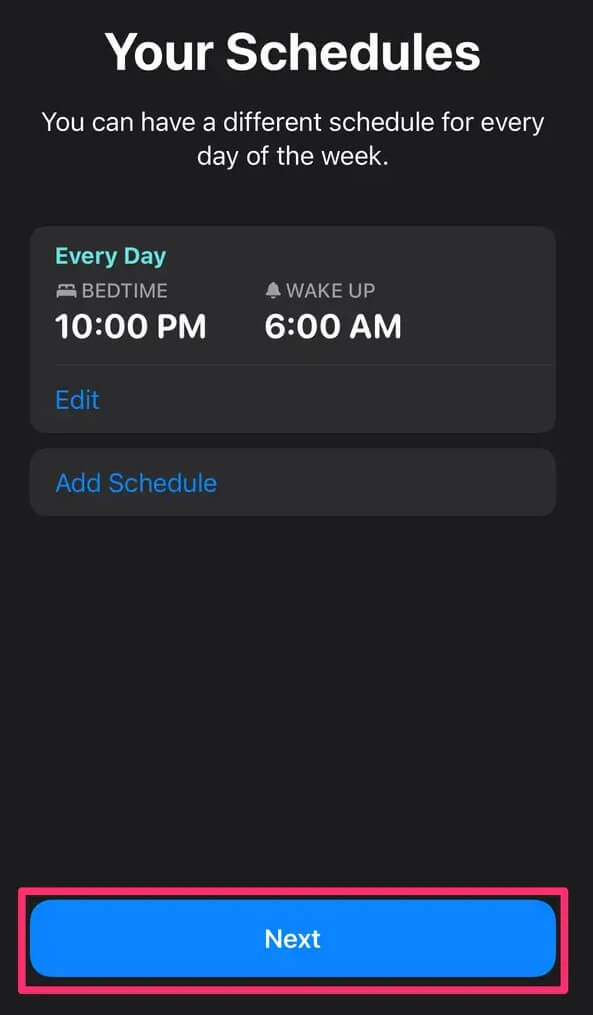
[6]. Tap Next and follow the on-screen prompts to enable or skip other features like Sleep screen, Wind Down, and many more.
[7]. Finally, tap Done to finish the process.
How to View your Sleep History on Health App
[1]. Open the Health app on your iPhone.
[2]. Tap on the Browse option at the bottom of the screen.
[3]. Select the Sleep option. Alternatively, you can click on the Sleep option on the summary page if you have saved it as a favorite.
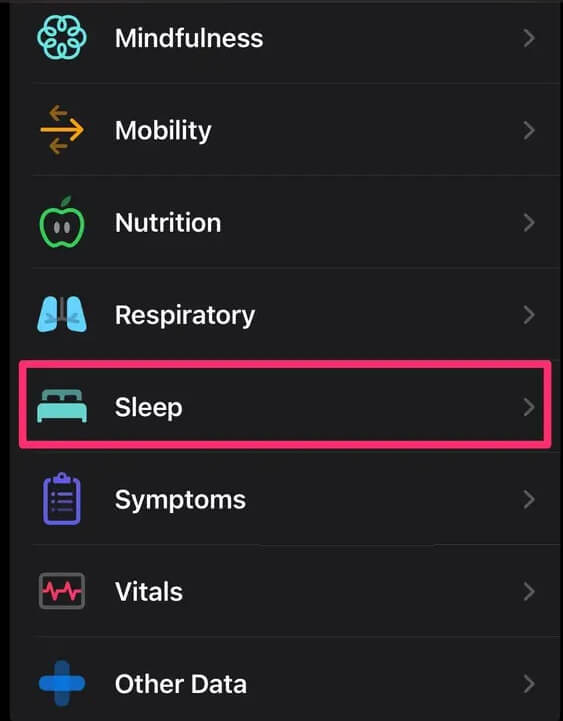
[4]. Select any one of the following tabs to view your Sleep history.
- D – To view the Daily Sleep report.
- W – To view your past week’s sleep history.
- M – Past Month’s sleep history
- 6M – Last 6 months’ sleep history.
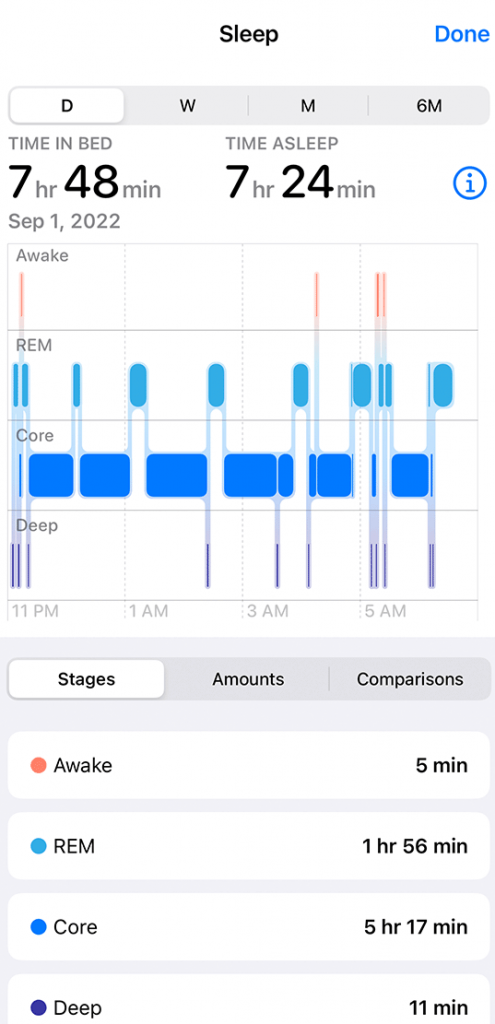
On Apple Watch
[1]. Open the Sleep app on your watch.
[2]. Scroll down to view your previous day’s sleep history.
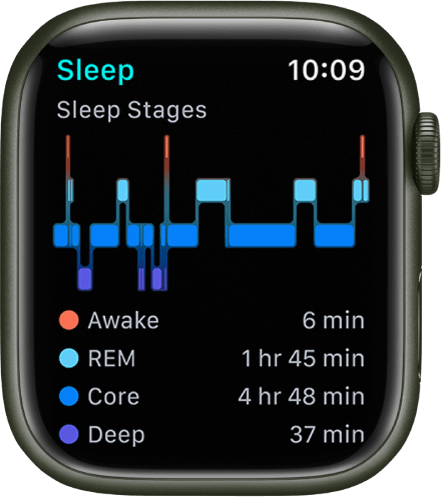
Third-Party Apps to Track Your Sleep on Apple Watch
Instead of the built-in health app, you can also use third-party sleep Apps on Apple Watch
| App | Price | Download Link |
|---|---|---|
| AutoSleep | $4.99 | 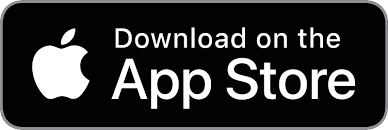 |
| Sleep++ | Free with in-app purchase | 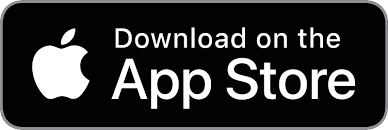 |
| Pillow | Free with in-app purchase | 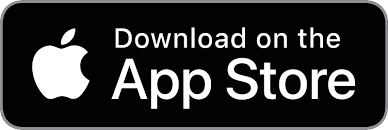 |
| SleepWatch | Premium – $29.99/year | 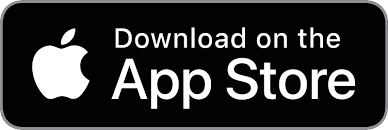 |
| Sleep Cycle | Basic – Free Premium – $3.99/month or $29.99/year | 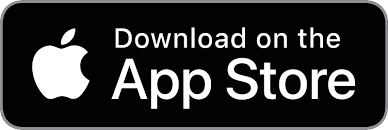 |
Frequently Asked Questions
You cannot track your sleep on your Apple Watch without enabling the schedule, and you need to activate the sleep mode on your watch.