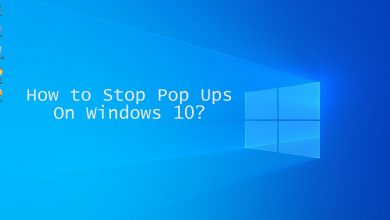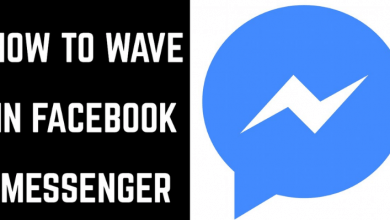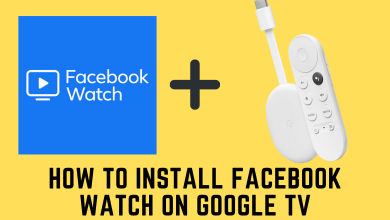Android is the most used operating system across the globe. It has plenty of features which allows you to utilise the maximum of it. An Android smartphone is a user-friendly OS and it is easy to operate as well. You can perform any actions easily on your Android phone. One such process is taking a Screenshot on your device. The screenshot is a process of taking pictures of your device screen. Every screenshot is stored to your device storage as an image. You can view, edit, use and send it to others. If you are not sure on how to take a screenshot on Android, then follow the article below.
Contents
Take Screenshot on Android Device
Below are the common method used to take a screenshot on an Android device.
(1) Open your Android device.
(2) Go to the screen or page that you want to take a screenshot.
(3) Now press and hold the Power button and Volume Down button together for a few seconds.

(4) It will capture your screen and automatically save it to your device storage.
Alternate Method
Some phone allows you to use an alternative method as well. For example, if you are using a OnePlus phone or Mi phone, you can follow the below method:
(1) Navigate to the screen that you want to capture.
(2) Slide 3 fingers down on the screen to take a screenshot of your screen.
There are some other options to take screenshots. You need to enable them on your Android settings. Such as Long press on Home Button or Long press on the Menu button or Back button, or use press power + Home or power + Menu or power + back button.
Use Google Assistant to Take Screenshot on Android
To take a screenshot on android using Google Assistant, you need to enable the Google Assistant screenshot option in your device.
(1) Open the Google App.
(2) Select more option at the lower right corner.
(3) Select the settings option.
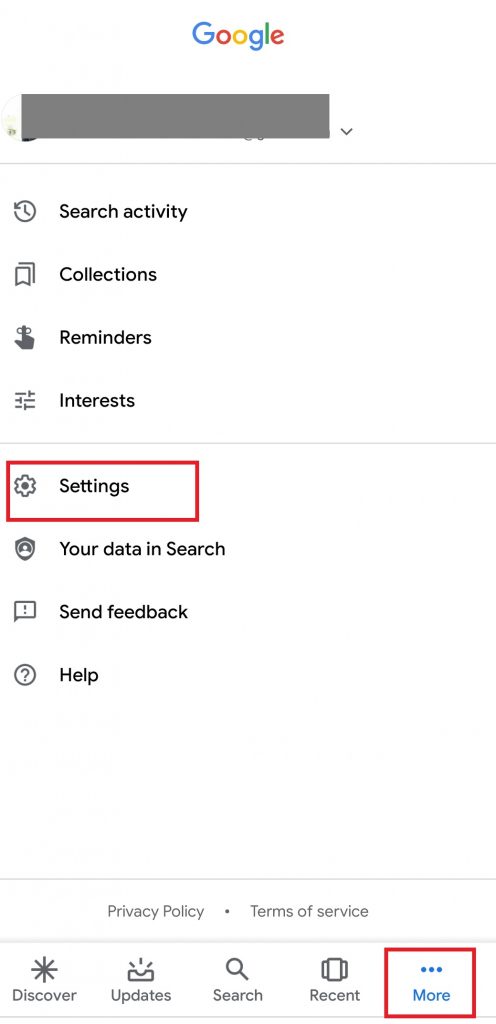
(4) Select Google Assistant option.
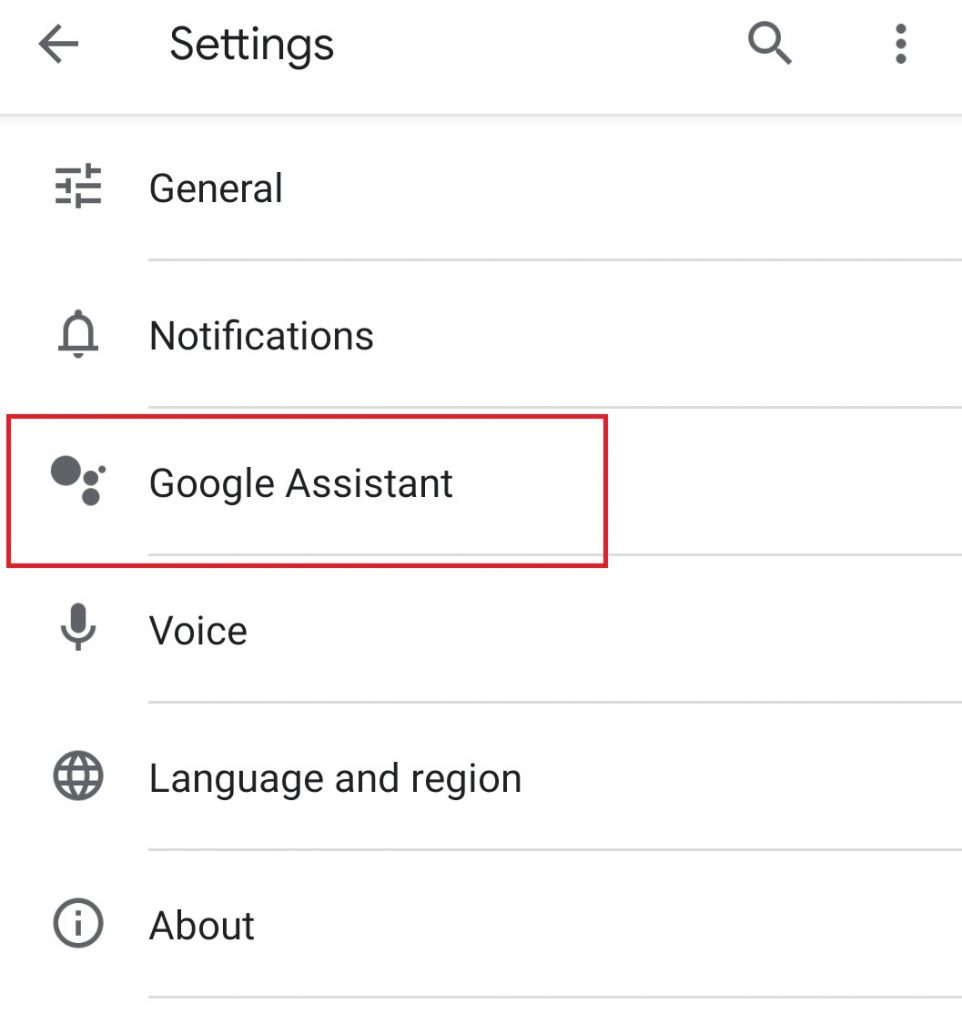
(5) Choose Assistant tab and then select Phone.
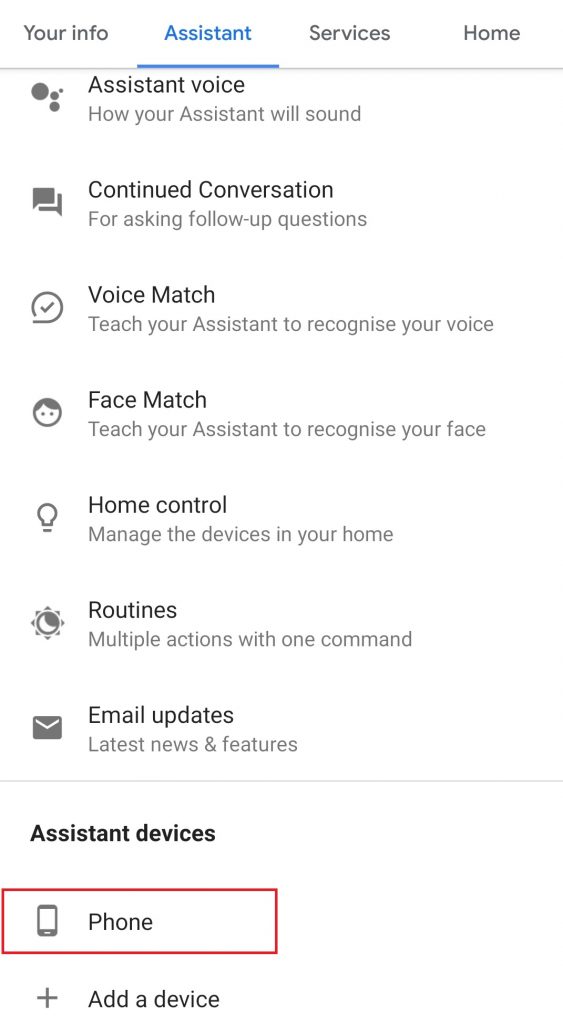
(6) Enable Use Screen Context under the general section.
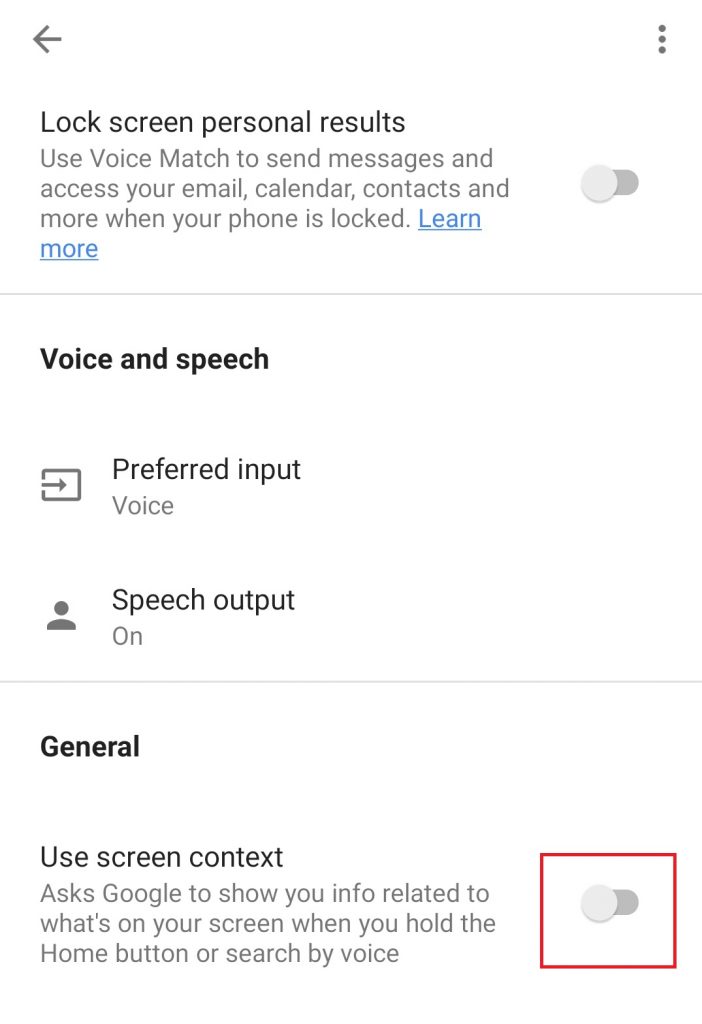
(7) Now you go to the screen you want to capture.
(8) Say OK Google and tell “Take Screenshot“.
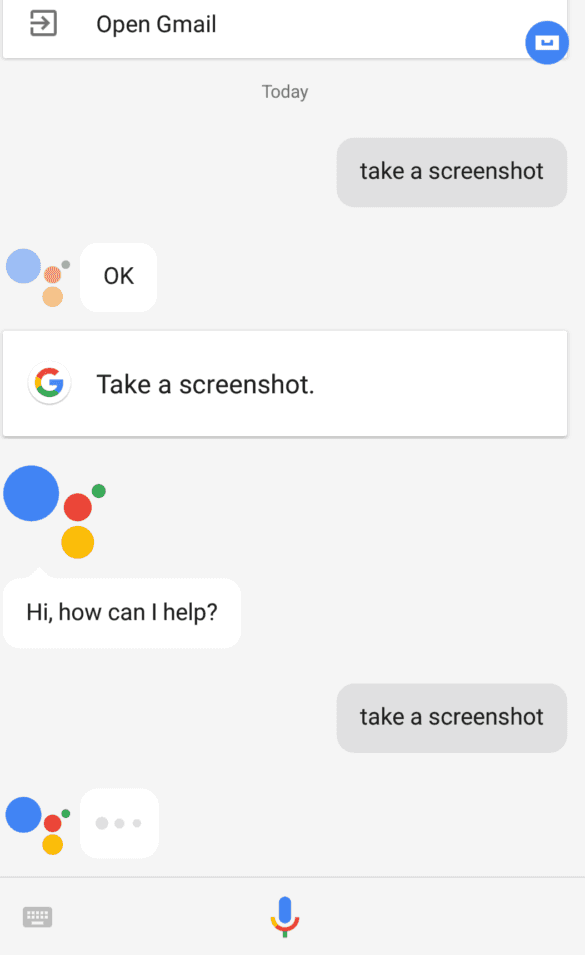
It will take a screenshot of your screen.
Our Opinion
Once a screenshot is captured, it will get saved to your storage under screenshot folder. You can view, edit, share your screenshot. You can also back up your screenshot to your Google Photos apps for your further use. Some Android phone models might feature a new method to take a screenshot as well but the universal method is by holding the power and volume down method.
Let us know if you have queries or feedback in the comment section below. Follow us on Facebook and Twitter for more updates.