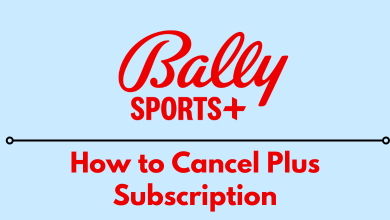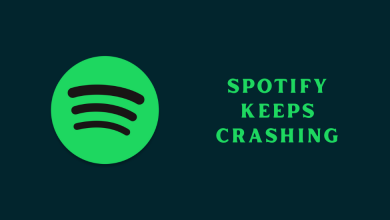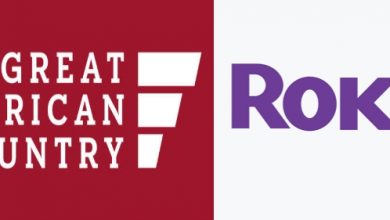Tired of straining your eyes on that small computer screen while gaming? Ever wished you could enjoy the thrill on a larger display?
Imagine the scenario: you are fully engrossed in your favorite game, witnessing every thrilling moment with utmost detail, when suddenly, your screen plunges into darkness. How frustrating! But fear not! Within this comprehensive guide, we will unveil the secrets of streaming video games from your PC to your TV, ensuring that you can enjoy the ultimate gaming experience without any hassle.
This blog will guide readers through the step-by-step process of seamlessly setting up their PC and TV for streaming. It will also explore various streaming options and provide expert tips to enhance their gaming experience.
Contents
Possible Ways to Stream Video Games From a PC to Your TV

Streaming all kinds of PC games to your TV has the power to elevate your gaming experience like when you play at Ignition online casino and want to feel the drill or play a racing game and want to see all the cars. It allows you to indulge in larger screen gameplay and immerse yourself in enhanced audio quality.
In the realm of streaming video games from a PC to your TV, there exist various avenues for achieving this feat, contingent upon your specific configuration and personal inclinations. Within this section, we shall embark upon exploring some of the most prevalent techniques utilized for such purposes.
1. HDMI Connection
Streaming video games from a PC to your TV can be easily accomplished by connecting them using an HDMI cable. This method necessitates the presence of HDMI ports on your PC and TV.
One can easily connect their PC to the TV for a better gaming experience. Start by attaching one end of the HDMI cable to your computer’s HDMI output port and the other end to the HDMI input port on your TV. Remember to select the correct HDMI input on your television, and voila! Your computer screen will be mirrored onto the larger TV display. Enjoy playing your favorite video games on a grander scale.
2. Steam Link
If a wireless solution is your preference, the Steam Link device should be considered. Developed by Valve Corporation, the Steam Link hardware allows for seamless game streaming from your PC to your TV over a home network.
To connect the Steam Link device to both your TV and PC, you have two options: Ethernet or Wi-Fi. Begin by linking the Steam Link app on your PC, then diligently follow the setup process. Once everything is configured, you’ll gain access to your entire Steam library on your TV. From there, choose either the reliable Steam Controller or any other compatible input devices for an immersive gaming experience.
3. Nvidia Shield

PC gamers who have Nvidia graphics cards may find the Nvidia Shield to be an excellent choice for streaming video games to their TV. This streaming device connects seamlessly to your television and utilizes Nvidia’s innovative GameStream technology, allowing you to effortlessly stream games from your PC.
GameStream allows you to effortlessly play your PC games on your television, ensuring minimal input lag. To get started, simply install the Nvidia GeForce Experience software on your computer, then connect your Nvidia Shield to the TV and follow the provided setup instructions. Now, immerse yourself in the world of your favorite PC games on the grand big screen.
4. Miracast
Miracast technology presents another option for streaming video games from a PC to your TV. Utilizing this wireless display standard allows you to effortlessly mirror your computer screen onto the television without requiring additional hardware.
To make this method work, your PC and TV must support Miracast. On your PC, navigate to the Windows Settings app, then go to System Display. From there, select the option labeled “Connect.”
5. Steam Link
One popular option for streaming video games from a PC to the TV is Steam Link. Developed by Valve, the same company responsible for the widely used gaming platform Steam, Steam Link effortlessly lets you stream your PC games to your living room television.
By simply connecting the Steam Link device to both your TV and PC, you can effortlessly indulge in your beloved games with minimal delay. Moreover, Steam Link offers seamless controller support, allowing you to enjoy a comfortable gaming experience right from the coziness of your couch.
6. NVIDIA GameStream
If someone happens to own an NVIDIA graphics card, they have the option of utilizing NVIDIA GameStream. This feature allows them to effortlessly stream their PC games directly to their television.
NVIDIA GameStream utilizes the graphics card’s power to deliver a seamless and high-quality streaming experience. It also supports 4K resolution streaming, making it an ideal option for those who appreciate visual excellence. To enjoy this feature, you will require an NVIDIA Shield device connected to your TV and a compatible router.
7. Remote Desktop Software

Another option worth considering involves using remote desktop software like Parsec or Rainway. These tools allow users to remotely access their PCs from their TVs and play games as if they were seated right in front of their computers.
Remote desktop software typically functions best with a stable internet connection and low latency. This ensures a smooth gaming experience. However, it is important to consider that the quality of your streaming may depend on the specifications of your PC and network setup.
8. Smart TV Apps
Certain smart TVs are equipped with integrated gaming features and apps, enabling seamless streaming of games directly from the cloud.
This removes the necessity for a separate PC or streaming device. Services like Google Stadia, Xbox Cloud Gaming, and PlayStation Now allow individuals to enjoy a diverse selection of games without requiring additional hardware. Nevertheless, verifying that your smart TV supports these applications before delving into game streaming is essential.