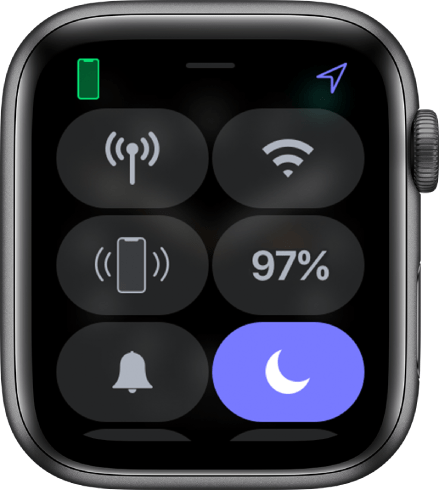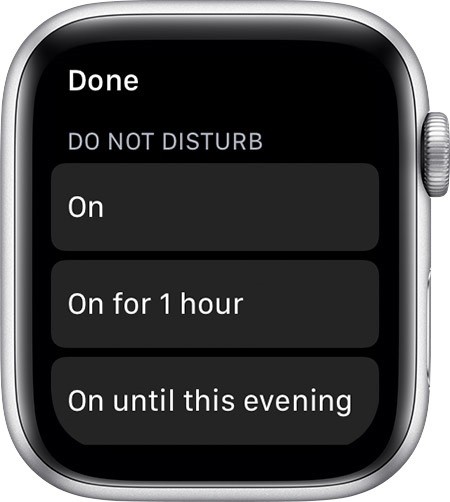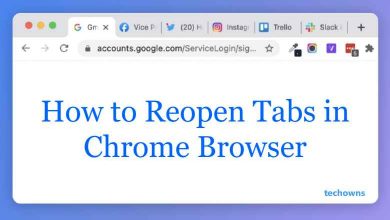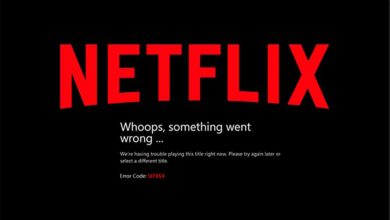Apple Watch is the most advanced wearable right now. It has cellular data, WiFi, Airplane mode, flashlight, battery power and even has its own App Store to install new apps and games. It is a virtual iPhone compacted to a watch. Since it is a smart device, you need to put the Apple Watch on Silent mode to avoid distraction. In Apple Watch, there are a lot of options for Silent mode.
There are five series of Apple Watches. Apple Watch Series 1 up to Series 5. Some specific features are available only on the latest versions. Like, the Haptic Crown is not available on Series 3 and below.
Contents
Different methods to Silent Apple Watch
Below are four different methods to turn your Apple Watch to silent mode.
- Silent Mode
- Do Not Disturb
- Theatre Mode
- Mute Alerts
Method 1: Silent Mode in Apple Watch
(1) Swipe up on the watch dial to open the Control Centre.
(2) Tap on the Bell icon (🔔) to turn on the Silent Mode.
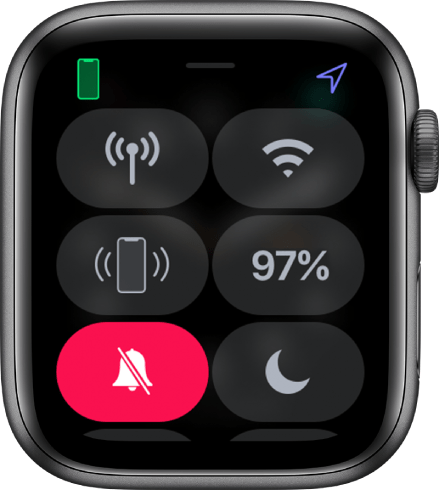
Silent Mode will mute your Apple Watch for all the notification and calls. But you will have vibrations and lighting up the screen for notification. If you want to mute the vibrations, follow the below steps.
(1) Open the Settings apps on the Apple Watch.
(2) Tap on Sounds & Haptics and turn off Haptic Alerts toggle.
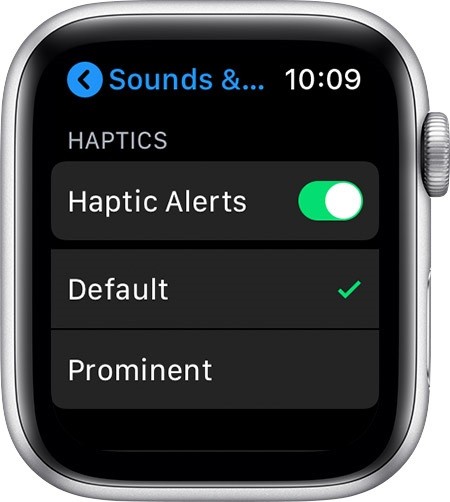
You can do the same using the iPhone too.
(1) Open the Watch app on your iPhone.
(2) Tap on the Sound & Haptics option and turn off the Haptic Alerts.
Method 2: Turn on Do Not Disturb on Apple Watch
(1) Open the Control Center on your Apple Watch.
(2) Tap the Do Not Disturb icon (🌙).
Choose the duration, so that it will automatically turn off. Choose On, if you want to turn off manually. When Do Not Disturb (DND) is turned on, you won’t receive any sound or screen light for calls and alerts even if you set custom sounds & notifications. It will notify you only for alarms.
DND gets activated on your iPhone if you activate it on your Apple Watch and vice versa. To stop this, open the Watch app on your iPhone and tap on the General option. Choose the Do Not Disturb menu and turn off the Mirror iPhone toggle.
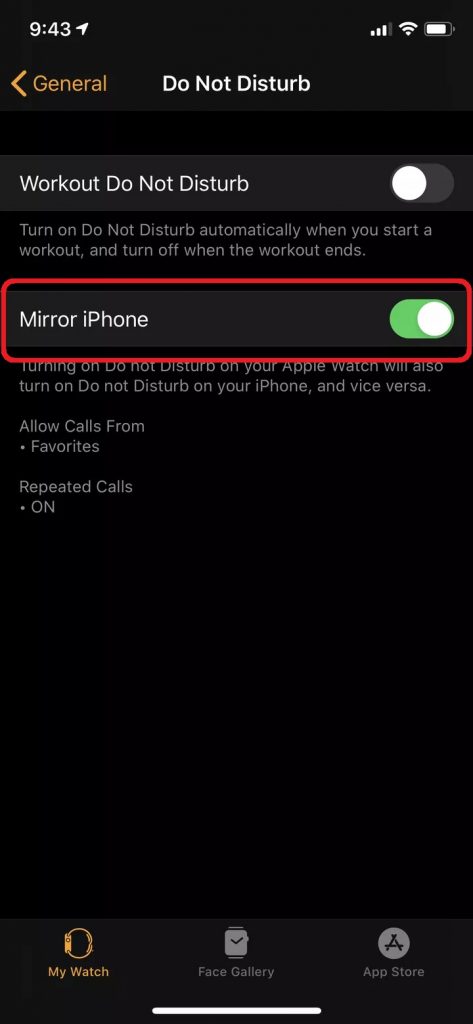
Method 3: Turn on Theatre Mode on Apple Watch
(1) Open the Control Centre on your Apple Watch.
(2) Tap on Theatre mode icon (🎭)
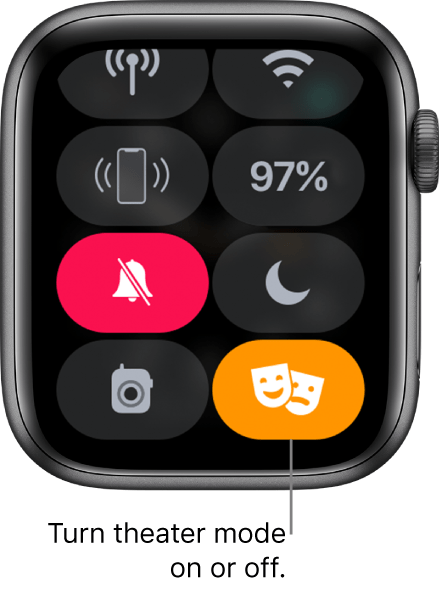
Turning on Theatre mode will notify you for alerts but won’t light up your Apple Watch. You need to tap the watch face to light up the watch.
Method 4: Mute Alerts on Apple Watch
If you forgot to put Silent mode on your Apple Watch, this method can help you.
(1) Open the Watch app on your iPhone.
(2) Go to Sounds & Haptics and turn on Cover to Mute.
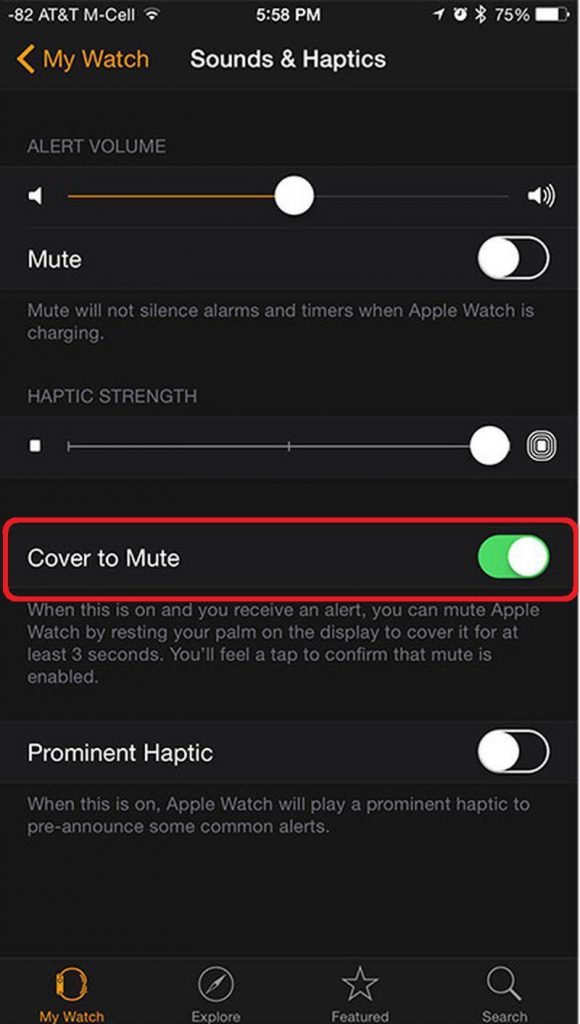
If you have a call, cover your watch with your hand. It will mute the sounds on your Apple Watch.
Unlike the iPhone, you have a lot of customization options for Silent Mode on Apple Watch. Turn on the specific silent mode for specific requirements. No matter what the silent mode is on, you can’t mute the sounds for alarms. Keep this mind, when you turn on the Silent Mode.
If you have any queries or feedback, then comment it in the below section. Stay connected with us on Facebook and Twitter for more updates.