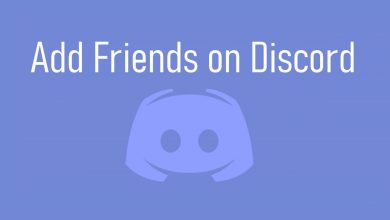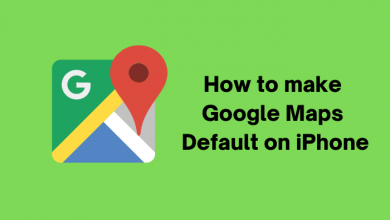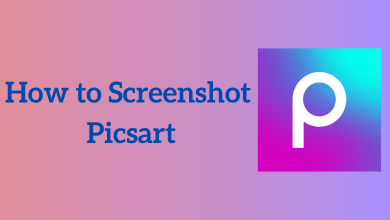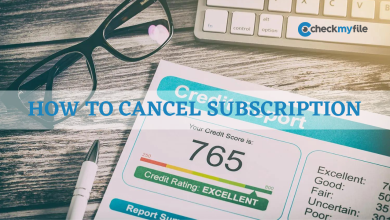You can easily access all the Apple Services on all Apple devices by linking with your Apple ID. It applies as long as your Apple ID is logged in on the device. Likewise, iMessage will be synced on Mac too. But the messaging app on Mac is not necessary for most people and is a big distraction while working. So we might don’t want to use the application under various circumstances. In those scenarios, it is better to sign out of iMessage on Mac to stay focused on work.
Quick Guide: Open Messages app → Choose Messages from Menu bar → Preferences → iMessage → Uncheck Enable this Account → Click Sign Out → Confirm.
Contents
How to Deactivate or Sign Out of iMessage on Mac
(1) On your Macbook, open the iMessage or Messages app.
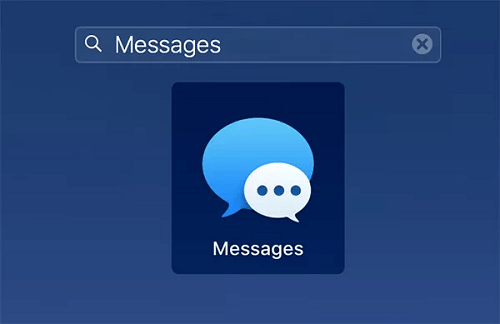
(2) On the Menu Bar, choose the Messages option.
(3) Click on the Preferences option.
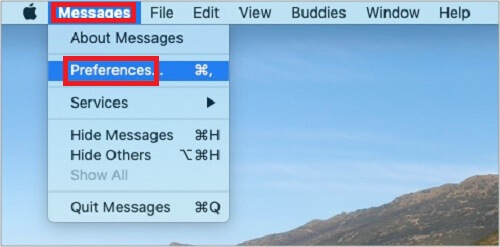
(4) Select the iMessage tab in the pop-up window.
(5) Uncheck the box near the Enable This Account.
(6) Click on the Sign Out option.
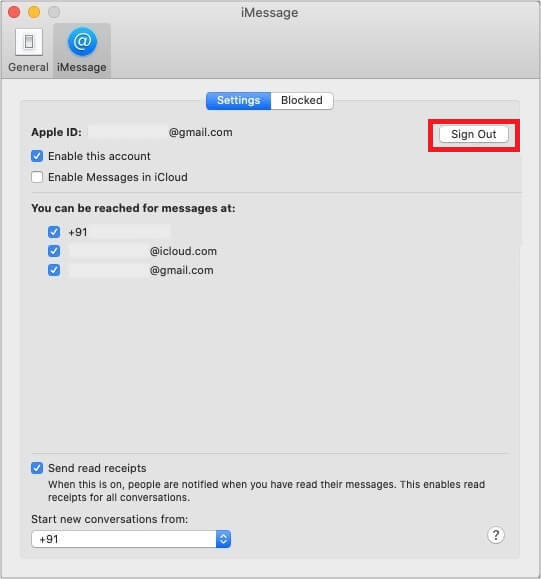
(7) Again, click the Sign Out option on the confirmation box.
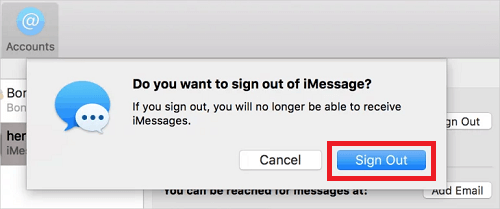
Note – The above steps are also applicable to log out of Apple Messages on Macbook Pro or Macbook Air.
How to Turn Off iMessage Notifications on Mac
(1) On your Mac menu bar, click the Apple logo on the top-left corner of the screen.
(2) Choose the System Preferences option.
(3) Select Notifications and then select Messages from the left side pane.
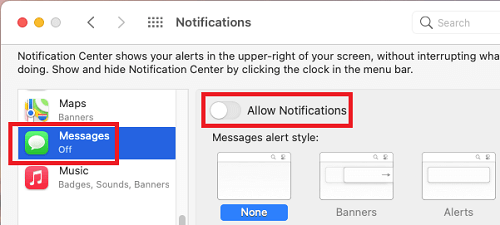
(4) Turn Off the toggle near the Allow Notifications from Messages.
Turn on Do Not Disturb on Mac
While working, you can also enable Do not disturb mode on Mac to avoid unwanted notifications. It also applies to iMessage notifications. To enable this mode,
- Find the Notification Center icon on the top-right corner of the screen.
- Press and hold the Option key and then select the Notification Center icon.
- Choose the Notifications option.
- Enable the Do Not Disturb mode.
Remove the Mac Device From Apple ID
(1) Open the Safari browser on Mac or iPhone and visit this link.
(2) Sign in with your Apple ID and password.
(3) Scroll down to the Devices section and select the Mac you would like to remove.
(4) Click on the Remove from the Account option.
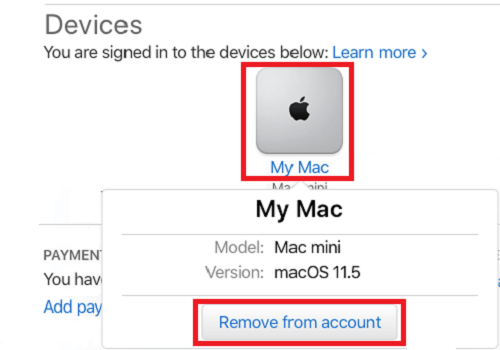
(5) After removing, you will no longer find the messages synced to Mac.
How to Stop iPhone from Syncing iMessage to Mac
If you want to keep your iPhone messages and Mac messages separate, you have to unlink Mac Messages from your iPhone.
(1) Open the iMessage app and choose Preferences > iMessage.
(2) Now, uncheck your phone number. It will prevent the text sent to your phone from showing up on Mac.
(3) Then, check only the Email address. All the messages on Mac will be received only via email.
(4) On your iPhone, go to Settings → Messages → Send and Receive. Make sure to enable only your phone number and uncheck all the email IDs. It will stop messages from syncing to Mac.
How to Fix Can’t Sign Out of iMessage on the Mac
Sometimes you may not find the option to sign out, or it may just be greyed out for various reasons. You can use the following tricks to get that option in such cases.
(1) Reboot your Mac in the Safe Mode. Just turn off your Mac and turn it back on by holding the Shift button. Now you can find the option.
(2) Delete your phone number from the contact list so it will be easy to sign out. Go to the System Preferences → iCloud → Account Details → Contact → Select your phone number and click the minus (-) button.
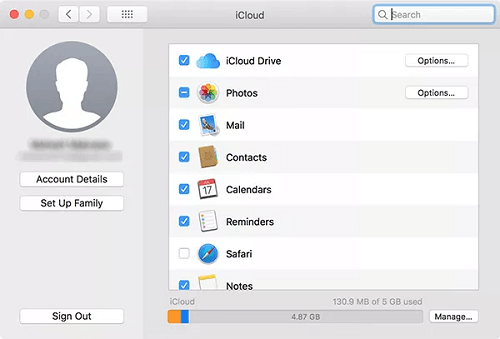
(3) When your macOS is out of date, you might face this problem too. So make sure to update Mac firmware to the latest version.

Frequently Asked Questions
Open the System Preferences → Notifications or Notifications & Focus → Notifications → Messages → Fins Show Preview → Choose Never.
Open the Message app and select Edit → Spelling and Grammar → Uncheck Correct Spelling automatically.