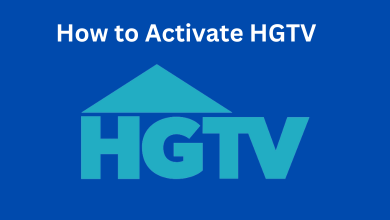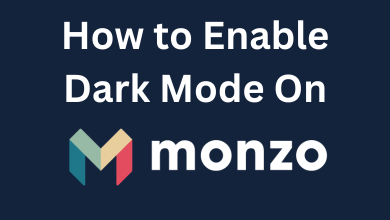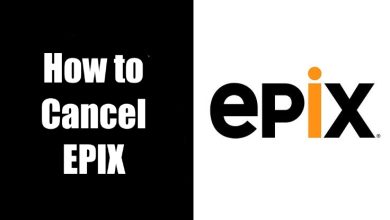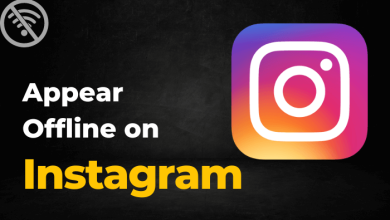Chromecast with Google TV comprises surplus video contents from different video streaming applications, yet it limits the users to access certain third-party applications. However, Users have an option to sideload the required application. Sideloading is the process of installing the APK files from an external source other than the Google Play Store. Fortunately, sideloading is possible on Chromecast with Google TV. Here are the different ways to sideload apps on Chromecast with Google TV.
How to Sideload Apps on Google TV?
Like other streaming devices, the best app to sideload apps is the Downloader app. Downloader app is available on your Google Play Store and you can easily install it.
Sideloading apps with Downloader app
Step 1:
Type Downloader app on the search tab and allow it to install. Make sure you type the app. If not, you may not see the Downloader app icon on the screen. An alternative way to find the app is to navigate to the Apps tab and scroll down to the Tools category. Downloader app must have been listed first.
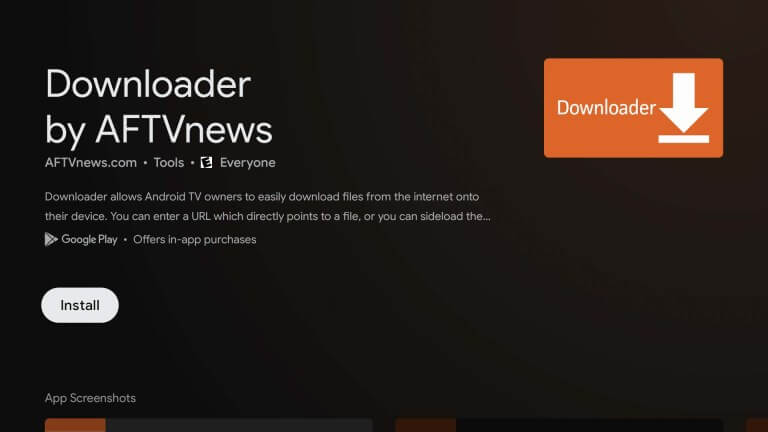
Step 2:
Let the app install and get it launched. Once done, you need to enable Developer mode. To do so, Click the circle profile icon which is located on your upper right screen, and select Settings.

Step 3:
On the setting screen, navigate to system option and select About menu
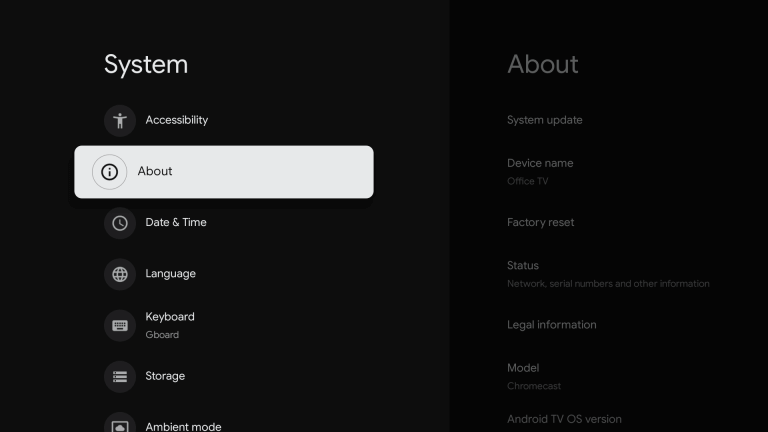
Step 4:
Under the About menu, select the option Android TV OS builder repeatedly until a message appears stating, “You are now (#) steps away from being a developer”. keep on clicking the option until it says, “You are now a developer!” at the bottom of the screen.
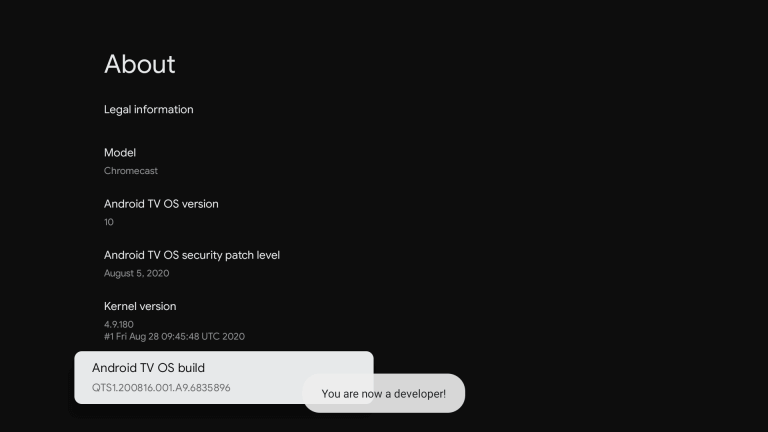
Step 5:
Now you can enable the Downloader app to install applications from unknown resources. Navigate to Settings>>Apps>>Security & Restrictions>>Unknown resources. Select the Downloader and change the setting into Allowed.
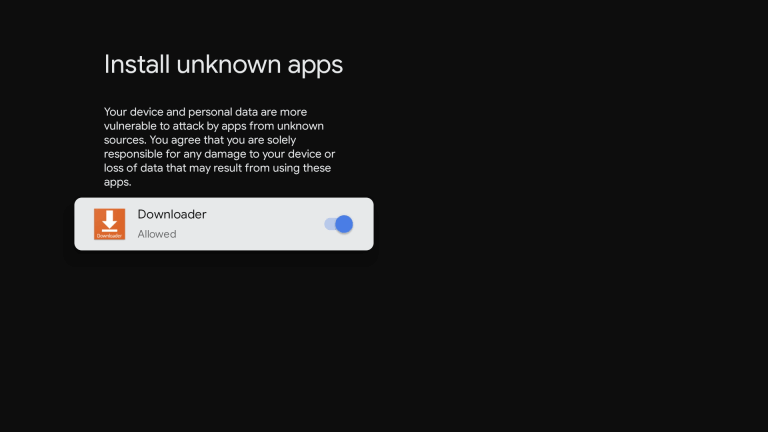
Step 6:
You are now set to launch Downloader. To do so, find the icon at the end of your apps list on the “for you” screen or on the Apps screen.
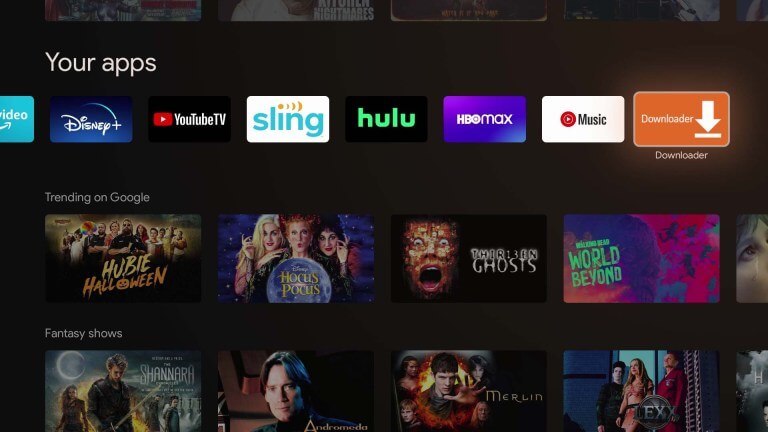
Step 7:
Once you open the Downloader, Allow it to grant permission for the Downloader to save and access files. You should allow this, or else you will not be able to download. In case you accidentally deny the permission, you can grant it again from the Settings>Apps>permission>Storage menu.
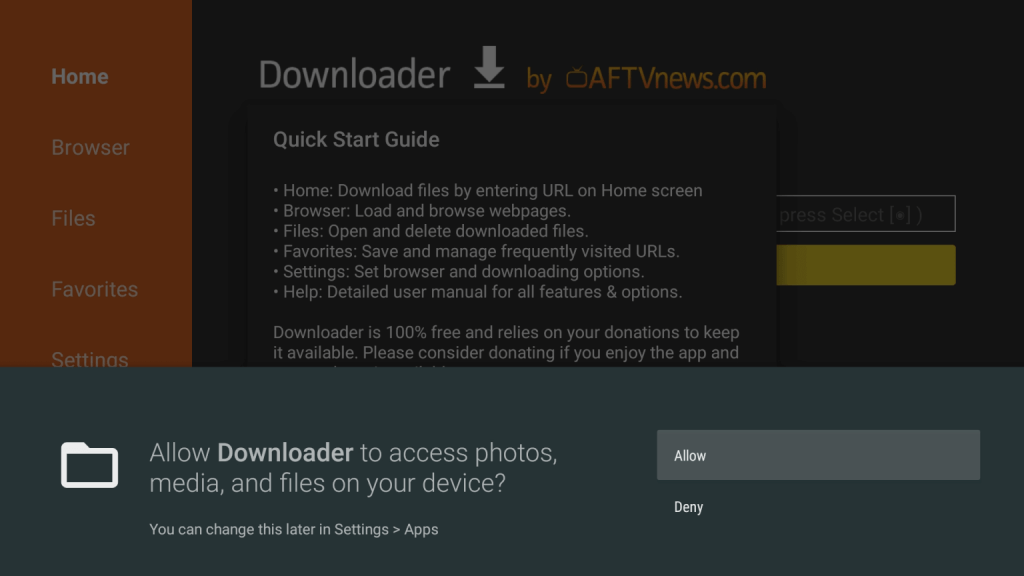
Step 8:
You need to install the Download browser plugin if the file you need to download is on the website. To install the plugin, enter browser.aftvnews.com on the URL tab and select Go. You can also download files just by adding their full and direct URL.
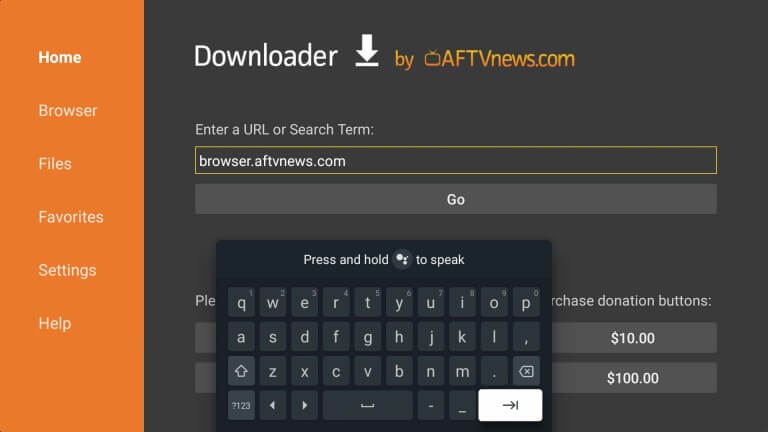
Step 9:
Once the plugin is downloaded, select Install to install it. Now select Done and click delete to remove the plugin APK, since you do not need it anymore.
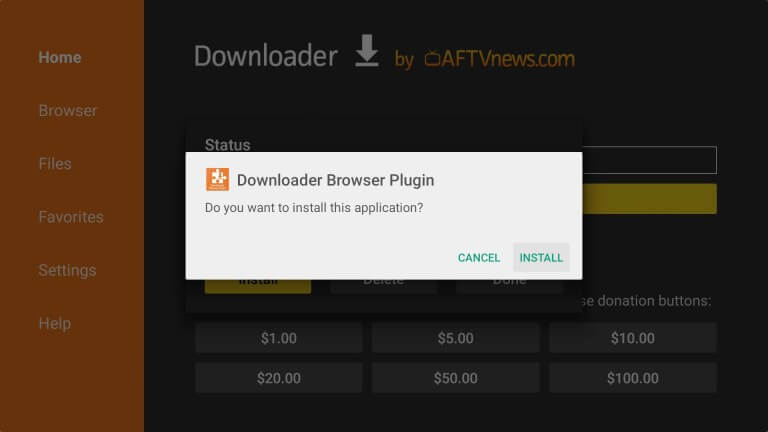
Step 10:
Now navigate to the Browser section of the Downloader app and enter the URL for the file that you want to download. You also have the option of searching directly on Google search.
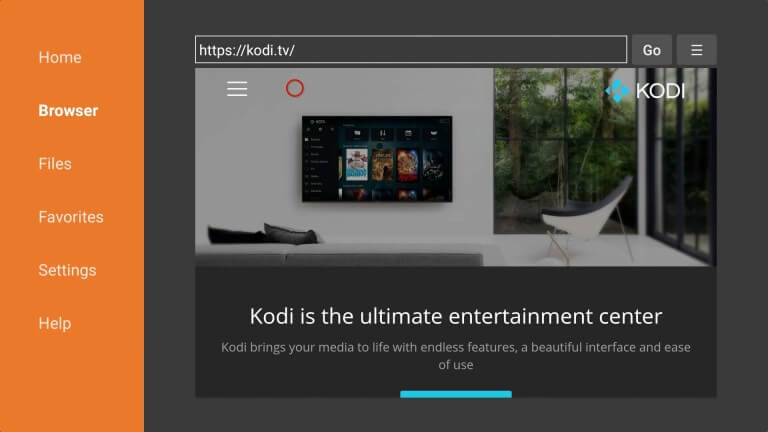
Step 11:
Use the onscreen cursor to click the file and start the download.
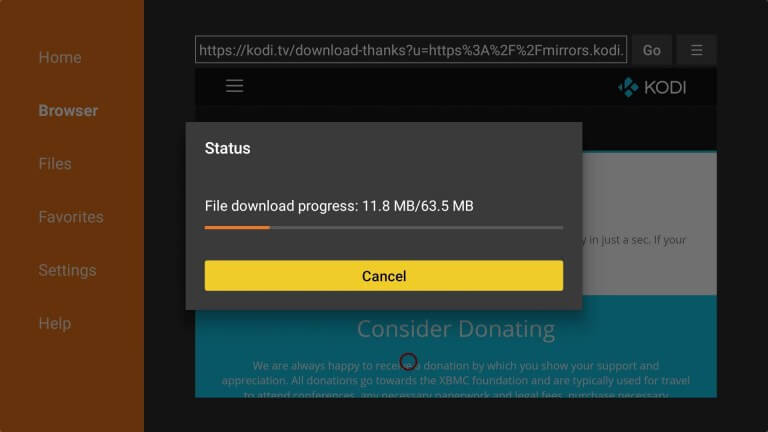
Step 12:
When the APK file is downloaded, click install to sideload the app. Once the installation is over, select Open to launch the app.

Alternative Method
You can also sideload apps using File commander application.
Step 1:
Download the APK installation file that you like to download either on your phone or computer.
Step 2:
Install File commander on Chromecast with Google TV using the same method instructed above.
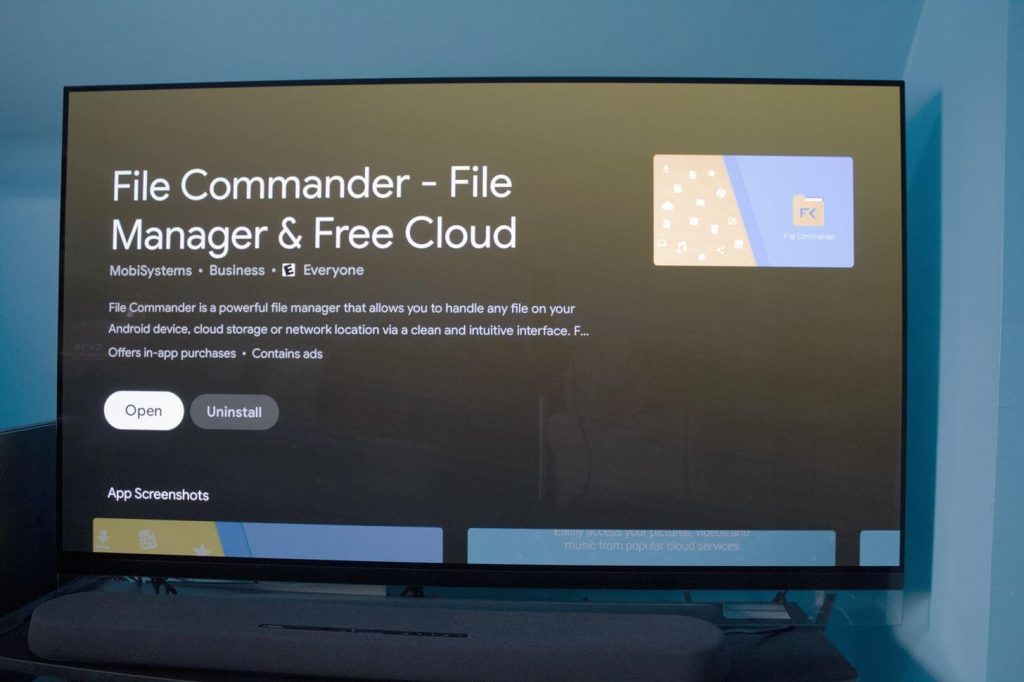
Step 3:
Open the File Commander app, select Cloud on the start page. Follow the instructions to add a cloud storage account to the file browser. Since you have a Google account with plenty of storage (If Chosen, you may need to log into Chromecast)
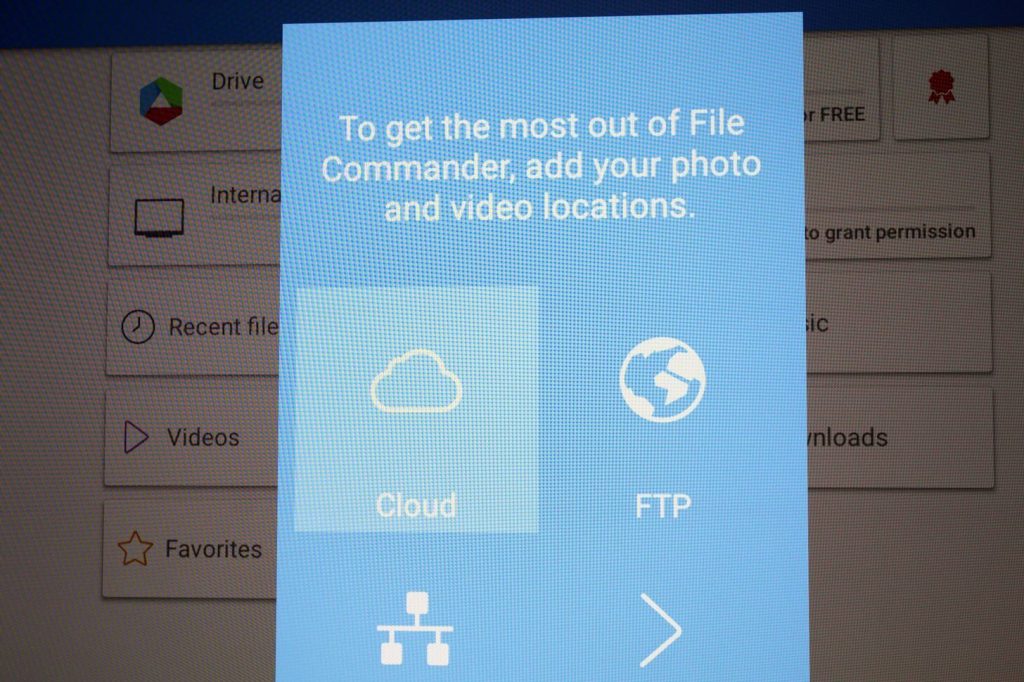
Step 4:
Now unlock developer mode and enable unknown resources. To do so, refer to the steps given in method 1.
Step 5:
You now need to take the APK file that you want to sideload and upload it to your cloud storage account. If you use Google drive, Open the app on your phone and move the APK files to My Drive. In case of using a PC, open the web version in your desktop’s browser and move the APK files to My Drive.
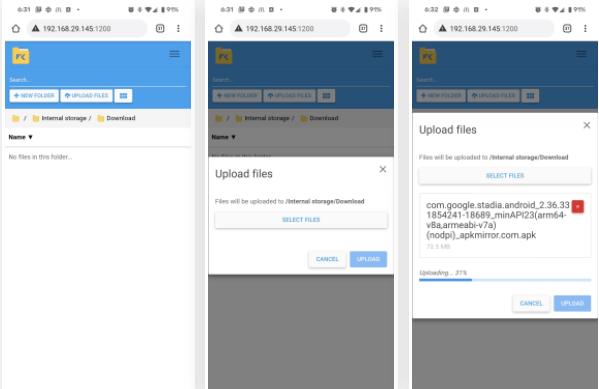
You can also use PC File Transfer Protocol to transfer APK from your phone or computer to the Chromecast. File commander provides a web address to access on your phone or computer. You can upload the file directly through your browser.
Step 6:
Open the File commander and go to the cloud or on-device location of the APK file. Click the file and install it. Now Open the app and click Done.
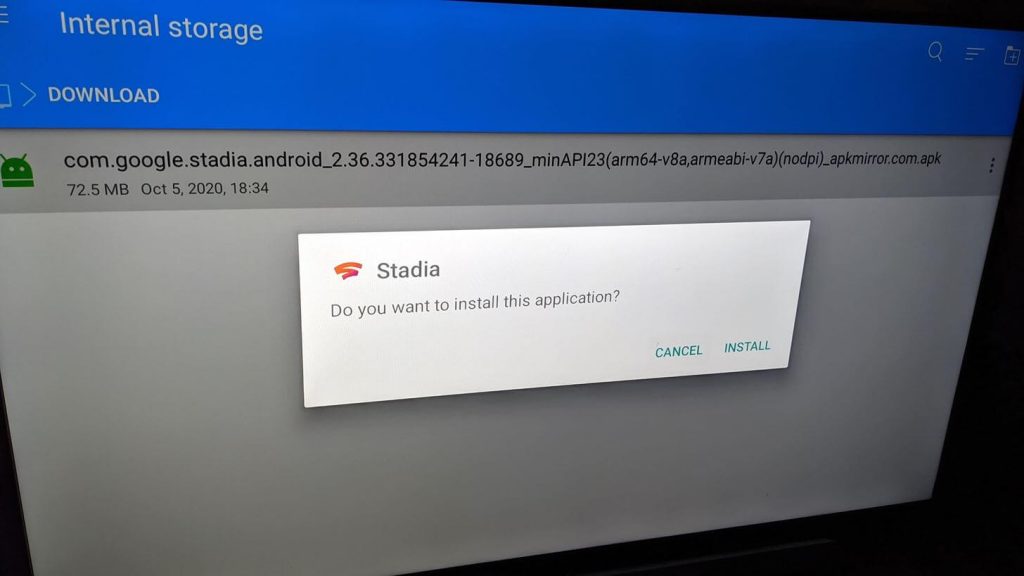
At this point, you will be blocked from installation since you are enrolled in the Google Advanced Protection program. If you want to proceed anyway, you will need to unenroll by clicking twice. It may consume a few hours to propagate through the system.
Step 7:
Now launch the installed app. The app may be listed under For you tab or App tab.
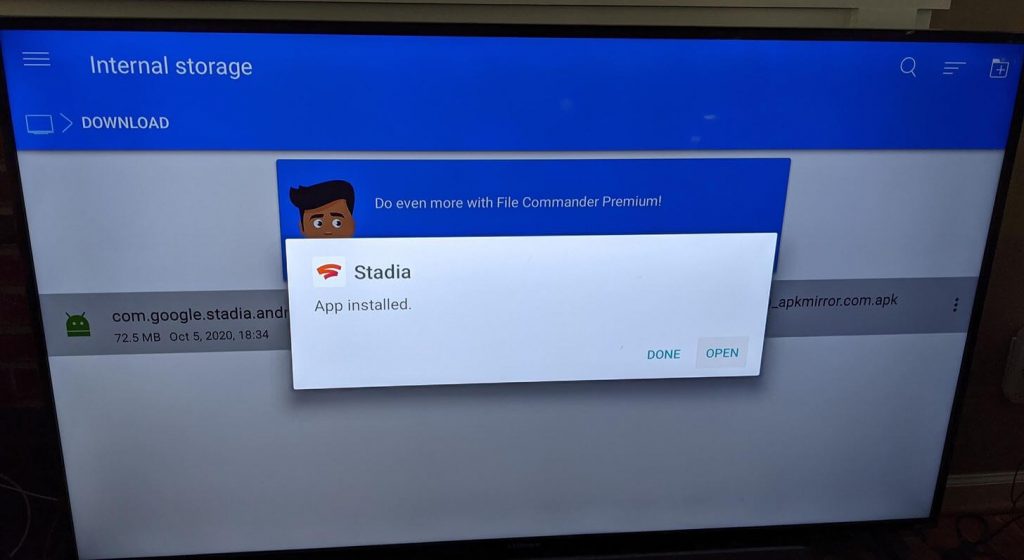
You can install any APK file on your Google TV using the above method. As Google TV is Android-based, you can easily sideload apps. Apart from the above methods, you can also sideload apps using other third-party apps as well.
Share your feedback and comments in the below section. Stay connected with us on Twitter and Facebook for more updates.