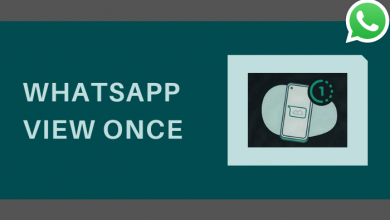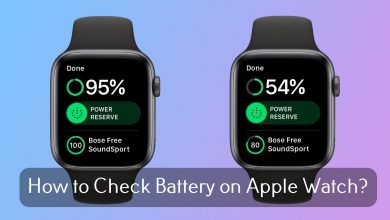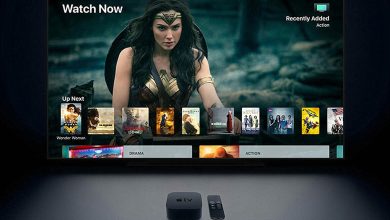iOS 16 has introduced various features to iPhone 8 & above models. Among them, displaying the battery percentage on the status bar is one of the features which excited several users. Earlier, iPhones with iOS 15 displayed a battery icon on the status bar to indicate the battery level. But, it has not displayed the exact battery percentage. However, iOS 16 has changed everything. Users can now see the exact battery percentage on the status bar of the iPhone. Apart from that, there are other ways available to show the iPhone battery percentage.
Contents
How to Show Battery Percentage on iPhone With iOS 16
Note – Currently, iOS 16 is in beta mode, and you can install it on your iPhone by visiting the Apple Developer Page. Or, wait until mid-September to get the stable version of iOS 16 on your iPhone.
iOS 16 Supported Models:
- iPhone 13 Pro Max
- iPhone 13 Pro
- iPhone 13 Mini
- iPhone 13
- iPhone 12 Pro Max
- iPhone 12 Pro
- iPhone 12 Mini
- iPhone 12
- iPhone 11
- iPhone 11 Pro
- iPhone 11 Pro Max
- iPhone XS
- iPhone XS Max
- iPhone XR
- iPhone X
- iPhone 8
- iPhone 8 Plus
- iPhone SE Second Gen
- iPhone SE Third Gen
#1. First of all, ensure to update your iPhone with the latest beta version.
#2. Launch the Settings and scroll down to choose the Battery option.
#3. Tap the toggle next to the Battery Percentage menu.
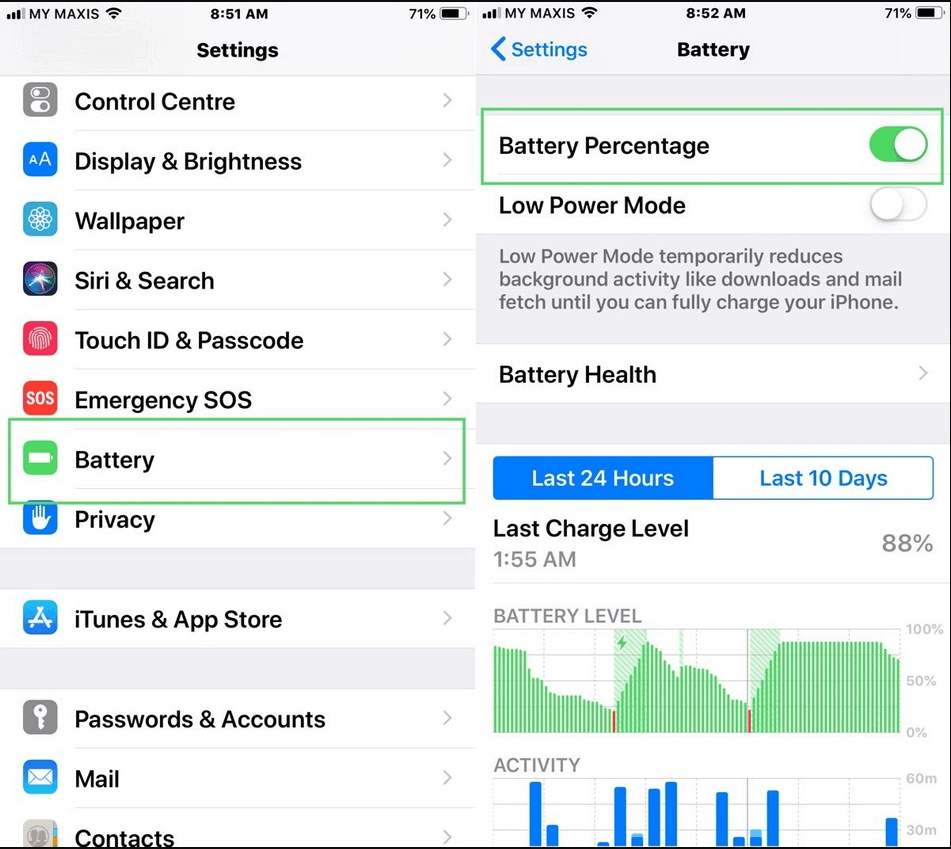
#4. Now, you can see the exact battery percentage on the status bar.
You can’t see the battery percentage if your device is not compatible with the new feature.
Other Ways to Check Battery Percentage on iPhone
As we discussed earlier, you also have other ways to view the iPhone battery percentage.
- Through Control Center
- Using Widgets
- Asking Siri
- Connect iPhone to Charger
View Battery Percentage Through Control Center
[1] On your iPhone, open the Control Center by swiping down the screen from the top.
[2] Here, you will find the battery percentage next to the battery indicator in the top-right corner of the screen.
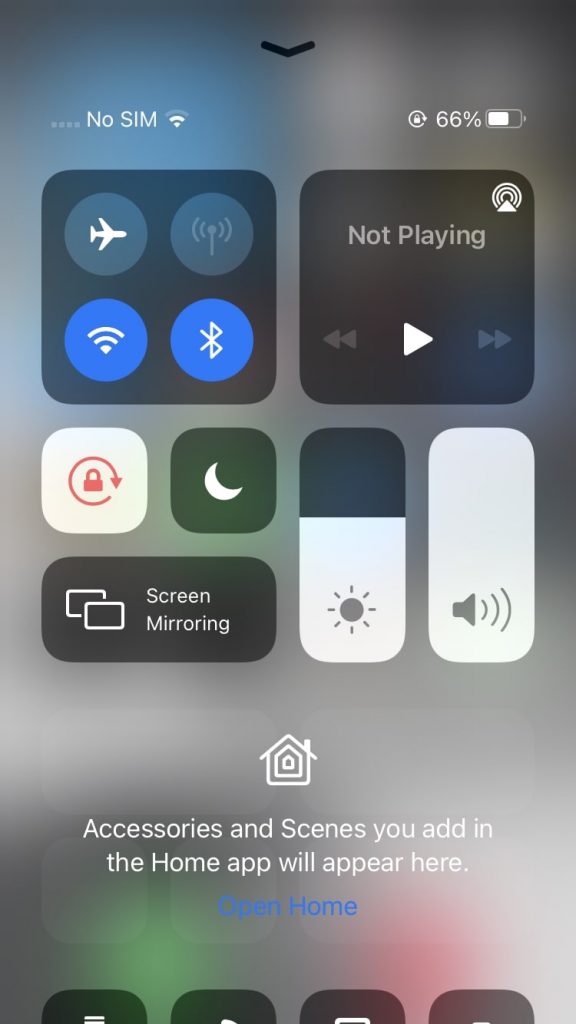
Note – With Xbox cloud gaming, you can easily access some of the Xbox games on your iPhone/iPad.
View Battery Percentage Using Widgets
[1] Tap and hold any blank space on your iPhone home screen.
[2] Tap on the grey “+” icon in the upper left corner to open the Widgets pickers.
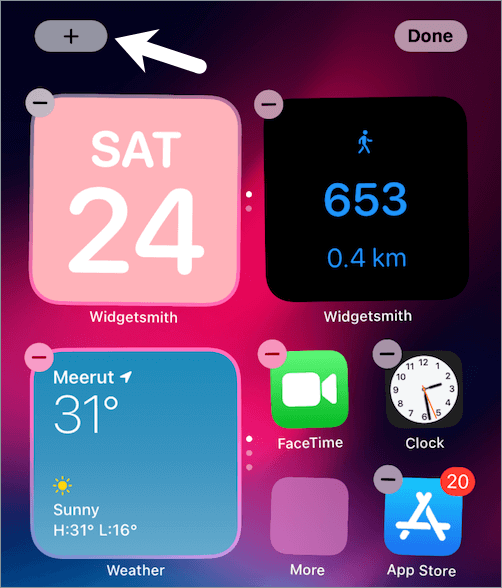
[3] Search for Batteries in the search bar and click the Batteries option.
[4] Pick the type of battery widget format and tap Add Widgets at the bottom.
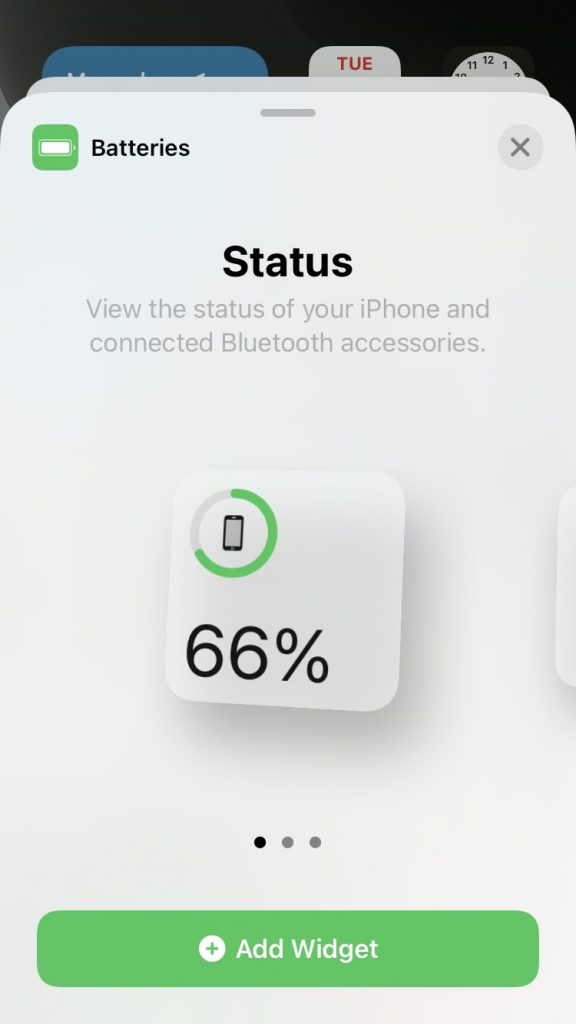
[5] Drag the widgets around the home screen or Widgets screen.
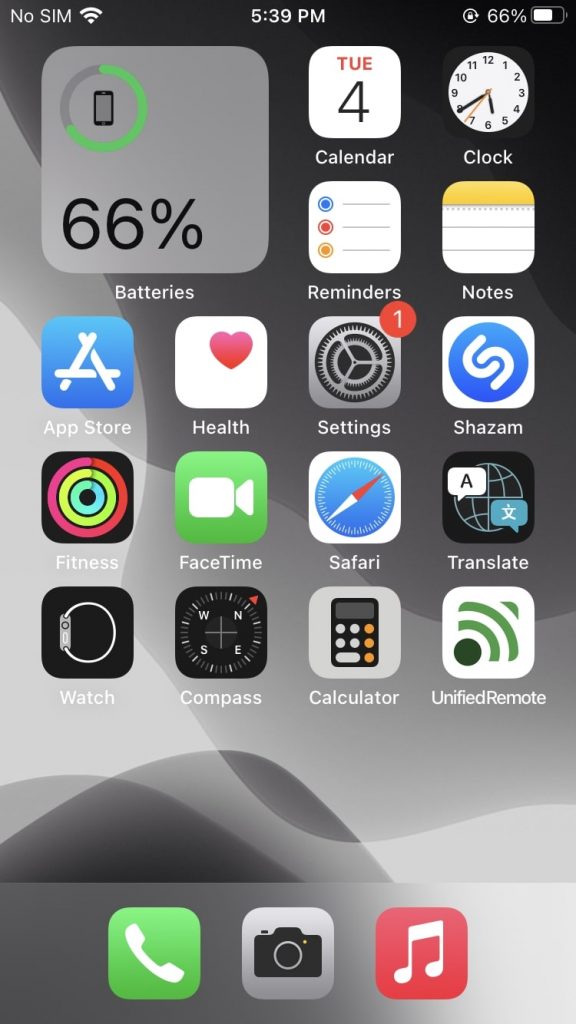
[6] Now, you can see the battery percentage of your iPhone.
Asking Siri to Show Battery Percentage
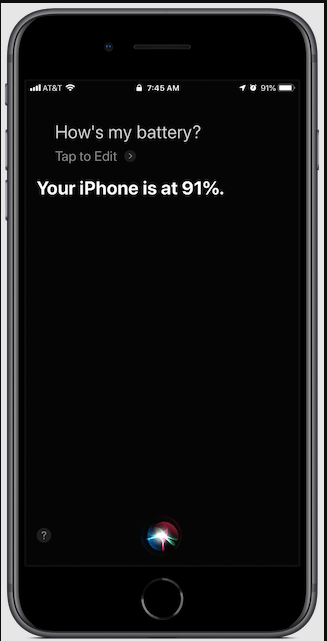
With the iPhone’s voice assistant Siri, you can do many tasks like set reminders, play music, etc. You can also use it to know your battery percentage. Provoke the voice assistant by saying, “Hey Siri,” and ask, “How’s my battery life?.” The voice assistant will replay with the exact battery percentage.
Tips! You can change the voice of Siri assistant in iPhones running on iOS 14.5 & later.
Connect iPhone to Charger to Find Battery Percentage
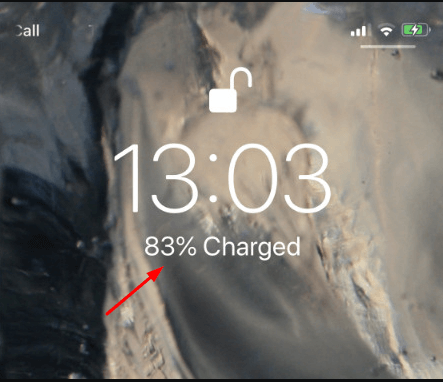
It is the basic and simplest of all. To know your battery percentage, connect your iPhone to the charger. It will display the battery percentage on the iPhone lock screen automatically.
Frequently Asked Questions
>Enable Bluetooth connection on your iPhone.
>With AirPods inside the case, open the lid.
>A pop-up with Airpods battery percentage will appear on the screen.
When AirPods are connected with your iPhone, you can add the battery widget to the home screen to find the AirPods battery percentage.
The best and easiest solution to find battery percentage from the iPhone home screen could be using the battery widget.