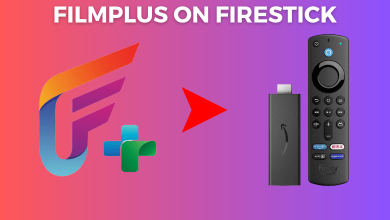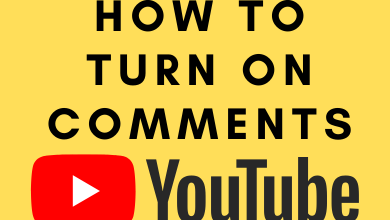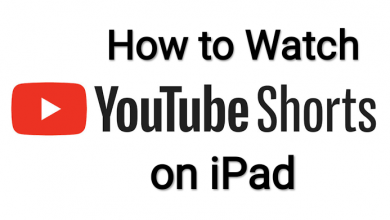Key Highlights
- Android: Open the conversation → Call icon → Start Video → Phone Screen → Share Video → Start now.
- iPhone: Open the conversation → Tap on the contact’s name → Call icon → Camera → Phone Screen → Continue → Start Broadcast.
- Desktop: Open the conversation → Call button → Screencast → Select the screen → Share screen.
Telegram is a communication application that you can use to connect with friends and family members instantly. Apart from that, you can also use Telegram to share your smartphone and desktop screen with or without audio. The application has the built-in setting to share the screen witwith a person or group of people.
Note – Get the Telegram Premium version to unlock features like uploading larger files, 1000 group chats, ad-free communication in public channels, and more.
Contents
1: Launch the Telegram app on your device.
2: Open the conversation of the person you want to share the screen.
3: Select the Call icon next to the person’s name.

4: When the receiver attends the call, convert the call from an audio to a Video call by selecting the Start Video button.
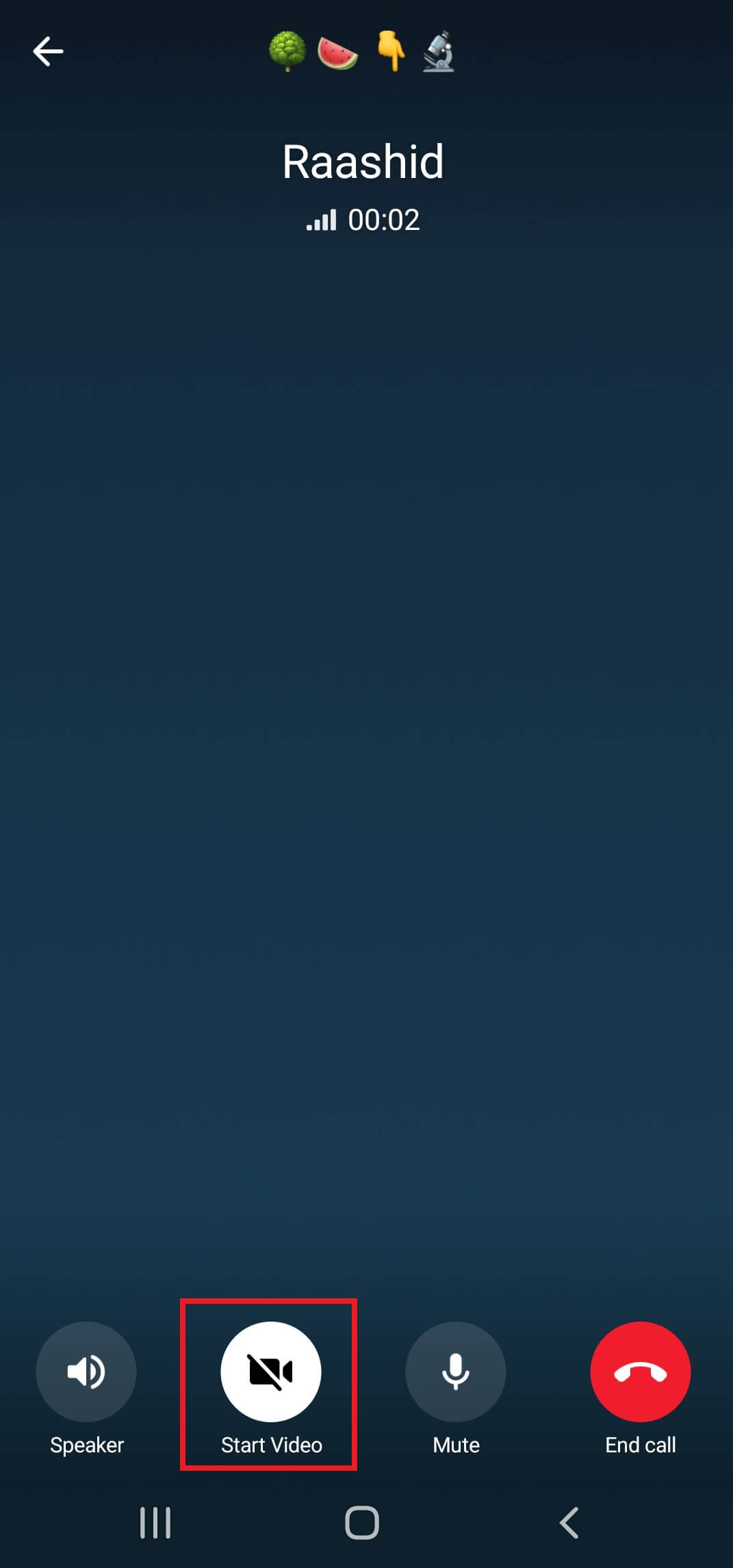
5: On the bottom of the screen, select the Phone screen option and click the Share Video button.
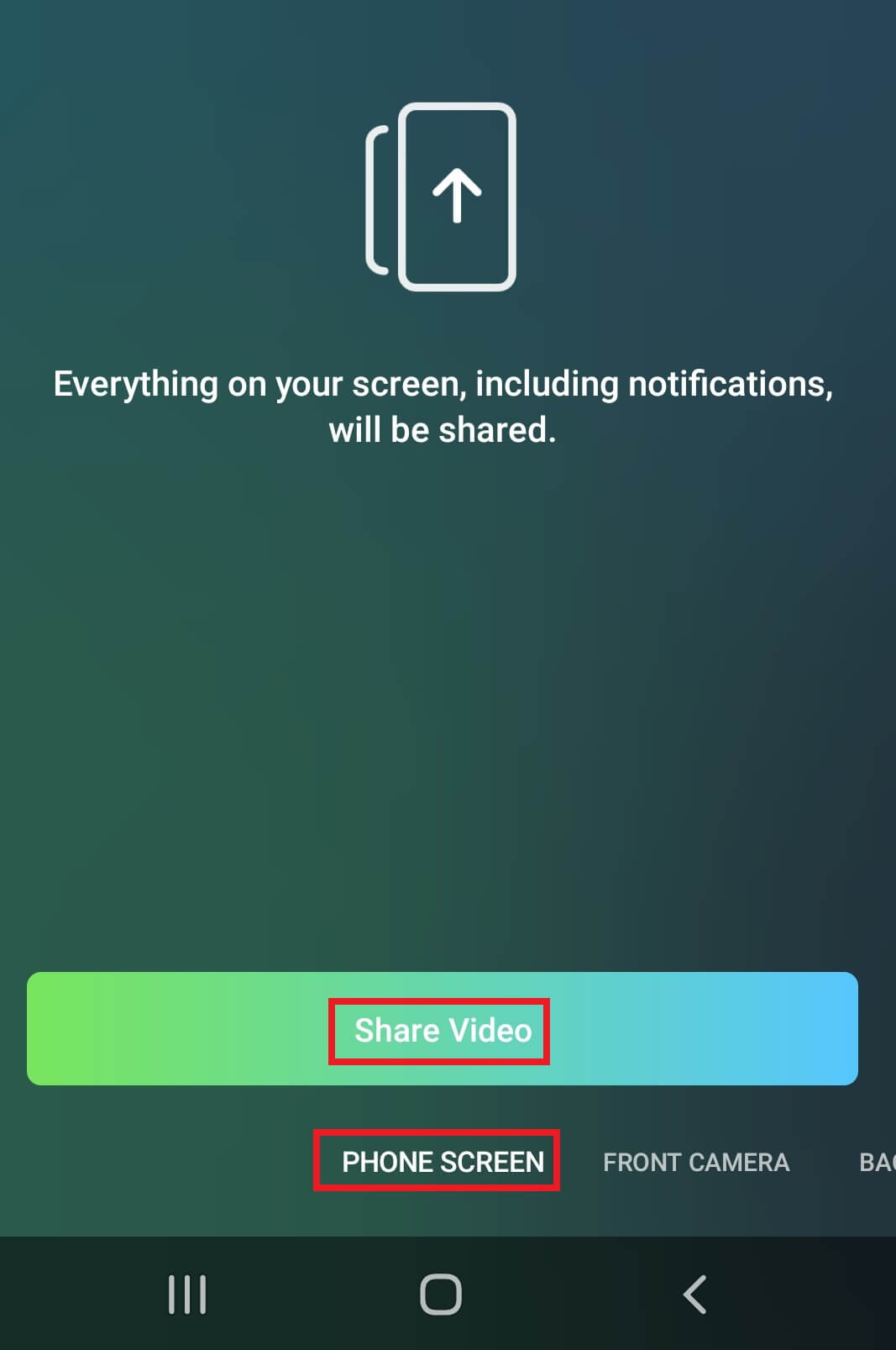
6: Click on Start now for sharing your screen.
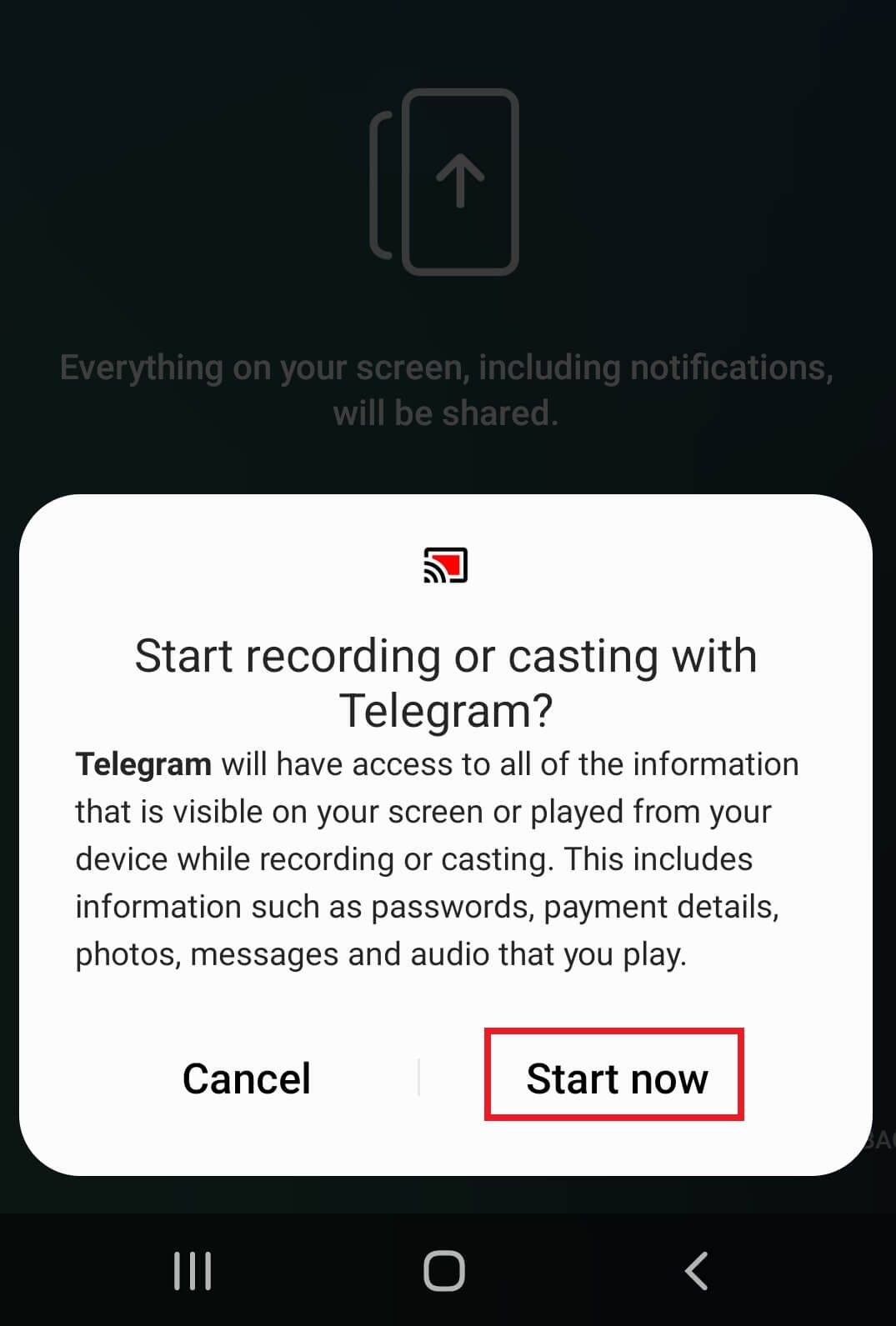
7: Your Android screen will appear on the receiver’s device.
1: Open the Telegram app on your iPhone.
2: Open a conversation and tap the name of the person. It will display all the information about the contact.
3: Select the Call icon and wait for the receiver to attend the call.
4: Once he/she attends the call, tap the Camera icon.
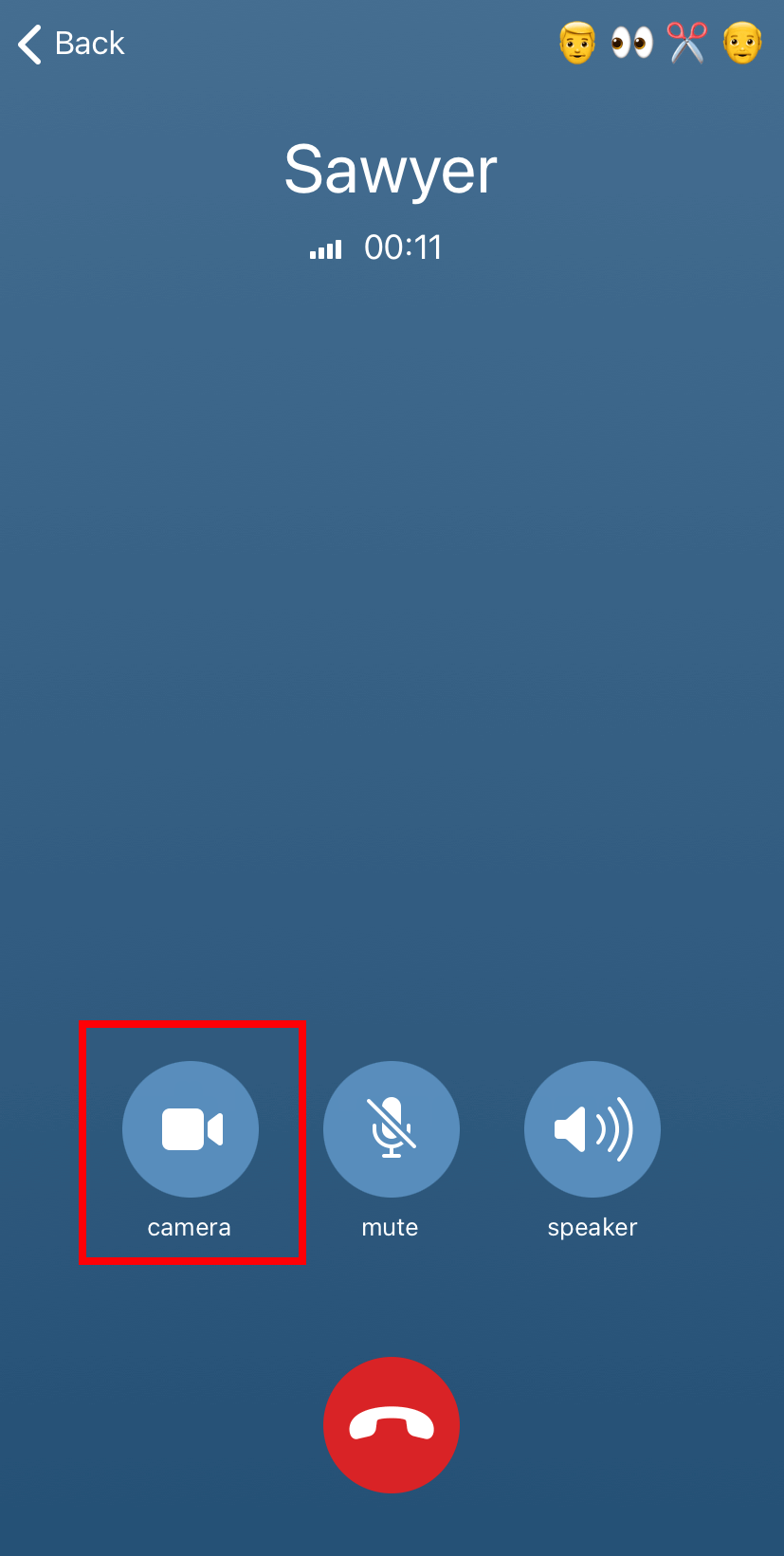
5: Choose the Phone Screen option and tap on the Continue button.
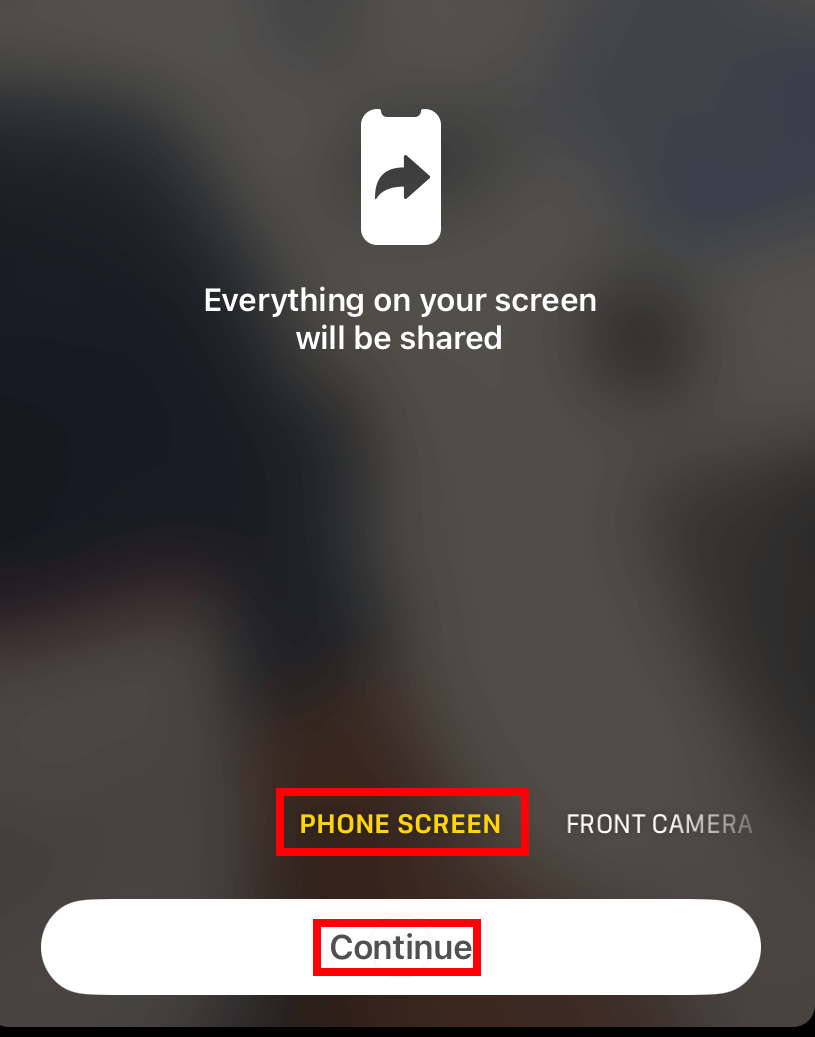
6: Tap the Start Broadcast button.
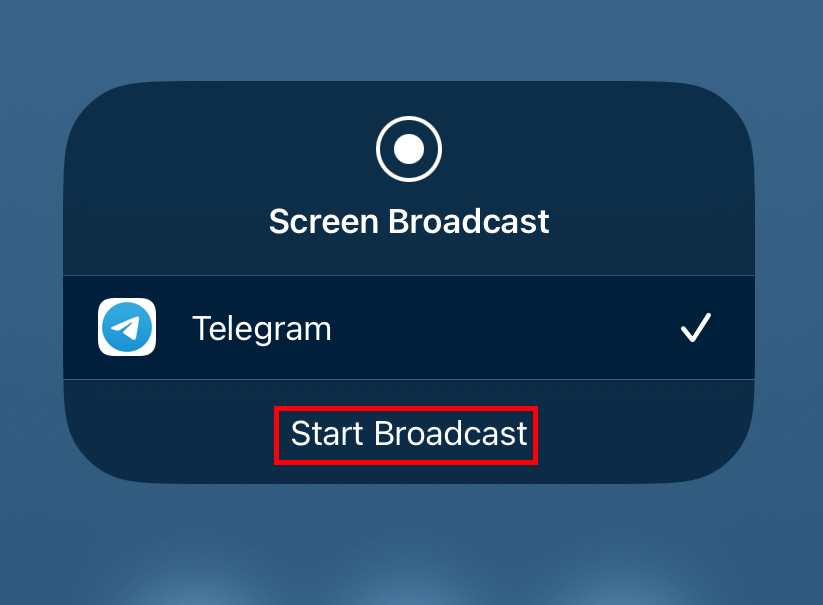
7: After a 3-seconds, your iPhone screen will be shared.
Telegram has a desktop version you can install on Windows and Mac devices. Visit this page to install the app.
1: Launch the Telegram app and open the conversation you want.
2: Click on the call button to make a call.
3: In the Call dialogue box, select the Screencast option.
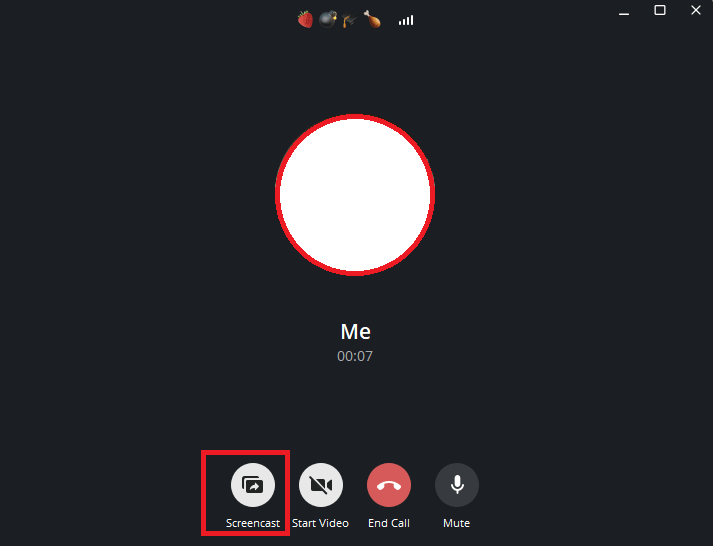
4: Select the screen you want to share or any other option and click the Share Screen button below.
Apart from individual chats, you can also share the screen on the Telegram group chat.
1: For this, open the group chat you want and tap on the Group Chat name to view its information.
2: Tap the Video Chat option.
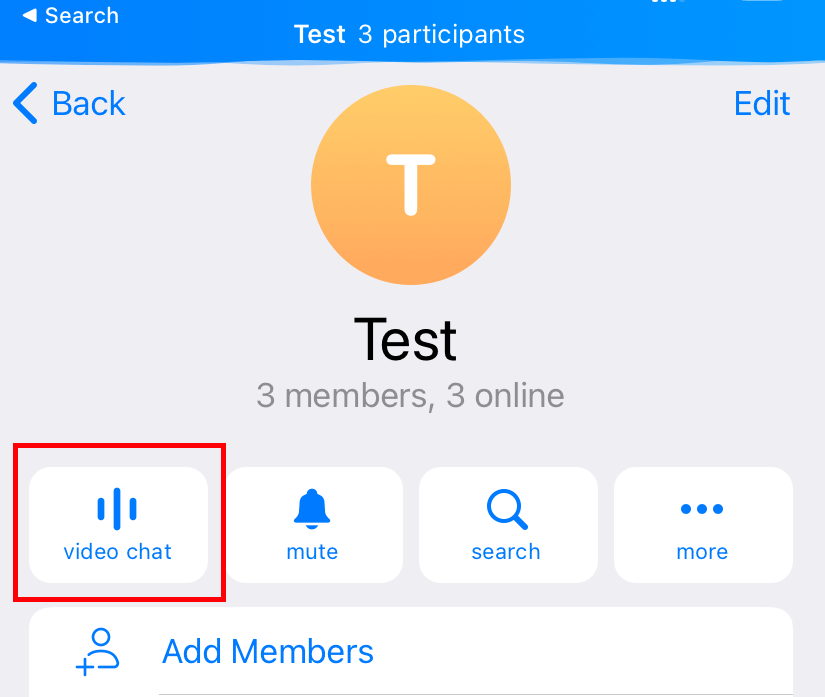
3: Once the members joined the call, tap the Camera icon and choose the Phone Screen to mirror the device.
Tips! Instead of using WhatsApp and Telegram separately, transfer your WhatsApp chats to Telegram and communicate with one app.
Frequently Asked Questions
→Launch the Telegram app and open the channel you want.
→Tap on the Channel name.
→Under the Share link section, tap the URL.
→Tap the Copy Link option.
→Open the communication app you want and share the URL as a message.