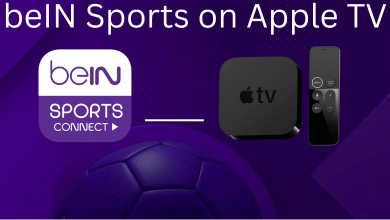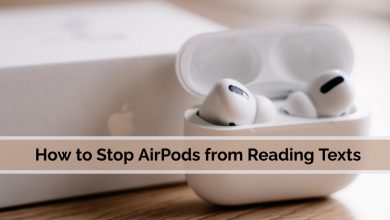After buying a new television or resetting the television, you cannot watch the programs directly as you need to go through the setup process again. To set up your Samsung Smart TV, you must have a properly working remote, WiFi connection or ethernet, and HDMI cable.
Contents
How to Set Up Samsung Smart TV
Step 1: Connecting the cables
[1] If you have a cable box, plug your HDMI cable into it.

[2] Check whether you have a power cable.
[3] Take your power cable and plug one end of your cable into an outlet and the other end into the television.

[4] If you want a wired network, then get an Ethernet cable.
[5] The Ethernet cable will have two ends. Connect one end of the cable to your device’s Ethernet port.

[6] Connect the other end of the cable to the Ethernet port of the Router/Modem.
Step 2: Turn on your Samsung TV
[1] After all the connections are made, turn on the Samsung TV.
[2] After switching on your TV, you have to pair up your Samsung TV with the Remote.
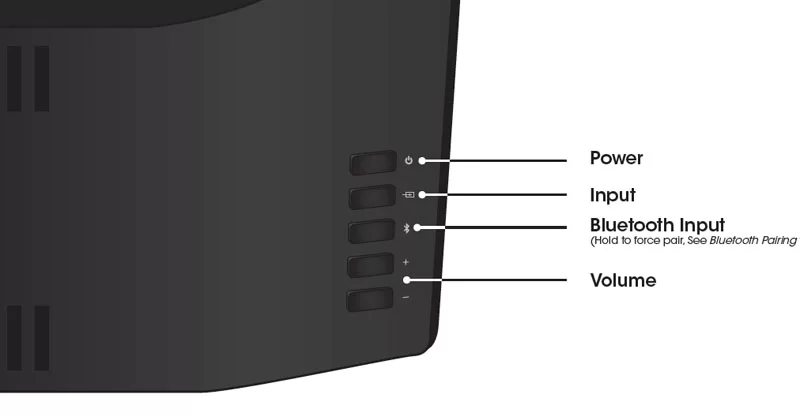
[3] Samsung Smart remote will pair up with your TV as soon as you switch on the TV.
[4] If your remote doesn’t pair up with your TV, you have to take your Remote and place the focus of your Remote on the Remote Control Sensor at the front of your TV.
[5] Now, you should press and hold the Back and Play/Pause buttons simultaneously.
Step 3: Select the Preferred Language.
[1] When you switch on the TV for the first time, you must select the language to set up the TV.
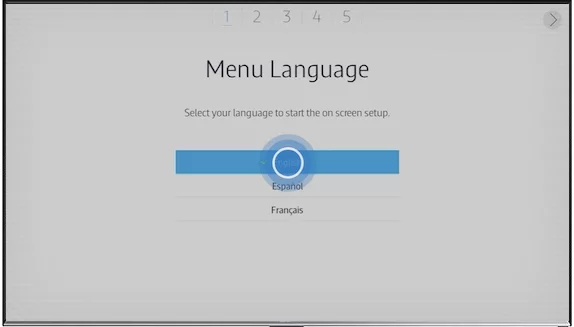
[2] The list of languages appears on the screen.
[3] Use your Remote’s up and down keys to select the preferred language for your Samsung TV.
Step 4: Connecting Your TV to the Internet
There are two ways to connect your Samsung TV to the internet. You can either go for a wired connection or a wireless connection.
Set Up a Wired Connection for Your Samsung TV
[1] Get an Ethernet cable for setting up a wired connection.
[2] Your Ethernet cable will have two ends. Connect one end of the cable to the Modem or Router’s Ethernet port and the other end to the Device’s Ethernet port.
[3] After connecting with the ports, you have to select your TV source as Cable Satellite or Antenna.

[4] Choose the input source for your TV as a cable or satellite box, and then choose the cable provider from the list on the screen.
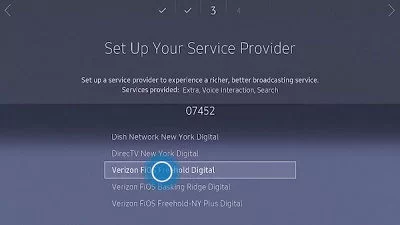
Set up a Wireless Connection for Your Samsung TV
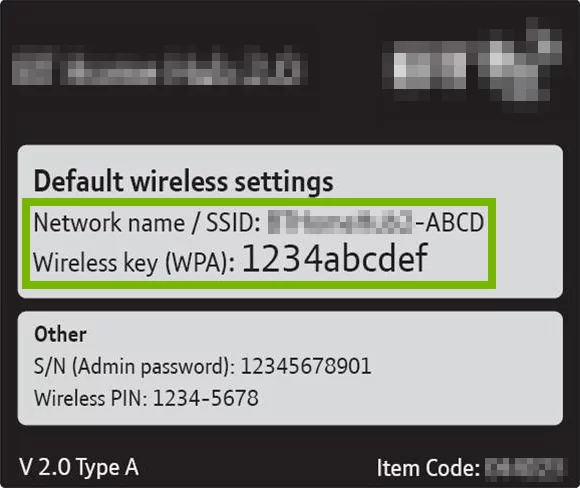
To establish a wireless connection for your Samsung TV, ensure to have Wireless Network Name (SSID) and Wireless Network Key (Password).
[1] Take the user manual or documentation that came with your device.
[2] Check for the credentials under Default wireless settings in the documentation.
[3] Sometimes wireless routers or gateways will have default credentials with the label.
Related – How to install apps on Samsung Smart TV
Frequently Asked Questions
Click the home button > go to the Settings using the Remote. It is the menu setup, and you can choose and change the things you want.
Go to the Settings in your Samsung TV and choose Broadcasting. Next, go to Auto Program and then click Start. After starting the auto programming, you will be asked to select either Air, Cable, or both. In case you’re using Antenna, choose the Air option.
Click the Menu button in your Remote. Navigate to the Network option and choose Network Settings. There appears a list of available Wi-Fi networks, and choose your network. Next, type the password for your network and then finally choose Done.