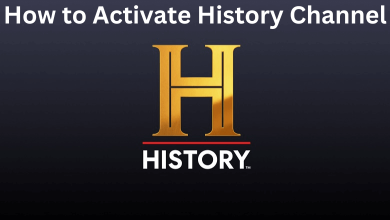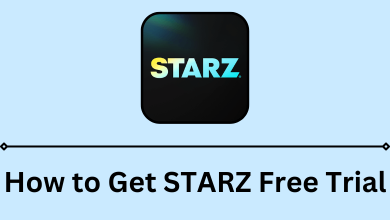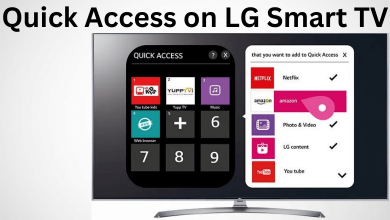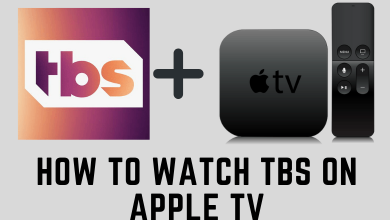People nowadays prefer listening to music before their naps. Apple Music is a popular music streaming application with a vast number of tracks and playlists. The sleep timer on Apple Music is one of the features that people are waiting for too long. It gives the users the comfort of sleeping peacefully without worrying about switching off the music. Unfortunately, there is no sign of processing the same on Apple music. So the users have adapted to a method to do the same. Let’s discuss further the possible ways to set the sleep timer on Apple Music.

Contents
How to Set Sleep Timer for Apple Music on iPhone and iPad
1. Open the “Clock” application available by default on the iPhone or iPad.
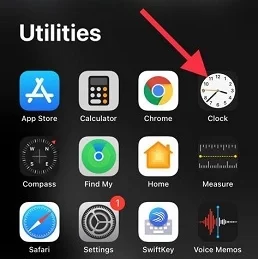
2. At the bottom right corner, click on the “Timer” tab and set the duration from the option.
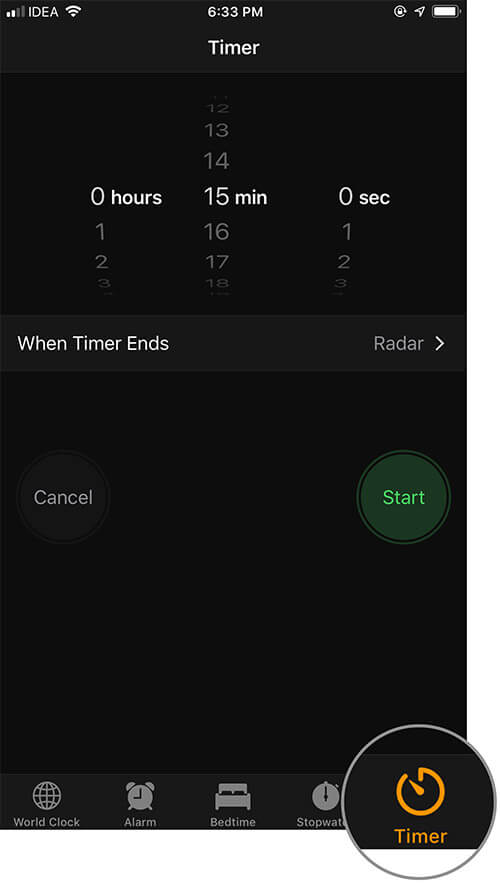
3. Now, select the “When Timer Ends” section and scroll down to the “Stop Playing” option.
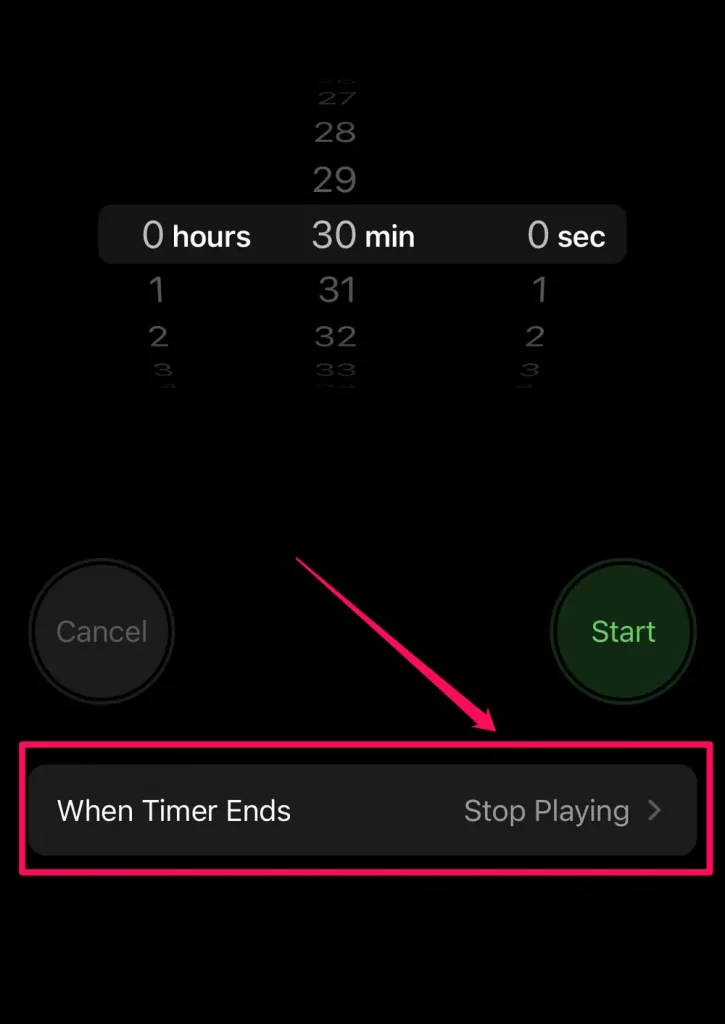
4. Click on the “Set” option available at the top right corner of the screen.
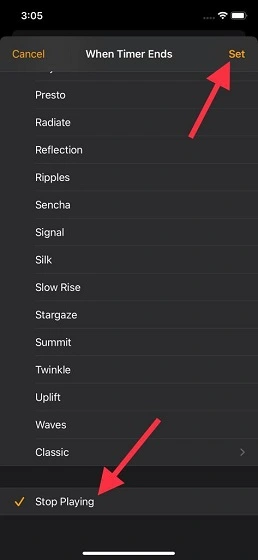
5. Now, click on the “Start” option to kick start the timer and enjoy the music as the Apple music will stop playing by the stipulated time.
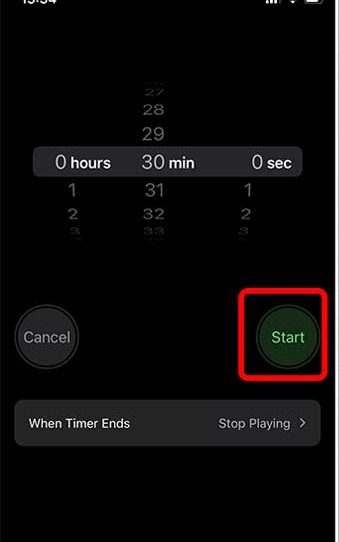
6. The users can Cancel or Pause the sleep timer in between the process.
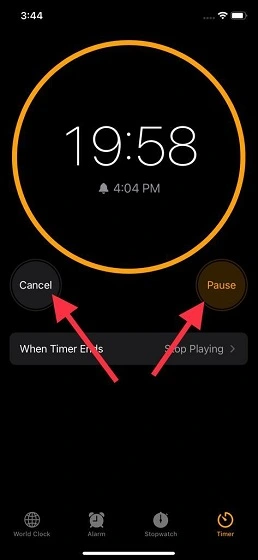
How to Set Sleep Timer for Apple Music on Android Devices
The sleep timer feature for Android is officially available on the beta version. You can’t find this feature on the original version.
1. Open Apple music on an Android device and select a song to play. On the player interface, click on the vertical three dots menu icon present in the right corner and select the “Sleep Timer” option.
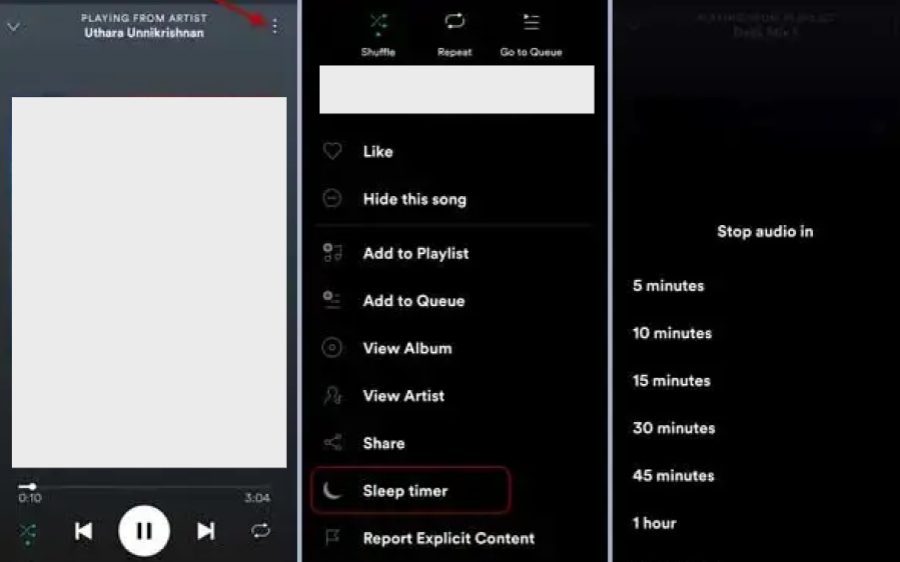
2. A pop-up menu will appear with the timer option available for 15 minutes, 30 minutes, 45 minutes, and 1 hour. So the user can pick the desired time after which the song would stop playing.
3. If the user wishes to disable the sleep timer on the music application, they can follow the same procedure. But in the timer tab, the users have to scroll down and select the “Off” option.
How to Set Sleep Timer for Apple Music on Mac
1. Launch the System preferences on the Mac and navigate to the “Battery” settings.
2. Go to the “Energy Saver” option available in the settings menu.
3. Now, click on the “Schedule” option available at the bottom right corner of the page.
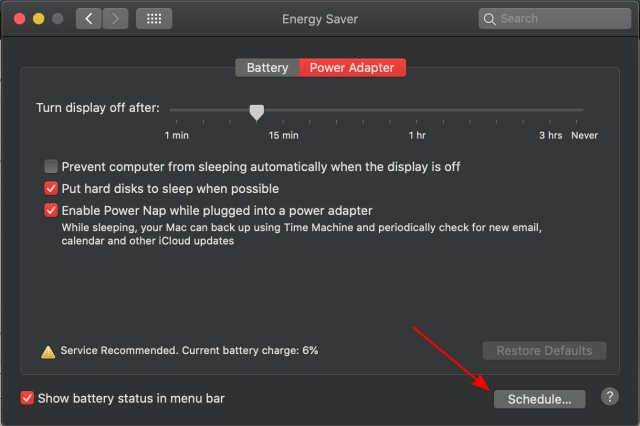
4. The user can check the box to the left of the “Sleep” option and adjust the time to the preferred duration. Finally, click on the “Ok” button to confirm the process.
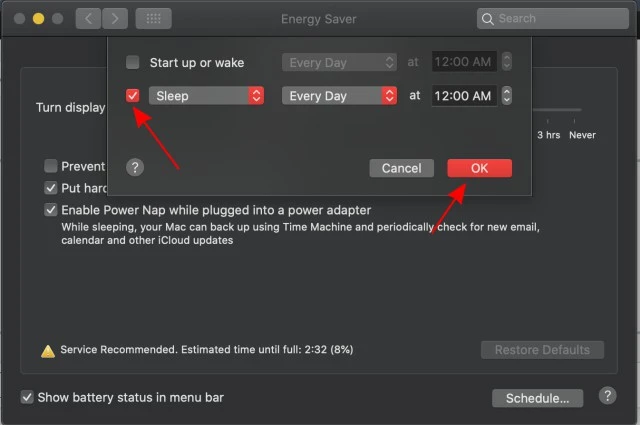
How to Set Sleep Timer for Apple Music on Windows
Setting up a sleep timer for Apple music on Windows is straightforward.
1. Click on the “Start” menu and navigate to the “Power & Sleep” option from the list.
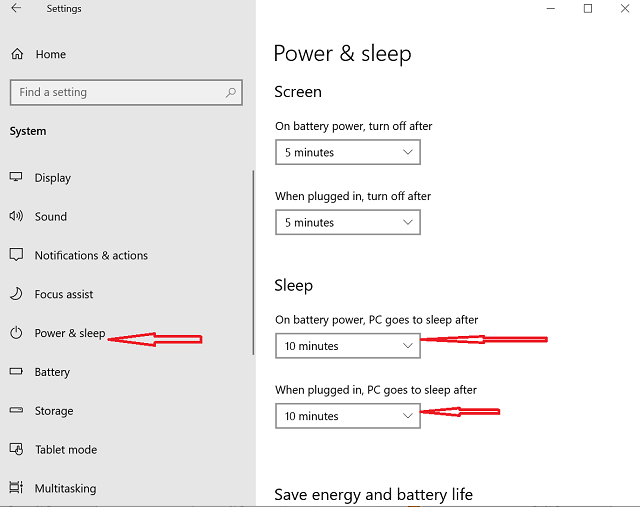
2. Under the sleep tab, the users will have an option to set the duration at which the system will turn off automatically.
Related – How to listen to Apple Music on Apple Watch
Frequently Asked Questions
Yes, we can download the Apple Music app from the Playstore or on Apple’s website using the browser.
Yes, it can be done with the default application already available on the devices.