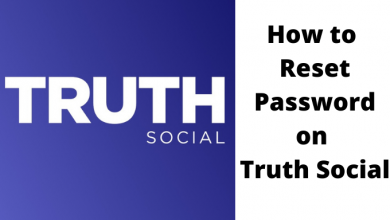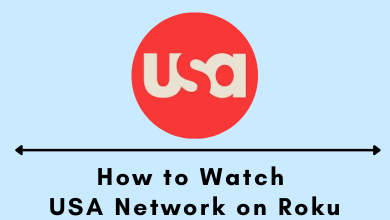Apple Watch is a smart device that syncs with your iPhone to deliver notifications, send and receive text messages, make calls and to run apps from your wrist. There are many things that Apple Watch can do. Setting Alarm is one of the features which help you to wake up in the morning, alert yourself for appointments, events and more. This is very useful when your iPhone isn’t around with you. There are different ways to set and customize alarm on Apple Watch.
Contents
How to Set Alarm on Apple Watch?
(1) Open Alarms app on your Apple Watch.
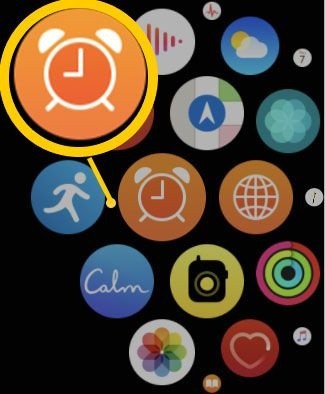
(2) Tap Add Alarm.
(3) Tap AM or PM.
(4) Select Hours and adjust it with the help of the digital crown.
(5) Select Minutes and turn the digital crown to change the minutes.
(6) Tap Set.
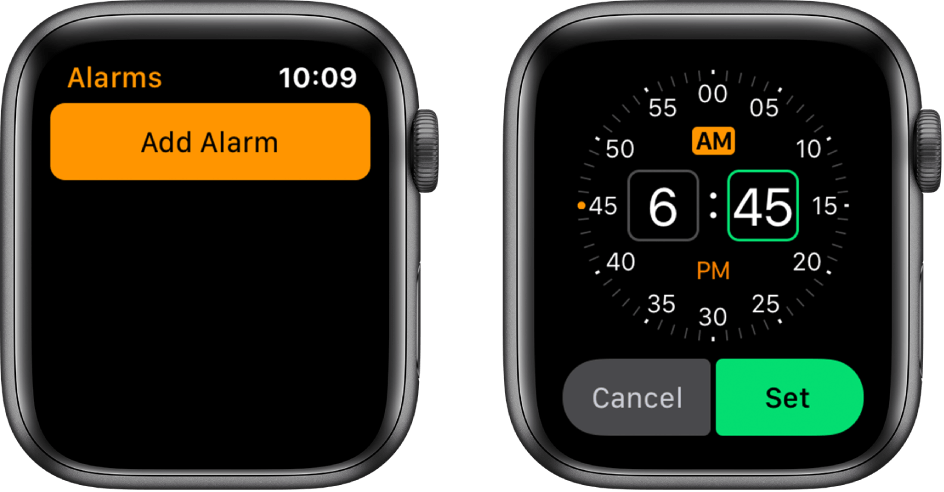
(7) Repeat the process to add new alarms.
That’s it. Your Apple Watch will alert you at the time that you’ve chosen.
How to Add Alarm on Apple Watch using Siri?
The easiest way to add an alarm on your Apple Watch is by using the Siri voice assistant.
(1) Say “Hey Siri” to summon Siri on your Apple Watch.
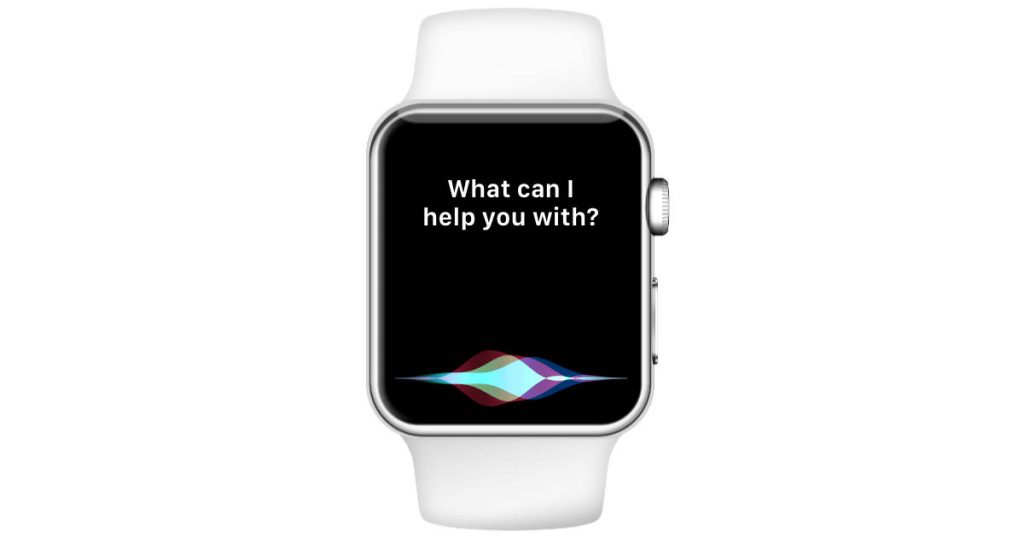
Once the Siri was activated, you add an alarm with ease. For example, if you want to set an alarm at 8.30 AM:
(2) Say “Set an Alarm at Eight Thirty AM.” If you want to create repeating alarm, say “Set Repeating Alarm at Eight Thirty AM.”
Stop and Snooze Alarms
When your Apple Watch sounds, you will feel a vibration on your wrist. You can tap on Stop to stop it immediately. By tapping the Snooze option, the sound will repeat after a few minutes.
You won’t see the Snooze menu if you turned off in the Settings. Here’s how you have to turn of Snooze
(1) Open the Alarms app.
(2) Select the alarm from the list and turn off the Snooze.
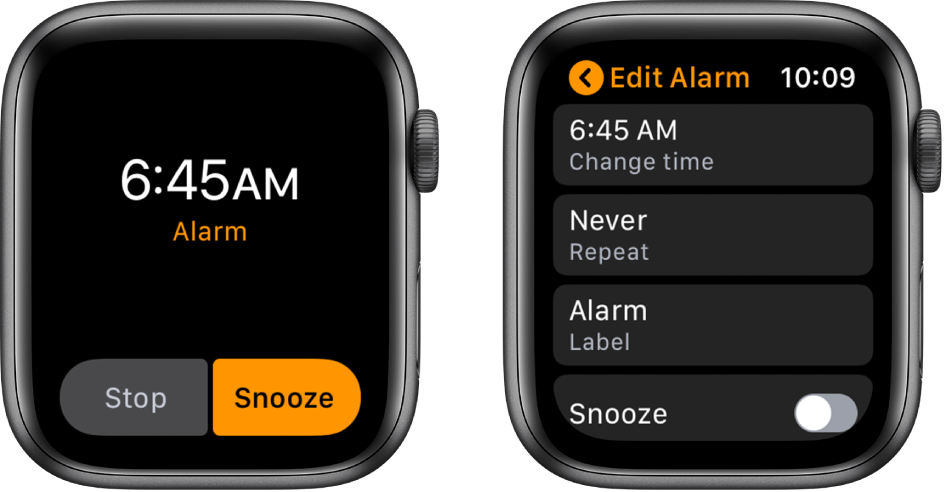
How to Edit the Alarms on Apple Watch?
(1) Open the Alarms app on your Apple Watch.
(2) From the list, select the Alarm which you want to edit.
(3) Now, you will have the options to change the time and to create the labels for your alarm. You can also set whether you want to repeat the alarm or not.
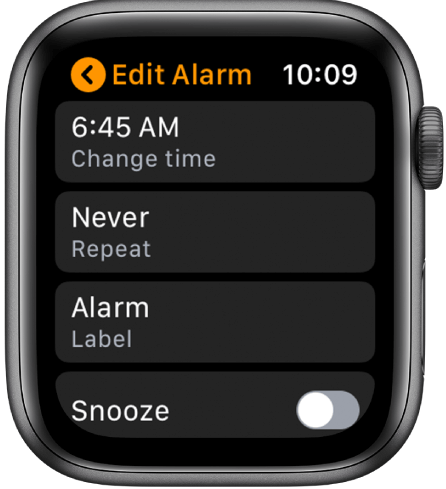
How to Delete Alarms on Apple Watch?
(1) Open the Alarms app and select the alarm that you want to delete.
(2) Scroll down and click the Delete menu located below the Snooze menu.
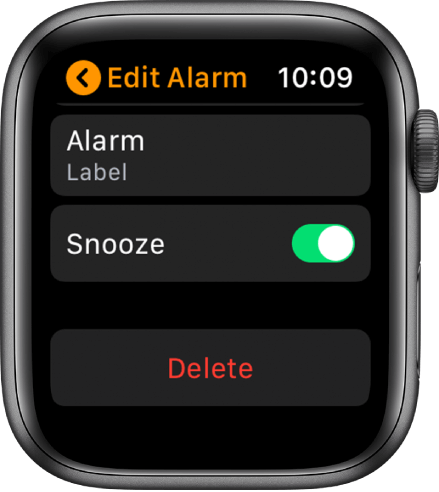
Alternative Way – Set Alarms on Apple Watch using iPhone
(1) Take the iPhone that you have synced with the Apple Watch.
Learn how to pair Apple Watch with iPhone?
(2) Set the Alarm on your iPhone.
(3) Open the Apple Watch App and tap the My Watch menu.
(4) Select Clock.
(5) Enable push alerts from your iPhone.
(6) Now, your Apple Watch will alert you at the chosen time.
Any Queries?
Let us know if you have any queries on adding alarms on your Apple Watch. If you found this article helpful? Share it with other Apple Watch users. Follow us on Facebook and Twitter to know the latest updates on Apple watch.