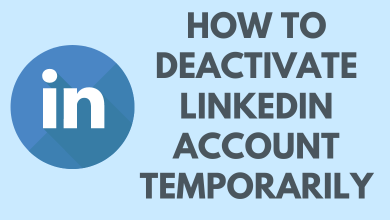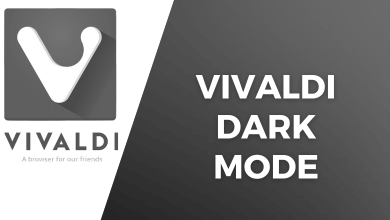Key Highlights
- With iOS 16: Settings → Wi-Fi → “i” icon → Password → Provide your iPhone passcode, Touch ID, or Face ID.
- You can also view your iPhone WiFi password on Mac by enabling keychain access.
iOS 16 has introduced various features to iPhone 8 & models. Among them, viewing the WiFi password is one of the features which attracted many users. Unlike Android, iPhone users can’t see the WiFi password from the settings. Apart from viewing WiFi passwords, iOS 16 also helps you view battery percentage on the status bar.
Note – All the below-mentioned ways let you see the WiFi password without jailbreaking the iPhone.
Contents
How to See WiFi Password on iPhone Using Device Settings With iOS 16
First of all, update your iPhone to the latest iOS 16 version. You can’t access this method if you have iPhone 7 Plus and earlier.
1: On the iPhone home screen, select the Settings option.
2: Under settings, select the Wi-Fi option.
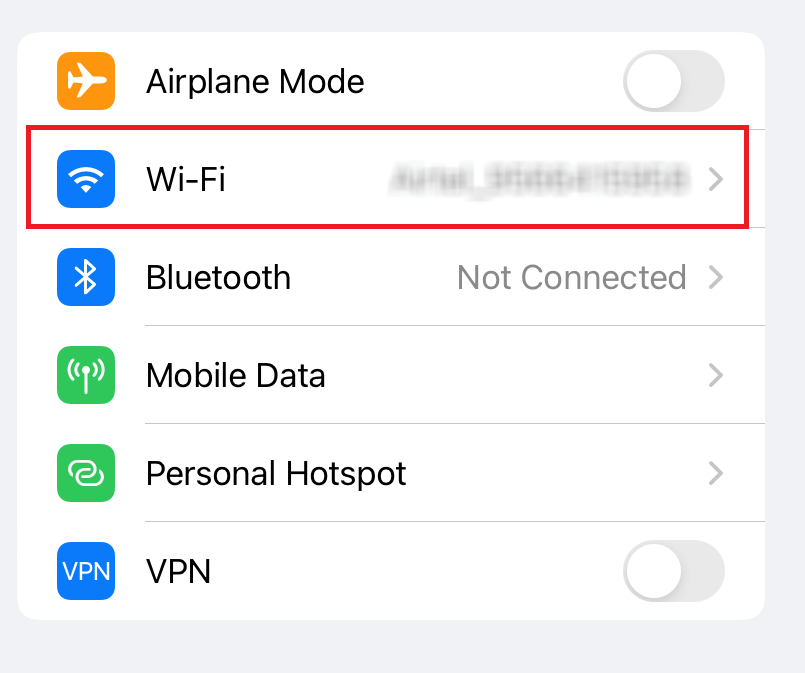
3: From the list of WiFi connections, select the connected network and click the Information icon next to it.
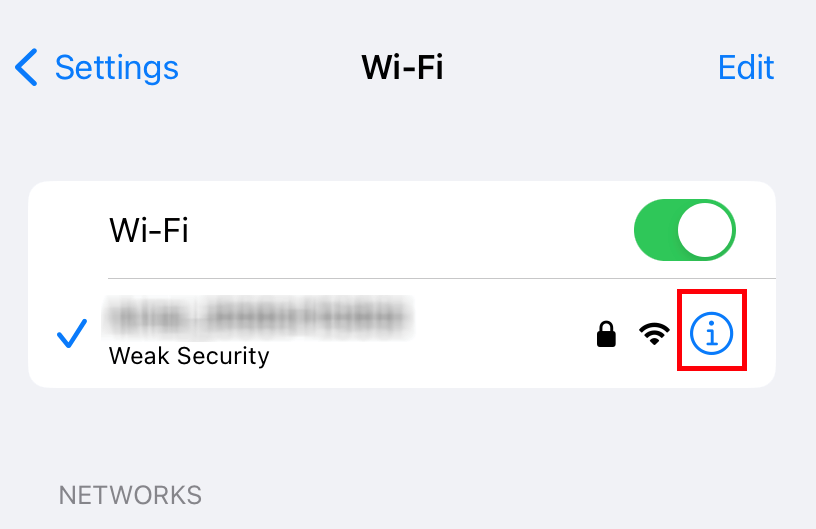
4: Select the Password option and verify yourself using Face ID, Touch ID, or Passcode.
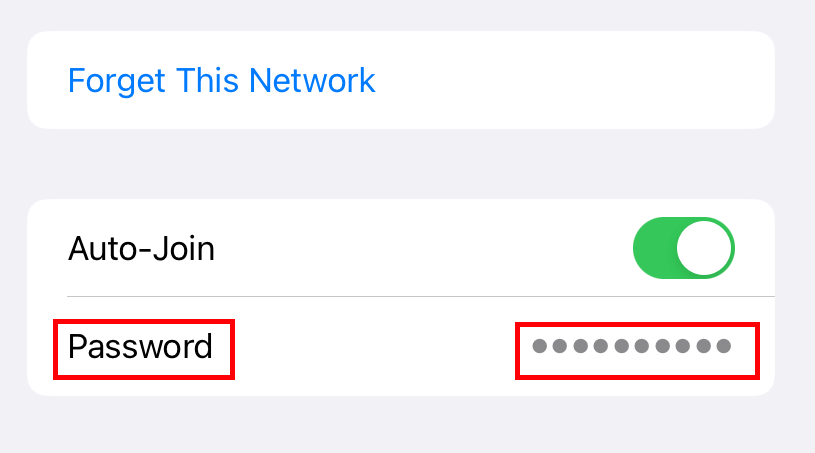
5: After successful verification, you can view the hidden password of your WiFi network. Tap on the password and copy it to the clipboard.
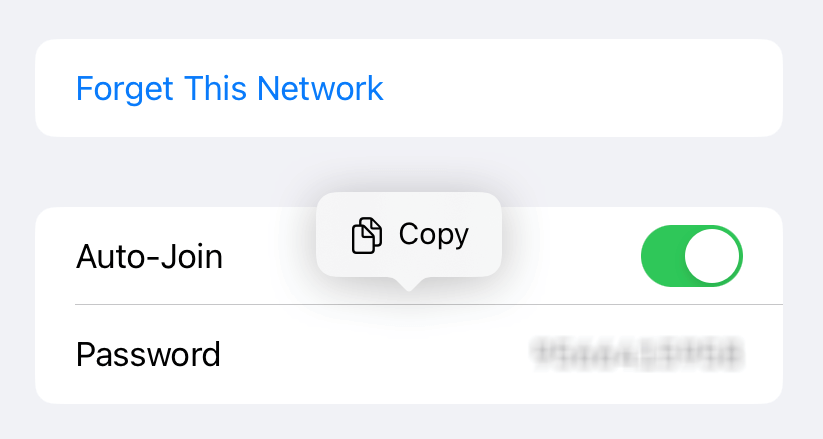
How to See WiFi Password on iPhone Using Keychain
Keychain is the easiest way to store all your passwords on Apple devices securely. If you have a Mac, you can view all the saved passwords on the Keychain.
1: First of all, you need to enable iCloud Keychain access on your iPhone.
2: Open Settings on your iPhone and tap the Apple ID at the top of the screen.
3: Click on the iCloud option.
4: On the next page, choose the Passwords and Keychain option.
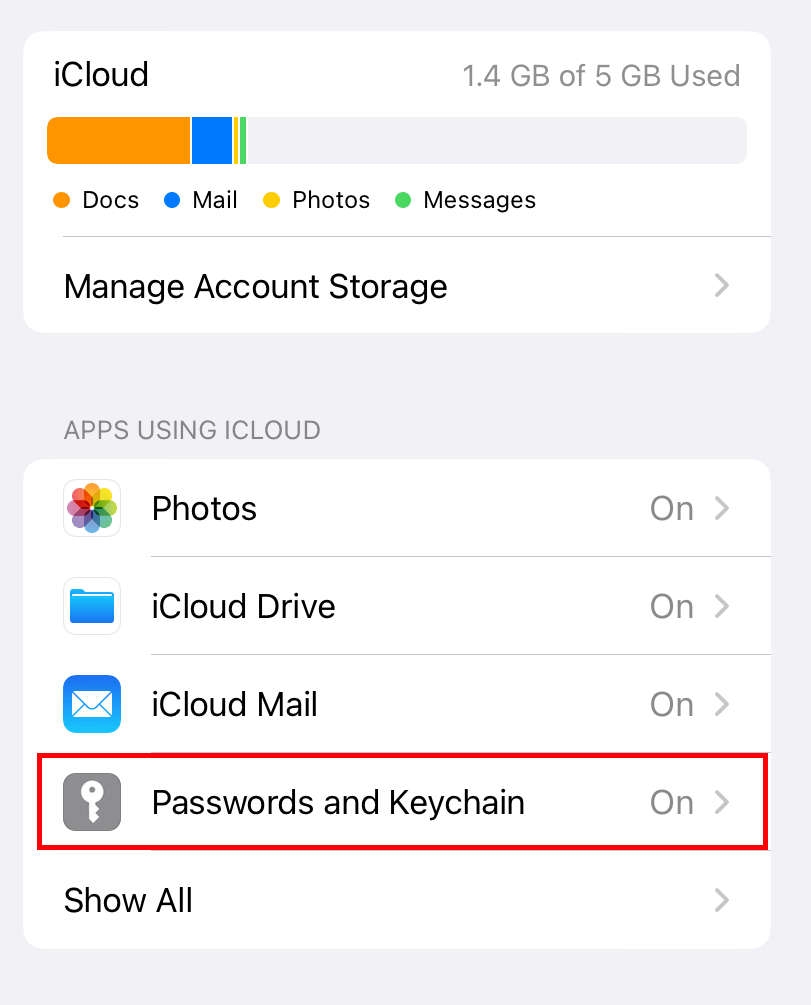
5: Turn on the toggle stating Sync this iPhone.
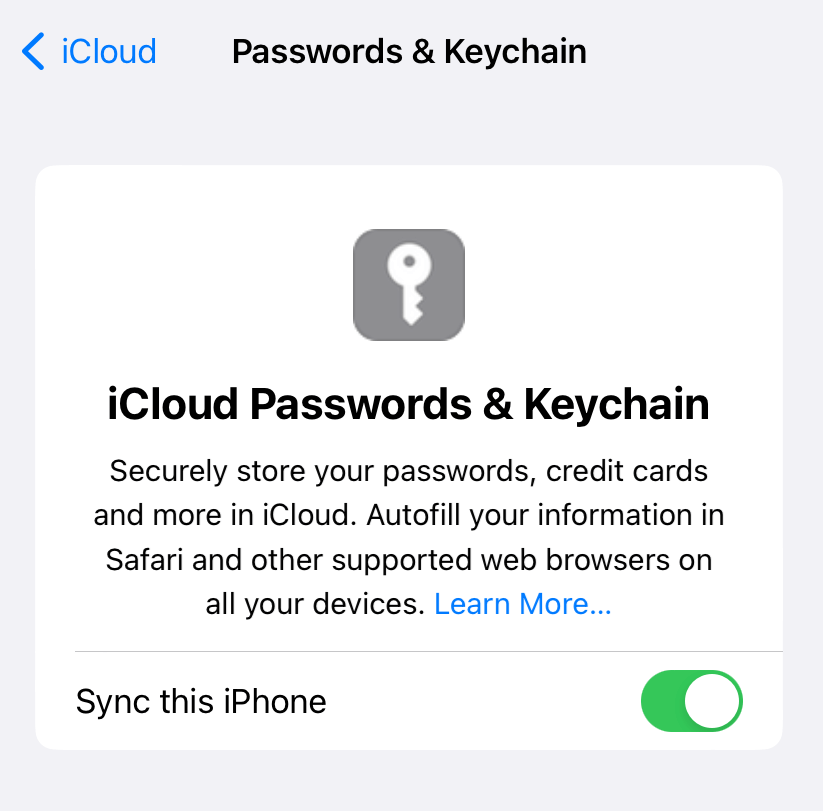
6: After syncing the Keychain passwords with your iPhone, turn on the Mac and tap the Apple icon on the home screen to select System Preferences.
7: Click on iCloud. Ensure that iPhone and Mac are synced with the same iCloud account.
8: Enable the Keychain option to sync all the passwords from the iPhone.
9: Under iCloud, select the Checkbox near Keychain.
10: Now, press the Command + Space bar keys simultaneously to open the Keychain Access program.
11: Search for your WiFi network and double-click on it.
12: Click on the Show Password check box.
13: For verification purposes, enter your Mac password.
14: Now, you can view the password of your WiFi network.
How to View WiFi Password on iPhone from Router’s Admin Page
You can use this method to find the WiFi password when your iPhone is not eligible for iOS 16, and you don’t have Mac to access the keychain passwords. For this method, you must know the username and password of your Router account. By signing into the router account, you can find the WiFi password. First of all, you need to find the router’s address.
1: On your iPhone, open Settings → WiFi → tap the “i” icon next to the network name → scroll down and copy the router address.

2: Paste the copied router address on an iPhone Web browser and login into your router account.
4: Go to Settings and see the password of your WiFi network.
Frequently Asked Questions
→Open the Shortcuts app and tap the Gallery option.
→Tap on the Shortcuts for Accessibility option.
→Scroll down to choose QR Your Wi-Fi.
→Click on Add Shortcut.
→Now, choose the My Shortcuts section on the app and select the shortcut you have created.
→Enter your WiFi name and password on consecutive screens and tap Done.
→A QR code will appear on the screen. Tap on it to view the full screen.
→Now, ask the other person to scan the QR code to connect with the WiFi without entering the password.
If you’re sharing the internet by creating a personal hotspot on your iPhone, you can find its password by navigating to Settings → Personal hotspot → the password will appear on the Wi-Fi password section.