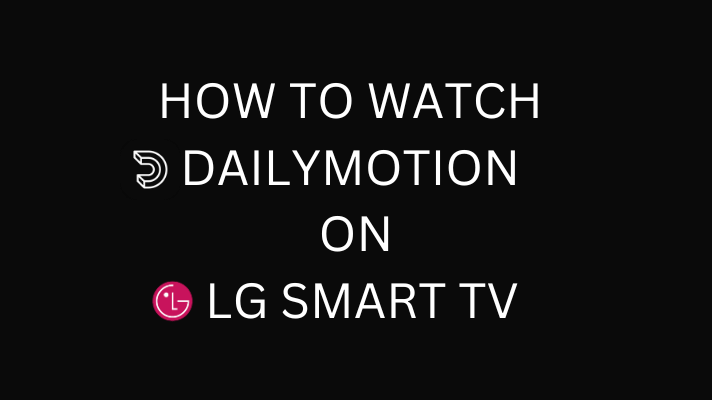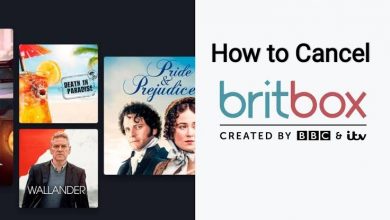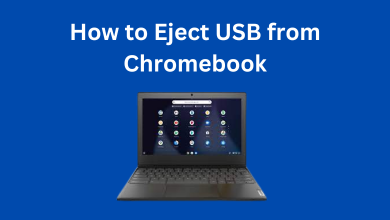Instagram is one of the famous Social media apps where you can upload and share photos and videos with people across the world. Like other social media apps, it allows users to follow other people, like, and comment on other posts from both mobile and desktop. You can get more likes by filling your Instagram feed with eye-catching content. If you are a newbie and don’t know how to create stunning posts, you can use an Instagram post generator. Like Facebook, Instagram also saves a history of all your liked posts within the app. Save feature allows you to keep posts and videos for later references. Moreover, it is an easy way to unlike a few posts from the past you don’t line up with anymore. Are you wondering how to see the posts you’ve liked on Instagram? Jump into the guide to find the answer.
Contents
How to See Liked Posts on Instagram
With social media apps, you will get updates quite often. For every update, there will be minor changes to it. In the older version of the Instagram app (2021 version), you can see the liked posts in the “Posts You’ve Liked” section. In the latest version of the Instagram app (2022 version), you have to get into the “Interactions” section to see the liked posts. You can view liked posts on Instagram either using the app on your smartphone or the web version on PC browsers.
How to See Liked Posts on Instagram App 2022
Make sure that you are using the latest version of the Instagram app on your smartphone. The steps mentioned below are the same for both Android and iOS devices.
[1] Open the Instagram app on your Android or iOS smartphone.
[2] Go to your Profile and click the three horizontal lined icons.
[3] Choose the Your activity option.
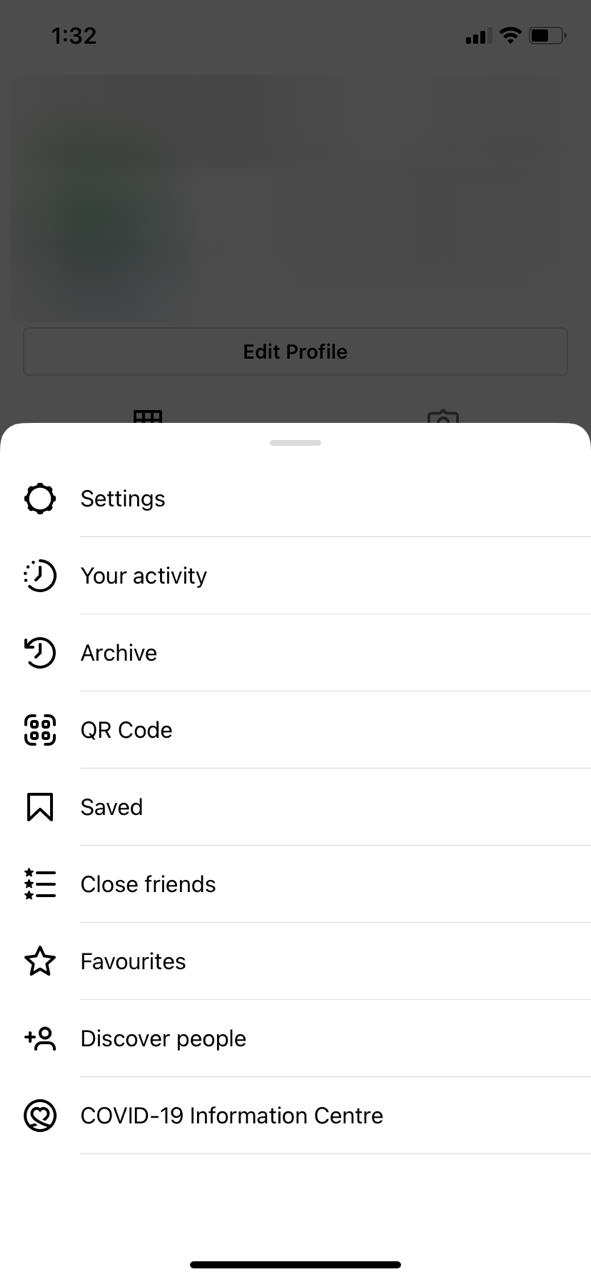
[4] Now, choose the Interactions option from the list.
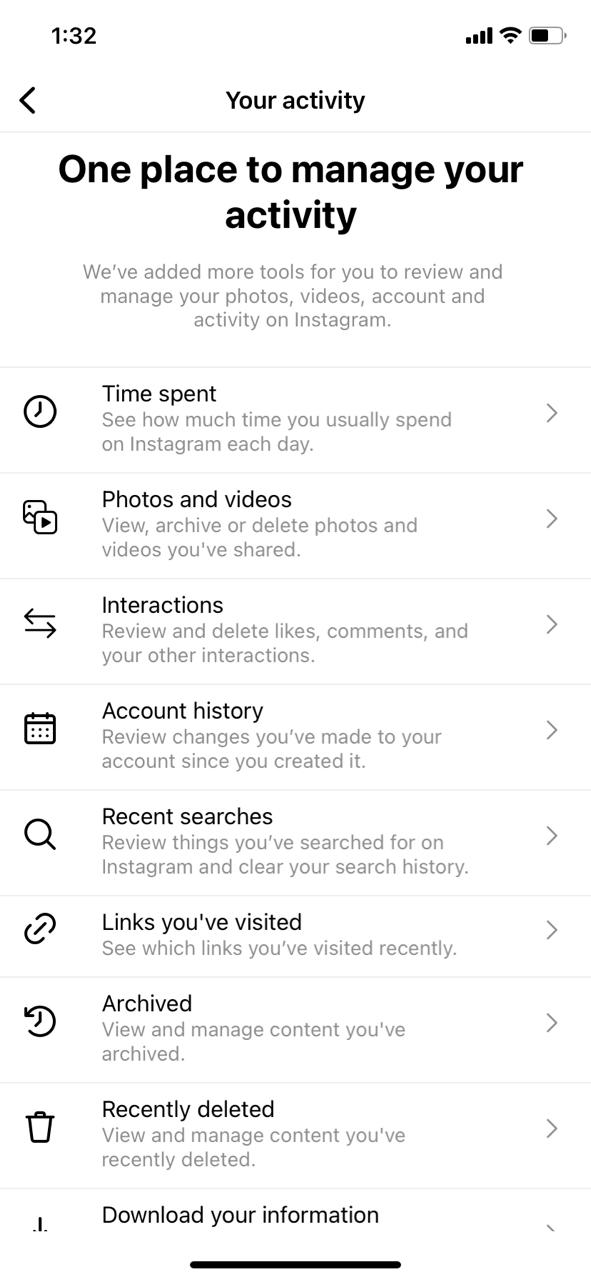
[5] You will get Comments, Like, and Story replies options. Click on the Likes option.
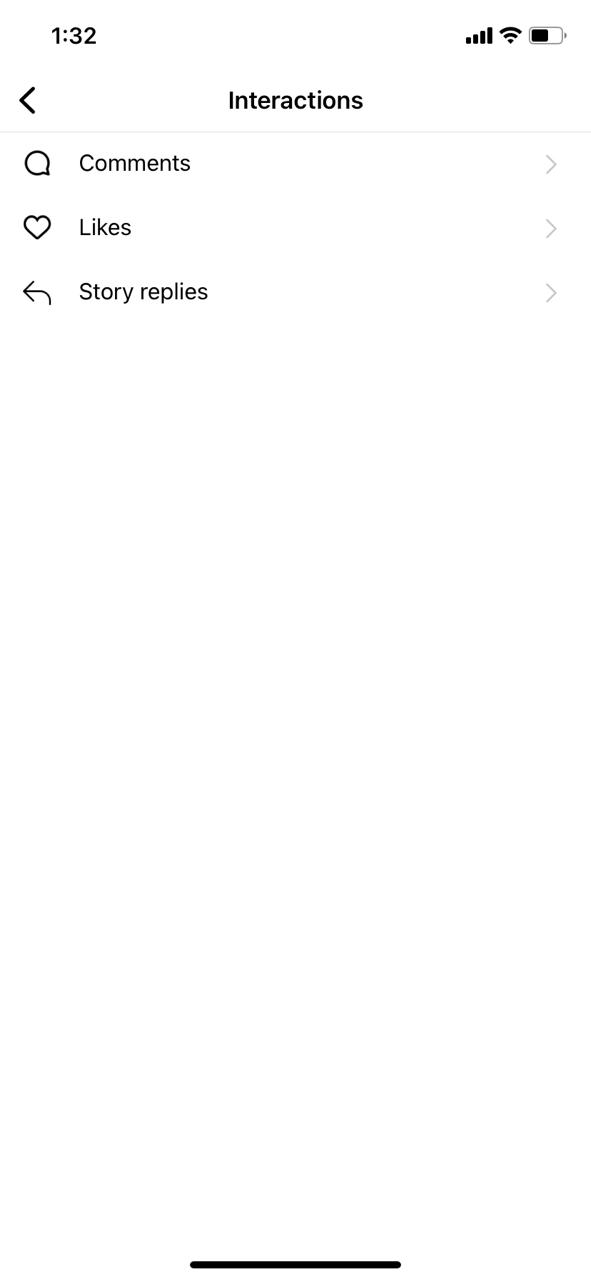
[6] Now, the post that you have liked in the past will appear.
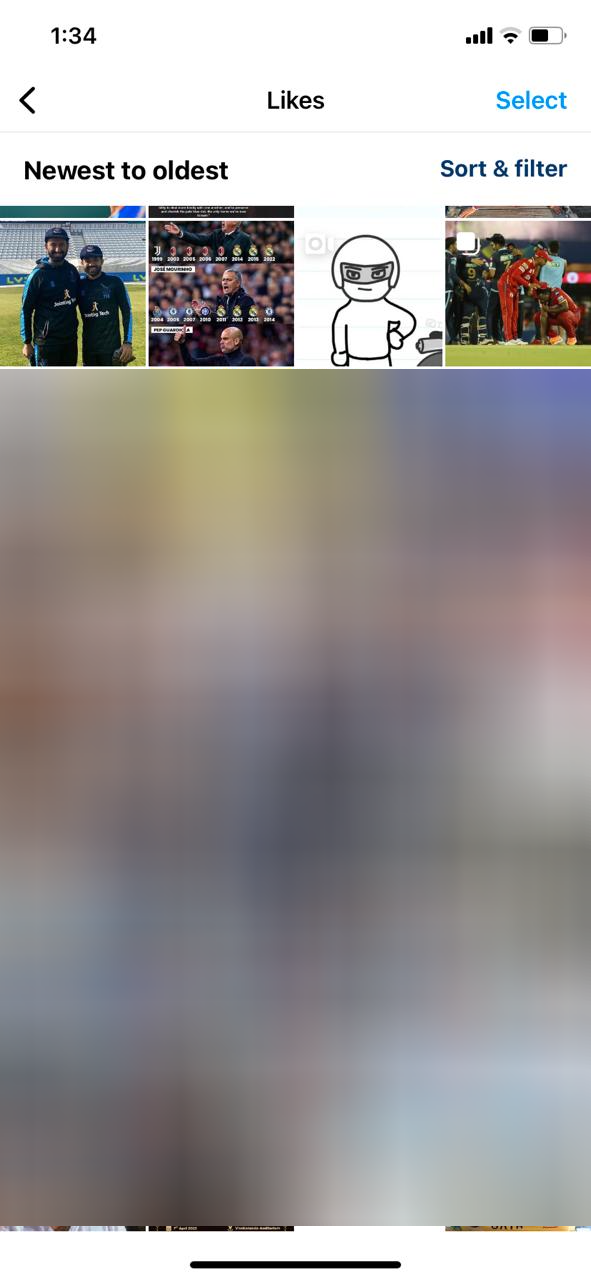
[7] If you want, you can dislike the post to remove it from the list.
Steps to View Instagram Liked Posts on Mobile App in 2021
[1] Open the Instagram app on your smartphone.
[2] Tap the profile icon at the top right corner of the app screen (iPhone – lower right corner).
[3] Click the hamburger icon at the top right.
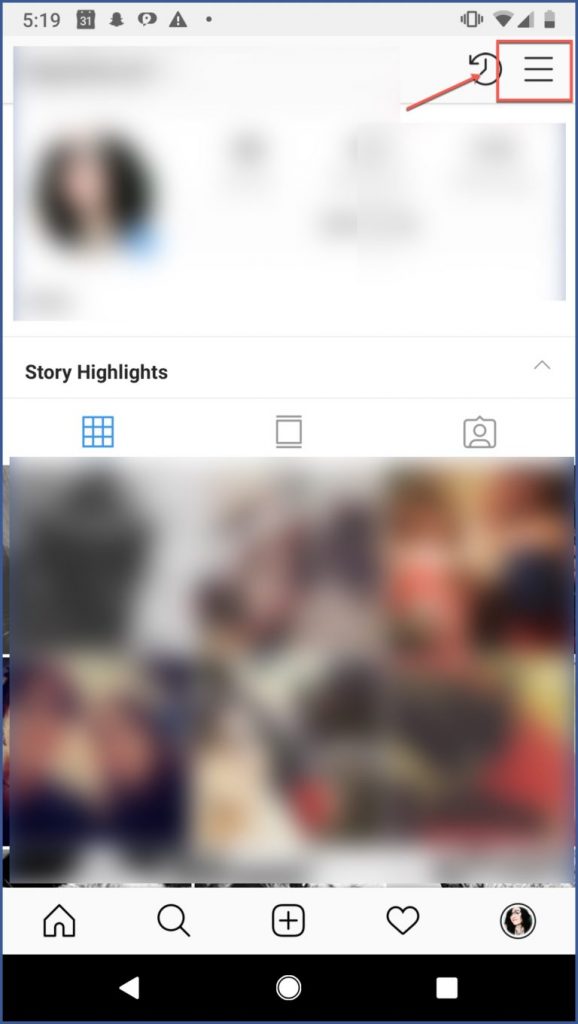
[4] Select Settings.
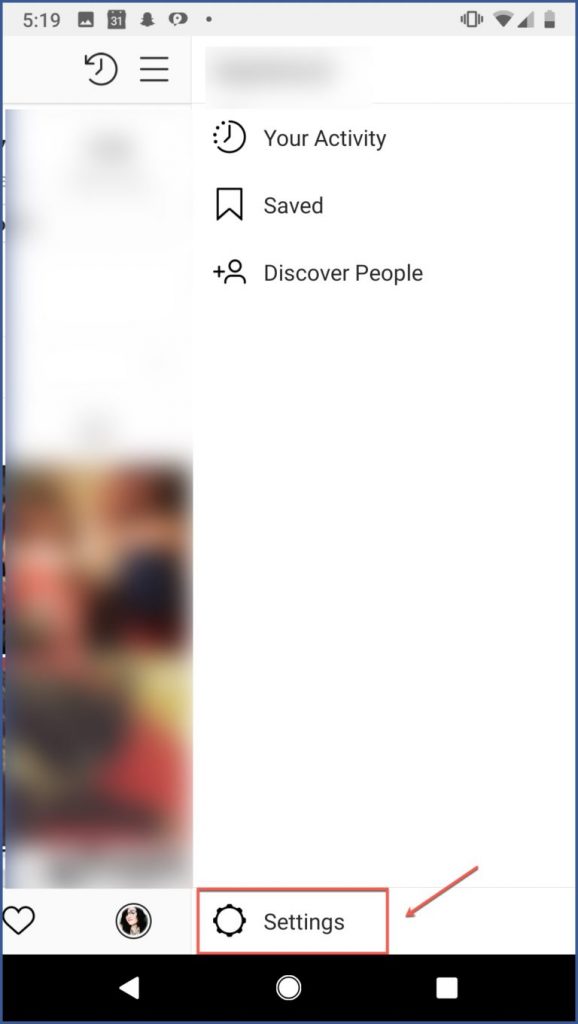
[5] Select the Account menu and tap the option labeled as Posts You’ve Liked.
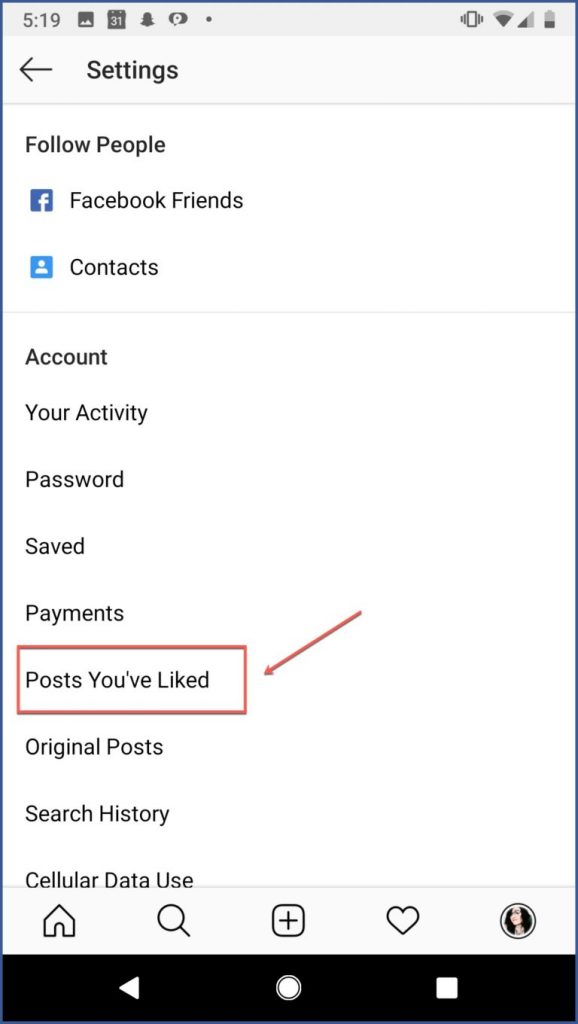
[6] Now, you can view all your recently liked posts on Instagram in a grid layout. You can also switch to the full layout.
In the old version, you can get to see only the recent 300 liked posts. The older posts won’t appear here.
Related – Simple Guide to Get Disney Pixar Filter on Instagram.
Steps to View Instagram Liked Posts on Desktop
The web version of Instagram is not supporting this feature. If you want to see the liked posts on the Instagram website, you need to install the Chrome extension, Layoutify: Improved Layout for Instagram from the Chrome Web Store.
[1] Visit the Instagram site on your web browser and log in to your account.
[2] Click the 3-horizontal dots at the top right of the screen.
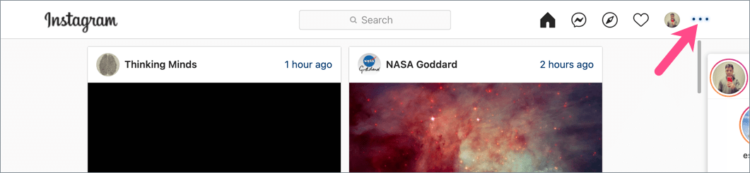
[3] Now, you can view all your like posts in a grid view. To view more posts, click the Load more button at the bottom of the webpage.
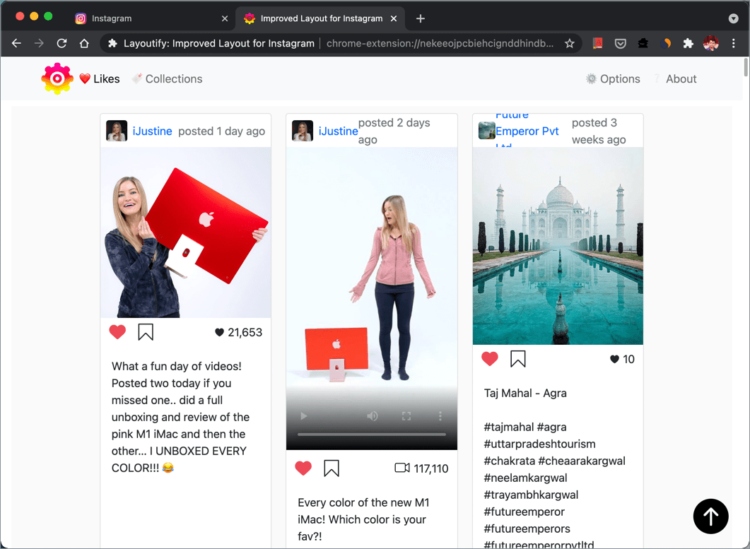
How to Unlike Posts on Instagram
If you have liked any unwanted posts by mistake, you can unlike them whenever you want.
Android
- Navigate to Liked Posts screen.
- Select that you want to unlike.
- Double-tap on the screen to unlike it.
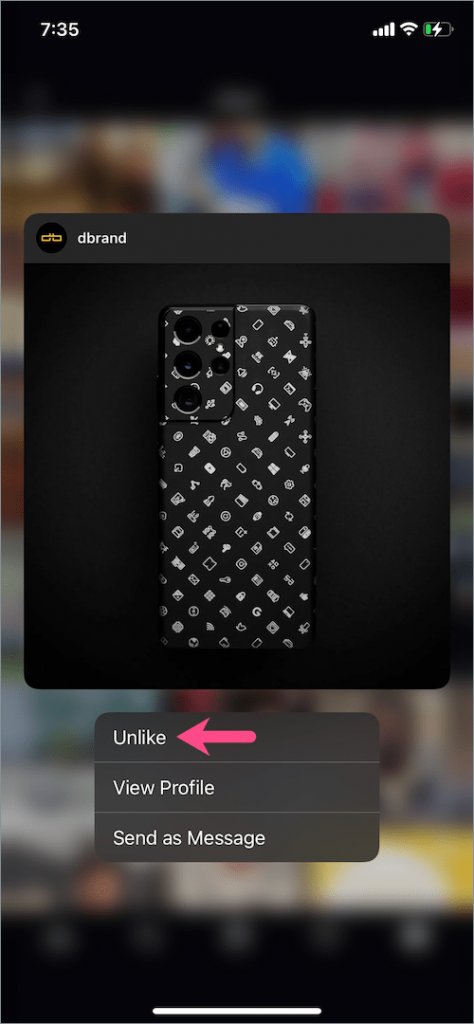
Alternatively, you can open a specific Instagram post and click the heart icon to unlike it.
Techowns Tips! How to Change Font on Instagram Bio.
iPhone:
- Move to the Likes section.
- Long press on the posts that you want to unlike and click Unlike.
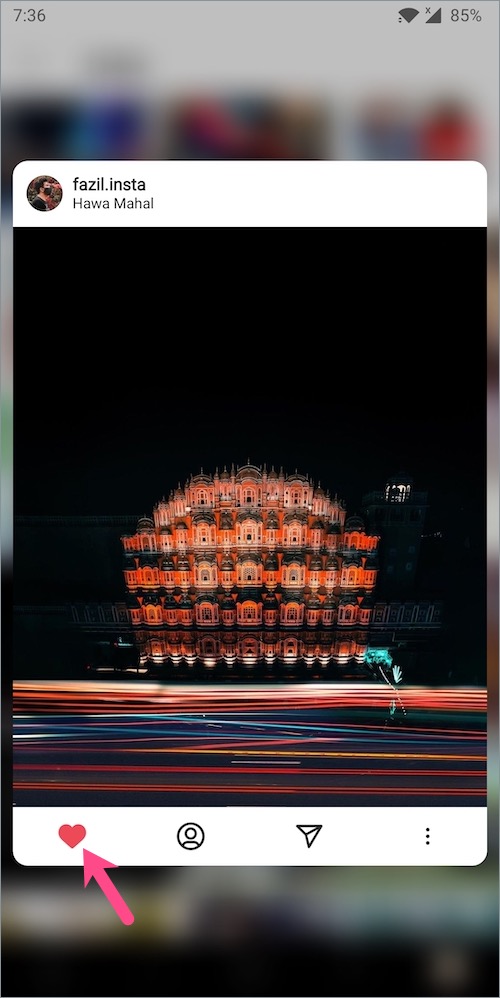
These are the ways to view the liked posts on Instagram. It is a useful feature to know and unlike the posts that you have liked by mistake. Use the below comments section to post the queries and feedback related to this guide. Follow Techown’s Facebook and Twitter pages to read our articles instantly.
FAQs
By accessing the Interactions menu, you can see posts that you have liked on Instagram.
By installing the Layoutify extension, you can see the liked posts on the Instagram website.