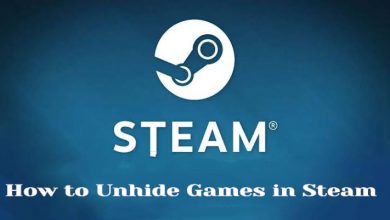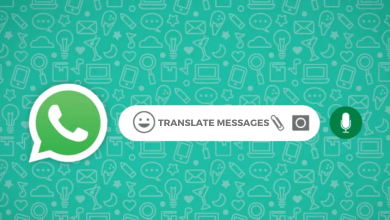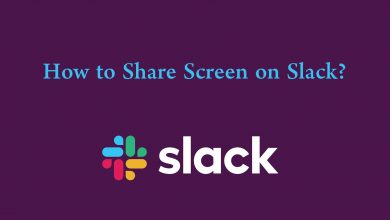Key Highlights
- Picsart: Open Picsart → Profile icon → Settings → Enable Tutorial Maker → Create (plus icon) → Accept → Apply Effects → Save Video.
Picsart is a photo and video editing tool where you can edit photos and create new videos using exclusive filters and effects. Though Picsart has many features similar to other photo-editing apps, it has a unique feature where you can record and take screenshots of the edits, which can be saved for tutorial purposes. If you are searching for a guide, this article guides you on how to take a screenshot on your Picsart app, especially while making edits.
Contents
How to Take a Screenshot on Picsart
This is the common method to take screenshots in the Picsart application on Android and iPhone.
1. Open the Picsart app on your smartphone.
2. Tap the Profile icon in the bottom right corner.
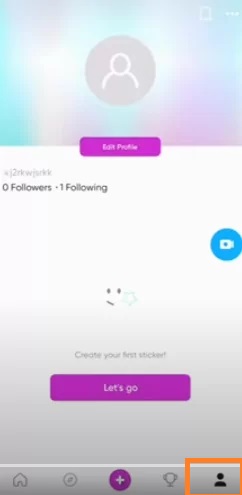
3. Tap the three dots icon to navigate to Settings.
4. Scroll down and select Tutorial Maker.
5. Swipe the toggle button under Tutorial Maker to enable it.
6. Once enabled, tap the + icon (Create) at the bottom of the screen to add an image.
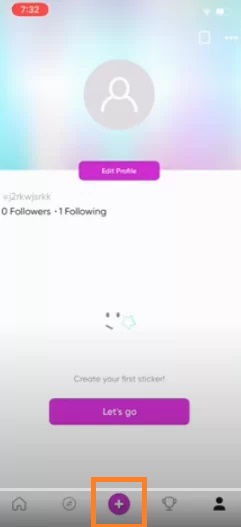
7. Now, a pop-up will appear on the screen named ReplayKit Broadcast. Tap Accept.
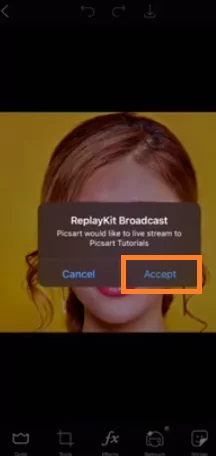
8. Choose the filter or effects you wish to use.
9. Tap the Record icon to initiate the recording.
10. Once done, save the video to the photos folder.
11. Next, start playing the videos and take screenshots.
Tip! If unsatisfied with the Picsart, you can use some of the best photo editing apps for your iPhone to make edits like a pro.
Alternative Methods to Take a Screenshot on Picsart
You can also take screenshots in the Picsart application using Google Assistant and Scrcpy Tool.
Take a Screenshot Using Google Assistant
1. Open Google Assistant settings on your Android smartphone.
2. Navigate to All Settings → General.
3. Enable Use screen context by tapping the toggle switch.
4. Open the Picsart app on your smartphone or open the tutorial that is recorded.
5. Press and hold the Home button to launch the Google Assistant.
6. Now, command your voice to take a screenshot on the Picsart app.
Note: Like Google Assistant, you can also use Siri on your iPhone to capture the screenshot.
Take a Screenshot Using Scrcpy Tool
First, you must install the Scrcpy Tool on your desktop from the GitHub website. Once the tool is installed, you can continue with the below-mentioned steps.
1. Connect your Android smartphone to your desktop via a USB Cable.
2. Next, set up an ADB on your PC.
3. Unfold the Scrcpy ZIP file on your computer.
4. Launch the extracted scrcpy folder and click the Scrcpy.exe file twice.
5. Now, your Android smartphone screen will appear on your desktop.
6. Open the Picsart app on your desktop and press Shift + Ctrl to take a screenshot on Picsart.
How to Take Screenshots on Picsart Using Shortcuts on Android
If you are using the Picsart app on your Android smartphone, you can use these shortcuts to take screenshots.
1. Pull down the Notification Panel and tap the screenshot icon to capture instantly.
2. Press the Power and Volume Down keys on your smartphone to take screenshots of the edits.
3. The next method is Palm Swipe. You can take screenshots using a hand swipe over the mobile screen.
4. Next, you can use the three fingers to take screenshots. To do this, swipe the screen using the three middle fingers to take screenshots.
Why Can’t I Take a Screenshot on Picsart
Sometimes, you might not able to take a screenshot in Picsart due to certain reasons. But, it can be fixed by following the simple troubleshooting steps.
1. Make sure you are using the latest version of the Picsart application. The outdated app may lack features or be incompatible with the device’s software. Therefore, update the Picsart app to the latest version.
2. Like updating the app, update your iPhone and Android smartphone to the latest firmware. Sometimes, the bugs can be a hindrance to the app’s performance.
3. Also, check if you have enabled the screenshot feature on your smartphone.
Frequently Asked Questions
Though you can access Picsart for free, you must subscribe to the premium plans to access the premium features. The Picsart Gold is $11.99/mon, and the Team plan is $14.99/month to unlock all the features. You can also get a 7-day free trial before subscribing.