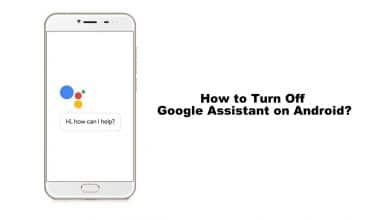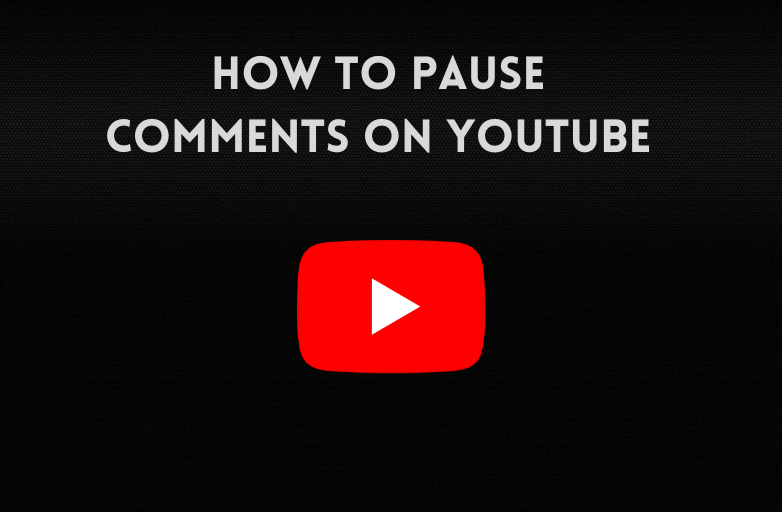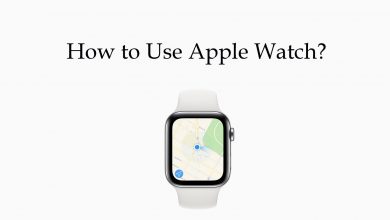Key Highlights
- You can schedule messages on your WhatsApp Business account using the Away Message feature.
- WhatsApp Business Account: Go to the Settings menu → Tap the Business Tools option → Turn on the Away Message toggle → Make a scheduled message.
In the WhatsApp Business account, you can schedule messages with ease using the Away Message feature. This helps businesses to ping a message while their WhatsApp account is offline. Unfortunately, the Away Message feature is not available for personal accounts. If you want to enable scheduled messages for your personal account, you need to use third-party tools.
Contents
How to Schedule Messages on WhatsApp Business
1. Launch the WhatsApp Business app on your Android or iPhone.
2. Click on the Settings option and select Business Tools.
3. Choose Select Away Message and turn on the Send Away Message toggle.
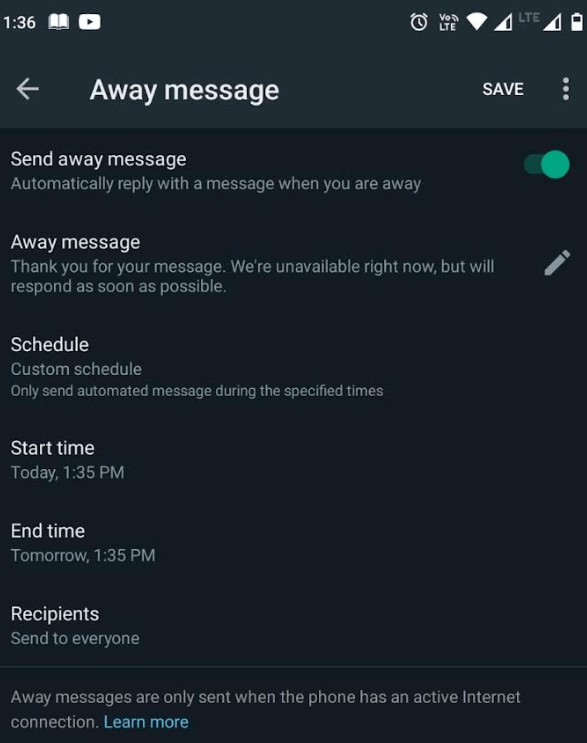
4. Tap the Away message option and enter your own reply.
5. Now, tap the Schedule option and customize the schedule in which when you want to send messages.
6. You can customize the schedule by choosing the Start time, End time, and Recipients.
Note: To send scheduled messages, your smartphone must be connected to the internet.
If any of these features are not available for you, make sure that WhatsApp is updated on your smartphone.
How to Schedule Messages on WhatsApp Messenger
If you are using the WhatsApp messenger app, you cannot directly schedule the messages. You can do it with the help of third-party applications.
On Android
1. Download the SKEDit Scheduling App on your Android smartphone from the Play Store.
2. Open the app and click on the Plus icon.
3. Pick up a Whatsapp contact or a group and then select the time and date which you want to send.
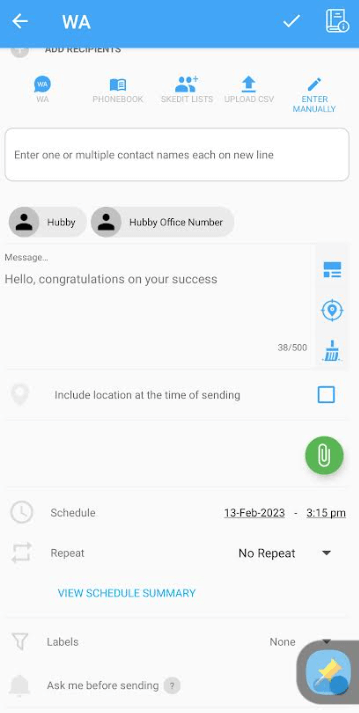
4. After that, type the message that you want to schedule.
5. Once done, click on the Create button and schedule the WhatsApp Message on your Android Smartphone.
On iPhone
1. Using your App Store, install the Shortcuts app.
2. After launching, choose Automation.
3. Next, tap the blue box named Create Personal Automation. You can also hit the + icon.
4. Choose a Time & Date and click on Next.
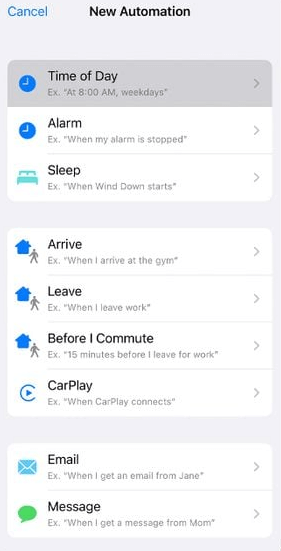
5. Choose if you want the message to be sent daily, weekly, or monthly.
6. Choose the Send Message option, click on Message, and type what you want to send.
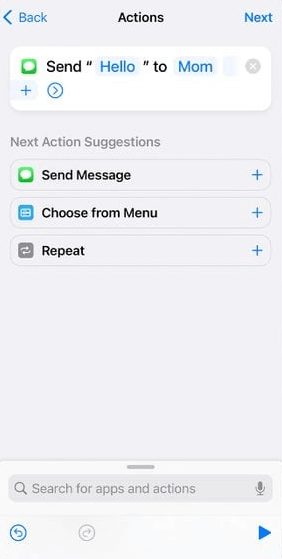
7. Toggle off the Ask Before Running option so that the message will send automatically.
8. Add recipients and select Next, followed by Done.
9. The scheduled message will be sent on time.
On Desktop
With the WhatsApp Companion Mode, you can use WhatsApp on your PC independently without using your smartphone.
1. Install the Blueticks extension on your Chrome browser from the Web Store.
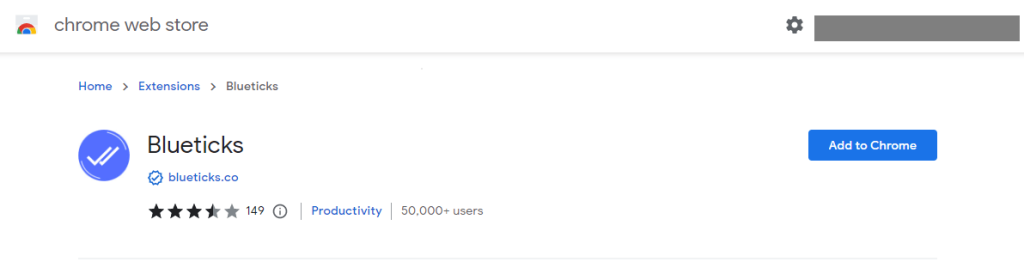
2. Open WhatsApp Web on the web browser.
3. Select and open a chat, contact, or group that you want to schedule the messages.
4. Hit the icon available next to the mic.
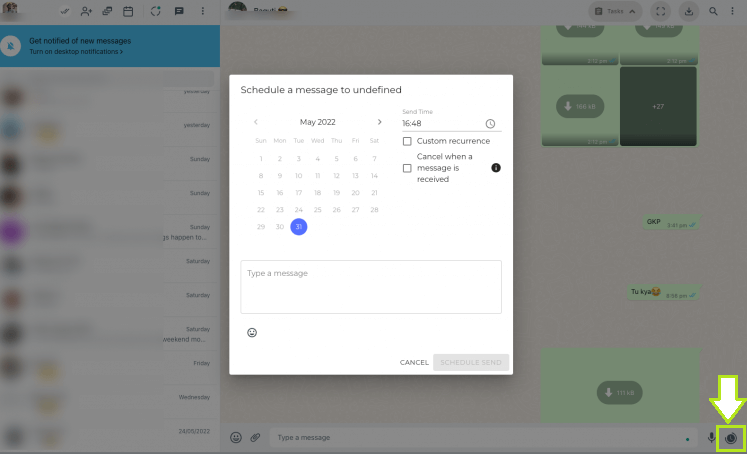
5. This will open a message scheduler and you can type the message that you want to schedule.
6. Add the contacts, select the date and time, and click on the Schedule Send button.
7. The message will be scheduled.
These are the possible ways to schedule a message on WhatsApp. As you need to use third-party plugins and apps, make sure that you are not scheduling any sensitive information. Some of the plugins may violate your privacy. We used the plugins for information purposes and deleted them. So, use these apps and extensions at your own risk.