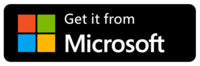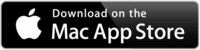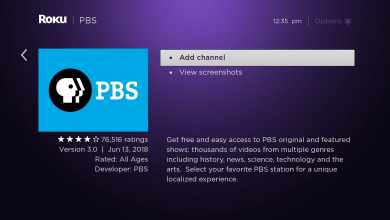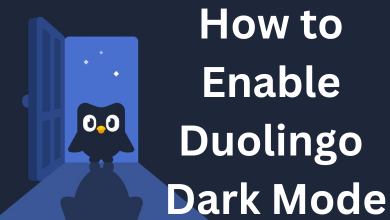Spotify is the best music streaming service where you can stream millions of songs from all over the world. It is supported on Android devices, desktop apps, gaming consoles, and TV apps. Spotify also allows users to share their songs with others via codes easily. Let’s learn how to scan Spotify code using Android and iPhones.
Contents
What is Spotify Code?
Spotify code is like a QR code that can be scanned by a camera and decoded using the Spotify app. You can create these codes to share, connect and discover music, songs, albums, podcasts, playlists, and profiles with friends, artists, and fans. Every track, album, the artist can have its own Spotify code, so there are no limits to what you share.
Note: Spotify codes are available for both free and premium subscribers.
How to Scan Spotify Code on iPhone/Android
Quick Guide: Open Spotify > Tap Search icon > Click Search bar > Select Camera icon > Press Scan > Point Camera to Scan Spotify Code.
[1] Install and launch the Spotify app on your smartphone.
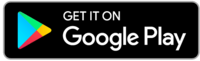
[2] Select the Search option at the bottom of the screen.
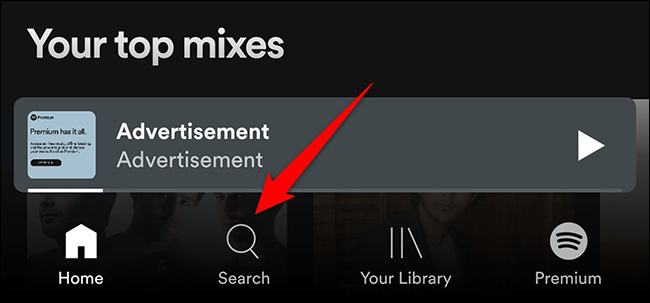
[3] Tap the Search box.
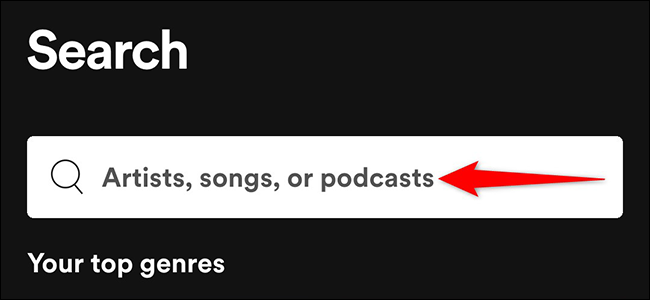
[4] Click the Camera icon in the top right corner of the screen.

[5] Now press the Scan button on the Spotify codes page.
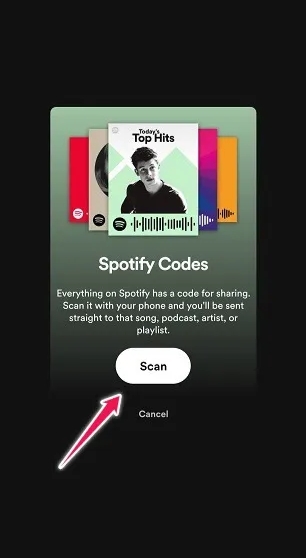
[6] Further, allow Spotify to take pictures and record videos.
[7] Choose either Point your camera at a Spotify code or Select from photos to scan the code.
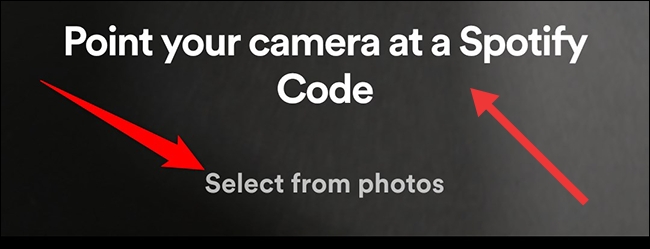
[6] Finally, Spotify will scan the code and allow you to access the encoded content.
Related – How to set up sleep timer on Spotify
How to Get Spotify Scan Code on Computer
[1] Launch the Spotify app on your computer.
[2] Find the item for which you want to create a sharing code.
[3] Tap the three dots next to your Spotify item and click Share.
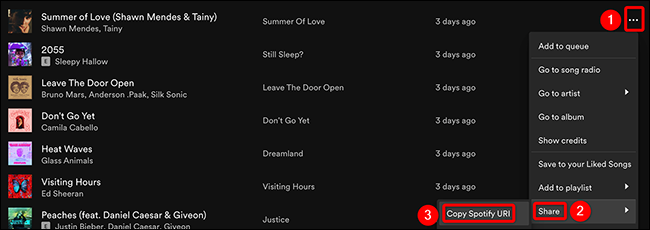
[4] Press the Alt button in Windows or the Key option on Mac and click Copy Spotify URL.
[5] Once you have copied the URL, visit the Spotify Code site on your web browser.
[6] Paste the URL in the box and tap on the Get Spotify Code button.
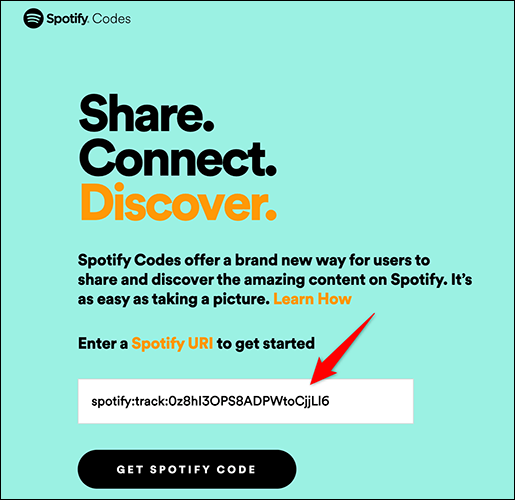
[7] Here you can customize your code with the options like background, bar color, size of the code, and more.
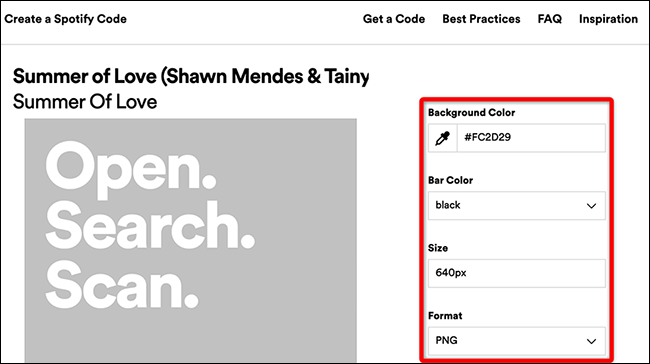
[8] Finally, click the Download button.
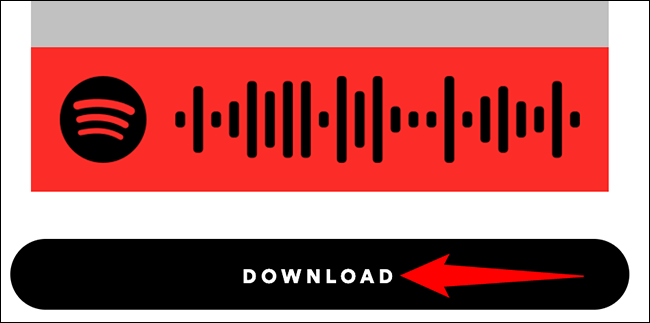
How to Make a Spotify Code on Mobile
[1] Open the Spotify app on your smartphone.
[2] Find the items you want to share.
[3] Tap the three dots in the top right corner of the app screen.
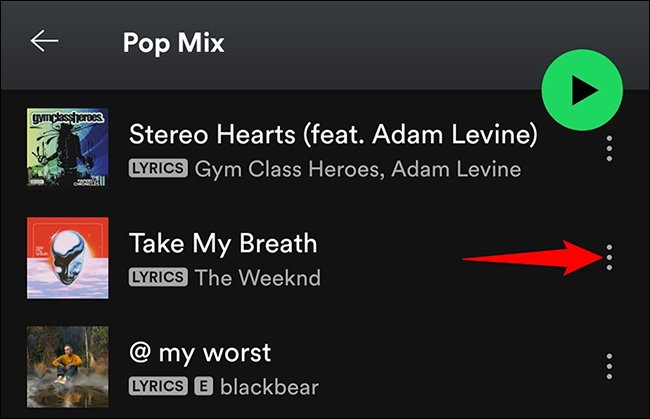
[4] Now, you will notice a small barcode below the selected artwork. Anyone can scan this code to find your item.
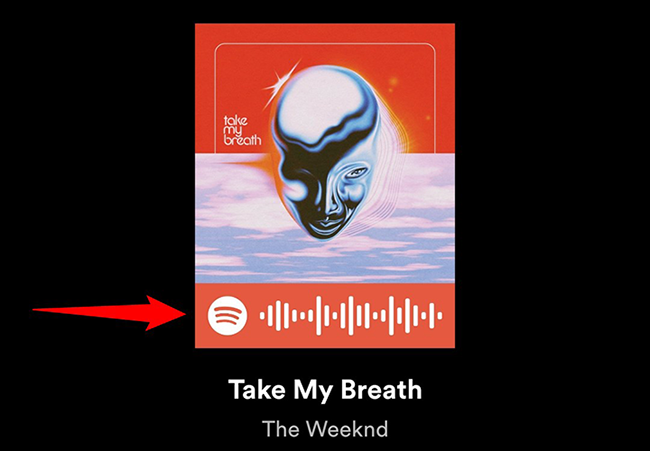
[5] Take a screenshot and share this code with anyone who you wish.
That’s it! You can easily share the Spotify Codes with your friends and family.
Related: How to Follow a Playlist on Spotify
Frequently Asked Questions
Yes, open the Spotify app and then tap the camera button on the right side of the search bar. Next, click on Scan and point your camera at the Spotify Code.
There is an option called Select From Photos. Tap on it and choose the respective Spotify Code image from your gallery to scan it.
It is a unique link for identifying a song, album, or playlist found in the Share menu.
Click on the three dots icon at the top right corner while listening to a song, artist, or any playlist. Tap Spotify Code, and it will display a code for that particular item.