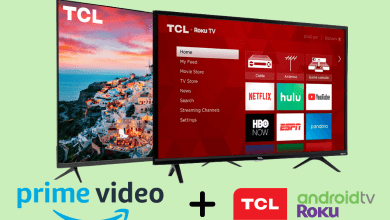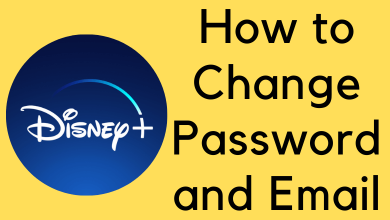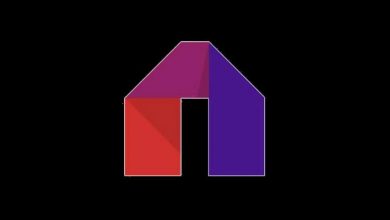Twitter is an effective and powerful aspect of social media when it comes to both the website and mobile app. Like other social media platforms, it lets you share text, links, photos, videos, GIFs, and many more with the global community. GIF (Graphical Interchange Format) is an animated and static image without sounds. It is more popular on social media, including Twitter. If you want to save GIFs from your Twitter account, it could not be done within the Twitter app or website. It requires third party installation or another website that can handle Twitter GIF links. Whether you are using iOS, Android, or Windows, it doesn’t matter because you can save GIF images using appropriate software.
Contents
How to Save GIFs from Twitter on Android
If you are using Twitter on Android, you have to install the Tweet2gif app to save GIF images. It is available on the Google Play Store and entirely free of cost.
#1: Launch the Google Play Store and search for Tweet2gif.
#2: Install and launch the Tweet2gif app on your Android device.
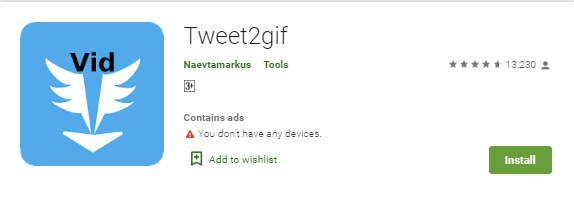
#3: Now, open the Twitter app and select the GIF you want to save.
#4: Tap the share button and select the Tweet2gif app from the pop-up.
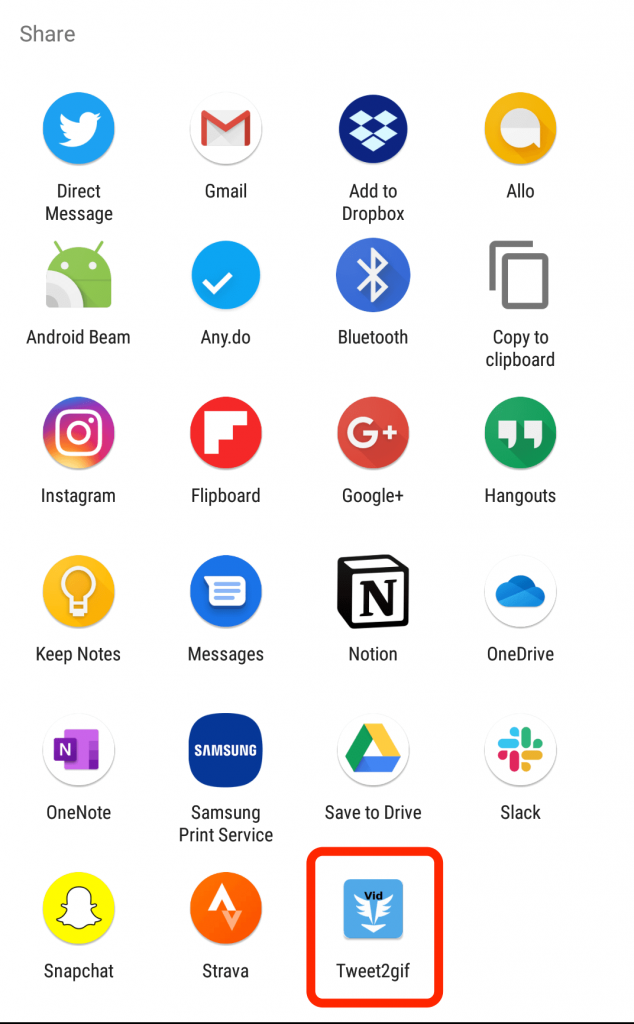
Note: Instead of selecting Share, tap the three-dot icon, and choose Copy link. Paste the link into the Tweet2gif app to download the GIF image.
#5: It will take you to the Tweet2gif app, your GIF URL automatically appear on the search field.
#6: Now, tap the Download GIF button.
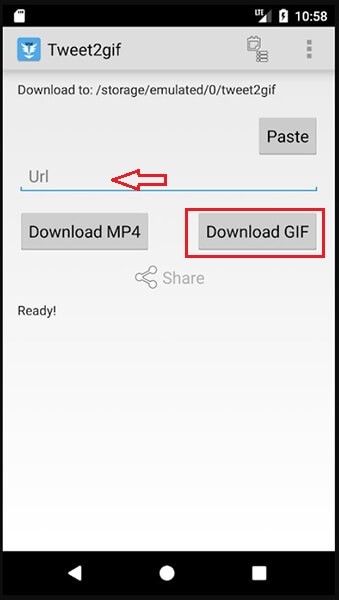
#7: Then, select your desired location to save the GIF, and the file will get downloaded in the chosen folder.
How to Save GIFs from Twitter on iPhone
In case you are using Twitter on the iPhone, the GIFwrapped app is required to download GIF from Twitter. It is free with a lot of customization options and without ads.
#1: Open the App Store on your iPhone and search for GIFwrapped.
#2: Click the Get button to install the app.
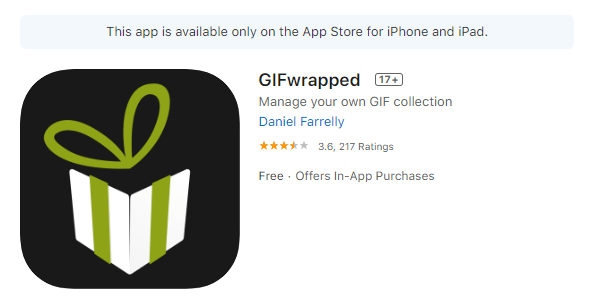
#3: Now, open the Twitter app and find the GIF you want to save.
#4: Select the GIF and tap the share icon.
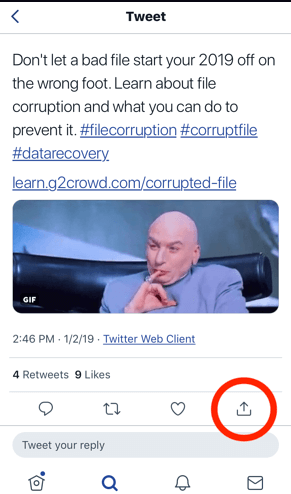
#5: Next, select Share Tweet via. It will open the pop-up menu with sharing options.
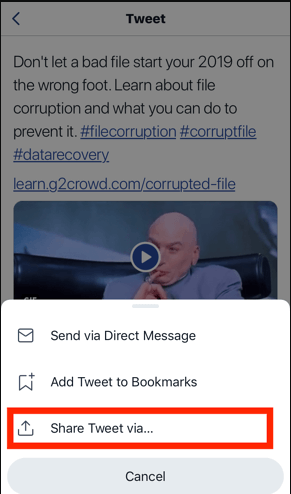
#6: Select the Copy Link option.
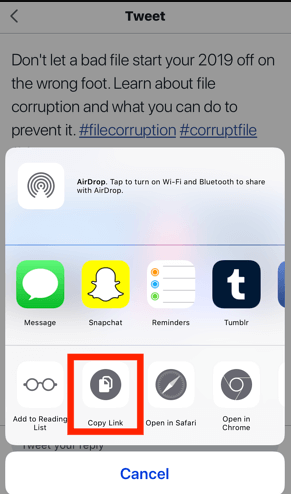
#7: Now, open the GIF wrapped app and paste the copied URL in the search field.
#8: Then, tap search and select your GIF file.
#9: Instantly, tap the share icon and select Save to Library.
#10: Once the GIF gets downloaded, it will appear on your iPhone library.
How to Save GIFs from Twitter on Computer
For those using Twitter on a Laptop or Desktop, use the EZgif website to download GIF from Twitter.
#1: Launch any browser on your computer.
#2: Hover to the address bar and visit twitter.com.
#3: Make sure the Twitter is logged in with your account.
#4: Scroll your timeline and find the GIF you wish to download.
#5: Play the GIF and make a right-click on it, then select Copy video Link.
#6: Now, open a new tab on the browser and go to ezgif.com.
#7: Paste the copied URL in the text box and click the Upload option.
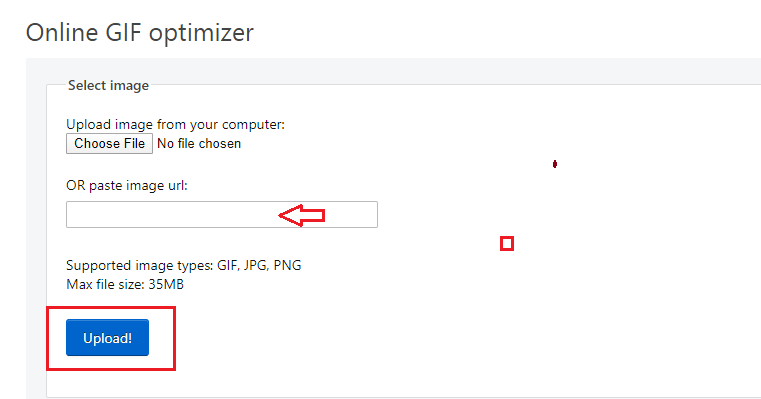
#8: The GIF will appear on the website’s top, and it will also allow you to perform some editing (optional).
#9: Click the Convert to GIF option at the bottom of the screen.
#10: The next screen appears with a few options, here click the Save option to download the GIF to the desired location.
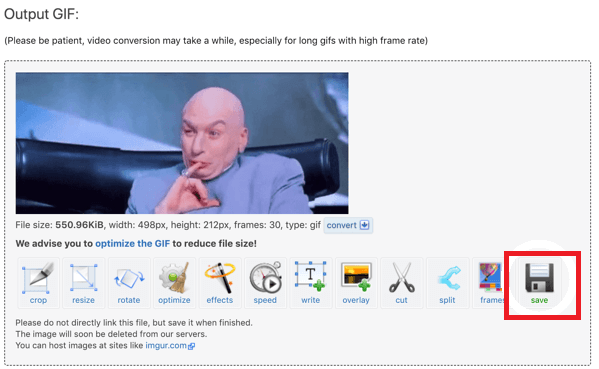
Note: At the last screen, you can edit the GIF image with options like crop, resize, rotate, optimize, speed, add text, and more.
Techowns Tip: How to Download Twitter Videos
To Conclude
There are various apps and websites available to save GIFs from your Twitter account. The above-stated selections are the easiest solution to download and save a GIF from Twitter. Save the GIF images to your device storage and access it whenever you want, and also share them with any number of people.
If you find any methods easier than this, please let us know through your comments. Follow us on Facebook and Twitter for more tech-related articles.