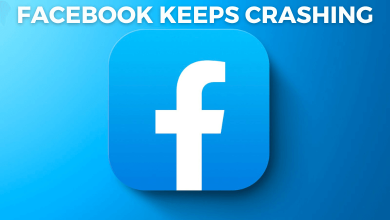Linux is one of the most widely used open-source operating systems that manage the system’s hardware and resources like CPU, memory, and storage. Unlike Windows and macOS, Linux works differently. The code used to create Linux is free and available to the public to view and edit. Can you run Linux on Android? Yes, With apps like UserLand, anyone can install a full Linux distribution on an Android device. Let us see how to run Linux on both rooted and unrooted Android devices.
Contents
How to Run Linux on Android (Without Root)
Here we are going to use an app called UserLand. It enables you to run a Linux distribution on an Android phone without a need to root the phone. You can install Arch Linux, Debian, Kali Linux, and Ubuntu on your Android smartphone with this app.
[1] Go to Play Store and install UserLand.
[2] Open the app and click Ubuntu.
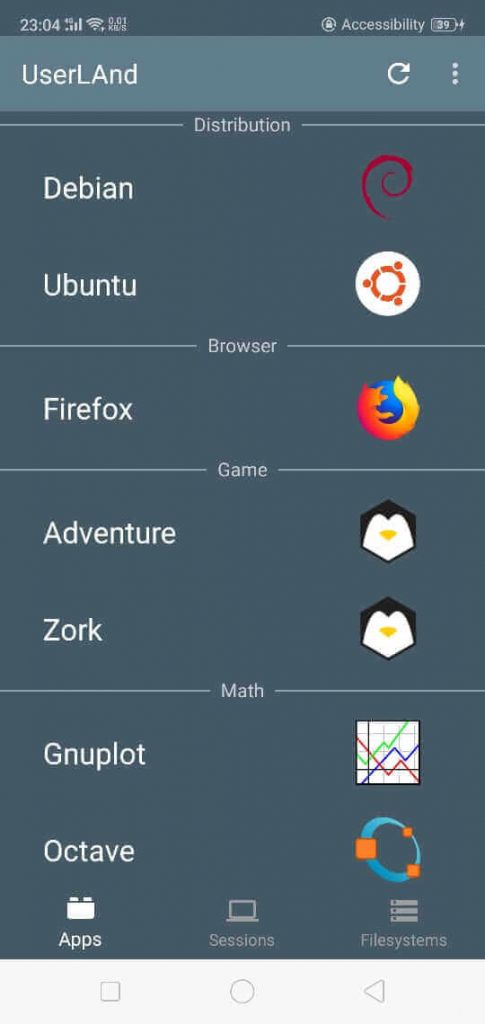
[3] Click Ok, and tap Allow to access photos, files, and other media content on your device.
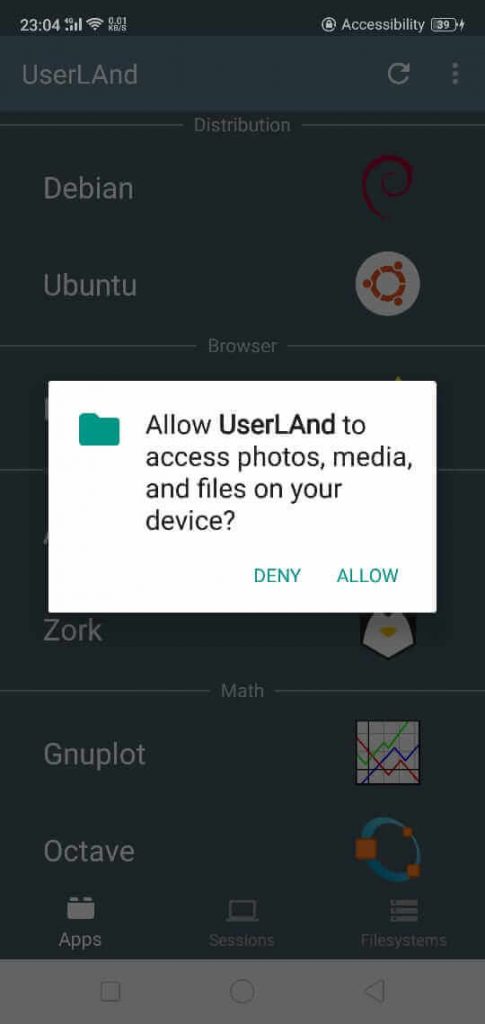
[4] Select Ubuntu, enter a username, password, and VNC password for the Session, and click Continue.
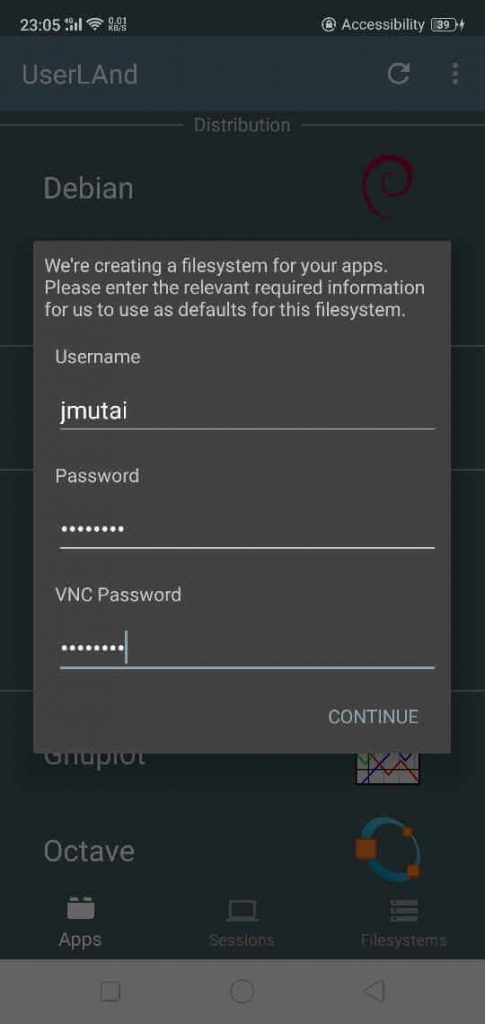
[5] Next, select VNC and wait till the installation gets complete.
[6] Once the installation is over, move to the Sessions tab at the bottom of the screen.
[7] Create a new session by clicking the + sign at the top right corner.
Related – How to Change Font on Android Without Root
[8] Here, enter the session name as Ubuntu, set Filesystem as apps:Ubuntu and Service Type as ssh.
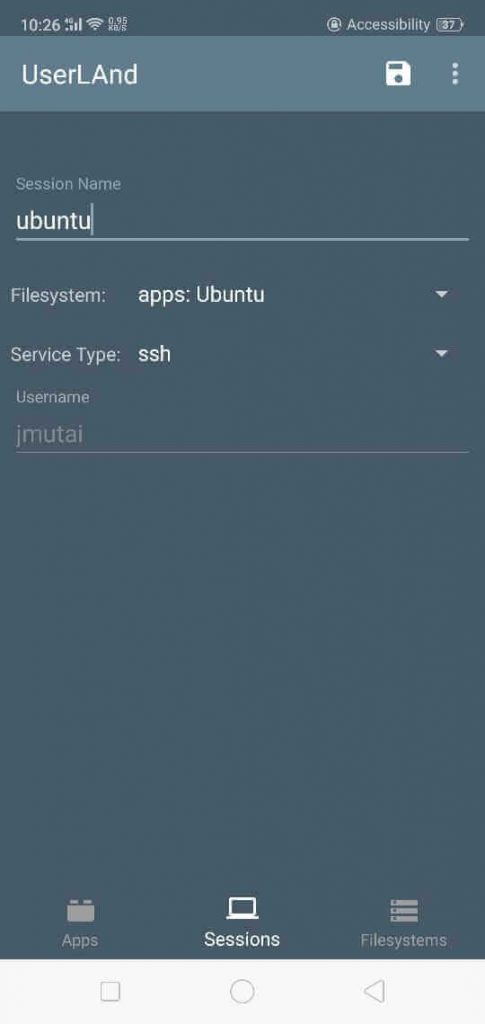
[9] Once done, click Save at the top right corner.
[10] Finally, tap Session and click Ubuntu to launch the Linux session.
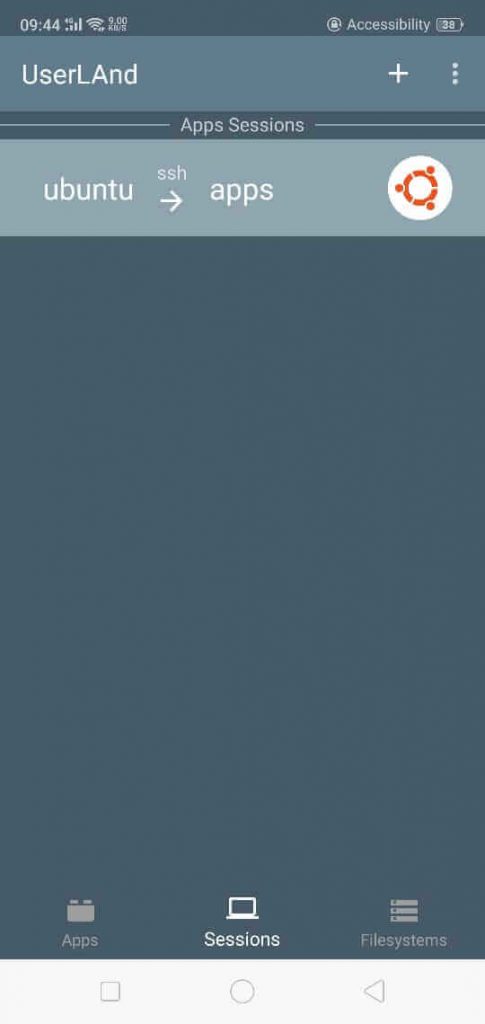
FYI! You can install Terminus to get a good terminal experience.
How to Run Linux on Android (With Root)
[1] If you have a rooted Android device, install BusyBox.
[2] Click Start to ensure that all root permissions are enabled.
[3] Select Settings at the bottom right corner.
[4] Next, select your Linux Distribution from the list of options.
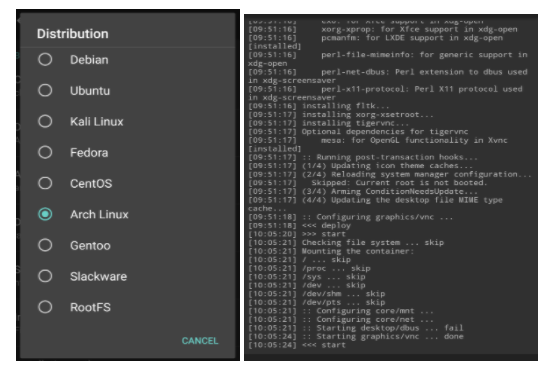
[5] You need to check the box below GUI for viewing Linux desktop on the Android phone.
[6] Next, check whether VNC is selected for all graphics subsystems.
[7] Check Screen Resolution below GUI settings and ensure that the Desktop environment is appropriate.
[8] Next, enter the username and password section and save all those details.
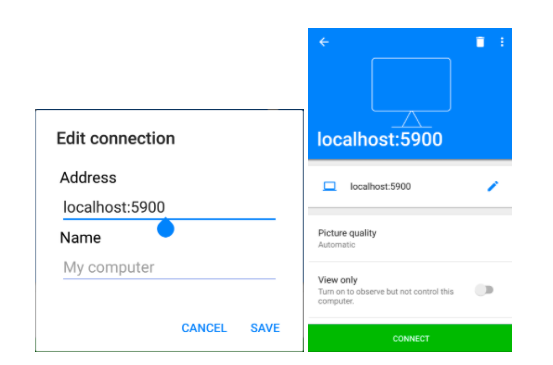
[9] Return to the menu, tap on three dots > click Install, and choose OK.
[10] Finally, click on the Start to run Linux.
Frequently Asked Questions
Yes. Linux operating system can be installed on both rooted and non-rooted Android devices.
Apple macOS, Microsoft Windows, Google’s Android OS, Linux Operating System, and Apple iOS are the top and most popular operating systems used across the world.
Debian Noroot is the best Linux to install on Android without root.