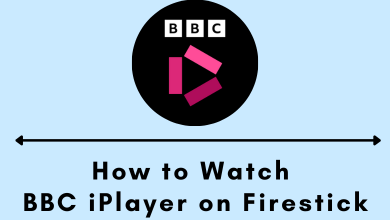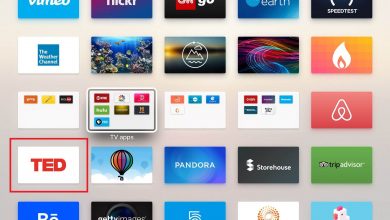Not only Mac look’s unique, but you will also notice its mouse much slimmer and compact than the regular mouse. A right-click is one of the most useful features in any desktop. The most useful thing anyone will carry out by right-clicking includes selecting options, create folders, perform editing like cut, copy, paste, delete, change view settings, and more. When it comes to mac, then you will not be able to identify the right click button at all. In other words, you cannot distinguish the left and right side on the Apple mouse. In Mac, right-click is termed as a Control-click or Secondary click. It is same as the right-click we perform in any other mouse. But you can still perform an equivalent of right-clicking.
By default, right-click option will be disabled on Mac, and a lot of users will find it difficult to select contents. It isn’t the end as there are ways to right click on Mac. Check out if you don’t really have knowledge on it. Also, this section will introduce to the time-consuming way of right clicking on Mac PC.
Contents
- How to Right Click on a Mac?
- How to Right Click on a Mac using Apple Trackpad?
- How to Right Click on a Mac Mouse?
- How to Right Click on a Mac using Control Button?
- How to Right Click on a Mac using Two Fingers?
- How to Right Click on a Mac using Apple Menu?
- Using Trackpad,
- Using Mouse,
- To Change Double Clicking Speed of Mouse,
How to Right Click on a Mac?
Get to know the possible ways in which you can right click on Mac in brief.
How to Right Click on a Mac using Apple Trackpad?
The easiest way to right click on Macbook is by using the trackpad.
(1) Place the cursor over the content you want to right-click.
(2) Click or tap with two fingers on the built-in Multi-Touch Trackpad or the Magic Trackpad.
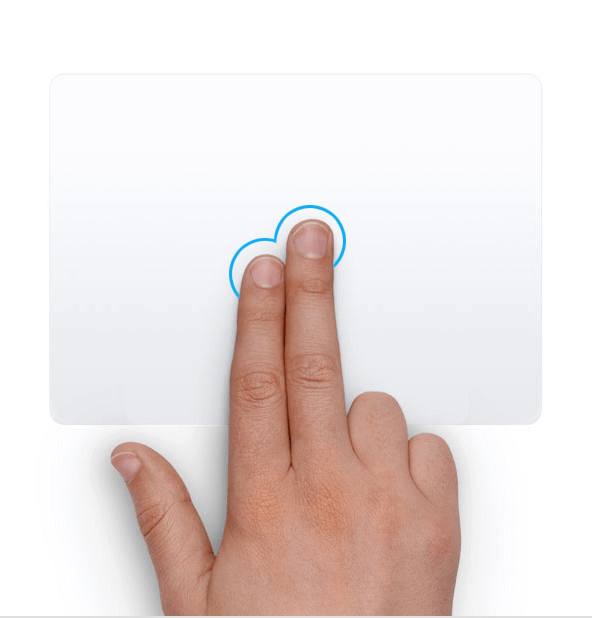
How to Right Click on a Mac Mouse?
If you are using an Apple mouse, then right-clicking is a simple process. This works on both wired and wireless mouse.
(1) Place the cursor point in the place you want to select.
(2) Click on the right side of your Apple Magic Mouse.
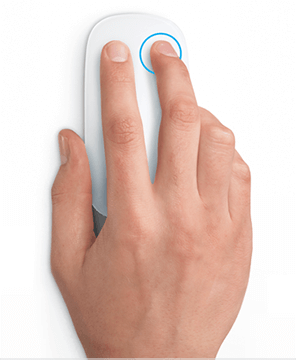
How to Right Click on a Mac using Control Button?
Control button on Mac is useful for performing a number of shortcuts on macOS. To perform right click operation using the control button, you should do as given below.
(1) Place the cursor over the content you want to select.
(2) Hold the Control button on the keyboard.
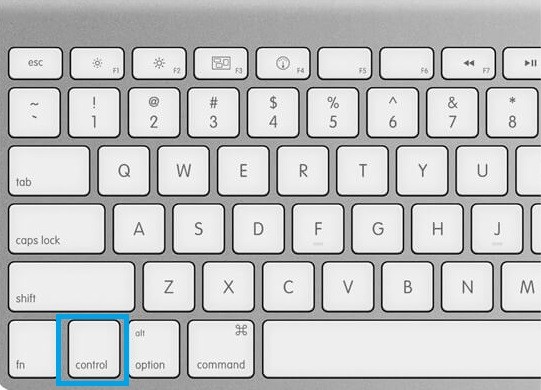
(3) Now, click on the object that you need to select while still holding the Control button.
Note: If a process gets stuck on Mac, then force quit on Mac to come back to normal.
How to Right Click on a Mac using Two Fingers?
Both iMac and Macbook trackpad supports right-clicking using two fingers. It is a one-step process, and here it is.
(1) On the Trackpad, tap using two fingers spaced within an inch.
Note: If your Trackpad doesn’t recognize it, then you should manually enable it as a secondary click by following the section below.
How to Right Click on a Mac using Apple Menu?
In addition to the above methods, Mac supports right-clicking using Apple Menu through trackpad and mouse. This involves a little more steps than the above methods.
Using Trackpad,
(1) Hover to click on System Preferences from the Dock.
(2) Select Trackpad pane.
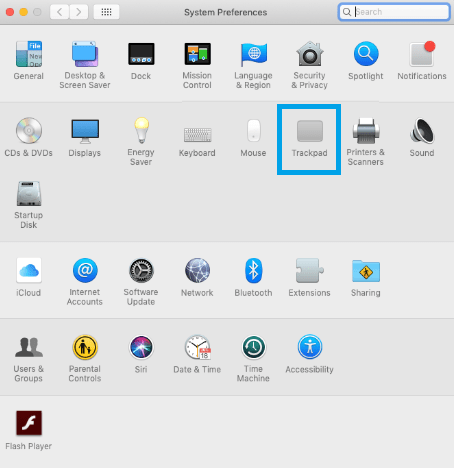
(3) Hit Point & Click tab.
(4) Check in the box near Secondary Click option.
(5) Now, click on the drop-down icon located next to Click with two fingers.
(6) Choose Click or tap with two fingers or Click in the bottom left corner or Click in the bottom right corner.
Using Mouse,
(1) From the Dock, click on System Preferences.
(2) Choose Mouse pane.
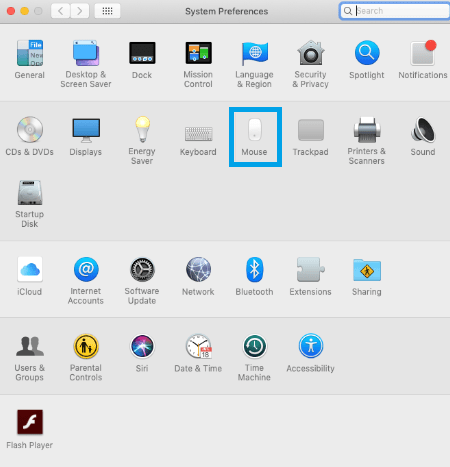
(3) Select Point & Click tab.
(4) Enable Secondary click by checking in the box next to it.
(5) Tap the drop-down menu and choose Click on the left side or click on the right side.
Note: After performing the above steps for trackpad and mouse, you have the option to adjust the tracking speed for both by adjusting the slider from slow to fast on the respective screen.
To Change Double Clicking Speed of Mouse,
If you want to change or adjust the default speed of your mouse for double-clicking, then here is our guide.
(1) Select System Preferences on the Dock.
(2) Click on Accessibility.
(3) Choose Mouse & Trackpad from the left pane.
(4) Look for the slider next to Double-click speed and slide to adjust the speed from slow to fast.
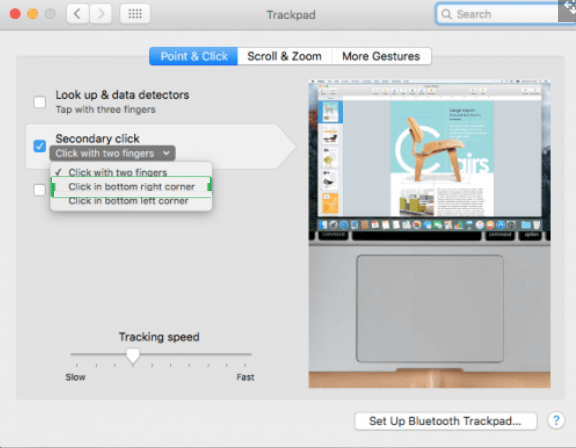
That’s all about how to right click on Mac PC using different methods. You can try any of them based on your convenience to select contents or options instantly.
Let us know which is your favourite method to right-click on Mac as comments. Wanna read more such interesting articles, follow us on Facebook and Twitter for latest updates.