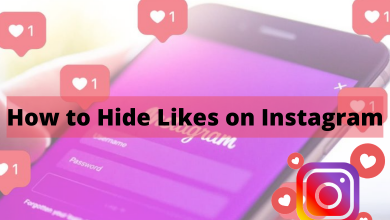Apple is the number smartphone seller globally, and it is the first company to cross the 2 trillion dollar mark on its annual net worth. People buy iPhones mostly because they have the best privacy protection while compared to Android devices. Unlike other operating systems, Apple will update the iPhone periodically to ensure safety and boost the performance of smartphones. One of the best ways to fix the basic issues on all iPhone models is by restoring it with the help of iTunes. While doing that, iTunes will restore the data along with updating the iPhone firmware to the latest version. In some cases, you might need to restore iPhone without updating the firmware, and the following section will show the necessary steps to do the same.
Contents
How to Restore iPhone Without Updating
There are two ways to restore iPhone without updating the firmware:
- Using recovery mode
- Using third-party apps
Restore iPhone Without Updating [Using Recovery Mode]
1. Connect your iPhone to Windows PC or Mac and open the iTunes app.
2. Click the iPhone icon and then tap the Back Up Now option.
3. After backing up your iPhone, turn off the device.
4. Now, put your iPhone into recovery mode.
Press and hold the lock button for 3 seconds. Without releasing the lock button, press and hold the volume down button for 10 seconds.
5. Release those buttons when you see a pop-up in iTunes stating that it has detected a device in recovery mode.
6. Click the Restore button and wait for several minutes until the restoring process is finished.
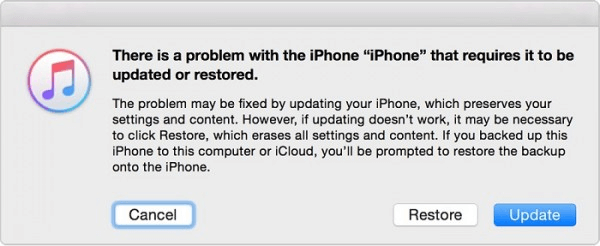
7. Congratulations! You have successfully restored your iPhone without updating the OS.
iPhone 6S & Earlier:
- Follow the first three steps mentioned above.
- Disconnect iPhone from the PC.
- Long-press the Home button and then connect the device to the PC.
- Release the button when you see Apple logo on iPhone.
- Now, tap the Restore menu on iTunes and then complete the process.
Alternate Method Using Third Party Apps
To restore iPhone without updating, you can also use third-party apps like iMyFone LockWiper or FonePaw iOS System Recovery. In this tutorial, we have used the FonePaw iOS System Recovery tool.
1. Download and install the FonePaw iOS System Recovery app on your Mac or PC.
2. Launch the program and select Start >> Try Free Quick Fix >> Standard Mode.
3. Connect your iPhone to the PC or Mac and put your iPhone into recovery mode.
4. Select the iOS version you want to restore and tap the Repair button.
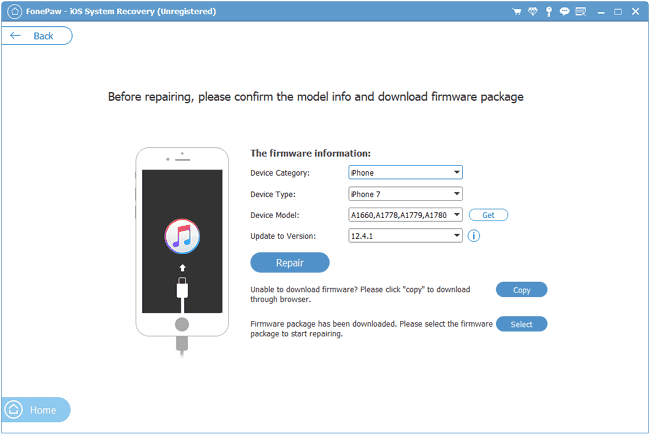
6. Now, your iPhone will boot up with the selected OS without updating it to the latest version.
Greetings! You have successfully restored your iPhone without updating it using iTunes or with the help of third-party apps. Follow the above steps carefully because if you mess up with a single step, all your data will be lost. Kindly share your experience with us in the comment section.
Follow our Facebook and Twitter pages to stay updated with our tutorials.