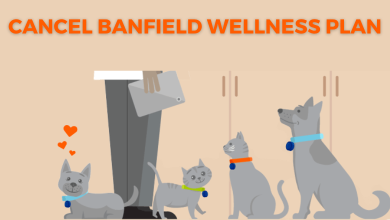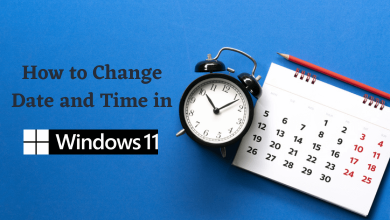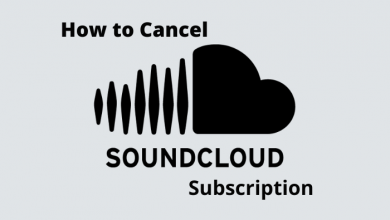Restart is the first solution that you need to try out when the Samsung Smart TV fails to work properly. It will delete the temporary data from your TV and restart the applications installed on your Smart TV. It also improves the performance of your TV a little bit. Restarting is nothing but turning off the TV and turning it on after a few minutes.
Contents
Why Do You Need to Restart Samsung Smart TV
You should consider restarting the Samsung TV for the following reasons.
- If your TV is affected by several technical glitches & bugs.
- When multiple tasks interfere with each other.
- If your TV freezes or not working properly.
- If your TV is not responsive or slow to respond.
- When the installed apps start to misbehave or crash frequently.
- If your TV has no sound or throws some unwanted noise while streaming music & videos.
- When you see an abnormal image or a blank screen on your Samsung TV.
- If the features like screen mirroring, USB playback, Chromecast, and much more are not working properly.
How to Restart Samsung TV
You can restart the TV in two ways: The soft restart requires the remote control, and the hard restart doesn’t require the remote control.
Soft Restart With Remote
[1]. When your Samsung TV is in the On state, tap and hold down the Power button until your TV shuts down.

[2]. Now, wait for two minutes.
[3]. Press and hold the Power button to turn on your Samsung TV.
Tip! If there is an issue with the particular app, try clearing the cache on Samsung TV.
Hard Restart Without Remote
When the Samsung TV is not responding to the signal from the remote control, you have to hard restart the TV by unplugging the power cables.
Unplug all the cables connected to your TV and wait for two minutes. Now, connect them back to the power source and turn on the TV by simply pressing the Power button. You can find the button on the back side of the TV.

Once you turn on your Samsung TV, check whether the problem is resolved.
Note – If your remote is not working properly, install the SmartThings app (Android | iPhone) on your smartphone and pair it with your Samsung TV by connecting the smartphone and the TV to the same WiFi network. The application will display remote controls to control & manage the TV.
How to Do Self-Diagnosis on Your Samsung Smart TV
If you aren’t able to identify the specific issue, you can use the Self-diagnosis feature. With the help of this feature, the TV itself identifies and rectifies the issue automatically.
[1]. Press the Home button to launch the home screen on your Samsung TV.
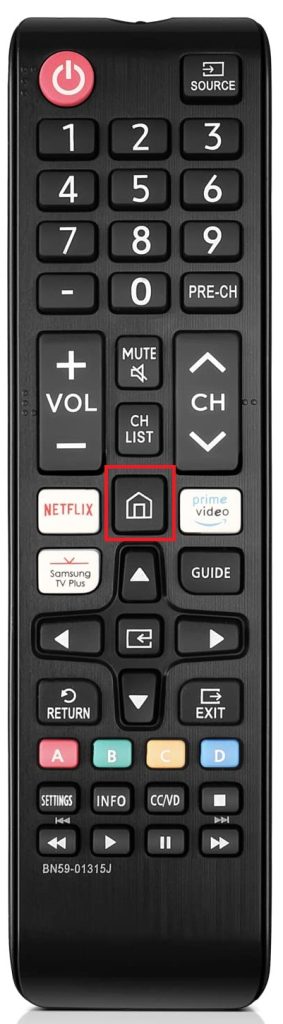
[2]. Navigate to Settings and tap on it.
[3]. Select the Support option on the left side menu pane.
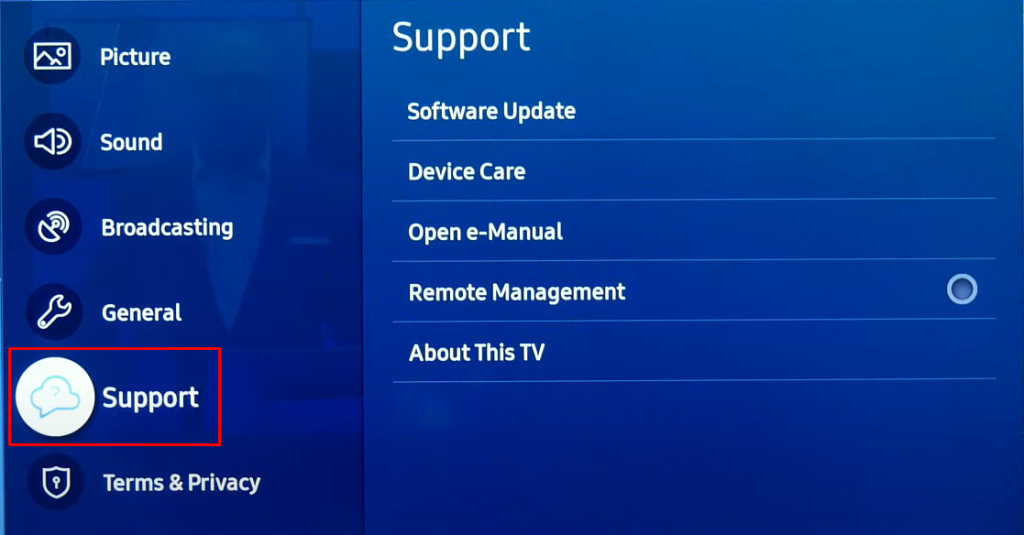
[4]. Click on the Device Care option.
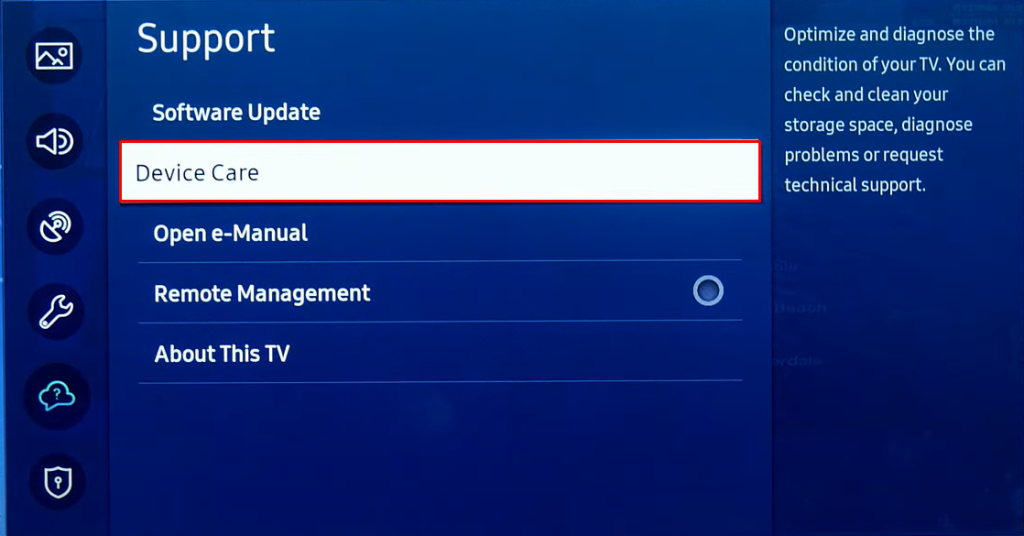
[5]. Select Self Diagnosis to start diagnosing your Samsung TV. If there is an issue, the TV will fix it automatically.
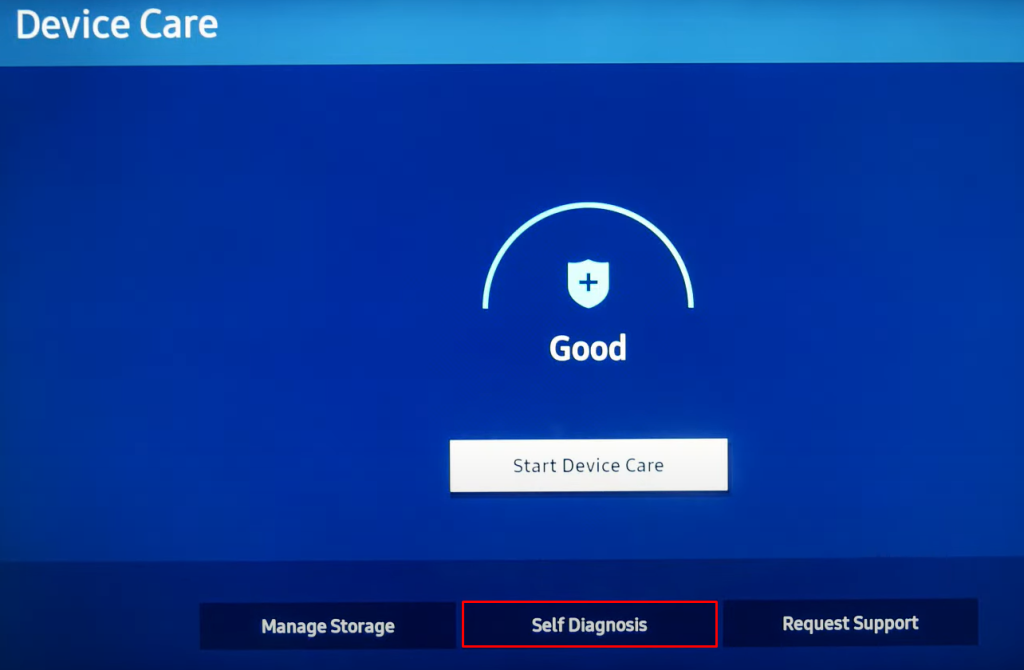
Reset Samsung Smart TV
If the restart and basic diagnosis have failed to fix the issue on your TV, reset the Samsung Smart TV firmware. It will remove everything all the installed apps from your TV. At the same time, there is no option to back up the data from Samsung TV. So you need to set it up again to install the required apps.
Why Does Samsung Smart TV Restart Itself?
The main reason behind this issue could be a defective power source or cable. Check whether the power source is working by connecting another device to it. If there is an issue with the cable, call a technician and replace the cable with a new one.